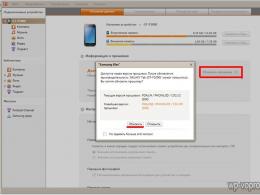How to set up Internet television on your computer using an IPTV player or TV. Just about the complex: what is IPTV
Broadcasting television programs can be carried out using a variety of technologies. Among those that are confidently gaining popularity in Russia is IPTV. This broadcast format involves the use of online channels as the main resource for transmitting data. What are the principles of IPTV? What are the nuances of setting up equipment designed to organize viewing of television programs in the appropriate format?
The essence of IPTV
What is IPTV? This technology allows you to broadcast television signals via an Internet channel. In this case, the use of any additional communication resources - antennas or - is not required. The main advantage that IPTV provides is the ability to create an exceptionally high quality picture accompanied by excellent sound.
Also, through various online tools, television in the appropriate format can be interactive. TV broadcasts that are carried out using IPTV can be recorded or, for example, bookmarked by the viewer (if the TV’s functions allow this).
Any number of channels
What is IPTV? This is the ability to organize the transmission of channels in almost any quantity (with sufficient cable capacity from the provider). The appropriate broadcast format allows you to watch programs not only through a TV, but also through a computer and many other devices - tablets, smartphones.
Data transmission technology
From a technological point of view, broadcasting television programs via IPTV is carried out in one of the popular file formats, for example MPEG4. Using special technical means, the corresponding multimedia streams are decrypted and converted into signals recognized by a regular TV. Or, if the device used for viewing is a computer, they are immediately transferred to the player program.

Broadcast specifics
IPTV channels, like Internet sites, have their own addresses. They usually look in this format - udp://@1.1.1.1:x (instead of the corresponding numbers and letters at the end of the address, those set by the provider are written). The broadcast is carried out in the so-called “multicast” format: that is, several devices can connect to the device distributing the broadcast stream simultaneously and receive the same quality picture. This is the difference between this data transfer format and online video viewing, when the ability to simultaneously view a video from different devices is limited by the provider.
We found out what IPTV is. Now let's study the nuances regarding setting up devices with which the user can watch TV channels in the appropriate format.
IPTV via router
Modern providers, as a rule, organize broadcasting of TV shows in IPTV format through a router - a device capable of “distributing” the Internet, and also, in this case, “multicast” to different devices - via wires or Wi-Fi channels. What are the specifics of the corresponding mechanism? What is IPTV in a router?
Built-in standards support
Most modern routers include support for the television broadcasting standard in question at the level of hardware components and low-level software. All the user needs to do is to correctly use the appropriate function of the device. The algorithm for solving this problem highly depends on the specific device, on the standards adopted by one or another router manufacturer. Let's study the specifics of setting up some popular devices of this type in Russia.
ASUS routers: setting up IPTV
We have defined what IPTV is in a router - it is hardware and software support for the corresponding broadcast format implemented by the device manufacturer. ASUS is one of the world market leaders in the segment and also produces devices compatible with IPTV. ASUS RT-G32 routers are common in Russia. Let's study the specifics of setting up this device in terms of activating the interactive television broadcast function.

Experts identify several possible ways to configure this device from ASUS. To implement the first, you must first of all log into the online device management interface. As a rule, to do this, you need to type the address 192.168.1.1 in any browser (or the one that will be indicated in the instructions included with the router), then enter your login and password, most often both - admin (but there may be others - again, look at the user manual).
On the router’s online management interface page, you need to enter the LAN item, then select the “Route” tab. Then put a checkmark (or, if you prefer, a “radio button”) next to the item about activating multicast routing. After that, save the settings by clicking the “Apply” button. The next step is to determine the router port through which IPTV channels will be broadcast. To do this, you need to select WAN in the online device management window, then select “Internet connection”, and then specify the required port number.
There is another option with which you can set up IPTV broadcasting through the device in question. To do this, you need to go to the LAN section again, and then select the “Route” item. Then check the box to confirm that multicast routing is enabled. After this, in the IPTV UDP item you need to select a port number - you can set any one. After that, save the settings by clicking the “Apply” button.
The device in question from ASUS is, of course, not the only one that supports IPTV. We now know what it is. We will also study other routers common on the Russian market in terms of correctly configuring the appropriate television broadcasting standard in them. Among other leaders in the global router market is D-Link. Among the most popular routers in Russia from this brand are the DIR-615 and DIR-320 models. Let's look at the details of their setup.
D-Link routers: setting up IPTV
Just as in the case of a device from ASUS, we first go to the online interface for managing the device (the address with which you can access it, as well as the login and password, can be found in the user manual that came with the router). The interface of the router in question, unlike the one installed to work with devices from ASUS, is English.

First of all, you need to go to the Advanced tab (that is, “Advanced settings”), then to Advanced Network. After this, you need to check the Enable UPnP and Enable Multicast Streams checkboxes. After this, save the appropriate settings. In principle, this completes the work with the router in terms of activating the required function.
Some nuances characterize the IPTV setup in another popular router from D-Link - the DIR 320 model. What are its specifics? We already know how routers support this. The general principles of ensuring router compatibility with the appropriate technology in this case do not differ from those implemented in other routers.
However, the interface of this router differs from others in that it does not directly display items called IPTV or Multicast, allowing the user to clearly recognize them as those needed to set up television in the appropriate format. However, IPTV technology is fully supported in this router. The company D-Link, which released the device, of course, knew at the time of its launch on the market what IPTV television was and ensured the device’s compatibility with it.
The first thing you need to do in the DIR-320 process is by logging into the online interface (the method of accessing it is the same as in the case of previous devices - through a browser using the address, login and password indicated in the manual), find the Internet connection settings and activate the IGMP and NAT options in them.
After this, experts recommend following the following algorithm. You need to delete the existing WAN connection in order to then set up a new one instead. To do this, go to the WAN item, and then click the “Delete” button. Nothing should appear in the connection list after this. We save the appropriate changes.
Next, select “Advanced” in the online device management interface, then select VLAN and Lan. After that, select the Lan port and delete the one registered under number 4. Thus, only ports 1, 2 and 3 will remain. After that, save the corresponding changes. Only the remaining ports should appear in the VLAN menu. You must press the “Save” button again - the one located at the top right, after which the device will have to reboot.
What is IPTV? This is, first of all, distributed separately from the main Internet channel. Therefore, to organize its broadcast, it is necessary to route the provider’s signal to a separate port. Thus, we add it to LAN number 4. You must select the “Advanced” item in the online router management interface. A window will open in which there will be a list of ports - from them you need to select the one with number 4. We add it to the VLAN-wan. Save the changes.

After all the actions performed, you need to go to the “Network” item of the online interface, select the “Connection” option there, and then create a WAN connection using the parameters from the provider.
Modern solutions in the field of IPTV
So, we have defined what IPTV television is and learned what the nuances of setting it up are when using popular routers. Of course, the corresponding broadcast format can be implemented in a variety of ways. For example, there is such a solution as SS IPTV, or Simple Smart IPTV. This is an application adapted for LG TVs. What is Smart IPTV in terms of basic functions? First of all, it is a tool that gives the user the opportunity to access the widest range of channels and also view them comfortably. What is SS IPTV in terms of additional features? This is a tool that, along with television content, also allows you to access videos from social networks and popular hosting sites.

Classic instruments
SS IPTV is an example of an innovative solution. Many users are also willing to use “classic” tools such as IPTV channels. What are their specifics? What are IPTV channels? At the beginning of the article, we noted that broadcasts in the appropriate format have their own address, similar to the corresponding attribute of the website. Each of them corresponds to a separate IPTV channel. These addresses, for example, can be used to access broadcasts via a computer.
You can create playlists based on channels. What is it? IPTV? These are lists of channels that the user has created for himself - just as he can do this in multimedia players or online services for listening to audio or watching videos.
Consoles
Many Internet TV fans like to use special set-top boxes to watch channels. What are their specifics? IPTV set-top box - what is it? This is a device that allows you to transmit a signal from the provider in the appropriate streaming format to the TV directly. Thus, there is no need to configure the router.

Services for organizing TV broadcasts via the Internet are provided by most of the largest Internet providers in Russia. Thanks to them, many citizens know what IPTV is. Rostelecom, TTK and other IT market giants successfully supply relevant services throughout the country. Internet television is becoming one of the most popular broadcast formats in Russia.
IP television is perhaps the most convenient and modern way to watch television. Unlike standard types of digital TV (cable, satellite and terrestrial), IP-TV is a fully interactive service. IP television is an individual, personal network, the users of which choose their preferred content. Such networks have no restrictions in terms of the number of channels. However, this is far from the only advantage of such TV.
All users of such networks have the opportunity to watch any TV programs both on a regular TV and on a computer screen. In addition, a huge variety of additional services and opportunities are provided. Thus, only IP television makes it possible to simultaneously broadcast several channels.
High quality
In terms of picture and sound quality, IP-TV has no equal. Modern technologies - protocols - are used to transfer data, which allows you to get excellent results at minimal cost.
No additional connections needed
Connecting IP television does not require you to install any additional cables or wires - broadcasting occurs through an ordinary Internet cable.

Support for older TVs
Some people believe that only the most modern, expensive TV models support IP-TV connectivity. However, this is not true. Almost all manufacturers produce their own models of specialized set-top boxes, by installing which you can enjoy using IP television. The cost of such a set-top box, of course, is much lower than the price of a new TV. In some models, by the way, it is already built-in (read the instructions - it is always indicated there).
Channel packages for every taste
Companies that provide their users with a service such as IP television, as a rule, create different packages of channels that may be of interest to different people. These include mixed packages and specialized ones - for example, a package of children's channels, sports, educational or news. Some also provide the opportunity to create and calculate the cost of an individual package.
How to connect IP television?
You can purchase your own TV set-top box and router and configure them yourself. However, these days, many Internet providers offer their clients to connect and correctly configure new equipment for a very low price. Therefore, to be 100% sure that everything will work correctly, it is better to entrust this task to specialists. You can connect IPTV through a router via Wi-Fi. To do this, you need to open and enable the WMM function - this is necessary to improve the quality of data transmission and assign priority to traffic of various types. It is not recommended to change other settings - the optimal parameters for WMM are already specified in the system.

How much does IP TV cost?
The cost of connecting to such a service must be clarified specifically with each provider. However, it is believed that IP-TV is one of the most accessible television formats in this regard. On average, you will need to pay about 100-200 rubles extra for connecting and using all the capabilities of IP television. per month. Agree: for the highest sound and the ability to choose those channels that are interesting to you, this is quite a bit.
Digital television has a number of advantages. This includes watching TV channels without interference and noise that are typical for analog TV, watching HD video, recording programs using a computer. Therefore, many people are wondering how to connect iptv via a router. IPTV (Internet Protocol Television) technology is a new generation of digital television in data networks using the IP protocol. Broadcasting of TV channels is carried out using multicast. Multicast is a special form of broadcasting using the IGMP protocol, in which a network packet is simultaneously sent to a specific subset of recipients. And the channels are broadcast using the UDP protocol. The bandwidth occupied by one channel averages 4-5 Mb/s. The IGMP protocol is a protocol for controlling group (multicast) data transmission in networks that are based on the IP protocol. By default, most routers block IGMP traffic, so they require adjustments. This article will give recommendations on how to set up iptv on a router.
The most pressing problem for users who set up IPTV through a router is the correct configuration of this standard in the router’s web interface to ensure uninterrupted operation and iptv connection through the router. Not all routers can be used for these purposes.
Often, for iptv to work through a router, you do not need to configure the device itself. After updating the router firmware version, IPTV support is enabled automatically. Therefore, you just need to choose a router with iptv support.
The router for iptv must support the iptv function . The following describes examples of setting up the main router models.
D-Link routers
In models DIR-100 (120), DIR-300 NRU, DIR-300 (400), DIR-320, DIR-615, DIR-628, DIR-655, to configure you need to open the Advanced – Advanced Network section and check the box next to Enable multicast streams (Enable multicast streams).
In router models DIR-320 NRU, DIR-300 NRU (rev.B5), DIR-620 you need
select the section Network – Connections (on the left) – WAN and check the box next to – Enable IGMP.
After this, you need to go to the Network - Connections - l2tp_eth2.2_0 section and check the Keep Alive box, set the LCP interval parameter to 30, set the LCP failures parameter to 5.
To complete the router setup, you need to specify a static route. To do this, open the Advanced tab – Routing and click – Add (enter the data below). After this, you will be able to view IP TV through the router.

Zyxel routers
To configure the P-330W EE router model, you need to reflash it with the latest firmware, which you need to download from the manufacturer’s website. Then in the WAN menu, find the Choose Bridge Port(s) field and indicate in it the LAN port to which the TV set-top box will be connected.
To configure the Keenetic and Keenetic Lite models, you need to select in the Home network - IP-TV menu and set the TV port mode (connecting an STB set-top box to the LAN port) or select - Automatic (watching IPTV on a computer).

For models NBG334W EE and NBG460N EE, you need to select Network – WAN – Advanced in the menu and check the box next to Enable IGMP Snooping Multicast.
In addition, to connect an IPTV set-top box to the router, you must select the Choose IPTV STB PORT option and install one/several LAN ports there.

Asus routers
For iptv it can be done in one of the two ways below. The example uses RT-G32 B.
1 way. Open the router menu and go to LAN -> Route, in the window that opens, check the “Enable multicast routing” box – “Yes”. Then click the “Apply” button.

With these settings, the multicast stream for the VLC player is broadcast to the local network without changes.
Advantages of this method:
- No additional VLC player settings are required.
Flaws:
- You can only connect a computer to watch IPTV via a twisted pair cable (Ethernet cable).
- While watching IPTV, the Internet connection speed will drop on other computers on the local network.
- There is excessive multicast traffic within the network.
Method 2. You need to correctly configure the “IPTV UDP Multicast to HTTP Proxy” function. To do this, you need to open the router menu and go to the section LAN -> Routes, check the box next to “Enable multicast routing” - “Yes”. After that, find the “IPTV UDP Multicast to HTTP Proxy” field and enter an arbitrary port there. For example, 2323. To save changes, click the “Apply” button.

Advantages of the second method:
- You can watch IPTV on your computer via a WiFi connection. In this case, there will be no drop in Internet connection speed on other computers on the local network.
- No router overloads.
- Multicast traffic is not broadcast to the internal network, and VLC player captures the video stream from the wifi router.
Disadvantages of the second method:
- The need to change the playlist for the multimedia player being used.
- You can only use an iptv wifi router.
In the VLC playlist, when using the “IPTV UDP Multicast to HTTP Proxy” function, you need to make the following changes:
Select the playlist file and open it in a text editor.
Find in the text lines like –
udp: //@
239.23.0.200:1234/
and part –
udp://@, just delete it. All such lines need to be changed.
After this, in place of the deleted part udp://@ you need to insert the address - http://192.168.1.1:2323/udp/, in which 192.168.1.1
–
IP address for your wi-fi router, and 2323
– the port you selected in the proxy settings.
As a result, you will receive a string like http://192.168.1.1:2323/udp/239.23.0.200:1234/
NetGear routers
For models WNR612v2, WNR1000v2, WNR3500L Multicast is automatically enabled, and therefore no settings are required.
Routers TRENDnet
For the TEW-432BRP model, you must first update the router firmware to the latest version. After successful flashing, Multicast will be automatically enabled on the router. There is no need to make any other settings.
Routers TP-Link
For the TL-WR1043ND model, you also need to update the router firmware to the latest version. After flashing, Multicast will be automatically enabled, and no further settings need to be made.
Possible reasons when iptv does not work through a router and their elimination.
- The playlist is out of date, you need to update it (for example, from the site -
- Your media player may need to be updated. It is best to use the release from the site - http://www.videolan.org/ or use the IP-TV Player from the site - http://triolan.tv/.
- The video stream was blocked by the Windows firewall or antivirus firewall. Therefore, while searching for the cause, it must be turned off. If everything works after disconnecting, then you need to configure your antivirus to allow IP-TV reception.
- The router does not pass IP-TV. To make sure of this, you need to connect the cable directly to the computer and enter the network settings given to you upon connection in the TCP/IP settings. If after this IP-TV works, then the problem is in the router. You must have a wifi router with iptv support.
- If your computer uses 2 network cards and shared Internet access, then disable the internal network card.
- The operation of IP-TV may be blocked by some software. To check, boot into Windows Safe Mode with Networking.
- If all the methods listed here did not help, then the problem is most likely on the provider’s side.
Router settings for smart TV
The router for smart TV must support this function. It is recommended to connect smart TV to the router using a UTP-5e patch cord. You can connect a router, router, TV set-top box, as in the picture below.

If your TV has a WiFi function, you can set up connections between your smart TV and your router using a (WiFi) connection. In this case, there may be interruptions and freezes in the picture when playing video.
First, using a computer, you need to configure your router for TV so that you have access to the Internet. When the router is configured and everything is working on the computer, you can set up the Internet on Smart TV.
Press the "Menu" key on the TV remote control and select
“Network” item in the menu.

Then select “Network Settings” and if the TV is connected to the router by cable, then setting up the connection via the cable will immediately begin, and if WiFi is used, then setting up the wireless connection will begin.

Click on the “Start” button and the search for a WiFI router will begin. (The router must be turned on and online). When Smart TV detects a WiFI router, the following window will appear.

Here you need to select your router and click “Next”. After this, the router will ask for a security key. You need to enter the key that you entered when setting up the WiFi router.

If the key is entered correctly, a wireless connection will be established.

Once the Internet connection is established, you will be able to work with SMART HUB services.
IPTV (Internet Protocol Television) is a modern technology that allows you to efficiently transmit a television signal via the Internet. Unlike such traditional types of digital television as terrestrial, cable or satellite. IPTV is a fully interactive service that operates on the Internet.
This technology allows you to obtain ideal image and sound quality, as well as significantly expand the capabilities of television by adding additional services, such as various online cinemas, Time Shift, VoD (Video on Demand), Network Personal Video Recorder, Electronic Program Guide.
IPTV broadcasting has no restrictions on the number of TV channels and the amount of broadcast content. Limitations can only arise in the network capacity of the IPTV operator and Internet provider providing services to the end subscriber.
IPTV can be watched both on a computer and on a TV.
If viewing on a computer, you must install additional software, namely ITNET IPTV Player. When watching on TV, you need to purchase additional equipment - an IPTV set-top box. The set-top box is designed to work with an encrypted data stream. You can find out more about the technical and multimedia capabilities of TV set-top boxes in the equipment section.
Advantages of IPTV over regular cable TV
- High quality picture and audio. Video content can be played in HD resolution and 5.1 channel audio.
- Interactivity (for example: the ability to read a summary of the film)
- Possibility of using third-party resources and programs (online cinemas, weather, games, etc.)
- Timeshift and Video-on-Demand service capabilities.
- Television and Internet come to the apartment via one cable.
- Possibility of transmitting TV content via Wi-Fi.
- more than 150 TV channels.
- The ability to independently choose the package of TV channels you are interested in.
Currently implemented IPTV technologies on the ITNET network
- Electronic Program Guide, electronic TV guide - when you select any TV channel, it shows the program schedule, a progress bar (a line showing how much is left until the end of the program), as well as a brief description of the program or movie being broadcast.
- online cinema, this is a resource where you can choose and watch any of the films, educational programs, cartoons, etc., this service is available only to owners of IPTV set-top boxes.
Services planned for launch
- Time Shift, rescheduling any broadcast program to a time convenient for you. This service will greatly help you if, due to your busy schedule, you were unable to watch your favorite program while it was broadcast on television.- VoD (Video-on-Demand) video on demand, here you choose what you will watch. In this case, a personal broadcast from a video server is organized especially for you.
- Network Personal Video Recorder the ability to record content of interest on the network for viewing at any convenient time and an unlimited number of times.
Good day, Habrocommunity. I came up with the idea of connecting good high-speed Internet to my home in order to watch IPTV (OTT TV) independent of the Internet provider. IPTV from two Internet providers which were not satisfactory. The first one had 19 channels. The second one had 38, but they could only be viewed through a browser. I wanted to find some paid independent IPTV (OTT TV) service provider (and not collect free playlists on the Internet that are banned daily) in order to upload his playlist to VLC media player and live happily, having high-speed Internet and paid independent connection. Internet provider IPTV (OTT TV).
I found 4 such independent IPTV (OTT TV) service providers:
About the company:
Head office in London, and tech. support in Germany. In addition to classic IPTV on a computer, it also sells its set-top boxes for TVs (the delivery of which you pay for yourself).
It is possible to get a free trial access for 3 days (http://kartina.tv/glossary.php?id=17). If previously it was sent to email (after authorization via social networks), now you need to get a scratch card, erase the protective layer and activate the promo code. Scratch cards are provided only by promoters and distributors.
Number of channels:
145 channels, 17 radio stations + video library (in which there are not many films and mostly not top new releases)
Prices:
Annual subscription is 174 euros (which is approximately equal to 7609 rubles per year / 634 rubles per month).
Plus another 54 euros (which is approximately equal to 2361 rubles) for the cheapest TV set-top box (if you need one).
What's the result:
There are only three ways to view:
1) Via browser
Screenshot in spoiler:
But looking through the browser is somehow inconvenient in my opinion; the feeling of something not quite right persists.
2) Through your own IPTV player for your computer (KartinaTV Player)
Screenshot in spoiler:

3) Through your own IPTV player for devices on iOS / Android (and after reading negative reviews about it, you can conclude that there are only two ways to watch)
I wrote in those. support for Kartina TV, the question is how to open their IPTV in VLC media player, but they technically shaved me off: “Theoretically, this can probably be done, but you will need to configure VLC media player yourself.”
About the company:
Again, the company is not local, it is located somewhere in Germany.
Free trial access (though only for 5 channels).
Number of channels:
Approximately 32 channels + video library
Prices:
Annual subscription is 92.88 euros (which is approximately equal to 4061 rubles per year / 338 rubles per month).
What's the result:
The number of channels is rather poor.
One way to view is through a browser only. At first I read the instructions for installing VLC media player on their website, but this was only so that the browser would pick up the plugin from it. In a word, you can’t watch through VLC media player.
Screenshot in spoiler:

About the company:
Located somewhere in the USA. The service is not provided in Russia (but those who want can bypass it - judging by the forums). Mostly they sell their TV set-top boxes.
Number of channels:
According to the advertisement on the site, there are more than 500+ video libraries (but in reality there will probably also be about 150 useful ones). I couldn't find an exact list of channels.
Prices:
The cheapest set-top box + 1 year of viewing costs $326.63 (which is approximately equal to 10,484 rubles per year / 873 rubles per month)
What's the result:
Again, viewing only through the browser (without looking at the TV set-top box). Again, you can’t watch through VLC media player (although they require you to install it for the plugin).
Screenshot in spoiler:

There may be problems when paying from Russia.
About the company:
The company is located in Florida, USA. The service does not work in Russia, Ukraine and CIS countries. As the girl consultant said: “This is due to problems with the legislation of your country.” Of course, theoretically, you can use different proxy servers and redirect traffic, but this is already overkill.
Number of channels:
Approximately 200 channels (according to them, since I was not able to see the full list)
Prices:
Annual subscription is $143.99 (which is approximately equal to 4622 rubles per year / 385 rubles per month).
What's the result:
And again, the ability to view only through the browser (although the installation of VLC media player is required in order to install the plugin for it).
Addition 1) Raketa-TV
(http://raketa-tv.com)(Feedback from akira)About the company:
Works through ACE Stream Media (needs to be installed). There is free viewing through a browser (when registering on the site, additional channels are added) and a VIP subscription (with it: 1 - all advertising is removed from the site; 2 - it becomes possible to view on various devices; 3 - channel buffering is accelerated, i.e. should not slow down).
Number of channels:
Approximately 200
Prices:
2.99 euros (approximately 134 rubles) for a monthly VIP subscription
35.88 euros (approximately 1617 rubles) for an annual VIP subscription
What's the result:
In essence, it is a torrent TV, where users themselves broadcast their channels (broadcasts) to each other. All this is buffered and distributed to others. When purchasing a VIP subscription, you can view it on various devices in addition to the browser (VLC media player, Samsung Smart TV, Android, Apple (OS X), Linux, Dune HD, MAG 250/Aura HD, Dreambox). The playlist works through Proxy. Every couple of minutes it slows down slightly. Since I use free viewing through a browser, I can’t say whether this slowdown will go away when I purchase a VIP subscription. But even just by registering on the site, you will have a sick number of channels.
Screenshot in spoiler:

Addition 2) Pro-tv.net
(http://pro-tv.net)(Feedback from a colleague at work)About the company:
Broadcasts channel streams that are distributed by people or someone else through a browser.
Prices:
Free viewing.
What's the result:
Viewing via browser only. There are no other alternatives.
Screenshot in spoiler:

Addendum 3) Zargacum.net
(http://zargacum.net)(Feedback from a colleague at work)About the company:
Recommended by a colleague, since they still have a free beta test of IPTV. Need to register.
Number of channels:
68
Prices:
Listed on the website.
What's the result:
1) Works through a browser.
Screenshot in spoiler:

2) It also works great through VLC media player through a playlist (generated on the site).