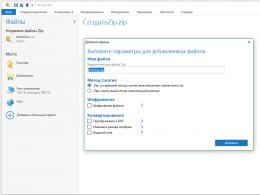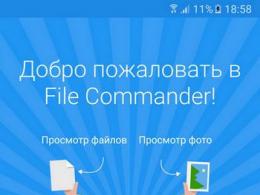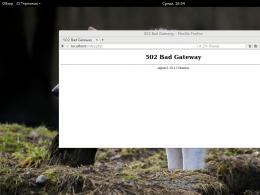Ways to speed up a wi-fi router. How to increase the speed of Wi-Fi (Wi-Fi) connection - practical tips and recommendations Using a signal amplifier
A wireless connection is much more convenient than a cable connection because it allows you to stay connected to the network, regardless of location. That is, users get the opportunity to move around and be where they want to sit. In addition, a home network allows several users to connect to a common communication channel at once. But this approach has a significant drawback: part of the traffic remains unused, since the modem’s power is not enough for reliable data transmission. Therefore, many people wonder whether it is possible to strengthen the signal of a Wi-Fi router at home. Luckily, in 2020, there are several ways to achieve your goal. They will reduce losses by increasing the quality of the connection to an acceptable level.
If you want to increase the speed of your Wi-Fi router, the first thing you should do is check the equipment settings. Particular attention should be paid to:
- choosing a communication channel (you should choose the least loaded option);
- setting the optimal channel width;
- connecting a modern data encryption method (usually installed by default, but should be checked);
- checking network security and searching for strangers connected to the wireless Internet;
- enabling WMM mode (you will additionally need to change the network properties on the connected device, such as a computer or laptop).
You can do all of the above steps and change the router’s operating parameters through the router’s web interface. You can log into it through any browser (from a device connected to the Internet); the address and password for logging in are usually indicated on the device body.
Checking the tariff plan
Sometimes the cause of problems and slow loading is the tariff plan chosen by the subscriber. It is worth checking the connection conditions before using other methods to increase the speed of the router. Additionally, you should make sure that the existing router model supports traffic distribution at a higher level.
That is, users need to make sure that the connection quality is not limited by:
- the tariff plan they have chosen;
- modem being used.
The way out of the current situation in each mentioned case will be to find a replacement. Subscribers should think about changing the tariffs for purchasing new equipment. An excellent way to save money would be to purchase equipment in installments or participate in promotions carried out by the provider.
Wi-Fi router location
Sometimes the quality of the connection is affected by the location of the modem.
Signal reliability depends on:
- router models;
- presence of obstructions, including walls and electronics;
- distance from the modem to the connected device.
Given the above, users should think in advance about where to locate the access point. It is worth choosing an open place for it in the room where the user is most often located. Additionally, you should ensure in advance that the capabilities of the device correspond to the wishes of its owner. TP-Link routers are now considered the highest quality equipment.
It is important to emphasize that the wrong choice of location and router model will make it extremely difficult to influence the stability of the connection. It is almost impossible to transfer equipment and increase Internet speed via a wi-fi router without additional costs.
Amplifier for routers (repeater)
One of the best ways to improve your router's Wi-Fi signal is to use special equipment. When it comes to modem power amplification, the standard has become the use of compact amplifiers - repeaters.
The principle of their use is extremely simple:
- The device, ready for use, must be connected to the electrical network;
- after which it is enough to establish a connection with the installed device.
In this case, data transmission occurs through standard wires, which is safe and convenient, since distance ceases to be an obstacle. At the same time, strangers lose the opportunity to connect to the network.

Flashing for a router
The next way to increase the speed of your router is to install updates and firmware. But before installing new software, you need to make sure that the update is really necessary. To do this, you should find the current firmware version in the web interface and compare it with the current one on the manufacturer’s website.
After which we are left with:
- download the program by clicking the download button;
- write it to a flash drive;
- connect the flash drive to the modem;
- start the update process.
It is important to emphasize that on certain router models the firmware is updated differently, so before installing new software you need to clarify how the update occurs.
Virus detection and removal
All of the above will be meaningless if the cause of an unstable connection is related to the activity of viruses that have entered the PC. Therefore, before moving on to accelerating your hardware, you need to make sure that there is no malware. To do this, just download and install any antivirus and run a scan. As a result, the user will know for sure that his computer is clean of viruses and threats, and the reason for the poor connection quality lies in something else.
Who is responsible for the wireless network in the house? That's right, router! Accordingly, in most cases, it or its incorrect settings lead to the fact that the Internet via WiFi works slowly, while no difficulties arise via cable. How to increase the speed of WiFi Internet on a router so as not to experience discomfort when working?! I will try to answer this pressing question as fully and comprehensively as possible.
First, do a little test. On your laptop, tablet or phone, run a search for wireless networks. If as a result you receive a list of access points of at least 10-12 pieces, then do not expect normal Wi-Fi speed. I'll explain why. In our region (Russia, Europe) in the classic 2.4 GHz range, only 13 radio channels are used, of which only 3 do not overlap in frequency. Simply put, if in addition to yours there are 10 more access points in the neighborhood, then you will not be able to increase the Internet speed via WiFi. You will simply interfere with each other by creating interference. On many sites I came across advice that you need to manually set a free radio channel and everything will be fine. Nothing of the kind! Even if a miracle happens and it helps, it will only last for a couple of days at best. In such an overloaded airwave, there is only one solution - switching to the extended 5 GHz band and changing the router to a dual-band one. Fortunately, most modern mobile devices already know how to work with it.
Note:
Owners of Zyxel Keenetic Wi-Fi routers were a little more fortunate in terms of using radio channels. They have the ability to force the router to look for the least loaded channel and use it. This is done in the wireless network settings:
You can set the search period for a free channel to be 6 hours or 12 hours.
How to speed up WiFi Internet
If there are a couple of networks nearby, and users begin to complain about slow WiFi, then the reason usually lies in incorrect settings. Very often, everything happens like this: a person was connected to the Internet, installed a router, leaving the basic settings and it worked for some time until he realized that the router was slowing down the speed and something had to be done about it. No, it is not bad and there is no need to change it. You just need to check and correctly set some parameters, which I will talk about now. To access them, you must first go to the web interface of your modem or router using its IP address (usually 192.168.1.1 or 192.168.0.1). After that, find the section responsible for the operation of the wireless network and follow the following recommendations.
1. Old protocols
Unless you have very old laptops, tablets or phones that use the long-outdated 802.11b or 802.11g standards, then it is better to disable them in the basic WiFi network settings, leaving only 802.11n.
This only applies to the 2.4 GHz band, because... There are simply no b and g standards in the 5 GHz band.
2. Security
Yes, even the wrong security standard can affect the speed of Wi-Fi. You only need to use the standard WPA2-PSK with encryption AES.
With other network authentication options, the speed will be lower. For example, with WPA-PSK more than 54 megabits per second, you will never overclock, since this is already a software limitation of the outdated protocol.
3.Channel width
The next step, which can significantly speed up a WiFi router, is changing the channel width in the basic network parameters. The standard is 20 MHz. Now this is not enough. To increase Wi-Fi speed, it is better to change this value to 40 MHz.
This way you will significantly increase the throughput of the radio channel.
The only thing to consider is that 40 MHz channels are more susceptible to interference and are more affected by neighboring access points. In other words,
may interfere with other devices, causing performance and reliability issues, especially with other Wi-Fi networks and other devices operating in the 2.4 GHz band.
4. Wireless MultiMedia
In order to significantly increase the WiFi speed on your router and take full advantage of high-speed wireless standards 802.11N and higher, you need to activate the function WMM — Wireless Multi Media.
It allows you to overclock Wi-Fi to the maximum by properly ensuring the quality of services and distributing channel bandwidth.
5. Firmware
Another factor that significantly affects the speed of a router, which means it should also not be overlooked, is its software. Few users keep track of firmware updates for their router and reflash it in a timely manner. More often this is done when any problems arise. To update the firmware of your router, first check on the status page which version you are using. Then check for a new version on the manufacturer’s official website, download and then upload it to your router through the “Firmware Upgrade” menu section.
By the way, many modern WiFi routers have a function to check for updates directly from the device’s web interface and automatically install them into flash memory.
Only by ensuring that all five of the above recommendations are followed will you be able to get the most out of your wireless network and maximize the speed of your Wi-Fi router.
Computer games today are unthinkable without a fast Internet connection. This applies not only to network offers, but to almost any product. So, regular updates for the system, video card and games alone require a decent amount of bandwidth, otherwise the wait will turn into agony.
A fast Internet connection will help you meet the necessary conditions for instant signal transmission. But what to do if the problem in the apartment is caused by the wireless connection itself? This is especially annoying when playing from a laptop. To get started, we'll show you how to get the most out of your existing Wi-Fi router, as well as how to "upgrade" your router and gaming PC to the new, faster 802.11ac standard on a budget.
However, only a new router can provide maximum Wi-Fi power, additional features and the highest level of security.
What is the minimum speed you require?
The faster the better - this principle also applies to Wi-Fi. However, optimization is not always justified: it is quite possible that lower speed test scores are sufficient for your purposes.
Finding out the cause of the brakes
The widespread "n" standard was developed seven years ago, when HD video streams were still a utopia and websites were compact. However, it is riddled with problems: for example, due to the large distance between the computer and the router or the presence of walls between them, the data transfer speed can drop to several Mbit/s, which is lower than even the DSL speed and below the minimum required for the operation of any modern web service (see graph above).
The reason is that Wi-Fi devices, as the distance increases or in the presence of sources of interference, have to switch to more stable, but slower methods of data transmission. The easiest way to find out if you have such a problem is to use the pages for.
 Simple measurement. If the speed test when connecting via Wi-Fi shows a lower value compared to connecting via a network cable, you need to take action
Simple measurement. If the speed test when connecting via Wi-Fi shows a lower value compared to connecting via a network cable, you need to take action If a website on a computer installed in the most difficult place for wireless communication shows lower values than when connecting the device with a network cable to the router, something needs to be changed. But if even after several checks the cable does not provide the specified Internet connection speed, you should first contact your provider. A little more complicated, but more accurate and independent of the channel speed, jPerf works.
You will find this utility for measuring the data transfer speed between two PCs at. If your router is from the era of the “n” standard and does not support WPA2 encryption, it is necessary, at least for security reasons, to purchase a Wi-Fi adapter, and best of all, change the router to a more modern one.
Radio channel optimization
If Wi-Fi speed drops periodically, it is recommended to select the correct channel - this can significantly increase throughput. You will find the optimal channel thanks to the Acrylic Wi-Fi Home PC program. It will show how strong the interference is on the channel from neighboring networks. Specify the channel that is clearest from interference in the router interface
Run it on the device with the weakest signal. On the “2.4/5 GHz Aps Channels” tabs you will see the load on each channel (based on the peaks of the curve). Choose the channel from options 1, 5, 9 or 13 where the competition is weaker - in our case, it is channel number 5.
Overclocking the wireless network
Before you try our tips for purchasing new hardware, check first to see if some optimizations to your existing hardware can help you achieve the speed you're looking for. In particular, the router should be located in the center of the room and, like the end equipment, should be on an elevated platform, not obscured by anything.
In addition, it is worth manually setting up the radio channel, which is negatively affected by even the slightest extraneous sources of interference. If this does not help, you will have to purchase additional components or new equipment.
We use a signal amplifier
The easiest way to expand the coverage of your wireless network is to purchase a repeater. A model from the same manufacturer as the router will ensure optimal compatibility and performance. It should be noted that the repeater reduces the bandwidth by half, since it has to simultaneously receive and transmit a signal on the same band.

In a special two-way mode (“Fast Lane” in Netgear devices), the repeater receives a signal on one frequency and transmits it on another, thereby using the entire bandwidth. The repeater must support 2.4 and 5 GHz channels (Dual Band technology), as well as Crossband/FastLane mode.
Repeater with Crossband support
Sameband relay: all devices operate in the same band. Since the repeater sends and receives the signal at the same time, the data exchange rate is halved.
Crossband relay: the repeater interacts with the router on the same
one zone, and with the client - on another. This provides full speed
On top of that, either the router or the client must also support Dual Band technology, and each of them must work at least according to the “n” standard. If all the prerequisites are met, the repeater automatically selects the optimal connection type. Netgear devices will have to be configured manually.
To do this, open the repeater's web interface on a PC connected to its network through the mywifiext.net page (for Netgear). In the advanced settings section, select one of the “FastLane” options to use 5 GHz with its 2.4 GHz extension or the opposite. Measure the speed for each of them and set the faster option according to the results.
Looking for the optimal location
Choosing the optimal location of the repeater will also require no less effort and patience. If you place it too close to the client, it will show a strong Wi-Fi signal. However, the speed itself will be weak due to poor communication between the repeater and the router.
If you install this additional equipment too close to the router, there is a risk that the client will not connect to it: either due to a weak signal from the router, or due to poor communication with the repeater, which is affected by the distance between the devices. Try different location options, while measuring the Internet speed, and choose the best one for yourself.
Calculating the optimal repeater location
Test the connection speed with different repeater placement options (1–3). This device requires a strong signal from the router and proximity to the client.
You can choose the best device model from our
Photo: manufacturing companies
Tags wi-fi
Internet speed is a component of productive work or comfortable use of a personal device for the user’s leisure. In organizations and apartments, the Internet is distributed using a Wi-Fi modem.
PC users who previously interacted with the provider directly via cable, when connecting a router, notice a loss of speed. The article answers the question - how to increase Internet speed via a Wi-Fi router.
Reasons for reducing speed
Obvious reasons:
- Poor location of the router. There are large metal or electrical obstacles in the signal path.
- Low power signal transmission device.
- The provider uses one of the connection types - PPPoE, L2TP, PPTP.
- Not installed or not updated driver for signal transmission and reception devices.
- Torrent clients connected by users cut the Internet speed in half.
Among the hidden reasons:
- Incorrect modem settings in the parameters of channel width, network operating mode, network security, and channel selection.
- Incompatibility of router and receiver equipment. The discrepancy between their capacities, resulting in asymmetry. In this case, fine tuning is required using device manufacturers' data shields to achieve a balance between speed and coverage.
- Setting up the transmission channel in adjacent rooms (if you do not have a reflector).
Speed increase
Let's consider options that will help increase the speed of your Internet connection.
The more advanced the technology, the better the equipment works. In 2009, a new wireless communication technology was developed that supports channel speeds of up to 300Mbit/s. This is 3 times higher than the 802.11g standard. Therefore, all wireless devices are transferred to this standard (the diversity of standards leads to a decrease in speed).
WPA2-PSK security standards
Encryption itself reduces transmission speed. But it’s impossible without him. Data protection is the basis for device performance. The challenge is to choose the right encryption type in the router settings so as not to reduce performance.
For standards-compatible receiver and transmitter, choose WPA2-PSK with AES encryption. On older versions, you will have to select the TKIP cipher. 
Wi-Fi MiltiMedia
To ensure speeds greater than 54 Mbit/s, you need to enable WMM in the router settings (if such a function is available on the router). 
Enable WMM on the receiving device too.
Channel width 20 MHz
By default, the 802.11n standard sets the channel width to 40 MHz. It is better to define a width of 20 MHz. The reason is that if there are routers in the neighborhood, it is impossible to maintain the 5 GHz mode, in which a channel with a width of 40 MHz will work well.
There will always be interference that will force the router into 2.4 GHz mode, which will reduce performance. It is better to immediately set the width to 20 MHz. 
Installing drivers for Wi-Fi
On devices connected to the Internet - tablets, laptops, desktop PCs and other gadgets - a signal receiver (adapter) driver must be installed. If it is installed, you need to update the firmware from the manufacturer's website.
New driver versions optimize the operation of individual device elements and eliminate the shortcomings of previous versions. An incorrectly installed driver is often the main reason for slow speed or lack of communication. 
The driver needs to be updated for both the receiver and the signal transmitter.
Elimination of influence of external factors
It is impossible to completely exclude such influence. But this can be done as much as possible.
- The router must be placed at a minimum distance from all receiver devices.
- An ideal placement option when there are no obstacles in the way of large metal objects or electrical communications.
- Avoid placing it on a window so as not to pick up neighbor interference and not become a source of broadcast interference yourself.
Checking the connection speed with the router
There are several ways to find out the performance of your wireless connection:
Limiting the speed of connected devices
If one of the network users constantly loads the channel and does not allow others to work comfortably, the administrator performs the task of limiting the speed of this user, either equalizing the speed for everyone, or setting each user a certain speed.
This can be done through the modem settings:

If you have any questions, write to us! Please indicate what the problem is so that we can help.
When buying a wireless router, we usually try to purchase the fastest and most powerful device for the money available. Having read the words Wireless 300 on the box, the user expects hurricane speeds, but in reality they get low speeds. Then the ordeal begins between the service center and the provider’s technical support, who begin to blame each other. And the reasons usually lie in the WiFi settings due to which the router slows down the speed. And this is not a matter of a mistake, no. It’s just that the entire setup of a wireless network usually comes down to setting a password for the connection; all other parameters remain at default. And despite the fact that they are optimal in principle, in some cases more fine-tuning is required to increase WiFi speed. It will not take much time and does not require high technical qualifications. Here are 7 simple steps.
1.Updating the router firmware
Often (especially on newly launched models), router software has flaws or errors that lead to unstable operation of the device, including problems with WiFi speed. This is why troubleshooting needs to start with its flashing.
Download the latest firmware version from the manufacturer’s official website and install it on the router. There is a special menu for this in the web interface.
2. Forcefully enable 802.11n
Today's fastest wireless communication standard used in the standard 2.4 GHz band is 802.11N, theoretically allowing speeds of up to 150 Mb/s when using a single antenna and up to 300 Mb/s when using 2 antennas in MIMO mode. Therefore, the first thing to do to increase WiFi speed is to activate this standard. This is done in the general wireless network settings section:
On most router models this parameter is called “Mode”. If the list contains the option “Only 11N”, then select it. True, I’ll make a reservation right away: if you have an old laptop or an antediluvian phone that only works on 802.11G, then it will not see this network. In this case, you need to select the “802.11 B/G/N Mixed” option.
3. Change the channel width
If after changing the mode you still experience low Wi-Fi speed through the router, then try changing the channel width from 20 MHz to 40 MHz.
This is one of the common reasons why a router slows down.
4. Turn on Wi-Fi Multimedia
Almost all modern routers operating in the Wireless N300 standard support WMM or WME wireless multimedia extension technology, which provides quality of service (QOS) functions, thereby improving the quality of work and reducing the number of wireless network errors. Typically this feature is found in the advanced options:
Check the “Activate WMM” box, save the settings and reboot the device.
5. Use WPA2
Very often, the reason for the low speed of a Wi-Fi router is the incorrect choice of network security mode. The fact is that routers often have the default “WPA/WPA2-PSK” universal option, which allows two standards to work simultaneously. The whole point here lies in the fact that outdated WPA does not support speeds above 54 Mbps, that is, it begins to slow down the entire network. Therefore, to increase Internet speed via WiFi, use only the WPA2-PSK version:
6. Select a free radio channel
In apartment buildings in large cities, routers are installed in almost every apartment. This cannot but affect the quality of communication due to the fact that there are few channels available for use and wireless networks begin to interfere with each other, creating interference. That is why, if your Wi-Fi speed has dropped sharply, and the network starts to work slowly and slows down, then try playing with the channels in the router settings:
Try putting the channels on the outermost ones in order. As a rule, they do it last.
7. Update your adapter driver
Another common reason for low Wi-Fi speed is a “crooked” wireless network adapter driver. Most often, when installing, the user uses either the driver that comes included on the disk, or one that is automatically installed by the Windows operating system. As life shows, this is often not the most successful version.