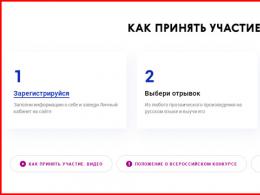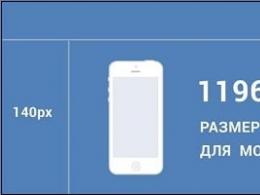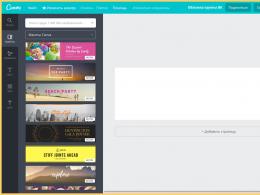How to heal a hard drive using Victoria. Recovering a hard drive using Victoria
Victoria or Victoria is a popular program for analyzing and recovering hard drive sectors. Suitable for testing equipment directly through ports. Unlike other similar software, it is equipped with a convenient visual display of blocks during scanning. Can be used on all versions of the Windows operating system.
The program has wide functionality and, thanks to its intuitive interface, can be used by professionals and ordinary users. Suitable not only for identifying unstable and bad sectors, but also for “treating” them.
Tip: Victoria is initially distributed in English. If you need the Russian version of the program, install the Russian version.
Stage 1: Obtaining SMART data
Before you begin recovery, you need to analyze the disk. Even if you have already checked the HDD using other software before and are sure there is a problem. Procedure:

Data for the hard drive will appear on the same tab almost instantly. Particular attention should be paid to the point "Health"- it is responsible for the overall “health” of the disk. The next most important parameter is "Raw". This is where the number of “bad” sectors is noted.
Stage 2: Conducting the test
If SMART analysis reveals a large number of unstable areas or a parameter "Health" yellow or red, then additional analysis is necessary. For this:

Victoria remembers the area where the operation was stopped. Therefore, next time the test will begin not from the first sector, but from the moment at which testing was interrupted.
Stage 3: Disk recovery
If, after testing, the program was able to identify a large percentage of unstable sectors (the response from which was not received within the specified time), then you can try to cure them. For this:

The duration of the procedure depends on the size of the hard drive and the total number of unstable sectors. As a rule, with the help of Victoria it is possible to replace or restore up to 10% of faulty areas. If the main cause of failures is system errors, then this number may be higher.
Victoria can be used to perform SMART analysis and rewrite unstable areas of the HDD. If the percentage of bad sectors is too high, the program will reduce it to within normal limits. But only if the cause of the errors is software.
Hello admin, question! My computer is 5 years old and it began to noticeably freeze when working in various applications. Often, when turned on, the utility for checking the hard drive for errors automatically starts. Reinstalling Windows did not help and I had to turn to a computer technician I knew, he scanned the hard drive with Victoria and I found a lot of sectors with a delay of more than 200 ms and with a delay of 600 ms (candidates for bad blocks). My friend told me what to do« Recording throughout the clearing» in other words, to perform a sector-by-sector erase of information from the hard drive. Hence the question of how to do it yourself, since my friend always has no time.
Hello friends! This article is a continuation of the story about the Victoria hard drive repair program, and of course it would be better if, before reading this article, you.
Let me briefly remind you of what was discussed in the first article.
If your operating system slows down and freezes, and your hard drive sometimes makes strange sounds, then the problem may be bad sectors (bad blocks).
There are two types of bad sectors: physical and logical.
Physical bad blocks- this is a mechanically deformed sector of the hard disk, from which it is impossible to read information, and it is also impossible to write data to it. It is impossible to correct such sectors with any programs. The firmware built into the hard drive must promptly detect the emerging bad sector and reassign it as a normal sector from the backup track. At this moment, the faulty sector is taken out of operation and information about it is entered into a special defect list. But it often happens that bad blocks are present on the hard drive, but they are not hidden. In this case, you need to hint to the firmware built into the hard drive about the presence of bad blocks on the hard drive using special programs for working with hard drives (Victoria, HDDScan, MHDD) and only after that the bad blocks will disappear if the outcome is favorable.
- Note : for those interested, a more detailed article about bad sectors (bad blocks) .
Logical bad blocks- are much more common, this is information incorrectly written to a sector, which the magnetic head of the hard drive cannot read or reads with a significant delay; if there are many such sectors, then because of this our computer can also work slowly.
To diagnose your hard drive, you can use the Victoria program.
To make everything clear to you, I propose to consider this issue using a specific example.
Meeting 10 years later...
The other day, a friend came to me with a system unit under his arm and complained about the strange operation of the computer (freezes, brakes, constant checks of the hard drive for errors when turned on), reinstalling the operating system did not help.
The system unit turned out to be perfectly clean inside, and the temperature of the processor, video card, and hard drive was normal. Of course, my suspicions fell on the hard drive, which, upon closer examination, turned out to be a famous veteran WDC WD1200JS-00MHB0: capacity 120 GB SATA-II, the once popular black high-performance hard drive Caviar SE from the manufacturer Western Digital! Friends, I bought this disc for my friend 10 years ago, pay attention to the production date - October 16, 2005!

So, let's see what's going on with our old friend's health and why he started freezing and slowing down!
I launch the CrystalDiskInfo program from the flash drive and look at SMART (hard drive self-diagnosis), there is nothing criminal, the technical condition is Good.

I also launch the Victoria program directly in a running Windows 8.1 and, always as an administrator, begin to test the surface of the hard drive.

In the initial window of the program, select the tab Standard and in the right part of the window, select the WDC WD1200JS-00MHB0 hard drive with the left mouse.

I go to the tab Tests and mark the points Ignore and read , press Start . A simple test of the hard drive surface is run without error correction. This test is not dangerous for the information located on the hard drive. I'm interested to know what the condition of the hard drive is after ten years of use. The most important thing is not to run any programs during the test, otherwise errors are possible; in general, it is ideal to test the HDD in DOS mode using a bootable USB flash drive of the Victoria program, but we will do this a little later.

After 30 minutes we get the test result:
In our case, there are no bad blocks, but there are sectors with large delay of more than 600 ms, look at the screenshot, everything is shown with arrows.
500 sector blocks with a delay of more than 50 ms.
31 blocks sectors with a delay of more than 200 ms.
7 sector blocks with a delay of more than 600 ms (sector blocks with such a delay are dangerous and are most likely candidates for bad blocks).

There is a small chance that these seven sectors are why the computer freezes.
I propose to use the algorithm for the hard drive in the Victoria program Write(Record, erase) in the jargon of repairmen - “Record throughout the clearing.” There will be a sector-by-sector erasure of information from the disk in blocks of 256 sectors and subsequent forced writing of zeros to the sectors. This is how you can get rid of logical bad blocks and, in some cases, physical bad blocks (a remap will occur).
Logical “bads” after such a forced write will simply lose incorrect information in their sectors; it will be overwritten with zeros.
Physical “bads” may disappear because Victoria too clearly shows them to the built-in firmware of the hard drive, and it will simply reassign the bad blocks as backup sectors from spare tracks!
On the tab Tests mark the item Write (Write, erase). Be careful, all information will be deleted from the hard drive!So make sure you select the correct drive to test. You can mark the itemDDD Enable(increased erasure).
I press Start.

Will be lost(all user data on the WD1200JS-00MHB0 hard disk will be lost).
We agree. Yes.

The process of sector-by-sector erasing information from the hard drive begins.

If we run Disk Management at this moment, we will see that all partitions on the tested hard drive have been deleted along with the data.

After erasing is complete, we again perform a simple test of the hard drive surface.
On the tab Tests mark the points Ignore and read , click Start . A simple test of the hard drive surface is run without error correction.

After 30 minutes I get the result, all sectors with long delays are fixed.
Recovering deleted files is not a problem; there are dozens of utilities for this. But what if the drive is damaged, has an erroneous geometry description, or is locked with a controller-level password? Then the Victoria utility comes to the rescue. It is written in assembler, takes up a few kilobytes and works directly with the controller.
WARNING
All information is provided for informational purposes only. Victoria uses low-level operations, the meaning of which is described in the manual. The editors and the author are not responsible for any possible harm.From MS-DOS to Windows 10
Victoria was conceived as a tool for advanced diagnostics of drives (then hard drives, and today also SSDs) and management of their operation settings through low-level commands. Belarusian programmer Sergei Kazansky developed it for ten years and released his own set of utilities for data recovery. During this time, many commercial releases of Victoria were released, several free versions and one unofficial one, which we will pay special attention to.
Victoria was originally a disk utility for MS-DOS, written in assembly language. The ancient operating system was better suited than Windows due to the fact that in a single-tasking environment it is easier to provide exclusive access to the disk. With the advent of support for the porttalk.sys driver version 4.xx, Victoria has learned to work in the WinPE multitasking environment, as well as in Windows from XP to 10 of any bit size. It has become easier to launch it, the actions in the graphical interface have become clearer, and the operating mode itself has changed. But here's the problem: without understanding the new features of the program, some users began to lose data and entire disks instead of restoring them. Therefore, the latest official version 4.46b has developed “fool protection”.
By default, only non-destructive operations with drives are available. This is not just a read-only mode, as in other utilities that access the HDD/SSD using the Windows driver. Victoria also blocks the ability to change the HPA (and screw up the disk geometry) at the first start, accidentally launch low-level formatting, and “shoot yourself in the foot” in more sophisticated ways.
Universal Soldier
Victoria is the most universal utility. It addresses any type of drive (HDD, SSD, USB Flash) and any ATA-compatible interface. Its job is to transmit ATA commands to any device that supports them. Therefore, everything that has been said about Victoria’s work with disk drives is also true for solid-state drives, with the exception of what relates to their design features. It is clear that for an SSD it is pointless to watch the spindle spin-up time and try to control the head positioning speed - it has neither one nor the other. Nevertheless, it is quite possible to test and even restore an SSD using Victoria.
Victoria 4.47
This version was made in 2013 by a programmer from Moscow Oleg Shcherbakov. He patched the latest official Victoria 4.46b build. It's better to download. On this site Shcherbakov published it along with the source codes of the patches. Other resources can distribute anything under the guise of the new “Victoria”.
INFO
At the time of writing, the abandoned website of the Victoria program developer was infected. Therefore, instead of the URL www.hdd-911.ru specified in the documentation for the program, a link is provided to an alternative source for downloading the Victoria utility.Although Victoria is far from a new program, it also contained critical errors that required correction. One of them led to the fact that it was impossible to run Victoria on 64-bit versions of Windows. Another could cause problems when working with large disks. If the volume was higher than a terabyte, then Victoria 4.46b simply spent all the virtual memory on drawing and color marking the LBA blocks being checked. In version 4.47 Shcherbakov fixed all this.

PIO vs API
Victoria has two operating modes: PIO (port input/output) and API (application programming interface). In PIO mode, the drive controller is polled by the program through the porttalk.sys driver. If you select API, operating system tools will be used. Disk performance in PIO mode is reduced because DMA and high-level read and write optimizations are not supported. However, PIO mode allows you to use all the features of Victoria and send any ATA commands directly to the disk controller, bypassing the OS and standard drivers. It is through PIO that they most often work with disks in data recovery laboratories. Victoria supports both drives with the modern SATA interface and the old ones - PATA (aka IDE). Victoria can also work with external drives (features will be described below).
Having selected the PIO mode, at the beginning of work you need to scan the bus and identify the disk controllers using the PCI-Scan button. To the right of it, a window for selecting a disk port is displayed. Internal ones are usually detected without problems, but for external drives you will have to first find out their port. This can be done in the hardware properties or in any diagnostic program (for example, AIDA64). After this, you need to manually set the port in Victoria. While scanning, you can check the All dev (all devices) checkbox and use the exclusion method to find the desired disk in the list of found ones.

It is advisable to use the PIO mode specifically for low-level commands. A simple search for bad sectors and their reassignment to the spare area of the disk is much faster (but less reliable) in API mode.
The API mode restrictions are as follows: you cannot set or remove ATA passwords; work with the Host Protected Area and viewing registers are also disabled. If any of these functions are needed, you can switch to PIO mode. It happens that PIO mode is not available. This happens when using older versions of Victoria on 64-bit OSes. Another reason could be errors in working with the porttalk.sys driver or the choice of SATA AHCI mode. There is a guaranteed way out of the situation as follows.
- Recording bootloader
with WinPE x86 and place the Victoria program on it by simply copying it. - Connect the desired drive to the SATA/PATA port, if you have not already done so.
- Disable all other HDDs or SSDs (optional).
- Go to CMOS setup, switch the SATA controller mode from AHCI to compatible (compatible, native or IDE).
- Download WinPE. If necessary, we install drivers, including porttalk.
- We launch Victoria in PIO mode, initialize the desired HDD or SSD and execute the necessary command.
Settings can be set via the GUI or in the vcr40.ini file. The same file will help to remove the blocking of work with the primary port. By default, it is enabled in order to protect the system disk from accidental modification. To be able to select Primary in the list of ports, you need to do two things:
- Disable the “only non-destructive functions” option and close the program.
- In the section of the vcr40.ini file, add the line Enable PM=1, save the changes and restart the program.
Porttalk
The latest versions of Victoria can automatically install the porttalk driver, but it is completely useless on 64-bit systems. The fact is that for the sake of greater security, they removed a couple of functions that are necessary for porttalk and Victoria to work. Therefore, the porttalk driver (and, accordingly, PIO mode) only works on 32-bit versions of Windows, which have the Ke386SetIoAccessMap and Ke386IoSetAccessProcess functions.
External drives
External drives are regular laptop (2.5″) or desktop (3.5″) models in containers with USB and FireWire interfaces. They are equipped with various controllers with the general name “SATA bridge”. Many of these bridges do not broadcast low-level commands. Therefore, Victoria can immediately work with some external drives in PIO mode in the same way as with internal drives, while with others you will have to suffer at first. In the simplest case, it will be enough to remove the disk itself from the case (do not open the HDA!) and connect it to the port directly.
Rare beast: SATA hard drive without SATA port
Western Digital and, possibly, other manufacturers produced some external hard drives with a soldered SATA - USB bridge. Therefore, they do not have a regular SATA connector. However, they can still be connected directly to the port by soldering a SATA cable to the pins on the drive board. To understand whether your disk belongs to such a series, you will have to google the model number and look for datasheets.
Passwords
One of the most popular low-level commands in PIO mode is working with passwords. According to the specifications, access to the disk can be limited using a password. It is set by the user from the BIOS or using external utilities. There is also a master password preset by the manufacturer. The drive can only be locked using a user password. If you have forgotten it, you can remove the lock using the master password.
Depending on the specified security level, the result of entering the master password will be different. At a high level, the master password acts the same as the user password. It just unlocks the drive and that's it. If the maximum security level is set (max), then entering a master password instead of a user password will unlock the disk only after all data on it is completely erased (secure erase).
Working with ATA passwords is also complicated by the fact that according to the standard they always consist of 32 bytes (no matter how long you specify it). Extra characters are ignored, and missing ones are added automatically. The problem is that different programs add them in different ways. Standard security utilities on some laptops are especially guilty of this. Instead of traditional zeros (or at least spaces), they use non-printable characters. The code 00h cannot be entered from the keyboard at all (even through (ALT)+code). There is only one way out: do not enter the password in the program window, but read it from the file. Any characters can be written to a file using a hex editor.
Often the user cannot unlock the drive even when he enters the correct password. If you change a laptop or lose the standard utility, any other one (for example, HDDL) will add up to 32 bytes to the password with its own characters.
There is also a preliminary modification of the password. On many laptops it is actually encrypted before it is sent to the controller. Usually these are the simplest logical operations, but this doesn’t make it any easier. The user thinks that this is a password he knows, while in reality the controller accepts a completely different one. If you have tried all the options for the proposed user and standard master passwords, but have not achieved any results, then there is only one way out - take the drive to the laboratory, where they will work with it in technological mode.
How to get back a lost terabyte
Sometimes the ability to work Victoria in PIO mode with HPA (Host Protected Area) - a service memory area in which the disk geometry is recorded - is very helpful. It determines the storage capacity by specifying it as the number of LBA blocks.
There was an interesting case in my practice. I received a standard complaint: “the computer does not turn on” (read, the OS does not load). The owner complained that he had been suffering for about a month. First, he visited all the service centers, then invited various Enikey people - to no avail. I came, looked and also thought deeply. All components are in good condition. The disk is detected in the BIOS, but booting from it does not work. I launched Linux from a flash drive. The hard drive is visible, but logical partitioning utilities show a strange picture: 64 MB of total volume and one partition with an unknown file system.
And then I realized that the HPA had simply failed on the hard drive. As a result, a terabyte disk began to be defined as a 64-megabyte stub. I switched the SATA port mode from AHCI to compatible in CMOS setup, took a USB flash drive with WinPE and launched Victoria in PIO mode. Next, I sent the NHPA command (restore factory volume).
Usually in such cases it is possible to instantly restore the passport value of LBA blocks, but this time the miracle did not happen. Therefore, I found a service utility for hard drives of this series and sent a similar HPA recovery command from it. A terabyte of data returned from oblivion on the next reboot.
Why did Victoria fail? I assume because this disk had some specific features unknown to me or the universal program.
Bad sectors
Most often, Victoria is used to find and fix bad sectors. If everything is fine with the HPA of the disk and there is no password protection, but no utilities can read files from it in a reasonable time, then it’s time to check the surfaces. Victoria can do this in any mode (PIO/API) using sector-by-sector reading (read), writing (write) and writing with verification (verify).

When restoring data, you can use read-only, but its options also vary. The simplest of them is sequential: from the first block to the last. The starting and ending LBA values can be specified manually, which is convenient for many reasons. Firstly, this makes it possible to check disks of any size, simply by performing the test in fragments of up to one terabyte. Secondly, you can re-check the suspicious area and exclude external factors. Victoria analyzes the time it takes to access the sector. Typically, for new disks it does not exceed 5 ms for 80% of sectors. Sectors with a polling time of less than 50 ms are also considered normal. Those for which it is measured in hundreds of milliseconds are candidates for bad sectors.

If the sector was counted after a few seconds, then this is a clear bad block. The disk controller must independently identify such disks during idle time and replace them in the address table with good sectors from the reserve area. However, in practice this does not always happen. Victoria can ask the hard drive to perform such an operation (Remap) for those sectors that have not responded to requests for too long. Formally, part of the information is lost during this procedure, but in reality it was already lost at the moment when the sector became faulty.
In the paid version of Victoria, the Restore function was available - an attempt to read data from a bad sector at any cost and then rewrite it to a good sector. However, the program has not been officially supported since 2008, so it is unlikely that you will be able to purchase its full version. Free Victoria has helped out more than once by restoring HPA, resetting passwords, and eliminating bad sectors that caused other data recovery programs to freeze.

How free Victoria saved a secret job
I'll share one more story with you. Laboratory at a research institute, our time. The analytical instrument is controlled from the computer that came with it. The computer comes pre-installed with very specific software that the developers no longer support. There is no distribution kit either on the disk or on the website. There is only an installed program, and it has stopped working. The laboratory carried out research under a multi-year government contract. Without the miracle device, the employees found themselves tied hand and foot. We struggled and found out that the problem was with the disk. From ancient times it became covered with bad things, and normal work became impossible. An attempt to make a disk clone by skipping bad sectors was unsuccessful - the cloning program froze. We ran the disk through the Victoria test with the Remap function. We have pre-selected the necessary settings. By the evening of the same day, we successfully removed the disk image, and then restored everything from it to a new hard drive. The device came to life, the contract was completed on time.
Additional features of Victoria
Victoria analyzes the condition of the drive in detail and can eliminate almost any failure in its operation. Actually, this is what distinguishes Victoria from the mass of other utilities. While most programs simply show SMART attributes, they can forcefully run entire sets of self-diagnosis tests.

Victoria has four methods and three types of surface testing (twelve modes in total). In each, it automatically counts the total number of defective blocks and writes their addresses to the log. Like a disk editor, Victoria can show the contents of sectors and allows you to change them. In PIO mode, Victoria displays information about logical partitions on the media even if it is not detected at all in the BIOS. No utility with API access is capable of this. Additionally, Victoria can control the level of acoustic noise of the disk (AAM), adjusting the speed of movement of its heads during search, launch low-level formatting, change the HDD capacity and run benchmarks. It can even be used to check the physical interface (the status of cables and ports). At home, it will save an HDD or SSD in many difficult situations, except for severe mechanical damage that requires opening the HDA. The laboratory will cope with them too, using Victoria as one of the proven utilities.

Conclusion
There is much more that could be written about Victoria, but for details I will still have to refer you to the Russian-language documentation. And, since the program versions differ in all sorts of subtleties, I recommend reading the manuals for versions 3.5.2, 4.46b and 4.47.
Bad sectors on the hard drive
What are bad sectors on a disk? First, let's briefly look at the organization of information storage on a hard drive.
A hard drive is actually made up of several magnetic disks. Magnetic reading heads move above the rotating disks. When recording, the heads magnetize certain areas of the disk, thereby recording zeros and ones - that is, information. Information is not written anywhere, but in strictly defined areas of the disk. The disk is divided into tracks, and they, in turn, into sectors. Information is recorded in these sectors.
In some cases, information from a sector on a disk cannot be read. This sector is called broken. The reason for the formation of bad sectors may be a sudden power outage during a write operation by the hard drive, a shock during operation, overheating, or physical wear and tear. Most often, bad sectors on a hard drive are formed as a result of the first two reasons.
Program for checking disk and recovering bad sectors Victoria
Victoria is a free program by Belarusian programmer Sergei Kazansky for restoring bad sectors and checking the hard drive. This program also has a Windows version. But I strongly recommend using the DOS version for more reliable operation of the hard drive. Below you will find instructions for working with the DOS version of Victoria.
The Victoria program allows you to view the SMART table of the hard drive, scan the disk surface for bad and hard-to-read sectors, restore bad sectors, and completely erase all sectors on the hard drive (low-level formatting). So, let's get down to business!
Checking the disk for bad sectors
Before you start checking and repairing bad sectors of your hard drive, you need to make preparations. It is necessary to properly configure the hard drive controller in the BIOS so that the program can work correctly with the hard drive.
It is necessary to set the SATA controller mode in the BIOS to IDE. In AHCI mode, Victoria will not be able to recognize the hard drive and will not be able to work with it.

Now you can boot into DOS using a bootable USB flash drive and launch Victoria.

First of all, you need to select the IDE channel with which we will work, that is, to which the hard drive being tested is connected.
 To do this, press the "P" (Latin) key. In the menu that appears, select a channel and press Enter. If your drive is connected to a SATA port, then most likely you need to select Ext. PCI ATA/SATA. If your drive has an IDE connector, then select the port to which it is connected.
To do this, press the "P" (Latin) key. In the menu that appears, select a channel and press Enter. If your drive is connected to a SATA port, then most likely you need to select Ext. PCI ATA/SATA. If your drive has an IDE connector, then select the port to which it is connected.
If there is a SATA controller correctly configured in the BIOS on the motherboard (in IDE mode), the program will display a list of channels. It is necessary to enter from the keyboard the number of the channel to which the drive being tested is connected. In our case it is "3".

Enter the number "3" and press Enter. After the channel has been selected, you need to initialize the hard drive in the program. To do this, press the key F2. Service information of the hard drive (its model, capacity and other information) will appear on the screen. If this happens, then you did everything correctly and the program was able to connect to the disk.

Now the first thing you should do is look at the SMART table of the hard drive. In many cases, the information from it can clarify the situation even without scanning the surface. To view a SMART disk in Victoria 3.52 you need to press the key F9 .

In the table, we are primarily interested in two points: Reallocated sector count And Current pending sectors . The first parameter shows the number of sectors transferred to the reserve zone (restored or remap), the second parameter shows the number of suspicious sectors, that is, which the hard drive could not read for one reason or another.
As you can see in the figure above, the number of recovered sectors on this disk is very large (767). This indicates that the disk most likely has some problems with the surface of the disk. In addition, SMART also shows the presence of suspicious sectors, which confirms the version of damage to the disk surface. Such a disk may be able to be recovered, but it should not be used in the future. Such a large number of bad sectors indicates that the disk is no longer reliable. It is better to replace such a disk with a new one and clone information from the defective disk to it. But first, in any case, you need to try to restore damaged sectors on your hard drive.
To return from SMART, press any key.
Recovering bad sectors of a hard drive
Now let's look at the question of how to recover bad sectors on a disk. Fixing bad sectors is actually not that difficult. To begin with, you can simply scan the disk for bad sectors, but we will immediately enable the recovery function.
Now we should say a little about the mechanism for restoring bad sectors or bad blocks. There are two types of unreadable sectors.
In the first case, the sector cannot be read due to a mismatch between the information written in it and the checksum at the end of the sector. This problem can happen if the power is suddenly turned off during the recording process. That is, when the information in the sector has managed to be recorded, but the checksum remains old. Such bad sectors are not inherently defective. They just contain conflicting information that the hard drive cannot recognize. Such bad sectors are treated by erasing the information in them and writing new correct checksums. After this, the sector becomes readable and writable.
In the second case, there is physical damage to the sector (demagnetization, scratch, etc.). Such a defect may occur, for example, due to a shock or overheating of the hard drive during operation. In this case, the process of fixing bad sectors is more complicated. Each disk has a spare unused area. That is, any disk actually has a slightly larger capacity than is actually used. This area is used to redirect unreadable sectors to it. A new physical address in the spare area for the defective sector is entered into the disk table. The logical address remains the same. That is, the sector seems to remain the same, but in reality it is located in a different place (remap). This approach, of course, reduces the read and write speed in the area of the disk with the transferred sector, since the magnetic heads have to move to the end of the disk (to the spare area) when accessing the redirected sector. But this approach is justified when the number of forwarded sectors is small and the data processing speed is reduced slightly.
Restoring bad sectors using the Victoria 3.52 program
 Now let's put the theory into practice. To open the disk check menu, press the key F4. In the dialog box that appears, move the cursor to the item for selecting actions with unreadable sectors and with the cursor on the keyboard, scroll to the right or left, select the item BB: Erase 256 sect, as it shown on the picture. Now press Enter and the process of scanning the disk surface for bad blocks will start. The process is quite long. If you want to interrupt the scanning process, press Esc on your keyboard.
Now let's put the theory into practice. To open the disk check menu, press the key F4. In the dialog box that appears, move the cursor to the item for selecting actions with unreadable sectors and with the cursor on the keyboard, scroll to the right or left, select the item BB: Erase 256 sect, as it shown on the picture. Now press Enter and the process of scanning the disk surface for bad blocks will start. The process is quite long. If you want to interrupt the scanning process, press Esc on your keyboard.
If a bad sector is detected, the program will try to erase it. If the sector is physically healthy, then this attempt will be successful. There will be no information left in the sector, but it will be possible to use it in the future. Don't worry too much about the information. If the sector is unreadable, then it is practically impossible to extract it from there, so by erasing the sector, no additional information is lost. If the sector is unreadable due to a physical defect in the disk, then an attempt to erase the unreadable sector will fail and an error will be reported, as in the figure below.

Even if the process of erasing sectors ends with an error, I recommend not stopping the scan, since the disk may have bad sectors of both the first and second options. And if a bad sector can be restored by erasing, then it is better to do so than to transfer it to the reserve area (which is quite limited).
 If it was not possible to restore bad sectors by erasing, then you should try transferring unreadable sectors to the reserve area (remapping). Press the key F4. This time use the arrows to select BB: Classic REMAP, as it shown on the picture. After that press Enter. The scanning process will begin again. But this time, when a bad sector is detected, the Victoria program will try to perform redirection and move the bad block to the backup area. On some drives, the spare area is very small, so if it runs out of space, the attempt will fail. In our case, everything went well (picture below).
If it was not possible to restore bad sectors by erasing, then you should try transferring unreadable sectors to the reserve area (remapping). Press the key F4. This time use the arrows to select BB: Classic REMAP, as it shown on the picture. After that press Enter. The scanning process will begin again. But this time, when a bad sector is detected, the Victoria program will try to perform redirection and move the bad block to the backup area. On some drives, the spare area is very small, so if it runs out of space, the attempt will fail. In our case, everything went well (picture below).

Bad sectors on the hard drive have been successfully restored. Now you need to check the file system for errors (for example, through ERD Commander utility chkdsk or by booting into Windows, if possible) or format the disk. After this, you can continue to use your hard drive without any problems.
Program overview
For now Victoria HDD is one of the best hard drive recovery programs. Victoria is needed primarily by IT specialists or advanced users involved in computer repair. The program is capable of raising a hard drive to a working state, will help evaluate the performance of hard drives, and solve problems with " broken" sectors.System requirements
- System: Windows 10, Windows 8 (8.1), Vista, Windows XP or Windows 7 (32-bit / 64-bit).
| Program features |
| Reading the hard drive passportand providing detailed information about it. You can view the S.M.A.R.T parameters of the disk, evaluate its condition using scales and status. | |
| Supports five testing modeshard drive surface. | |
| Plotting the Disk Surface: complete and approximate. | |
| Troubleshooting hard drive failure.Victoria will help you evaluate the broken sectors. Typically, such failures occur due to distortion in the reception and transmission of various types of information. | |
| Cleaning your hard drive.You can easily format the disk. | |
| Displaying unstable disk areas(damaged sectors) indicating the exact address of each bad sector and recording them in a separate file in the folder with the program. | |
| Hiding defects. Through the program, you can hide defects, bad sectors on the surface of the hard drive using one of three possible error tests by selecting the "Remap" option. | |
| Performance measurement.Victoria can measure HDD performance (estimate the speed of positioned heads) using a graph or numerical indicators. |
- Added a "QUICK" button to quickly scan an HDD or SSD for bad sectors. Scanning time: 2 to 3 minutes.
- The log now displays more detailed information.
- Added new S.M.A.R.T attributes for SSD drives.
- Increased font size in the HEX viewer.
- Improved program performance.
- Many bugs have been fixed.
| Screenshots of the program |