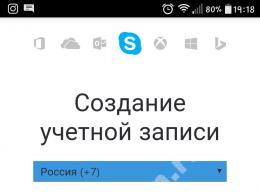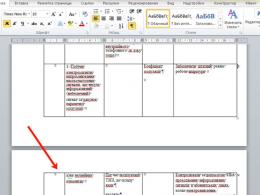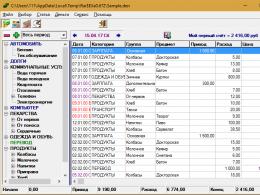Windows won't install. Windows will not install Windows 7 installs with errors
There were so many mistakes I heard and saw when installing the Windows OS (and I started doing this back in Windows 98). I want to say right away that most often software errors are to blame, I personally would give them 90 percent...
In this article I would like to dwell on several such software cases due to which Windows 7 does not install.
Case No. 1
This incident happened to me myself. In 2010, I decided that enough was enough, it was time to change Windows XP to Windows 7. I myself was an opponent of both Vista and 7 at the beginning, but I still had to switch due to problems with drivers (manufacturers of new equipment simply stopped releasing drivers for more old OS)…
Because At that time I didn’t have a CD-Rom (by the way, I don’t even remember why) the choice of what to install from naturally fell on a flash drive. By the way, my computer was running Windows XP at the time.
I actually purchased a disk with Windows 7, made an image from it from a friend, ... Then I decided to proceed with the installation, I rebooted the computer, . And then I run into a problem - the flash drive is not visible, Windows XP is simply loading from the hard drive. As soon as I did not change the Bios settings, reset them, changed download priorities, etc. - all in vain...
Do you know what the problem was? The problem is that the flash drive was written incorrectly. Now I don’t remember which utility I used to burn that flash drive (surely it was all about it), but the UltraISO program helped me correct this misunderstanding (about how to burn a flash drive in it -). After rewriting the flash drive, the installation of Windows 7 went like clockwork...
Case No. 2
I have a friend who is good with computers. Once I asked to come in and suggest at least something why the OS might not install: an error occurred, or rather, the computer simply froze, and each time at a different time. Those. this could happen at the beginning of the installation, or it could take 5-10 minutes. later...
I went in and checked the BIOS first - it seemed to be configured correctly. Then I started checking the flash drive with the system - there were no complaints about it either, even as an experiment we tried installing the system on a neighboring PC - everything worked without problems.
The decision came spontaneously - try inserting the flash drive into another USB connector. In general, I move the flash drive from the front panel of the system unit to the back - and what do you think? The system was installed in 20 minutes.
Next, as an experiment, I inserted a USB flash drive into the USB on the front panel and began copying a large file onto it - after a couple of minutes an error occurred. The problem was in USB - I don’t know what exactly (maybe something hardware). The main thing is that the system was installed and I was released. 😛
Case No. 3
When installing Windows 7 on my sister's computer, a strange situation occurred: the computer immediately froze. Why? Unclear…
The most interesting thing is that in normal mode (the OS was already installed on it) everything worked fine and no problems were observed. I tried different OS distributions - it didn't help.
It was a problem with the BIOS settings, or more precisely with the Floppy Drive. I agree that most people don’t have it, but in the BIOS there may be a setting and, most interestingly, it’s turned on!
After disabling the Floppy Drive, the freezes stopped and the system installed successfully...
(If you are interested, this article has more details. The only thing is that it is a little old already...)
Other common reasons why Windows 7 does not install:
1) Incorrect recording of a CD/DVD or flash drive. Be sure to double check! ()
2) If you install the system from a flash drive, be sure to use USB 2.0 ports (Installing Windows 7 from USB 3.0 will not work). By the way, in this case, most likely, you will see an error that the required disk drive driver was not found (screenshot below). If you see such an error, simply move the flash drive to a USB 2.0 port (USB 3.0 is marked in blue) and start installing Windows OS again.

4) Before installing the OS, I recommend disconnecting printers, TVs, etc. from the system unit - leaving only the monitor, mouse and keyboard. This is necessary in order to reduce the risk of all kinds of errors and incorrectly specified equipment. For example, if you have an additional monitor or TV connected to HDMI, when installing the OS, you may incorrectly set (sorry for the tautology) the default monitor and the picture on your screen will disappear!
5) If the system still does not install, perhaps you have a hardware problem rather than a software one? It is not possible to consider everything in one article; I recommend contacting a service center or good friends who understand computers.
All the best…
Greetings ladies and gentlemen.
The Windows 7 working environment is not ideal; sometimes various kinds of errors can occur in Windows 7, both hardware and system-related - the computer stops responding to requests, applications do not open, and in especially severe cases, it stops loading altogether. And instead of the usual screen saver, various kinds of messages are displayed, Windows 7 error codes. It is the classification, that is, the error codes that will help you recognize the problem that has arisen and find the correct solution.
How can you solve the problem?
Let's list several methods.
To quickly find the error code and its meaning, press Ctrl+F on this page and enter the error code in the field
Checking your hard drive for errors
If, while working on the computer, the power is suddenly turned off and your battery fails, then the work ends abnormally - the computer simply will not be able to work without a power source. What happened?
Windows did not complete its work in the standard way and did not save the necessary information in the device’s RAM for further startup of the computer.
After the light appears, you try to turn on the computer, but at this moment the system may run a check of the integrity of its files, look for Windows 7 errors, and you will see a blue test screen.
There is no need to be afraid of this, the entire file system and registry are scanned normally, the OS checks the computer’s hard drive for errors with a specially built-in utility.
But sometimes the user needs to check his local disk himself; if glitches or freezes are noticed, this can be done like this:
Open the “Run” field from the Start menu;
Type the command "cmd" and press Enter.
A window will open, set the value to “repair bad sectors”, that is, check the boxes, this option of the utility utility will help fix system errors due to a sudden failure.
You can also run this operation from the command line, but be sure to run it as a computer administrator:
In the Start menu, find the “Command Prompt” item;
From the context menu (right mouse button) select “run as administrator”;
In the window that opens, write “Chkdsk C” (without quotes) and press Enter.
The same utility utility will start checking the hard disk.
But there may be another situation when the system cannot start checking its files due to the fact that it is already running; this can be immediately seen on the screen from the message. To activate the check, click on the “Y” position, the computer will reboot and error correction will begin immediately after the computer starts.
What will happen in the end?
This utility, built into the Windows 7 installation package, will check the integrity of system files that are necessary for the correct operation of the operating system. If broken or damaged clusters are found, she will try to fix and restore them; it is not recommended to rush in this case, you just need to wait for the process to complete.
Solving the problem check screen
If you notice that the verification screen begins to appear after each computer startup, you can try to fix the error by reinstalling Win 7 from the disk, the problem should disappear by itself. Don't forget to copy important information to removable media so that you can use it after reinstallation.
But it can be a shame when most of the work is done, and suddenly it is lost due to a serious failure, so take care of its safety yourself - dump important information onto removable media and press F12 more often, this functional button will save your work in the right place.
Other errors display the message “Stop...”
If the system utility itself cannot do anything, then the message “Stop...” is displayed, below are the codes of all system errors that caused problems with the computer.
But if it still works, carefully study the digital codes that are visible on the screen, they can mean a variety of problems:
Incorrect installation of win7, code 0x80300024
Sometimes inexperienced users do not pay attention to system messages during OS installation, forget to format the hard drive partition in which they will install win 7, and then try to boot the system into it. This causes typical errors:
- Incorrect local disk layout;
- There is not enough hard disk space to install the OS;
- Installing the OS on a logical partition instead of the main partition.
Fixing the problem
Before installation, check if there is space on your hard drive - for win7 32-bit you need about 15 GB, and for 64 - 20. And if you install professional or corporate versions, then there should be 2 times more space.
It would be a good idea to check the type of disk; it should be listed as “primary”. This can be done with the Diskpart program; it will be able to change the partition type or create another one without interrupting the win7 installation process.
You can launch it from the command line using the combination F10+Sift, entering the value Diskpart + Enter.
Increased CPU or video card temperature
The system displays error codes, but the most common identifier you can see is 0x00000124, indicating overheating.
There are two ways to check the temperature– either through BIOS settings or third-party software.
Checking using BIOS
If the computer is running, reboot, and at startup press F2 or the Del button;
The basic settings page will open, go to the Health Status or System tab;
There will be a visual graph of the current temperature, which is marked in red - dangerous for the computer and win7, the system may not work correctly.
Checking through third-party software
The Everest program has long been used to diagnose Windows and its computer software. A convenient control panel will allow you to test any system partition or program, indicating its size and impact on performance.
Speccy distributed absolutely free of charge, this is a powerful diagnostic tool:
Management is simple; in the main window you can track a variety of parameters of the entire computer or system files.
Solution
Buy a special stand with a fan - during operation the case where the processor is located will be cooled, according to the laws of physics, this will cause it to overheat less;
Take it to a repair shop and apply a special cooling paste to it - overheating will be significantly reduced.
Equipment conflict
If win7 cannot start your equipment, for example, a printer, removable media, etc., then you can see a variety of error information, here are examples of the most common ones:
Code 3– the driver installation file has not been downloaded completely or there is not enough space on your hard drive for it.
Solution – deactivate unnecessary software and reinstall the device driver;
Code 8– the old version of the software has not been removed, installation of a new version is impossible.
Code 10 means that the system cannot start this device.
Solution– download and install the new version of the software on the device manufacturer’s website. You can update from the device manager: start - system - manager.
Pay attention to the yellow question mark - this means that the driver conflicts with system files, it is out of date and does not meet the stated requirements.
From the Properties menu, click on the “Update...” option;
Code 14 means that a reboot is required for the system to function correctly;
Windows error codes and meanings. (List of Windows OS errors)
The file cannot be created because it already exists.
The directory name is incorrect.
The system cannot find the specified file.
The system cannot find the specified path.
The system cannot open the file.
The additional attributes file is corrupt.
The additional attributes file is full.
No access.
The volume for an open file has been modified externally so that the file cannot be operated.
Invalid window handle.
The control memory blocks are damaged.
There is not enough memory to process the command.
Invalid memory block address.
Windows error in the environment.
An attempt was made to load a program that is not in the correct format.
The access code is incorrect.
Data error.
There is not enough memory to complete the operation.
The system cannot find the specified drive.
Cannot delete directory.
The system is unable to move the file.
The media is write-protected.
The system cannot find the device.
The system cannot open the specified device or file.
The file name specified is too long.
Cannot remove lock from file area.
DISKS, REMOVABLE MEDIA, PROCESSES
The volume label length exceeds the file system limit.
The device is not ready.
The command length is too long.
The specified area on the disk cannot be found.
No access to the disk or floppy disk.
The specified sector on the disk cannot be found.
The system is unable to write to the specified device.
The system is unable to read from the device.
The connected device is not working.
The device name specified is incorrect.
An attempt was made to write device information that has already been recorded.
The process cannot access the file because the file is occupied by another process.
The required operation cannot be completed due to disk data failure or a fatal media error.
A mismatch was detected between the floppy disk sector ID field and the controller track address.
The floppy disk controller returned incorrect register values.
The check operation failed multiple times when accessing the hard drive.
Multiple operation failures were recorded when accessing the hard drive.
When accessing the hard drive, it was necessary to reset the controller, but even this could not be done.
Error returned by the floppy controller is not recognized by the driver
The process cannot access the file because the file is locked by another process.
The wrong disc is inserted into the device. Insert %2 (volume serial number: %3) into device %1.
Too many files are being shared.
End of file reached.
The disk is full.
The file or directory cannot be created.
INT 24 interrupt failed.
There is not enough memory to process the request.
The local device name is already in use.
The parameter is set incorrectly.
The media eject mechanism cannot be locked.
The media cannot be ejected.
The media in the device may have been replaced.
[
1111 0x0457] The I/O bus has been reinitialized.
There is no media in the device.
No ID address label was found on the floppy disk.
The system is currently unable to start another process.
Insert the disk into device %1. ( Standard errorWindows)
The program was stopped because the required disc was not inserted.
The disk is busy or locked by another process.
There is not enough disk space.
Exhausted internal file IDs.
The data area passed by the system call is too small.
There is a syntax error in the file name, directory name, or volume label.
Invalid system call level.
The disk does not have a volume label.
The specified module was not found.
The specified procedure was not found.
There are no child processes to wait for to terminate.
Application %1 cannot be started in Win32 mode.
An attempt was made to use a file descriptor to open a disk partition and perform an operation other than lower-level I/O.
An attempt was made to place a file pointer before the start of the file.
The file pointer could not be set to the specified device or file.
The JOIN and SUBST commands cannot be used on drives that contain drives that have already been joined.
An attempt was made to use a JOIN or SUBST command on a disk that is already included in a merged disk set.
An attempt was made to use a JOIN or SUBST command on a drive that has already been mapped.
An attempt was made to remove the join flag from a disk for which the JOIN command was not executed.
An attempt was made to unmap a disk for which the SUBST command was not executed.
An attempt was made to merge a disk with a directory on the merged disk.
An attempt was made to map a disk to a directory located on the mapped disk.
An attempt was made to merge a drive with a directory on the mapped drive.
An attempt was made to map a disk to a directory located on a merged disk.
It is not possible to execute a JOIN or SUBST command at this time.
The system cannot merge or map a drive to a directory (with a directory) from the same drive.
This directory is not a subdirectory of the root directory.
The directory is not empty.
The specified path is used for the mapped drive.
There are insufficient resources to process the command.
The specified path cannot be used at this time.
An attempt was made to merge or map a drive whose directory is already being mapped.
SEMAPHORES
The specified system semaphore name was not found.
Too many attempts to register an event for the semaphore.
Cannot create another system semaphore.
The exclusive access semaphore is occupied by another process.
The semaphore is set and cannot be closed.
The semaphore cannot be reset.
Requests to semaphores for exclusive access while interrupts are running are not allowed.
The semaphore timeout period has expired.
This semaphore is no longer owned by the process that used it.
The application's IOCTL call was incorrect.
The data record check parameter has an incorrect value.
The system cannot process the received command.
This function is only valid in Win32 mode.
The number of semaphores for DosMuxSemWait is set incorrectly.
The call to DosMuxSemWait failed. Too many semaphores installed.
Incorrect call to DosMuxSemWait.
ERRORSWINDOWSSYSTEM REGISTRY
The specified operation cannot be performed in full screen mode.
An attempt was made to reference a non-existent element.
The registry database is corrupted.
The registry value is incorrect.
The registry value cannot be opened.
The registry value cannot be read.
The registry value could not be written.
One of the files in the registry database had to be restored using a log or backup. The restoration was successful.
The registry is corrupted. The structure of one of the files containing registry data is damaged. The file image in memory may be damaged, or the file could not be restored due to the lack of a backup copy/protocol.
An I/O operation initiated by the registry resulted in an unrecoverable failure. Failed to read, write, or close one of the files containing the system registry image.
When trying to download or restore a registry file, it turns out that the file is not in the correct format.
An attempt was made to perform an illegal operation on a registry value that was marked for deletion.
The required space in the registry protocol could not be allocated.
You cannot create a symbolic link for a registry setting that already contains subsettings or values.
You cannot create a static subparameter for a temporary parent parameter.
ERRORSWINDOWSWHEN SERVICES START
A stop command was sent to a service that other services depend on.
The command is inappropriate for this service
The service did not respond to the request in a timely manner.
Failed to create command flow for service.
The service database is locked.
One copy of the service is already running.
The account name is incorrect or does not exist.
The specified service is disabled or cannot be started.
An attempt was made to establish a circular dependency between services.
The specified service is not installed.
The service cannot currently accept commands.
The service is not running.
The service process cannot communicate with the service controller.
A service error occurred while processing the command.
The specified database does not exist.
The service returned an error code.
The process ended unexpectedly.
The child service failed to start.
The service did not start due to a login failure.
The service is already registered.
The specified service does not exist.
“Immediately after starting, the service froze.”
The database lock for the specified service is not properly locked.
The specified service has been marked for deletion.
The specified service already exists.
The system is currently running using the latest correct configuration.
There have been no attempts to start the service since the last boot.
The child service does not exist or has been marked for deletion.
The current configuration was already used as the source of the last valid set of parameters.
The name is already used as a service name.
TAPE ERRORS
File mark reached.
The beginning of a tape section has been detected.
The end of the file set has been reached.
There is no more data on the tape.
Cannot create partitions on the tape.
The block size is incorrect when accessing a new tape on a multi-volume partition.
No partition information was found when loading the tape.
The multibyte code page is missing a character for one of the Unicode codes.
The physical end of the tape has been reached.
DEVICE ERRORS
The dynamic link library (DLL) initialization program failed.
The request failed due to an I/O error on the device.
None of the serial devices were successfully initialized. The serial device driver will be unloaded.
A device that shares an interrupt request (IRQ) with other devices cannot be opened. At least one device using the same IRQ has already been opened.
A serial I/O operation has completed as a result of the following write operation to the serial port. (IOCTL_SERIAL_XOFF_COUNTER value has reached 0.)
The sequential I/O operation completed after the timeout period expired. (IOCTL_SERIAL_XOFF_COUNTER did not reach 0.)
A possible deadlock has been detected.
The base address or offset is not aligned correctly.
An attempt to change the power mode was blocked by another application or driver.
There was an error sending the command to the application.
One of the library files required to run this application was not found.
The device is not currently connected, but information about it is present in the configuration.
The requested operation was not completed because the user is not registered.
You want to continue the ongoing operation.
An attempt was made to perform an initialization operation that has already been completed.
No more local devices found.
ACCOUNT ERRORSWINDOWS, QUOTAS, PASSWORDS, USERS
There was no mapping between usernames and security IDs.
The user account has expired.
There are no system quotas set for this account.
The encryption key is not available.
The NT password is too complex and cannot be converted into a LAN Manager password. An empty string was returned instead of the LAN Manager password.
The version of the changes is unknown.
The two levels of change are incompatible.
This security code cannot match the owner of the object.
This security code cannot match the object's primary group.
An attempt was made to use the impersonation element by a command flow that is not currently impersonating a process.
The client does not have the specified access right.
The name provided is not a valid username.
A user with the specified name already exists.
A user with the specified name does not exist.
The specified group already exists.
The specified group does not exist.
The specified user is already a member of the specified group, or the group cannot be deleted because it contains at least one user.
The specified user is not a member of the specified group.
The last account in the Administrators group cannot be disabled or deleted.
Cannot update password. The current password was set incorrectly.
Cannot update password. The new password contains invalid characters.
Cannot update password. One of the update rules was violated.
Part of the data protection code is incorrect.
The access control list (ACL) is not structured correctly.
The data protection code has an incorrect structure.
The data security descriptor has an invalid structure.
Cannot build an access control list (ACL) or an access control list element (ACE).
The value specified is incorrect.
There is not enough memory to update the data protection information.
The specified attributes are incorrect or inconsistent with the attributes of the group as a whole.
The required level of impersonation is not provided, or the provided level is incorrect.
Unable to open data protection element of unknown level.
An invalid class of information was requested for verification.
The element type does not match the required operation.
A data protection-related operation cannot be performed on an unprotected object.
The security system database contains internal contradictions.
Generic access types are contained in an access mask, which should already be associated with non-standard types.
The security descriptor is not in the correct format.
The requested action can only be used during a network logon process. The process that called it is not registered as part of the logon process.
Starting a new session with code that is already in use is impossible.
The authentication package is not recognized.
The operation does not match the current state of the network logon process.
The session code is already in use.
The input mode is set incorrectly.
A view through a named pipeline cannot be provided until data has been read from that pipeline.
The operation is inconsistent with the transaction state for the registry branch.
The security database is corrupted.
The operation is not intended for built-in accounts.
The operation is not intended for a built-in special group.
The operation is not intended for the built-in special user.
You cannot remove a user from a group, since it is the main one for him.
The element is already used as the main element.
The limit on the amount of protected data/resources for one system has been reached.
The length of the protected data exceeds the maximum possible length.
The local security database contains internal inconsistencies.
Too many security codes were used during the online login process.
Network logon failed: the selected login mode for this user is not supported on this computer.
A new user cannot be added to the local group because the user does not exist.
A new user cannot be added to a group because the user has the wrong account type.
Too many security codes have been set.
To change the password, an encrypted password is required.
Access control list (ACL) does not contain inheritable components
The file or directory is damaged. Reading is impossible.
The disk structure is damaged. Reading is impossible.
The number of connections to the service is limited. Additional connections are currently not possible.
Program for troubleshooting Windows errors (windows) Kerish Doctor 2017
The program will service your computer for 15 days FOR FREE, after which you can activate the full version.
Troubleshooting (video)
I have encountered this problem several times. The client wants Windows 7 on his computer, but only Windows XP is installed without errors. According to the client, errors appear when installing different builds of Windows 7. Even if the OS is installed, then in the future there will be software failures and errors during the installation of this very software.
I had to deal with the problem. Indeed, when installing Windows 7 I received a window with error 0x80070570:
Windows cannot install required files. The file may be damaged or missing. Make sure you have all the files required for installation and restart the installation. Error code: 0x80070570
English version of the error text:
Windows cannot install required files. The file may be corrupt or missing. Make sure all files required for installation are available, and restart the installation. Error code: 0x80070570
There are many articles on the Internet describing this problem, but only half of them are “copy and paste” from each other, another part is a census of the same thing but in your own words. Or something similar to the truth is written, but with a fundamentally incorrect algorithm of actions. For example, some articles suggest almost immediately flashing the latest BIOS or bringing the motherboard in for diagnostics.
I will tell you about the most likely and least costly options for solving the problem. We will exclude options based on the complexity and cost of the fix. I will also take into account the costs of correcting “jambs” caused by crooked hands. For example, for this reason, I recommend flashing the BIOS or getting into the motherboard with a soldering iron as a last resort, when there are no options left.
Reasons for error 0x80070570 when installing Windows 7
There can actually be many reasons. You need to correctly determine what problem you are facing. Here is an approximate list of problems that lead to this error when installing Windows 7:
- Errors in installation files, “broken” disk image;
- Errors in the hard drive on which the installation is being performed;
- Bad cables for connecting DVD, hard drive, unstable operation of the USB port (if installation is carried out from a flash drive), etc.;
- Incorrect operation of the hard drive controller (for example, the SATA controller is not recognized correctly during the installation process);
- Problems with hardware (broken memory, burnt motherboard, etc.).
With a small probability, the problem may also be an old version of the BIOS firmware, a bad power supply (does not hold voltage, the voltage either “jumps” or “sags”).
Reinstalling the operating system is a common and routine task for many. If no problems arise, then OS installation will not cause any difficulties and will be completed fairly quickly. However, in some cases, during the installation of Windows 7, the system displays an error.
Main causes of problems
Often, problems when installing an operating system arise due to the user's incompetence, because he forgot to format the disk, used a scratched DVD, or incorrectly recorded the installation distribution. But in some cases, the human factor does not play a role in their occurrence.

The main reasons why Windows 7 installation is interrupted are:
- The occurrence of equipment conflicts;
- Incompatibility of computer devices;
- Damaged storage media (from which or on which the installation is being performed);
- Problems with built-in drivers and hardware support;
- Incorrectly embedded license code or activator into the distribution;
- Using old software that does not support modern devices.
Almost all conflicts result in a blue screen appearing on the monitor screen during OS installation, indicating an error code.

How to understand what the problem is?
Depending on at what point during the installation from a flash drive an unexpected error occurred, you can use an elimination method to determine the problem that caused it. You can also find out the cause of the error when installing Windows 7 from a flash drive using the code displayed on the blue screen.
If a failure occurs while copying files or before selecting a hard drive partition for installation, the problem most often lies in damaged media. Then you need to use a program to test the hard drive for bad sectors. In this case, errors may not be displayed on the screen, and copying and reading information will be very slow, which may lead to the process being interrupted altogether.

Often the reason lies in the recording of the distribution or the media on which it is recorded. This mainly applies to CDs, as they are often scratched and damaged. As a result, problems with installing Windows 7 can arise at any moment, both at the stage of copying files, and during their unpacking and installation.

Often, a failure can occur due to the use of an incorrectly formatted flash drive, for example, if the wrong file system format is selected. Errors also occur due to the use of USB 3.0 ports, support for which is most often not available in the distribution due to driver mismatches. That is, the BIOS will see the device and allow it to be launched from it, but the installer itself will not start or will fail while determining the system configuration. If USB ports can operate in two modes, this also leads to a hardware conflict and blue screen display with error codes.
Problem solving methods
If an unexpected error occurs while installing Windows 7 from a flash drive, do not rush to panic. To get started, try one or more of the following:
- If the installation was started from a disk, try wiping it with a dry cloth or napkin and repeat the operation;
- If the installation process is interrupted and the system displays a blue screen error, do not rush to restart the computer, write down the message code. This will help you find out the details of its origin;
- If you are using a USB flash drive as installation equipment and cannot boot from it, try using a different USB port (black);
- If you encounter problems while copying files and the system displays an unexpected error, test your hard drive for errors;
- If a blue screen appears after completing the first stage of installation and rebooting the system, then the problem is due to driver incompatibility. To fix the problem, you need to disable all equipment that is possible, or use a different distribution;
- If you receive a message indicating that an unexpected error occurred, we recommend that you restart your computer and try again;
- It happens that a black screen or a window with a flickering cursor appears in front of the user, then you need to wait 5-10 minutes. If the situation does not change, then the system cannot read the settings or video card drivers.
If none of the above helped, try resetting the Bios program settings or use a different distribution and another flash drive to install Windows 7.
Result:
If the operating system gives an error when installing from a flash drive, this is not a reason to panic. Consistently repeat the operation and follow the advice. In most cases, when there is no physical damage to the equipment, problems can be avoided or a solution can be found.
Installing Windows 7 is an almost completely automated process. The user requires the bare minimum of participation and no special training: Microsoft's efforts have made installing the operating system as easy as installing a regular application. In most cases, the installation process goes smoothly - there are no failures or conflicts with the equipment. The “Seven” distribution kit includes a large set of drivers for various devices, so it can be installed on almost any hardware without any problems.
However, errors still sometimes occur during or after installing Windows 7. In some cases, they arise due to hardware malfunctions, in others - due to incorrect initial computer settings, which is especially typical for UEFI-based PCs, in others - due to defects in the distribution media and problems during its recording. Let's take a closer look at several common Windows 7 installation errors: what causes them to appear and how to solve them.
Error 0x80300024. “System installation cannot be performed at this location.”
Error code 0x80300024 indicates that the selected hard drive partition for some reason is not suitable for installing Windows 7. The reasons may be the following:
- hard drive layout errors;
- insufficient free space in the partition;
- incorrectly selected MBR disk partition type: an attempt to install Windows 7 on a logical partition instead of the main one;
- Incorrect UEFI settings (in BIOS emulation mode) when installing the system on an MBR disk.
Solution
Make sure there is enough space in the section where you are placing the system. For 32-bit Windows 7 home editions (home basic and premium), you need to allocate at least 15 GB of free space, for 64-bit – at least 20. Professional, corporate and maximum editions of “seven” will require twice as much space.
If you are installing to an MBR disk, make sure that the selected partition is of the “primary” type and not logical. If this is not the case for you, the disk needs to be repartitioned. Let's use the Diskpart console utility - it will help you change the partition type or create a new one without interrupting the installation progress.
- To launch the Shell, press F10+Sift on your keyboard and enter the following commands one by one: Diskpart(launch the utility of the same name) >> List disk(showing all drives installed on the computer - hard and virtual disks) >> Sel disk 0(select disk 0 – on which Windows 7 will be installed) >> List part(display the list of sections).

In our example, disk 0 has 3 primary partitions and 1 logical partition. When installing the system into a logical partition, the above-mentioned error occurs, when selecting one of the main ones (suitable for capacity), everything goes smoothly.
- To clear the disk partition structure, run the command clean(all markup, as well as all data will be destroyed).
- To create a new primary partition (for the system), run the command create part primary size=N, where N is the size of the partition in megabytes. To allocate, for example, 50 GB for Windows, you need to specify the number 50000.
- Next, the created partition needs to be formatted. Run the command format fs=ntfs label=”Windows”(NTFS file system type, volume label “Windows”).
- Next command - active will make the section active.
- Let's assign a letter to it: assign letter=C(assigned the letter C). The system partition has been created.
- On the remaining unallocated disk space, we will create an extended logical partition for storing files. Let's run the commands: create partition extended and then - create partition logical . If you need to create several partitions of a given size, specify the size in create partition logical (parameter size=N) and repeat the command the required number of times.
- Next is formatting and assigning a volume label: format fs=ntfs label=”My_Files”(the label can be anything).
- And the last thing is to assign a letter to the section: assign letter=D. Now our disk is completely partitioned.
- To close the console window, run the command exit.
When installing Windows 7 on a machine with UEFI, error 0x80300024 can occur in one more case: when in UEFI, in the Boot tab, a flash drive or DVD is assigned as the first boot device. Such settings are set in the BIOS to start the PC from external media, but in UEFI this is not necessary. In the “Boot priority” section of the Boot tab, the hard drive must be selected. The distribution media is indicated further in the “Changing boot” section (in our example, it is a flash drive, the third in the list of devices). To start the installation, just click on it.

Error “Windows cannot be installed because the disk has a GPT partition style”

Hard drives formatted using the GPT standard support installation of only two types of systems: Windows 8 (8.1) x64 and Windows 7 x64. It will not be possible to install a 32-bit “seven” on such a medium. But this doesn't mean you have to buy a new hard drive - the GPT partition style can be converted to a traditional MBR. The only negative is that not all of the capacity of a large hard drive will be used, since the MBR style allows only 2.2 TB to be addressed. The remaining space, if any, will become inaccessible.
Diskpart will also help us change the markup style. To convert, the hard drive will have to be completely erased, so transfer the necessary data from it to some other drive. After that, launch the command console and follow all the steps in the previous paragraph up to the command clean, including her. Next command: convert mbr– GPT markup style is converted to MBR. The subsequent steps - creating partitions, formatting, assigning letters and everything else - are performed in the same way as shown above.
Error 0x80070570 “Windows cannot install required files”

Error 0x80070570 when installing Windows 7 appears at the very beginning - at the stage of copying distribution files into the computer's memory. Most often it is called:
- damage to the distribution media (scratched DVD, broken flash drive, etc.);
- damage to the system files themselves on the media;
- RAM malfunction.
The crash occurs because the system installer cannot access any important file due to its unreadability. As a result, the installation process is interrupted.
Diagnostic methods and solutions
- Try installing the system from another medium, if you have one, and, if possible, test the distribution on another computer.
- When burning a system image to DVD yourself, use the minimum speed (the quality of high-speed burning is often poor).
- When you are sure that the media is in order, but the error still appears, check the RAM. If your PC has multiple RAM modules, remove one of them and try installation again using the remaining ones. If the error occurs again, remove the next module, etc. Install them in different slots and in different combinations.

Check each strip in this way. The one that causes the failure must be removed or replaced. After this, this problem will no longer bother you.