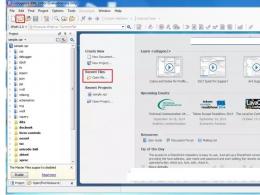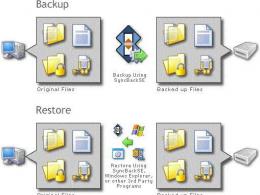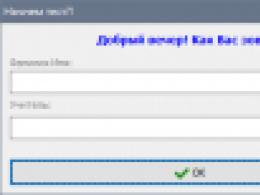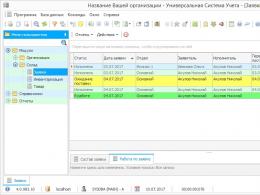We connect the tablet to the Internet: all possible ways. Connecting a tablet to the Internet Connecting the Internet to a tablet with 3g
First you need to install a SIM card from a mobile operator, i.e. connect the device to the network. This card can be purchased in communication stores. The SIM card is installed in the appropriate slot in accordance with the instructions for use of the device. Many modern devices are equipped with micro-SIM slots, and therefore, before purchasing a card, check its format. If the device does not have a slot for a SIM card, it means that it does not support data transfer over a cellular channel and 3G setup is not possible on it.
Modern tablets automatically configure the mobile Internet immediately after installing a SIM card.
To apply the changes, you will need to restart your tablet, and then activate the packet data mode. For devices based on Android, 3G is enabled through the menu, which is called up by sliding the top panel of the system with your finger down. The mobile data transmission channel can be configured through the menu item "Settings" - "Wireless network" - "Mobile communications". From the list of available options, select the "Data transfer" mode. If necessary, turn off Wi-Fi to activate work in the operator's network. If you're using an iPad, 3G is turned on automatically when you're not connected to Wi-Fi. You can disable this type of data transfer by going to the "Settings" menu on the iOS desktop.
Manual setting
If the Internet is still there after installing the SIM card, check the modem settings specified in the system. On Android, go back to the "Mobile" - "Hotspot" options. Create a new access point and enter the internet settings provided by your carrier. For iPad, this menu item is located in the "Settings" - "Cellular data" - "APN settings" section. After making the settings, make sure that the “Cellular Data” item is turned on.
To obtain the necessary settings, you can use the official website of the cellular company or call the operator's customer service office to clarify the required parameters.
Restart to apply the desired settings and try to access the Internet using the built-in browser of your device. 3G setup completed. In the event that after setting the parameters the Internet still does not work, contact the operator's support service to solve the problem with the operation of the data network.
Today it is difficult to imagine any gadget without access to the Internet - even toasters can already play music from the network while you are preparing breakfast. So, if a tablet appeared in your house, then you need to deal with.
Even the most budgetary Chinese tablet has a Wi-Fi module installed. Therefore, wireless communication is the easiest and fastest access to the Internet. understandable even to a child: just turn on Wi-Fi on the gadget, find your network and enter the password. The device saves the data of each access point, so the next time the tablet connects to the Internet on its own.
But sometimes a simple scheme can fail: . The following problems are possible:
- Many models of Wi-Fi points allow you to set blocking by MAC address. In this case, you must manually enter the MAC of your gadget in the router settings. After that, you will be able to connect it to the Internet without any problems.
- If you have accessed the network from many different access points, check the list of saved routers in your tablet. You may have already connected to a router with the same name and this is causing a failure. In this case, you must delete the saved data and try to connect the gadget again.
- If the tablet cannot connect to the Internet after the router, then the password on the saved access point may need to be changed.
The tablet does not see the Wi-Fi router
Some users are faced with a situation where a laptop or phone easily connects to Wi-Fi, and the tablet “does not see” the desired network. First of all, you need to exclude the breakdown of the Wi-Fi module. If the gadget does not find only your access point, then everything is in order and you need to look at the router settings.
There are several standards for data transmission over the air, which are signed with the letters a, b, g and n. If the Wi-Fi point works in the g standard, and your tablet only supports b, then the gadget will not even be able to find the router.
3G connection
If you want to always stay in touch, then you should give preference to a tablet with a 3G module. Such models are very mobile and allow you to access the Internet regardless of the proximity of the Wi-Fi router.
Usually, setting up a connection does not require much effort - it is enough to activate it. After that, the operator independently sends the necessary data. You only need to enable data transfer. If your travel itinerary does not boast excellent 3G coverage, do not forget to allow your tablet to go online while roaming.
Connection with 3G modem
To connect a mobile 3G modem to your tablet, your gadget must have a USB or Micro-USB port. If there is a micro USB, you will additionally need to purchase an OTG cable. It is worth noting that this method of accessing the Internet is only possible for devices that work. Also, most likely, you will need to get root rights.
3G modem preconfiguration
The first step is to the computer. Install the drivers and programs that came with the device. Next, in the settings, you need to find the mobile client options and disable the PIN code check.

Now you need to configure the "modem only" mode. The algorithm of actions is as follows:
- Hyperterminal.
- Go to the system properties on the computer and find the "Device Manager" section. Under the "Modems" category, you should see your 3G modem. Open its properties, select the "Modem" tab and remember the port information.
- Next, you need to launch HyperTerminal, enter any name and select the port whose number you learned earlier.
- In the File section, select Properties. In the Settings tab, you will see the "ASCII Setup ..." button. After clicking it, a window will appear in which you need to check the item "Echo typed characters locally".
- Save all changes. After that, a window with a blinking cursor should appear. Type "AT" and press Enter. When "OK" appears, enter the following command: "AT^U2DIAG=0". After pressing Enter, the answer "OK" will appear again.
- Now you can close HyperTerminal and eject the device. If the program asks about disconnection, then agree.
Connecting a router to a tablet
In the settings, you must enable data transfer and 3G, after which you can connect the modem. The first time the device will flash - you need to wait about a minute. Then go to advanced network settings, select "APN access points" and do the following:
- Create a new hotspot and enter your network operator's information (if you bought the modem from an operator, this is not required).
- After saving the data, check that the new access point is active. Within 15–20 seconds, the 3G or G icon should appear on the control panel. If this does not happen, then restart the tablet and reconnect the modem.
- Check the Internet.

Connecting with a computer
Useful for those who do not have a Wi-Fi router at home. You can access the network through a computer using a USB cable. Of course, in this case, you will not be as mobile, because you will not be able to move far from the PC. In addition, you will have to install additional software on both the computer and the tablet. Also, this is only possible in a rooted Android gadget. It is best that the connection via a computer is set up by an experienced specialist.
Connecting with a phone
If you have a modern phone, then it is possible to turn it into a modem. A similar function is supported by smartphones on all popular operating systems. In the settings, the distribution of mobile Internet via Wi-Fi is enabled in the "Modem mode" section. On a Windows Phone device, this feature is called Internet Sharing.
In general, connecting a gadget to the Internet is usually not difficult. It is enough to spend time once to figure out the necessary settings and in the future you will be able to access the World Wide Web in a matter of seconds.

How to set up the Internet on a tablet, as well as how to connect a tablet to the Internet, you will learn from this article. It describes the most popular ways to connect to the Internet. With links to detailed instructions. Feel free to ask questions if something is not clear, than I can - I will help.

3G connection
It's also simple. The same principle works as in phones. Insert a SIM card into the tablet, and he will figure out what to do with it (in some cases, the SIM card must be activated,). Turn on Data transfer in the settings and the Internet to pick up. Some mobile operators send SMS with Internet settings. Problems are solved with the operator himself. Yes, and as a rule, all the settings and instructions can be found on the website of your operator, and they all come down to one thing - you need to register an access point. For example like this:
- APN (access point): internet.life.com.by
- Name: empty
- Password: blank
This is done for Android 4. * in the settings, settings block WIRELESS NETWORKS, tab More.
Settings - More tab
Choose an item there. Mobile network.
item "Mobile network" in the settings of the tablet
Connecting with a 3G modem
In short, you have to disable the PIN code entry on the modem and create an access point with the parameters of your mobile operator. And you may need to get .

Connecting to the Internet using a computer via USB
In view of the rather large material on this connection method, I decided to transfer it to a separate article on the site, which is called that, too. I warn you that the method is quite complicated, especially for beginners. And it requires the installation of additional programs on the tablet and on the computer. It also requires root rights.

Internet connection via Ethernet
exotic way. It is used if you need the fastest internet on your tablet. To make such a connection, you will need a USB - RJ45 adapter and drivers. You will have to look for drivers for your tablet yourself, I can only tell you where you can download USB to Ethernet drivers for Asus Eee Pad Transformer. Copy the zip archive to the device's memory, and install in Recovery mode. In the terminal emulator enter the commands
su
usb_ethernet
Connect the adapter and Ethernet cable to the tablet. Since Android itself does not support this type of connection, turn on Wi-Fi.

A video about all the ways to connect your tablet to the Internet.
There is no point in buying a smartphone if you are not going to use the mobile Internet. In this case, your device will simply act as an advanced dialer with touch controls and a camera. After all, the beauty of smartphones lies in the possibility of complex communication using not only SMS, MMS, phone calls, but also using Internet messengers, Skype, social networks.
In addition, mobile wireless Internet will allow you to read the news and find the information you need anywhere where there is coverage of a mobile operator or public WI-FI access points. Simply put, having a smartphone or tablet with an Internet connection, you can take advantage of any opportunities that the World Wide Web provides.
In this article, we will explore how set up internet on android smartphone or tablet. First of all, the material is intended for novice users of this wonderful operating system, and perhaps more experienced owners of Android gadgets will learn something new.
Setting up mobile Internet on an Android smartphone/tablet
As a rule, during the initial installation of a SIM card in the device, the Internet connection is configured automatically, but if the smartphone / tablet is not configured (which is rare), then you will have to configure the device manually. The first option is to order Internet auto-tuning from your mobile operator using a call or SMS to a short service number. After that, an SMS will come to your phone with automatic settings for the network, with the ability to save them. Save the settings and reboot the device, after which Internet access should appear.
Mobile operator numbers for auto-configuring the Internet on Android
To receive the settings, you need to call or send SMS to the following service numbers:
- Megaphone. Send an SMS to 5049 with the text internet or call 05049. The call is free.
- Beeline. Call the short number 0880. The call is free. The password for saving mobile Internet settings is 1234.
- MTS. Call the short number 0876 or send an empty SMS message to this number. The call is free.
- TELE 2. Call the short number 679. The call is free.
There are very rare cases when the ordered automatic settings do not work for any reason. In this case, you will have to register the mobile Internet settings on your Android smartphone / tablet with your hands, or rather with your fingers.
How to set up mobile Internet on a smartphone / tablet manually
Go to the settings of your smartphone or tablet, find the section " Wireless connection" or " Wireless networks", tap on the menu item" More", in which select " Mobile network”, where click on the menu item “ APN access points».
Here you need to carefully fill in the appropriate fields with the data that came in the SMS. After that, check the correctness of the entered settings and restart your android gadget.
Connecting wireless internet WI-FI on Android smartphone/tablet
If you are in a WI-FI wireless Internet coverage area (at home or in places where free access is provided), then it makes sense to connect to this network so as not to waste mobile traffic, which is limited depending on the paid package.
Setting up WI-FI is a simple process and should not be difficult. To connect to an access point, you just need to turn on the WI-FI module on your android smartphone / tablet. To do this, from the top of the screen down, open the status bar, find the WIFI icon and by clicking on it turn on the built-in wireless Internet module.

If the icon is missing, then you can turn on WI-FI by going to the device settings in the " Wireless connection" or " Wireless networks". Move the stylized switch to the " On" or " On»


If there are access points nearby, then their names can be seen in the notification panel. Select the desired point. If the network is not password-protected, then a connection will be made to it, otherwise a password entry window will open. If you know the password, then enter it and click the button " To plug". If the password is correct, you will be connected to the Internet.
Tablet computers, which are becoming increasingly popular among mobile and other devices, are primarily created by development companies to meet the user's need for web surfing. Naturally, in addition to this, they have a large number of possibilities, are able to satisfy the most diverse desires of their owners in the field of games and entertainment, and can perform the functions of many other mobile gadgets, such as telephones, navigators, media players. There are many ways to set up the Internet on a tablet, but often users are interested in the question: how to set up a tablet to access the Internet via a SIM card?
This type of connection, compared to others, is considered the most difficult and complex, but, nevertheless, is popular with Internet surfers. Regarding options such as setting up the Internet using Wi-Fi or using 3G modems, this method has both advantages and disadvantages. And also an important role in this matter is played by the telecom operator chosen by the owner of the device.
Using a SIM card in a tablet
Connectivity technology
Connection procedure
The Internet connection via a SIM card is based on the same principle as when working with mobile phones. A SIM card of any telecom operator is inserted into the gadget in the appropriate slot.
It is important to make sure that the mobile Internet is connected to the SIM card, and that the account has been topped up. To check the account, you can make a call to the call center of a mobile operator.

Wireless settings window
Many telecom operators immediately send SMS messages with Internet settings. But, in addition, all these instructions can be found on the official websites of telecom operators. Almost all of them look the same - you need to register an access point. For example, it can be done like this:
- APN (access point): internet.life.com.by.

Setting up an access point
In the window, you must enter the APN connection data, they depend on the operator that the user has selected. In this case, you can enter any name for the card. For example, these data must be entered for the most popular operators:
- APN: internet.mts.ru
- Username: mts
- Password: mts
- APN: internet.beeline.ru
- Username: Ivan
- Password: 123456
- APN: megaphone
- Username: Superman
- Password: Supermen123
- APN: internet.tele2.ru
- Username: Not needed
- Password: Not required.
Possible connection problems
The first option that you should immediately consider is the correct operation of the SIM card itself. That is, the owner of the tablet device needs to make sure that the card is working correctly and it is active. To do this, you can do the following:
- Install the SIM card in some other device to check the network location
- If another device has mobile Internet, you need to track its work with this card
- Check with your mobile operator that the Internet is really connected on the card and there are funds in the account.

SIM cards of different mobile operators
If everything is in order with these points, then the user must make sure that he correctly installed the card in the slot. For a successful installation, you need to follow some rules:
- When installing the card, follow the diagram located next to the slot, or the instructions for the tablet
- Keep in mind that on most tablets, the SIM card is inserted all the way, and you can hear a soft click
- Regardless of the success of installing the card, be sure to restart your gadget, perhaps only then it will detect it.

Installing a SIM card in a tablet device
If these steps did not help, it's a good idea to make sure that the device on which you need to configure Internet access has a built-in 3G module. After that, you can try again to perform the above settings.
It is important to know that if you can’t set up the Internet after everything, then the owner of the device needs to seek help from a sales assistant who helped him in this choice.
Fast and expensive 3G
Using a 3G connection is convenient, especially since the 3G network covers a much larger coverage than Wi-Fi, the use of which is not possible everywhere.
Regularly, all well-known cellular operators provide their customers with various convenient offers and tariffs for communication services, including wireless access to the Internet. The service "Internet for tablet devices" is even highlighted in a separate category. More and more users are choosing this particular Internet option for a tablet, because. it does not need constant contact with a power source. This means that there is no need to constantly carry cords or cables in order to connect the tablet to the network.

Tariff plans for mobile devices
3G connection has recently become more and more popular among users of tablet gadgets, due to the fact that it is able to provide a stable connection and decent speed. Excellent 3G will work even in a moving car or train. On the territory of the Russian Federation, 3G coverage is provided by Yota, a wireless Internet provider. A huge number of towers in all cities provide good coverage, but, unfortunately, only in cities and their suburbs. As soon as the user with his device drives a few kilometers away from the city, the connection may break.
To use the 3G Internet, it is necessary that the tablet has a module specially built for this. Usually, all top-end configurations have two solutions - with and without 3G. The difference in price between them can reach several thousand rubles, it depends on the developer. To this we can add communication costs, which can vary from a few hundred to one and a half thousand rubles, depending on which tariff the user chooses for his device.
Mobile Internet
Most tablet models have a SIM card module, and you can use it for its intended purpose. In this scenario, the tablet is used as a phone, but you can use the Internet service only with the help of one operator.

Using mobile internet on a tablet
It also has its positive and negative sides. The towers of the selected telecom operator will be located throughout the country and even in hard-to-reach places you can indulge in web surfing. But a lot of money can be spent on this pleasure. The main tariffs are reduced to the following figures: 1 megabyte of traffic - 1 ruble. With such a pricing policy, it will be difficult for the user not to limit himself in the mobile Internet. But still, this is a good solution for a tablet gadget.
Video instructions for setting up network access