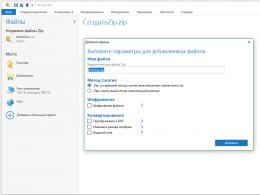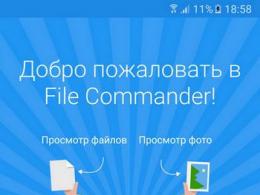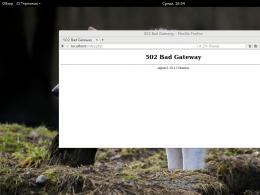Rules for working with the shopping cart. The Recycle Bin in Windows is not a trash container, but a life preserver. In what folder is the Recycle Bin stored?
It was not called a basket by chance. By analogy with an ordinary trash can, discarded garbage (your folders and files) is temporarily stored in it, and if you mistakenly delete a desired object, you can always rummage through it, find the mistakenly deleted object and restore it back.
You can restore information from the Recycle Bin only if it was deleted directly from your computer’s hard drive. Deleted files and folders from others (CD/DVD disks, floppy disks, flash drives) do not go into the recycle bin and, accordingly, cannot be restored from the recycle bin, because are completely erased.
How does the Recycle Bin work in Windows?
As stated above, the recycle bin is a special system folder created when installing the operating system in the root of each local disk. Those. The number of folders your hard drive is divided into is the number of folders that will be created for the recycle bin. This folder belongs to the system objects category and is hidden from view by default in . For the average user, it is enough to point to this folder and, as a rule, located on . The icon is stylized to look like an ordinary trash can and is the same for all local drives, i.e. By opening the Recycle Bin by double-clicking on the icon, you will see the deleted files from all drives.
Like any trash can, the Recycle Bin in Windows also has a size. Initially, after installing the operating system, 10% of the total local disk space is allocated for the recycle bin. For example, you have only one local drive C, the size of which is allocated for the entire volume of 500GB. In this case, the size of the basket will be 50GB. If your hard drive is divided into 4 disks of 125GB, then a 1.25GB basket will be created for each disk.
If the Recycle Bin is completely full, then when you move files and folders to the Recycle Bin, the oldest objects in it will be permanently deleted to make room for new “garbage”. If a large amount of information is deleted at once, exceeding the entire size of the Recycle Bin, the information being deleted will be erased without being placed in the Recycle Bin, which Windows will warn you about using a dialog box. The size of the basket can be adjusted up or down.
Right-click on the Trash icon to open the context menu and select “ Properties" The properties window that opens will allow you to see the size of the recycle bin for each disk and set a new size or configure the removal of objects bypassing the recycle bin, which is not recommended, because If you mistakenly delete a file or folder, it will be impossible to restore it. After setting new values, you need to click on the “ Apply" and close the window by pressing the button " OK».

It should be noted that the increase in the volume of the recycle bin occurs at the expense of the usable size of the local disk. Conversely, as the volume of the basket decreases, the usable size of the disk increases.
If you are sure that you will not need the contents of the basket, you can empty it. To do this, right-click on the recycle bin icon to open the context menu and select “” Empty Trash" The operating system will warn you that the objects will be permanently deleted and ask for confirmation.

After cleaning, the icon will look like an empty trash can.
To restore files and folders from the Recycle Bin, you need to double-click on its icon. The contents of the Recycle Bin will open in the Windows File Explorer window, where you can find the item you want. Left-click to select the file or folder to restore and click the "" button Restore object" in the top bar of Explorer.

The second recovery method is to right-click on the desired object to call up the context menu, in which select “ Restore»
What to do if the Recycle Bin icon disappears from the desktop?
Occasionally it happens that in the event of any actions by the user or incorrect operation of system programs, the trash icon disappears from the desktop. In this case, do not panic, you just need to right-click on an empty space on the desktop to bring up a menu in which to select the item “ Personalization" In the window that opens, select on the left and click on the link “ Changing desktop icons».

In the next window, check the box “ Basket" As a result of these actions, the trash icon will again appear on the desktop.
Share.
Implementations
First Cart
The Recycle Bin is also implemented to varying degrees in a number of GUIs on Unix and other operating systems.
In the Mac OS X operating system for the platform
For older “classic” versions of Mac OS, there was an extension program named Oscar the Grouch (English), when installed, the hero of the puppet TV show Sesame Street (English) of the same name settled in the Recycle Bin. When emptying the Basket, he climbed out of it and sang the opening words of his song: “Oh, I love trash...” or the chorus to it. Children liked it so much that many parents ended up erasing all their files in order to listen to Oscar. Distribution of the program was stopped due to persecution by copyright holders of the television show.
Links
- Recovery baskets in Windows Vista - Computerra.
Notes
Wikimedia Foundation. 2010.
See what “Trash (computer)” is in other dictionaries:
The "Windows Shell" request is redirected here. A separate article is needed on this topic. Windows Explorer ... Wikipedia
Contents 1 Page display 1.1 Page scale ... Wikipedia
Contents 1 Displaying pages 1.1 Page scale 1.2 Fit to width 1.3 ... Wikipedia - - combining the file system and other objects managed by Explorer into a single tree-like hierarchical structure. Shell Namespace Objects The main task of the explorer is to provide access to and manage a variety of... ... Wikipedia
Cover of the “dark” PC edition of the game... Wikipedia
This term has other meanings, see Catalog. Directory (English: directory, index) is an object in the file system that simplifies the organization of files. A typical file system contains a large number of files and... ... Wikipedia
Currency corridor- (Currency corridor) Contents Contents 1. characteristic 2. Currency corridor in The currency corridor is the limits of fluctuation, established as a way of its state regulation and supported through procurement and. Currency... ... Investor Encyclopedia
Hi all. Today's lesson will focus on the Recycle Bin, located on the desktop of the Windows operating system and installed by default in all versions of this system.
Also today I am going to briefly explain how to recover previously deleted data from the Recycle Bin, how to increase its size to delete large files, such as movies or games, then storing these files inside the Recycle Bin itself and the ability to restore them.
What is a basket?
This is a special storage for all deleted files, it was invented so that these files can be easily restored, so don’t rush to remove it from your desktop, now I will explain to you all its usefulness.
Let's say you completely accidentally deleted an important document; using the Recycle Bin you won't have much trouble recovering it, but without it all the files would be deleted forever. No, of course, they can be restored using a special program Handy Recovery, but when restoring in this way you need to be as careful as possible so as not to mess up. However, even in this case, no one will give you guarantees that they will not be damaged.
How to increase the cart size?
If the file being deleted is too large, for example, it is a movie, then the size of the recycle bin will not be enough and you will have to delete this movie permanently, i.e., without the possibility of recovery.
You can get out of this situation like this: click on the right mouse button, select “properties” in the context menu and in the window that opens, set the maximum file size in Megabytes. By default, it will be 2999 megabytes, increase the size as much as you want, the only limitation you can have is the size of the local drive C, on which the recycle bin is located.
How to recover files?
As I already said, using the recycle bin you can get your files back without any problems. All you need to do is go into it, find the accidentally deleted file, double-click on it with the left mouse button and click on the “recover” button. But again, this can only be done if you deleted it using the context menu. What if you press shift+delete? Then you will have to restore it using the method described above.

How to empty the trash?
Well, if you need to empty it, then go into it and click on the “empty trash” button (as marked in the figure) or right-click on its shortcut and select the same item.

And finally, I’ll add that if you don’t empty the recycle bin regularly, then gradually you will have to start cleaning the entire computer, that is, removing various garbage.
That's all, from this guide you learned a lot of interesting things about the recycle bin; it turns out that it has a number of advantages, the main one of which is the recovery of deleted files. Again, I repeat, do not rush to remove it from your desktop, you will still need it. I hope you enjoyed this article and will click on one of the social media buttons. Now, I think we can finish. I think you understand what a recycle bin is on a computer and how to empty it. All the best.
Basket is a special Windows folder in which deleted objects are temporarily stored. When you delete a file or folder from your hard drive, Windows places it in Cart, and icon Baskets from empty becomes full. Items removed from network or flexible disks do not fall into Cart, and are immediately deleted. Physically on the hard drive Basket represented by a folder Recycled and for each partition or hard drive on the computer, a folder Recycled your own.Setting properties Baskets performed in the dialog box Properties: Cart. This dialog box contains a tab for setting global properties Baskets and one tab for each partition or hard drive on the computer.Main parameter Baskets is her capacity. This parameter is set by a sliding control button and is measured as a percentage of the disk capacity (default is 10%). When the total volume stored in Cart objects exceeds the specified value, Windows erases the “oldest” files.
Switch Independent disk configuration or Same settings for all drives allows you to set the size Baskets separately for each disk or the same for all disks.
Checked checkbox Destroy files immediately after deletion without putting them in Cart will make it impossible to recover deleted files. It is recommended to clear the checkbox.Checkbox Request confirmation to delete files provides for a deletion request to appear when moving objects to Cart. If you clear the checkbox, the request will not appear. It is recommended to check this box.
Emptying the Trash
Context menu command Empty Trash will destroy all its contents and change the icon - now the icon will depict an empty basket. After deleting files from Baskets they will be impossible to restore. Another cleaning method: Open a window Baskets and execute the menu command FileEmpty TrashIf you need to delete some files from Baskets, then you need to select all the files to be deleted and execute the command in the menu File Delete.
Accidentally deleting a file is a common mistake by computer users. Click “delete” instead of “copy”, miss the mouse, click on an adjacent object, or delete an entire folder, which, in addition to old files, will also contain the ones you need - it’s that simple. It is much more difficult to recover lost information. However, even inexperienced users know that the Recycle Bin in Windows is the easiest way to recover digital data lost due to negligence. What is this useful tool?
Where are the files deleted?
When data is written to a hard drive, flash drive or other storage device, it takes up the space allocated to it by the computer and does not disappear until other information is written on top of it. By deleting a file, we do not destroy it. It’s just that the space it occupies is now considered free by the computer and can be used to record other data.
This way, deleted files can sometimes be recovered. But even a recently deleted file may be damaged after recovery - if it is partially overwritten or cannot be restored if its place is completely occupied by new data. Therefore, accidental deletion of information is a big problem both for ordinary users and for administrators of computer systems of organizations.
The basket comes to the rescue
Developers at Microsoft have found a rather elegant solution to this problem: instead of deleting, move files to a special folder called (in Russian translation - trash). In Windows, this is simply a hidden folder located at the root of each drive.

To recover documents deleted from the Recycle Bin, we don’t even need to look for the corresponding folder - instead, it’s better to use the tool of the same name on the desktop. By clicking on the icon with the image of the trash can, we get access to deleted files from all drives at once. In the Explorer window that opens, files can be sorted by date of deletion or by original folder, destroyed, but most importantly, restored. Restoration is performed to the folder from which the data was deleted.
Recycle Bin and Free Disk Space
The fact that the “delete” command only moves files to the trash can is good only as long as there is free space on the hard drive. But when there is not enough space, the time comes to permanently delete the data.
To avoid filling up the hard drive too quickly, the user can set the maximum size that the recycle bin will occupy. On Windows, this default value is 5-10 percent of the size of each partition. When the recycle bin is full, those files that were placed in it earlier than others will be permanently deleted from it.

To free up space on your hard drive, you can manually delete unnecessary files from the Recycle Bin. You can also empty the Recycle Bin completely using the context menu that appears on the desktop when you right-click on its shortcut. But by deleting all the files without looking, there is a risk of losing the necessary data, and this is what the Recycle Bin in Windows is supposed to prevent.
Permanently deleting files without going to the trash can
If you have very little disk space or you are very confident in yourself, then you can completely disable the recycle bin. To do this, through the icon on the desktop, go to its properties, indicate the section for which we want to permanently delete files, and then select the item “Destroy files immediately after deletion, without placing them in the Recycle Bin.” The consequences of such a step can be extremely sad, so we strongly warn you against it. Moreover, there is a way to destroy individual files so that the recycle bin is not involved. Windows can delete them by pressing Shift+Delete.
In addition, you should remember that the recycle bin is not created and files are always permanently deleted from removable media, in particular flash drives. In addition, files that exceed the maximum size reserved for the Recycle Bin in this section are permanently deleted.

Recycle Bin in Windows 7: secrets of fine tuning
Most of the Recycle Bin settings can be accessed using the context menu of the desktop icon.
So, select the “Properties” item in the menu, which opens and lists all the sections available in the system. For each of them, you can select the maximum size of deleted files that will be stored in the Recycle Bin, or completely refuse to use it.
If you uncheck the “Request confirmation to delete” box, the usual warning “Are you sure you want to delete the file?” will no longer appear. When you click the "Delete" button or the "Delete" key, the files will be immediately placed in the trash or permanently deleted if the latter is disabled. This setting applies to all sections.
How to hide and restore the recycle bin icon on your desktop
Some users want no shortcuts on their desktop at all. In Windows 7, removing the Recycle Bin from the desktop is not difficult. Just right-click on the table, select “Personalization” in the list that appears, and then “Change desktop icons.” Here it is enough to uncheck the boxes next to those items for which you do not want to see labels. In addition, you can change the icon by choosing one of the standard ones or your own.

Please note that deleting the icon does not affect the functionality of the Recycle Bin itself. Deleted files will still be saved there. Deleted files can be accessed by going to the desktop through Explorer.
If you deleted the icon using the method described above, then you also know Windows 7 - to do this, just check the previously unchecked box again. It’s worse if the disappearance of the shortcut is due to the actions of a virus or careless editing of the system registry. Then the described method may not help.
Experienced users with administrator rights can be recommended to use the registry editor or For those who do not have administrative privileges or are afraid of causing even more damage to the system with their actions, we can recommend performing a safe and usually very effective action.