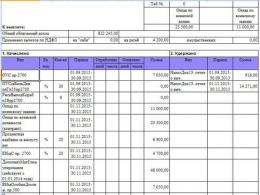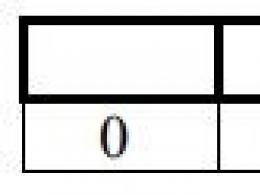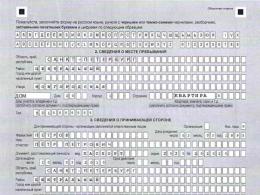Convert FB2 file to Microsoft Word document. Converter to fb2 - free program htmlDocs2fb2 How to make fb2 format from txt
A selection of online converters that support the FB2 format.
You mean, if you occasionally need to convert one or two files, then the online converters widely offered on the Internet are quite suitable for this. (If you quite often convert books (documents) to fb2 and at the same time want maximum quality, then no online converter will convert, for example, a book from word to fb2 as well as the one installed on your computer will do it.)
ebook.online-convert.com
A very popular online converter on the Internet. Allows you to download files via links, there are a small number of changeable settings. In the settings, if you wish, you can select the target device for the best image quality, enter the author of the book, indicate the distance from the edge in centimeters, and also indicate the encoding in which the book will be. By default, the converter will determine the encoding type itself. The maximum upload file size is 100 MB.
 convertfileonline.com
convertfileonline.com
Minimalistic interface, without any initial settings for conversion and information about the size of downloaded files. After telling the converter which file you are going to download from your computer, it will offer you possible options for processing it.
go4convert.com
A recently launched service that supports a large number of formats. Nice, neat design. It is stated that there are no restrictions on the size of the downloaded file and everything depends only on the user’s patience.
 online-convert.ru
online-convert.ru
Domestic online service. Upload files both from your computer and via a link. There is information about the correct operation of conversion in different directions. You can select some output file settings. Also on the site you can find additional information for those who convert books for readers.
 convertfiles.com And at the end I’ll add one more “bourgeois” site, which I had to use most often. I did not conduct any special comparisons or tests, but it seemed that the processing in it was the most correct, there were fewer errors and failures in the work. There are no size restrictions noted. Large selection of output and input formats. It is possible to leave your email and have a link to the processed file sent to it - sometimes this can be very useful.
convertfiles.com And at the end I’ll add one more “bourgeois” site, which I had to use most often. I did not conduct any special comparisons or tests, but it seemed that the processing in it was the most correct, there were fewer errors and failures in the work. There are no size restrictions noted. Large selection of output and input formats. It is possible to leave your email and have a link to the processed file sent to it - sometimes this can be very useful.
Convert fb2 format to txt
Modern readers prefer to store e-books in a relatively new, but already well-known fb2 format, organizing them using various programs into convenient libraries. This format is built on the basis of tags, with the help of which a document with a certain structure (XML file) is created, which practically recreates a real book on the monitor. It is believed that the fb2 format is better suited for reading fiction novels, while it copes less successfully with technical and scientific books. Another problem is presented by some electronic devices that do not support the fb2 format. So, if a book cannot be found in electronic libraries in the required format, you have to roll up your sleeves and take on the conversion yourself fb2 to txt.
Special utilities have been created for this purpose. In fact, there are not so many of them, but they are all extremely easy to use, and besides conversion they have a number of other useful functions. The most common and easiest to use fb2 to txt converter is FB2toAny or FB2Any. With its help you can easily convert files fb2 to txt formats, iSilo pdb, rtf, lit and even rb. The process itself consists of three steps: first you need to select the target format, then select the directory in which the processed files will be saved and, finally, confirm the action with the “ok” button. And now, a book in txt format will appear in the selected folder.
Many library programs also have a conversion function. For example, the Booki program, although designed to automate the sorting of e-books into catalogs, can help transform fb2 file to txt literally with two mouse clicks: select the desired file and press the “fb2 to txt” button.
The “librarian” ICE Book Reader Professional works on the same principle. Its main purpose is to create a database of literature available on the computer, so before converting files, they need to be added to the library. First, we look for the necessary book, add it, and if strange characters appear in the window that opens instead of readable text, we change the text encoding. After the book title appears in the list, click on “Export” and select the format and other settings.
Another interesting program with a nice design and interface is AlReader. This utility is a “reader” of electronic texts on PDAs, smartphones, PCs and other devices. Quite a necessary thing in the household; AlReader supports formats such as html, fb2, epub and, among a huge number of functions, has a conversion function: converts the mentioned files into txt, pdb or html. And the process of “remaking” itself is reduced to a minimum: open the fb2 book, go to the File menu and save as txt.
If it is not possible to download the fb2 converter, you can get the required format using the usual “barbaric” method - open the file in a regular notepad and cut out all the xml markup manually. However, it will be much more pleasant to work with one of the programs described above, since they are all free and available on the Internet. True, experienced users notice that the programs are far from flawless, but be that as it may, at the moment, this is all that the developers can provide. We can only wait and hope for improved versions in the future.
FB2 is a popular format for storing e-books. Applications for viewing such documents, for the most part, are cross-platform, available on both desktop and mobile operating systems. Actually, the demand for this format is dictated by the abundance of programs intended not only for viewing it (more details below).
The FB2 format is extremely convenient to read, both on a large computer screen and on the much smaller displays of smartphones or tablets. And yet, sometimes users need to convert an FB2 file into a Microsoft Word document, be it the legacy DOC or the DOCX that replaced it. We will tell you how to do this in this article.
As it turns out, finding a suitable program for converting FB2 to Word is not so easy. There are quite a lot of them, but most of them are either simply useless or even unsafe. And if some converters simply cannot cope with the task, others will also pollute your computer or laptop with a bunch of unnecessary software from a well-known domestic corporation, so eager to hook everyone on its services.
Since everything is not so simple with converter programs, it would be much better to bypass this method altogether, especially since it is not the only one. If you know a good program that can be used to convert FB2 to DOC or DOCX, write about it in the comments.
Using online resources for conversion
On the endless expanses of the Internet there are quite a lot of resources with which you can convert one format to another. Some of them allow you to convert FB2 to Word. So that you don’t have to search for a suitable site for a long time, we found it, or rather they, for you. All you have to do is choose the one that you like best.
Let's look at the online conversion process using the Convertio resource as an example.
1. Upload a document in FB2 format to the website. To do this, this online converter offers several methods:
- Specify the path to the folder on your computer;
- Upload a file from Dropbox or Google Drive cloud storage;
- Provide a link to the document on the Internet.

Note: If you are not registered on this site, the maximum file size that can be uploaded cannot exceed 100 MB. Actually, in most cases this will be enough.
2. Make sure that FB2 is selected in the first window with the format; in the second, select the appropriate format for the Word text document that you want to receive in the end. This could be DOC or DOCX.

3. Now you can convert the file, just click on the red virtual button "Convert".


4. Download the converted file to your computer by clicking the green button "Download", or save it to cloud storage.

Now you can open the saved file in Microsoft Word, however, all the text will most likely be written together. Therefore, you will need to adjust the formatting. For greater convenience, we recommend placing two windows next to each other on the screen—an FB2 reader and a Word one—and then begin dividing the text into fragments, paragraphs, etc. Our instructions will help you cope with this task.
Some tricks for working with the FB2 format
The FB2 format is a kind of XML document that has much in common with common HTML. The latter, by the way, can be opened not only in a browser or a specialized editor, but also in Microsoft Word. Knowing this, you can quite easily convert FB2 to Word.
1. Open the folder with the FB2 document that you want to convert.

2. Left-click on it once and rename it, or rather, change the specified format from FB2 to HTML. Confirm your intentions by clicking "Yes" in a pop-up window.

Note: If you cannot change the file extension and can only rename it, follow these steps:
3. Now open the renamed HTML document. It will be displayed in a browser tab.

4. Highlight page content by clicking "CTRL+A", and copy it using the keys "CTRL+C".
Note: Some browsers do not copy text from such pages. If you encounter a similar problem, simply open the HTML file in another web browser.
5. The entire contents of the FB2 document, more precisely, the HTML, is now on the clipboard, from where you can (even need) paste it into Word.
Launch MS Word and click "CTRL+V" to paste copied text.

Unlike the previous method (online converter), converting FB2 to HTML and then inserting it into Word preserves the text breakdown into paragraphs. And yet, if necessary, you can always change the text formatting manually, making the text more readable.
Opening FB2 in Word directly
The methods described above have certain disadvantages:
- text formatting may change during conversion;
- images, tables, and other graphic data that may be contained in such a file will be lost;
- Tags may appear in the converted file, fortunately, they are easy to remove.
Opening FB2 in Word directly is not without its drawbacks, but this method is in fact the simplest and most convenient.
1. Open Microsoft Word and select the command in it "Open other documents"(if the latest files you worked with are shown, which is relevant for the latest versions of the program) or go to the menu "File" and press "Open" there.

2. In the Explorer window that opens, select "All files" and specify the path to the document in FB2 format. Click on it and click open.

3. The file will open in a new window in Protected View. If you need to change it, click the button "Allow editing".

You can learn more about what Protected View mode is and how to disable the limited functionality of a document in our article.
Note: XML elements included in the FB2 file will be removed

Thus, we opened an FB2 document in Word. All that remains is to work on the formatting and, if necessary (most likely yes), remove tags from it. To do this, press the keys "CTRL+ALT+X".
1. Go to menu "File" and select a team "Save as".

2. In the drop-down menu located under the line with the file name, select the DOCX extension. If necessary, you can also rename the document.
3. Specify the path to save and click "Save".

That's all, now you know how you can convert an FB2 file into a Word document. Choose the method that is convenient for you. By the way, reverse conversion is also possible, that is, a DOC or DOCX document can be converted to FB2. How to do this is described in our material.
Hello!
Today I will talk about a small (and “it weighs less than 1 MB”) free program that allows you to convert text documents into the popular format for reading books - fb2.
So, meet the fb2 converter program htmlDocs2fb2:
In today's article you will learn about:
Installing htmlDocs2fb2.
With this point everything is simple - download the converter from the link below, unpack it and you can use it. When you run the executable file (htmlDocs2fb2.exe), the program will launch for the first time and you will see the window shown in the first screenshot in this article.
Interface.
The interface of htmlDocs2fb2 is very simple and clear, and it is also entirely in Russian.
At the top there is a menu, several tabs and a small toolbar; the purpose of all this is described below.

Program functions and conversion to .
So, as I wrote earlier, at the top of the window there is a menu:

Let's look at the purpose of tabs using a specific example.
Let's start with the settings.
“General” tab - here we select the language (Russian or English).
"Settings" tab. 
Here we configure the title (title) of the document: show the title menu or not, set the default language.
Then we choose whether we will change the size of the pictures in the document during conversion (check the box in the “Resize” item). If we change the size, then just below in two fields of the form we set the desired width and height of the pictures.
After this, we configure the table conversion:
- As it is.
- Contents only.
- To raster (convert tables to images, in this case the table will be displayed exactly as in the source document, but the size of the fb2 document will be larger than when selecting one of the previous items).
Select the option to display the table border:
- As in the source.
- Visible.
Select the font (the icon with three dots to the right of the “Font” inscription, under the selection of the border display option).
And finally, if desired, change the “other” settings: “save links” and “pack in zip”.
After we have finished working with the settings, we can proceed directly to converting the file.
Select the file to convert. The following file formats are supported: html, htm, shtml, doc, docx, rtf.
I selected a saved page from this site.
Setting up the title page of the book: 
Save the fb2 file to your computer’s hard drive.
In the fb2 tab you will see something like this: 
When testing the program, I discovered a problem with the Cyrillic alphabet. If after conversion you see something like this:

The solution is simple. Go to the “Source” tab, select all the text in the window (Ctrl+A or right mouse button -> select all) and click on the “convert to ANSI” button.
After that, press “F9” again or the green triangle on the toolbar and repeat the steps described above.
My review of the program.
The program successfully converts text files, but I didn’t like how it works with web pages, although perhaps I did something wrong and you won’t have any problems with it.
I share my own experience in converting Word documents (books or works structured in a certain way) into e-reader formats fb2 And epub. I’ll say right away that directly converting doc to epub does not lead to the desired result in any of the several dozen tried programs: sometimes there are no footnotes, sometimes the content is duplicated, sometimes something else inevitably creeps out. And even such a giant as “caliber” does not cope with this competently.
The solution is very simple and at the same time useful - you need to convert the Word document to fb2 format. The usefulness lies in the fact that instead of one popular format for different readers, you get two at once, and plus it’s much easier to edit than the epub format.
Correct formatting of the original documentdoc
So, let's begin to understand in more detail the conversion process itself. First, you need to make sure that your original text document is designed and formatted appropriately. Few people know and use such useful things in Word as headings, page breaks, footnotes and much more. I give as an example a small document, a supposed book, which is deliberately formatted incorrectly. You can download it by clicking on the screenshot.

The ugly design immediately catches your eye: headings are highlighted only with bold, footnotes are simply marked in italics, and each subsequent chapter proceeds without the slightest break from the previous one. Well, you'll have to format the text properly. First, let's get rid of the extra paragraphs and make the title of each chapter on a new page, and format it exactly as a Title. Enable display of non-printable characters.

Before each chapter, place the cursor and press Ctrl+Enter. The specified keyboard shortcut will create a page break and move our chapter to a new sheet. Remove the extra line break before the chapter title. Select the name itself and go to “Styles”. Here you need to select “Heading 1”, after which you can continue to format the title: align it in the center, change the size and the font itself.

We do this procedure with each chapter. What is it for? Firstly, this is the correct formatting of the text, and secondly, such markup will greatly help later in automatically generating an active (clickable) table of contents on readers.

All that remains is to sort out the footnotes and our future book is almost ready. Let me remind you that now the footnotes are formatted incorrectly, or rather, they are not formatted at all, but are continuous text.

But this is just an easy fix. Place the cursor directly at the end of the text, after which there should be a footnote, and press the key combination Alt+Ctrl+F. A small number will appear next to the text, the footnote number, and at the end of the page (the cursor will move to the right place) you can insert the footnote text itself.

We format all the footnotes in the text in a similar way and this completes the work with the source document. Just in case, I’ll make a reservation once again that we do not set ourselves the goal of preparing the document absolutely correctly, in accordance with GOST, and so on. We formatted it only so that at the next stages we would get the correct books in fb2 and epub format.
Conversiondoc infb2
In my opinion, the best, most convenient and most correct program for converting a document to fb2 is “FictionBook Tools”. It is the only one of its kind that correctly identifies and formats footnotes in fb2. And her work speed is amazing. So, download the program and install it (or you can use the archive at the end of the article and unpack it to any location on disk). Place our formatted doc file “Correct.doc” in the folder with this program and launch the application “doc2fb.hta”.

Go to settings and check the box “Detect footnotes as”. This is if you have footnotes in the source document. If they are not there, then we have nothing to do in the settings; everything is already set correctly by default.

Click the “Convert” button and wait until a new item “Converted files” appears in the “Journal” just below it.

This way the program lets us know that the conversion process is complete. We look at the folder with the program and find that our book appears there in fb2 format.

Editingfb2
In principle, the book can already be opened on electronic readers in this form, but I still propose to edit it a little and make it more correct. To do this, you can use the wonderful FictionBook Editor program, and if you have already eaten more than one dog in this matter, then any text editor may well be enough for you. I will consider the editing process through the above program.
So, we launch it (of course, after downloading and installing) and open our book in it. We see that the book is quite readable, and even the cover and footnotes are displayed. But the author and title of the book are clearly missing, and for some reason the epigraph looks like ordinary text. Therefore, we immediately go to code editing mode.

The first thing to do is indicate the genre to which our book belongs. The easiest way to do this is by entering the “Document Description” mode and selecting the appropriate genre from the drop-down list.


Since we already have a cover, then the line
«
Feel free to delete. And here is this piece of text:
Replace with:
Epigraph text Epigraph text Epigraph text Epigraph text Epigraph text Epigraph text Epigraph text Epigraph text Epigraph text Epigraph text
As a result, our code should now look like this:

That's it, minor edits to the book in fb2 format can be considered completed. It will open quite correctly on any e-reader. But in order to be able to correctly and beautifully design books in the fb2 format, I would recommend thoroughly studying the specifications of this format. For example, you can use a good description at this link.
Conversionfb2, which was obtained fromdoc inepub
This process is probably the easiest one we've done so far. To complete it successfully, we need the “caliber” program. After downloading and installing, we launch it and add our edited book in fb2 format to it (you can simply drag it into the program window). Our cover and some information about the book will be displayed on the right. In order to get the book in epub format, click the corresponding button at the top.

A large window will open in front of us with numerous settings for the future book and the conversion process. I will not describe them all, I will indicate only those that are required for our task.
In the “Metadata” section we check all the attributes of the book: title, author, genre (notes) and others.

In the “Appearance and Functions” section, in the “Insert font family” item, select exactly the font in which, according to our idea, the book will be.

In the “Contents” section, check the “Manually correct the table of contents after conversion is complete” checkbox.

In the “FB2 Import” section, check the “Do not insert Table of Contents at the beginning of the book” checkbox.

In the “EPUB output” section, check the “Maintain cover aspect ratio” checkbox.

After setting the specified settings, you can click “OK” and the conversion process will start. When it comes time to create the content, the program will show a window in which you can manually add or remove sections that will be in the content of the book. In our example, the content included footnotes and the title of the book, which means we need to remove them by highlighting them and clicking the appropriate button.

After cleaning and editing the future content, the list began to look like this:

Click “OK” and complete the conversion process. The resulting book is saved in the folder by default "C:\Users\UserName\Documents\Caliber Library\" in a subfolder with the author's name.
Conclusion
This article does not claim originality or any single possible solution to the problem. It also does not cover all available adjustments to book output formats. However, within the framework of a minimum familiarization with the correct conversion of Word documents into the most popular electronic book formats, this article will be quite enough for you. If you have the desire and free time, you can always do something better.