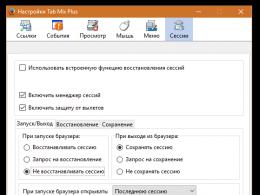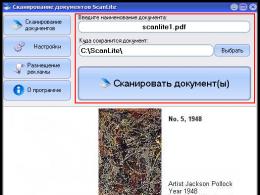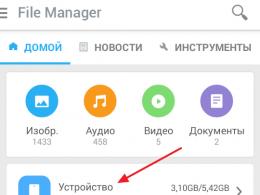A program for improving computer performance on Windows 7. Speeding up a Windows computer: a selection of the best programs for optimization and cleaning
Despite regularly updating versions of operating systems and improving their quality and reliability, as well as the speed of information processing in software, there still comes a certain moment when it happens.
Of course, the resource of normal operation of the system as a whole can be extended if you take into account all kinds of rules for operating the OS, however, the constantly accumulating minor errors, minor failures of various programs associated with system files will one day lead to a failure of the OS.
To maintain stable operation, the system has special built-in utilities, but their functionality is limited and resource-intensive, so they are not always suitable for deep scanning, analysis and cleaning of the OS. In this case, it is worth using special programs, external utilities with local action.
Today there are a great many such programs, many of which are practically ineffective, but from the entire arsenal for each OS, time-tested utilities are still distinguished that can restore system functions and significantly increase the life of the OS.
Using Windows 7 as an example, in this article we will consider two fairly well-known programs that meet all optimization requirements:
- CCleaner;
- Auslogics BoostSpeed.
Both programs can be downloaded for free from the Internet on the official website.
About utility utilities for OS optimization
For general information, deviating a little from the topic, let us once again remember the location of utility utilities for OS optimization. The main ones are:
- Disk Defragmenter;
To use disk defragmentation or disk cleanup, perform the following steps: open the Start menu - All Programs - Accessories - System Tools (we find these utilities in the general list).



To check the local disk for errors, do the following: Start menu - Computer - right-click on the required disk - in the menu that appears, select “Properties” - Tools - Run check. By the way, here you can also use defragmentation of this disk.



CCleaner program for optimizing and cleaning the system
Before downloading this software, you need to determine the bit depth of the operating system:

Start menu - Computer - right-click on the white field of the screen - Properties.

Now you need to find a program of any version, but in accordance with the bitness of Windows 7.

After downloading the product, install it by default on the system drive C by selecting the desired language in the menu item. To save traffic, especially when using a wireless Internet connection, it is recommended to uncheck the following items before installation:
- Automatically check for CCleaner updates;
- scanning cookies.

Considering that when optimizing Windows, the network is not involved and all maintenance processes take place exclusively within the OS itself, even a far from new version of the program will have an effect on solving the problem, since all the necessary functionality of the utility is already included in the general version package.

So, the program is installed, after which you should immediately restart the computer manually through the Start menu, even if the installation manager did not ask the user to do so. Speaking of rebooting, you need to constantly use it after installing any of the programs. To ensure normal operation of the OS, users should take this as a rule.
Having opened the shortcut on the desktop, we find a fairly simple interface with 4 buttons on the left edge of the screen. Moreover, not only the program version is indicated at the top, but also general information on the operating system and the main parameters of the computer.

Now you need to click on the “Settings” button on the left, select “Tracking” and uncheck all the boxes.

Here, going up the list, open the “Settings” column and disable automatic CCleaner updates.

Next, click the “Service” button and go to the “Startup” section. In this window, you can freely disable and delete those processes that are connected automatically every time the system starts. Naturally, each of them takes away part of the resources, a certain amount of memory. Here you can disable them using the corresponding buttons opposite: Enable; Switch off; Delete. This also applies to browser settings (connecting extensions and their updates, as well as updates to the browser itself, if it has not been previously disabled through the control panel).

The necessary program settings have been made, and now to work with the utility, in fact, only two functions are needed:
- Cleaning;
Having selected the “Cleaning” mode, we find next to it a list of files that will be scanned and, if necessary, deleted automatically. It is recommended not to remove existing checkboxes or add new ones; the necessary categories are already selected in the program by default.

Find the “Analysis” button at the bottom and click it. As soon as the analysis is completed and information about the files to be deleted appears, click on the “Cleaning” button and confirm the action with the “Ok” button. After cleaning the files, a report will appear on the screen.

Let's move on to the "Register" function. There is also a list of events and services that the utility is ready to optimize. Then click on the “Search for problems” button and wait for the process to complete.
If no problems are found in the end, you can close the program; optimization using the CCleaner utility is completed.

If a list of problems appears on the screen, click on the “Fix” button. Next - “Correct marked”, wait for the registry cleaning to complete and also exit the program.
Description of the Auslogics utility BoostSpeed to optimize your computer's performance
In one of the guides on the topic "" the Auslogics BoostSpeed program was briefly described. Now let's look at this product in general terms in more detail.
After successfully installing the software on your PC, open the program. At the top of the screen there are standard general control buttons:
- File;
- Settings;
- Reference.
Below, as in the CCleaner example, the Windows version and general PC settings are indicated. There are 4 main sections that you will have to work with:
- System check;
- Advisor;
- Resources;
- Tools.

In this case, there is no point in describing in detail each sub-item in the program, so we will only touch on the necessary ones, specifically for optimizing the OS.

So, first of all, open the first section - “System Check” and in the left column we find information on files and programs submitted for scanning. Click the “Check” button and wait for the process to complete.

Having received a report on the problems found, we eliminate them by clicking “Fix noted”. Once the problems are fixed, information in the form of a report will also appear on the screen.

Go to the “Advisor” section. It should be noted that this section is unlikely to be visited frequently in the future, since the Advisor only allows one-time disabling or setting up of some system services.

If the check has already been carried out previously, we will see the notification “No problems have been found on your system at the moment.”
If, when scanning the Advisor, a list of certain services appears, then you need to sequentially disable each of the presented ones by clicking the corresponding buttons under each of them. Thus, we will significantly speed up the system boot and increase the speed of any operation on this PC as a whole.
The next section “Resources” is extremely informative, where the operation of the system and its main blocks in real time is presented in the form of graphs.

Open the “Tools” section. Here are 9 functions shown, of which only a few are the most necessary for stable operation of the system:
- Disk maintenance;
- Registry maintenance;
- System settings;
- Speeding up the Internet.

Under each function there are interactive buttons highlighted in blue. In general, the program interface is also quite simple and convenient. For example, in the first item “Disk Maintenance” you need to go through three steps in sequence:
- Cleaning;
- Defragmentation;
- Finding errors.
We go into each of them and follow the instructions, and if at the end of any stage a utility request appears to reboot the system, then you should immediately perform it. Then re-enter the program and continue optimization from where you left off.
Registry Maintenance:
- Cleaning;
- Defragmentation.
System settings:
- Options;
- Service optimization.
In this function, in the parameters, you can disable all kinds of graphic visualization effects, optimizing the PC system with parameters below standard (for example, built-in video card (VGA), insufficient processor frequency, etc.)

In “Service Optimization” you can improve system performance by disabling some services, a list of which will be displayed immediately after selecting the appropriate PC profile.

And the last optimization feature is “Internet Speedup”. After the automatic check, the system’s operation will also be adjusted according to the criteria for setting up work on the Internet. There is no need to resort to manual optimization of Internet acceleration; in the “Internet Acceleration” section, the result of automatic configuration is quite effective.

While working at a computer, users download some files, copy others, install and delete others. As a result, the Windows system turns out to be a mess. In principle, this is not scary, but there are 2 problems.
The first is that if you have a large number of files, you will have little free space. And when they are constantly copied, moved and deleted, incorrect entries in the registry, hidden junk files, etc. appear. You don’t even see them, but they take up space, and most importantly, they slow down your PC or laptop. To get rid of slowdowns and glitches, you need to periodically completely clean your computer of debris. How? Using special software.
I would like to note right away that the utilities below are universal and work on Windows 10, 8, 7. Therefore, the OS version on your computer or laptop does not matter.
One of the best programs for cleaning your computer from junk is Advanced SystemCare. It is easy to use and ideal for beginners. Just one click, a few minutes - and Windows cleaning is successfully completed.
And this utility has a whole wagonload of possibilities. For example, it can do:
- smart hard drive defragmentation;
- removal of junk files and malware;
- fixing shortcuts;
- repair and defragmentation of the registry;
- optimization and acceleration of the system for games;
- fixing vulnerabilities;
- Internet acceleration, etc.
You just need to check the required boxes and click the “Check” button. And for those who want to do everything manually, there is the “Tool Base” tab.
By the way, this utility is entirely in Russian and is free (there are some limitations compared to the paid version). That is why it is considered a good PC cleaner. Link to office website .

Its main features:
- cleaning the recycle bin, temporary files and browsers (cache, cookies);
- cleaning and optimizing the registry;
- removal of software;
- clearing programs from startup;
- analysis and erasing of disks;
- search for duplicates;
- System Restore.
By the way, cleaning the system from debris is very fast. And this is a huge plus of this utility. After all, deleting unnecessary files and programs takes no more than 5 minutes!
Another advantage of CCleaner is that it automatically cleans your computer or laptop. You can customize the utility for yourself by specifying:
- cleaning was performed when the PC started (not recommended - this is too frequent);
- the program monitored the system or browsers and notified when there was little space left;
- All files older than 24 hours were deleted from the trash bin, etc.
The utility is available in several versions: paid, free and portable (does not require installation). Any of them is entirely in Russian. There are more than enough possibilities for a free utility for cleaning a computer or laptop, so if necessary, you can find it at the office. website.
Auslogics BoostSpeed
If your computer slows down a lot, try the Auslogics BoostSpeed utility. This is an excellent program for cleaning and optimizing your computer, which will help eliminate errors and speed up its operation.

Like the previous two utilities, it also has a number of useful tools:
- hard drive maintenance (cleaning, error detection, defragmentation);
- freeing up free space on the HDD;
- software control and autorun settings;
- cleaning the registry and defragmenting it;
- system configuration and optimization of Windows services;
- file recovery;
- Internet acceleration, etc.
Auslogics BoostSpeed also has an “Advisor” that gives advice on speeding up your PC or laptop and eliminating critical errors.

Another plus is the presence of a planner. You can set automatic cleaning of your computer or laptop by selecting:
- frequency (every day, week or month);
- day of the week;
- exact start time of optimization;
- actions to be performed.

At the appointed time, this utility will start and do its job (even if it was turned off).
Once you set up Scheduler, you can turn off Auslogics Boostspeed and forget about it altogether. And she herself will clean out the garbage once a week or month, delete unnecessary files, and then give you a report on the actions performed.
The utility supports Windows 10, 8, 7 and even Vista and XP. Plus it is completely in Russian. There are 2 versions on the developer’s website - paid and free. Link to office Auslogics website.
Glary Utilities
Glary Utilities is considered a real harvester because it supports a huge number of functions:
- cleaning, defragmenting, restoring the registry;
- memory optimization;
- removing, restoring and backing up drivers;
- uninstalling software, checking for updates, etc.
Cleaning and optimizing your computer system can be done in 1 click. You just need to check the boxes at the required points and click the “Find problems” button. The utility works quite quickly. Checking and cleaning the Windows system takes on average 10 minutes.
The utility is paid, but there is also a free version. Link to office Glary website.
Revo Uninstaller - removing unnecessary programs
If you do not need functional harvesters, then you can install software that performs a competitive function. For example, there is a good utility for cleaning your computer from unnecessary programs - Revo Uninstaller.

Its main advantage: it correctly removes any applications (without leaving tails and garbage files). Plus, the utility can even cope with software that for some reason does not want to be removed in the standard way. However, she also has several additional tools:
- junk file cleaner;
- startup manager;
- hunter mode, etc.
By the way, the cleaner here is very good. It finds junk files even after being scanned by other utilities. If you decide to try this software, then go to the office. Revo website.
Wise Registry Cleaner - Works on Windows 7, 8, 10, Vista and XP. It can optimize the system, but its main function is to clean and compress the registry to speed up the operation of a computer or laptop.

The error analysis here is very fast and detailed. The utility will find hundreds of problems, even if you first check the registry with other software. Therefore, if you need to quickly clean your computer and speed up your work, you can go to the office. Wise Registry Cleaner website.
And the last utility in this rating is Disk Cleaner. Designed to search and remove garbage, as well as defragment the hard drive. Great for those who want to clean up unnecessary files on their computer and speed up their PC.

The utility can delete application caches, unused help files and other junk that you don’t need but takes up space on your hard drive. The program is completely in Russian and is free, so it is very easy to use. Link to office website .
Good afternoon.
To prevent Windows from slowing down and to minimize the number of errors, it needs to be optimized from time to time, cleaned of junk files, and corrected incorrect entries in the registry. There are, of course, built-in utilities for these purposes in Windows, but their effectiveness leaves much to be desired.
Therefore, in this article I would like to consider the best programs for optimizing and cleaning Windows 7 (8, 10*). By regularly running these utilities and optimizing Windows, your computer will run faster.
1) Auslogics BoostSpeed

The main window of the program.
One of the best programs for optimizing Windows. Moreover, what is immediately captivating about it is its simplicity; even when you first launch the program, it will immediately prompt you to scan the Windows OS and correct errors in the system. In addition, the program is completely translated into Russian.
BoostSpeed scans the system in several directions at once:
Registry errors (over time, a large number of incorrect entries may accumulate in the registry. For example, you installed a program, then uninstalled it, but the entries in the registry remained. When a large number of such entries accumulate, Windows will begin to slow down);
To useless files (various temporary files that are used by programs during installation and configuration);
To incorrect labels;
For fragmented files (article about).
Also included in the BootSpeed complex are several more interesting utilities: for cleaning the registry, freeing up space on your hard drive, setting up the Internet, monitoring software, etc.

2) TuneUp Utilities

This is not even just a program, but a whole range of utilities and programs for PC maintenance: optimizing Windows, cleaning it, troubleshooting problems and errors, setting up various functions. Still, the program scores high in various tests for a reason.
What TuneUp Utilities can do:
- clean disks of various “garbage”: temporary files, program caches, incorrect shortcuts, etc.;
- optimize the system registry from erroneous and incorrect entries;
- will help you configure and manage Windows startup (and startup greatly affects the speed of Windows startup and loading);
- delete confidential and personal files so that not a single program or “hacker” can restore them;
- change the appearance of Windows beyond recognition;
- optimize RAM and much more...
In general, for those who are not satisfied with BootSpeed in some way, TuneUp Utilities is recommended as an analogue and a good alternative. In any case, at least one program of this kind must be launched regularly when actively working in Windows.

Cleaning the registry in CCleaner.
A very small utility with great capabilities! While running, CCleaner finds and deletes most temporary files on your computer. Temporary files include: Cookies, website history, files in the recycle bin, etc. You can also optimize and clean the system registry of old DLLs and non-existent paths (remaining after installing and uninstalling various applications).
By regularly running CCleaner you will not only free up space on your hard drive, but also make working on your PC more comfortable and faster. Despite the fact that in some tests the program loses to the first two, it enjoys the trust of thousands of users around the world.
4) Reg Organizer

One of the best registry maintenance programs. Despite the fact that many Windows optimization packages have built-in registry cleaners, they cannot compare with this program...
Reg Organizer works in all popular Windows today: XP, Vista, 7, 8. It allows you to remove all incorrect information from the registry, remove the “tails” of programs that have not been on the PC for a long time, compress the registry, thereby increasing the speed of work.
5)Advanced SystemCare Pro

A very, very good program for optimizing and cleaning Windows. By the way, it works in all popular versions: Windows Xp, 7, 8, Vista (32/64 bits). The program has a pretty good arsenal:
Detecting and removing spyware from your computer;
- “repair” of the registry: cleaning, error correction, etc., compression.
Clearing confidential information;
Removing junk and temporary files;
Automatic setting of settings for maximum Internet connection speed;
Correction of shortcuts, removal of non-existent ones;
Disk and system registry defragmentation;
Set automatic settings to optimize Windows and much more.
6) Revo Uninstaller

This relatively small utility will help you remove all unwanted programs from your computer. Moreover, it can do this in several ways: first, try to remove it automatically through the installer of the program itself; if that doesn’t work, there is a built-in forced mode in which Revo Uninstaller will automatically remove all the “tails” of the program from the system.
Peculiarities:
- Easy and correct uninstallation of applications (without “tails”);
- Ability to view all applications that are installed in Windows;
- New “Hunter” mode - will help you uninstall all, even secretive, applications;
- Support for the “Drag&Drop” method;
- View and manage Windows startup;
- Removing temporary and junk files from the system;
- Clearing history in Internet Explorer, Firefox, Opera and Netscape browsers;
- And much more…
Options for bundled utilities for full Windows maintenance:
1) Maximum
BootSpeed (for cleaning and optimizing Windows, speeding up PC boot, etc.), Reg Organizer (for complete optimization of the registry), Revo Uninstaller (for “correctly” uninstalling applications so that there are no “tails” left in the system and it is not constantly needed clean).
2) Optimal
TuneUp Utilities + Revo Uninstaller (optimization and acceleration of Windows + “correct” removal of programs and applications from the system).
3) Minimum
Advanced SystemCare Pro or BootSpeed or TuneUp Utilities (for cleaning and optimizing Windows from time to time, when unstable operation occurs, brakes, etc.).
That's all for today. Good and fast Windows to everyone...
You can find a lot of utilities on the Internet, the authors of which assure users that their computer will simply “take off” after using this software. As a rule, the speed of your PC remains at the same level, with the only difference being that as a bonus you will receive a dozen advertising scripts that will be embedded in the OS and browser without your knowledge.
Despite the widespread dominance of such programs, you can find quite adequate utilities that will honestly clean your desktop of junk and carry out some other useful procedures, making your computer work a little faster than before.
But today we will talk about computer performance programs that can really speed up your PC. Here we are talking about high-quality cleaning of the operating system, its optimal configuration for a particular application, as well as other necessary procedures.
So, we present to your attention the best programs for promotion in the Windows environment. All the software described below has received some awards at exhibitions and competitions dedicated to utilities, and also has a lot of positive reviews on specialized forums.
Advanced System Care
The first thing that needs to be mentioned when talking about this program to improve computer performance is that it cares about the user. You don't need to explore menu branches, deal with complex settings or study a thick manual. Just install, run and click on the “Analysis” button. Then you will be asked to get rid of the found garbage, errors in the registry and unnecessary programs in startup, and after that your computer will start working noticeably faster.

Benefits of the utility:
- availability of a free distribution license (with limited functionality);
- improves the performance of the platform as a whole and speeds up access to the Network;
- it is possible to fine-tune the OS for certain applications;
- detects spyware and advertising scripts and then removes them;
- optimizes and organizes the system registry;
- eliminates some system vulnerabilities.
Advanced SystemCare is one of the best programs to improve computer performance. This utility is a kind of complex responsible for optimizing and cleaning the platform from garbage. In just a couple of clicks, you can significantly increase the speed of your operating system, and at the same time get rid of a whole bunch of related problems.
Despite mixed reviews on forums, the software enjoys enviable popularity among a large number of users. The program works to improve computer performance on Windows XP, 7, 8 and 10. No problems with adapting versions were noticed, and the utility interface is stable and does not freeze.
Auslogics BoostSpeed
Surely everyone who runs this program for the first time to improve computer performance will be surprised at how much garbage has accumulated in the operating system. After the cleaning wizard finishes, a detailed list is displayed on the screen indicating the name of the problem and options for solving it. If you don’t want to bother with every item, then you can shift all the questions onto the shoulders of a smart machine. The utility is perfect for those who are dissatisfied with the speed of the Windows platform and often experience freezes and other glitches.

Pros of the program:
- deep analysis and cleaning of the hard drive from unnecessary files and folders;
- working with incorrect system settings and parameters that directly affect PC speed;
- eliminating platform vulnerabilities;
- editing and competent recommendations regarding autorun parameters.
As a small fly in the ointment, we can point out an exclusively paid license for distribution, that is, without trial or other free periods of use. But judging by the mass of positive reviews on the forums, the utility is worth the money. The program works to improve computer performance on Windows 7, 8 and 10. There were also no problems with adaptation to platforms.
Glary Utilities
This utility is a real machine for optimizing and cleaning your PC. The program is aimed not only at ridding the hard drive and registry of all garbage, but is also an excellent tool for solving internal problems with RAM.

In addition, the functionality of the utility allows you to conduct a full audit of the platform with subsequent optimization: browser system files, some backups, defragmentation of the hard drive, obtaining hidden information about the OS, etc.
Software features
It is also encouraging that the program for increasing computer performance on Windows 7, 8 and 10 is stable and does not cause any complaints. The interface does not slow down, does not glitch, and does not irritate the user with crashes, which is often the difference with other similar utilities.
Many users were pleased with the free distribution license, which is simply a gift for the existing capabilities. Let's add here sensible Russian-language localization, frequent (and necessary) updates - and we get an excellent complex for solving problems with PC performance.
Game Buster
As the name suggests, this utility is aimed at optimizing the platform for gaming applications. It’s worth noting right away that the developer strongly recommends updating your video card drivers before using the software. Otherwise, you risk getting the opposite effect.

The program works to improve computer performance on Windows 10, 8, 7 and even XP. Judging by user reviews, this is one of the most successful products for optimizing the platform for games. In addition, the program has earned the respect of many gamers who cannot afford to buy top-end video cards.
Features of the utility
NVidia has a similar built-in tool - Experience, but, whatever one may say, it is implemented clumsily and only partially helps. While Game Buster radically interferes with your operating system and optimizes everything on the shelves to run a particular game. Moreover, it does this in the most painless way both for the user himself and for the Windows platform.
The utility disables all, so to speak, unnecessary processes and launches the gaming application in a “clean” environment, without unnecessary add-ons and other usual desktop surroundings. This allows you to significantly increase the speed of the processor and video card, since it is not distracted by ordinary system processes. And this, first of all, is an increase in FPS, which is what gamers with mediocre video cards need.
Welcome to my blog.
Today on the Internet you can find dozens of programs whose authors promise that your computer will almost “take off” after using them. In most cases, it will work the same, it’s good if you are not rewarded with a dozen advertising modules (which are embedded in the browser without your knowledge).
However, many utilities will honestly clean your disk of debris and perform disk defragmentation. And it is quite possible that if you have not performed these operations for a long time, your PC will work a little faster than before.
However, there are utilities that can actually speed up your computer somewhat by setting the optimal Windows settings and configuring your PC properly for a particular application. I have tried some of the programs. I want to tell you about them. The programs were divided into three corresponding groups.
Speeding up your computer for games
By the way, before recommending utilities to improve performance in games, I would like to make a small remark. First, you need to update the drivers for your video card. Second, configure them accordingly. This will make the effect many times greater!
- setting up an AMD/Radeon video card: ;
- setting up NVidia video card: .
Game Buster
In my humble opinion, this utility is one of the best of its kind! The authors got excited about one click in the description of the program (by the time you install and register, it will take 2-3 minutes and a dozen clicks) - but it works really quickly.
Possibilities:
- Brings Windows OS settings (the utility supports versions XP, Vista, 7, 8) to optimal for running most games. Thanks to this, they begin to work somewhat faster than before.
- Defragments folders with installed games. On the one hand, this is a useless option for this program (after all, Windows even has built-in defragmentation tools), but honestly, how many of us defragment regularly? And the utility will not forget, if, of course, you install it...
- Diagnoses the system for various vulnerabilities and non-optimal parameters. It’s quite a necessary thing; you can learn a lot of interesting things about your system...
- Game Buster allows you to save videos and screenshots. Convenient, of course, but it’s better to use a program for these purposes (it has its own super fast codec).
Conclusion: Game Buster is a necessary thing and if the speed of your games leaves much to be desired, definitely try it! In any case, I personally would start optimizing the PC with it!
Game Accelerator

Game Accelerator is a pretty good program for accelerating games. However, in my opinion it has not been updated for a long time. For a more stable and smooth process, the program optimizes the Windows OS and hardware. The utility does not require specific knowledge from the user, etc. - just run it, save the settings and minimize it to tray.
Advantages and features:
- Several operating modes: hyper-acceleration, cooling, setting up the game in the background;
- defragmentation of hard drives;
- “fine” tuning DirectX;
- optimization of resolution and frame rate in the game;
- laptop energy saving mode.
Conclusion: the program has not been updated for a relatively long time, but at one time, around 10 years ago, it helped make your home PC faster. In its use it is very similar to the previous utility. By the way, it is recommended to use it in conjunction with other utilities for optimizing and cleaning Windows from junk files.
Game Fire
“Fire game” translated into great and mighty.
In fact, it is a very, very interesting program that will help make your computer faster. Includes options that are simply not available in other analogues (by the way, there are two versions of the utility: paid and free)!
Advantages:
- switching your PC to turbo mode for games in one click (super!);
- optimizing Windows and its settings for optimal performance;
- defragmentation of game folders for faster access to files;
- automatic prioritization of applications for optimal game performance, etc.
Conclusion: in general, an excellent “combine” for those who like to play. I definitely recommend testing and familiarizing yourself with it. I really liked the utility!
Programs for cleaning your hard drive from junk
I think it’s no secret that over time a large number of temporary files accumulate on the hard drive (they are also called “junk”). The fact is that when the operating system (and various applications) operate, they create files that they need at a certain point in time, then they delete them, but not always. As time goes by, there are more and more such undeleted files, the system begins to “slow down”, trying to sort out a bunch of unnecessary information.
Therefore, sometimes the system needs to be cleaned of such files. This will not only save space on your hard drive, but also speed up your computer, sometimes significantly!
And so, let’s look at the top three (in my subjective opinion)…
Glary Utilities
This is simply a super-combine for cleaning and optimizing your computer! Glary Utilities allows you not only to clear your disk of temporary files, but also to clean and optimize the system registry, optimize memory, backup data, clear your website history, defragment the HDD, get system information, etc.
What’s most pleasing: the program is free, frequently updated, contains everything you need, plus it’s in Russian.
Conclusion: an excellent complex; if you regularly use it together with some utility for speeding up games (from the first point), you can achieve very good results.
Wise Disk Cleaner
This program, in my opinion, is one of the fastest for cleaning your hard drive from various and unnecessary files: cache, browsing history, temporary files, etc. Moreover, it does nothing without your knowledge - first the system scan process occurs, then it informs you by removing what, how much space can be gained, and then the unnecessary is removed from the hard drive. Very comfortably!
Advantages:
- free + with Russian language support;
- there is nothing superfluous, laconic design;
- fast and meticulous work (after this it is unlikely that another utility will be able to find anything on the HDD that can be deleted);
- Supports all versions of Windows: Vista, 7, 8, 8.1.
CCleaner
Probably one of the most popular PC cleaning utilities, not only in Russia, but also abroad. The main advantage of the program is its compactness and high degree of Windows cleaning. Its functionality is not as rich as Glary Utilites, but in terms of removing “garbage” it can easily compete with it (and perhaps even win).
Main advantages:
- free with Russian language support;
- fast work speed;
- support for popular versions of Windows (XP, 7,8) 32 and 64 bit systems.
I think even these three utilities will be more than enough for most. By choosing any of them and regularly optimizing, you can significantly increase the speed of your PC.
Well, for those for whom these utilities are not enough, I will provide a link to another article on a review of programs for cleaning disks from “garbage”:
Windows optimization and settings
In this subsection I would like to include programs that work in combination: i.e. check the system for optimal parameters (if they are not specified, set them), configure applications correctly, set the necessary priorities for various services, etc. In general, programs that will perform the entire complex of optimization and settings of the OS for more productive work.
By the way, out of all the variety of such programs, I liked only two. But they do improve PC performance, sometimes significantly!
Advanced SystemCare 7

What is immediately captivating about this program is its focus on the user, i.e. you don’t have to deal with lengthy settings, read a mountain of instructions, etc. Installed, launched, clicked analyze, then agreed with the changes that the program proposed to make - and voila, the garbage is removed, with registry errors corrected, etc. it becomes an order of magnitude faster!
Main advantages:
- there is a free version;
- speeds up the overall system and Internet access;
- fine-tunes Windows for maximum performance;
- detects spyware and “unwanted” adware modules and programs and removes them;
- defragments and optimizes the system registry;
- fixes system vulnerabilities, etc.
Conclusion: one of the best programs for cleaning and optimizing your computer. In just a few clicks you can significantly speed up your PC, eliminating a whole mountain of problems and the need to install third-party utilities. I recommend you check it out and test it!
Auslogics BoostSpeed

When I launched this program for the first time, I could not imagine that it would find a huge number of errors and problems affecting the speed and stability of the system. It is recommended for all those who are dissatisfied with the speed of their PC, also if your computer takes a long time to turn on and often freezes.
Advantages:
- deep disk cleaning of temporary and unnecessary files;
- correction of “incorrect” settings and parameters affecting the speed of the PC;
- fixing vulnerabilities that may affect the stability of Windows;
Flaws:
- The program is paid (the free version has significant limitations).
That's all. If you have anything to add, it would be very helpful. All the best to everyone!