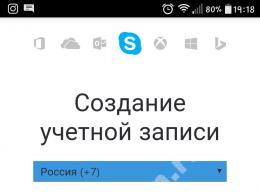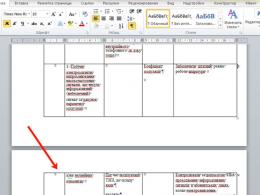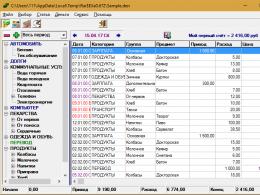TrayStatus is a convenient indicator of hard drive performance and more. LED hard drive loading indicator Hard drive operation indicator on the LCD display
One LED is used to indicate the loading of IDE disks, which is hardly very informative. I got tired of evaluating the load “by brightness” and I made a scale:
advertising
The circuit can also be implemented in an integrated design, but I wanted to achieve a smooth and soft indication, which is difficult to achieve with ready-made microcircuits. However, I came up with the voltage-position converter itself a long time ago and it showed very good results in level indicators.Comment on the diagram
Relatively speaking, the circuit consists of two nodes - a circuit for averaging disk access pulses on R27, R26, D1, R28, R29, C1, C2, Q13 and a voltage-to-position converter on the remaining elements.
The circuit does not need any adjustment, only resistor R26 needs to be set to 100% when constantly accessing the disk. Circuit R24, R25, R11, Q11 sets the background current in the absence of a signal. If you want the last segment to be illuminated in the absence of a signal or, on the contrary, not to be illuminated, you need to slightly change the value of resistor R24 or R25.
The printed circuit board was not routed - I used a breadboard "from only holes" and SMD components, everything took up very little space, a little more than the indicator itself. The circuit is powered by +5V, pin P1 must be connected instead of or together with the “HDD LED”. If you mix it up and plug the “HDD LED” into the wrong pin, nothing will happen, there will simply be no indication.
Anton Maksimov, 12/07/2012
Many modern laptops do not install indicators for pressing the Caps Lock / Num Lock keys, and in some cases they do not even install disk operation indicators. Therefore, it can be problematic to find out whether these buttons are active or whether the disk is currently working. And system units often stand under the table and the user does not see whether their computer is working hard or idle. To be aware of everything that is happening with your PC, you can install a small free utility called TrayStatus, which will add indicators for pressing the Caps Lock / Num Lock buttons, a hard drive activity indicator, and other indicators as you wish to the system tray.
In addition to the indicators described, TrayStatus allows you to add indicators for pressing the Ctrl, Alt, Shift and Win buttons. Frankly, I don’t quite understand why they are needed, but the disk operation indicator with Cars Lock / Num Lock is very useful in the modern world. In addition to the disk performance indicator, TrayStatus can show the current read/write speed, which will allow you to understand how hard the disk is working.
Unfortunately, the utility is in English, but its ease of installation and use should not cause any problems. During operation, the utility constantly hangs in memory, therefore it takes up resources. But since this is a small utility, it takes up few resources - only 7MB of RAM, which by the standards of a modern PC is comparable to zero.
Download TrayStatus 1.2.3
You may need to buy a hard drive for various reasons: the capacity of the old drive is too small, the device is broken, you need an additional, portable drive, etc. Before purchasing, decide which device you need and with what characteristics.
External drives (HDD)
A portable hard drive is usually used to store large amounts of information and backup. This screw is small in size and easily connects to the computer. When choosing, you need to focus on the amount of memory (1,2,3 or 4 TB (terabytes) - the more, the better, but the higher the price. The form factor is no less important. If you need an external hard drive for a desktop computer, choose model 3 .5". For laptops, the 2.5" option is suitable. The performance of a portable hard drive is influenced by data such as buffer memory and spindle speed. The higher these indicators, the better.
SSD drives
These devices work much faster than conventional magnetic hard drives. Here it is also important to decide on the volume - for a regular, non-gaming PC, a 128 GB model is suitable. Pay attention to the speed of reading information, as well as the type of memory - MLC (more popular) or TLC (economical option with a small resource).
The Indicator online store offers you a wide selection of hard drives from leading manufacturers:
- SiliconPower (Silicon Paver)
- Kingston
- Toshiba
- Western Digital (Western Digital)
- Seagate
- CRUCIAL
- Corsair (Corsair)
- HITACHI (Hitachi)
- Plextor (Plextor)
- Patriot (Patriot).
You can buy a hard drive to solve any problem in all Indicator stores in Simferopol, Sevastopol, Evpatoria, Dzhankoy, Yalta, Krasnoperekopsk, Feodosia, Kerch and Saki. We provide fast delivery throughout Crimea, as well as a warranty on the product from the manufacturer.
Yesterday, on the on-board panel of the PC, it was noticed that the hard disk access indicator began to constantly and continuously glow red, regardless of the presence or absence of active file operations. Hard drive problems?
The HDD activity indicator lights up while the computer is writing data to the hard drive or reading data from the hard drive. In particular, the indicator may be constantly lit while a program is running, for example, a CD player, or compiling from source code. If the hard drive activity indicator is always, constantly and continuously lit in red, regardless of the presence or absence of file operations, this indicates problems with the hard drive or other PC equipment.
With all this, at the moment of turning on/starting the computer may freeze, giving 4 options for action:
The workstation uses Debian GNU/Linux 8 as the OS. Shortly before the problems with the HDD activity indicator constantly glowing, there was some kind of glitch with the file system: when rebooting, the file system was constantly transferred to the read-only state, displaying "Failed" to start Remount Root and Kernel File Systems.", but that’s a completely different story.
Solution
The block contains 2 HDDs (SATA and IDE), each of which has an OS and a corresponding MBR - i.e. both HDDs are bootable. It was decided to look for the problematic HDD by eliminating them one by one from the system.
Problematic iron
The first was to disable SATA (Western Digital, WDC WD5000AAKX), boot the system with IDE (Seagate), and the problem with the disk activity indicator disappeared. By moving the cables (plug/plug) of the SATA interface and SATA power supply on the connectors of the motherboard and the HDD itself, the problem was completely eliminated, the system was successfully loaded from the SATA disk and there were no “brakes” during POST (Power-On Self-Test) ) testing at startup, as well as no problems with the hard drive activity indicator are currently observed.
Years pass, the contacts oxidize and the connection between them weakens or disappears altogether. In this case, we can say with a greater degree of confidence that the problems raised in this topic were directly related to poor contact on the SATA interface cable. IMHO, contacts on SATA power supply do not have time to rust for the simple reason that every 3-4 months from the system unit the power supply, “coolers” with radiators, etc. are completely removed, disassembled and cleaned. At the same time, the interface cables connecting the hard drives remained unattended and untouched (about 3 years).
The moral is that at the next plumbing. While servicing the system unit, you will also need to move the interface cables of the hard drives along the way so that they do not rust.
What else can be done if moving the interface cables does not solve the problem with the hard drive (in order of priority):
If the hard drive in any system unit and on any cables (power supplies) causes problems with the HDD activity indicator, regardless of the presence or absence of active file operations (for example, in safe or single-user mode), then you need to:
- Inspect the drive itself and the condition of the contacts/loops on its external board;
- From under blind DOS or booting from a Live-CD, perform a full disk scan (MHDD, fsck etc) for bad sectors, orphan inodes and fix them if possible;
- Perform full formatting if searching and correcting errors does not produce results.
Problematic software
If the problem is not with the hardware, and in another problem-free system unit the disk does not cause any problems with the indicator, then it would be advisable to analyze the activity of the installed software.
If a disk causes problems with the HDD activity indicator only if it is connected as a boot disk, then most likely these problems are associated with the presence of some malicious process in the system that starts along with the operating system and in this case you need to:
- Find a process that performs a lot of file read/write operations and try to disable/kill it;
- Check the system with an antivirus.
Well, if none of the above helps at all, then use the disk until it completely cracks or start cracking nuts with it today - IMHO, going to service centers will cost no less than buying a new HDD ;)
Disk Activity Indicator is a free, simple and portable program for your computer that is an indicator of hard drive activity.
Unfortunately, modern personal computers and laptops are not equipped with simple, but at the same time convenient and familiar tools for monitoring the system and individual hardware components, one of which is monitoring the activity of the hard drive. Therefore, if you need to monitor disk activity, you can use the Disk Activity Indicator program for this.
As already noted, this program does not require installation on the system (portable version) and after launch it places a small indicator in the tray (notification area), which shows the current disk activity. By right-clicking on the icon, a settings window will open. Here you can select the required disk (partition) for monitoring, specify the display interval, change the alert icons and set the program to start along with the start of the operating system. Additionally, detailed information about the disk itself is offered: size, manufacturer, label and other characteristics. Plus, the program has a Russian-language interface. That's all - simple, convenient and clear.