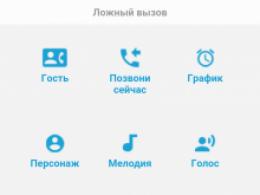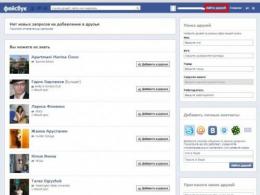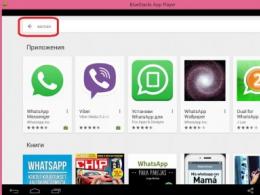dr web cureit boot disk. Free programs for Windows free download
If you try to characterize in a couple of words, then Dr.Web LiveCD is an emergency computer help disk for restoring the health of your OS infected with viruses on Windows or Unix servers and workstations.
Dr. Web Life CD will become a real lifesaver for you when your PC can no longer boot from the hard drive as usual. Dr.Web LiveCD anti-virus will first promptly clean the "sick" computer from suspicious and infected files, and then will do everything to cure infected and virus-modified components.
Dr.Web LiveCD is especially interesting for those users who often have to solve the problem of virus infection or companies that deal with computer assistance and diagnostics.
The latest product from Dr.Web comes as a boot disk with software running under the proud banner of the Linux operating system. Dr.Web Life CD can be launched in two modes. Normal mode (graphical interface) will suit more users, but safe debugging mode (command line) will appeal to specialists and connoisseurs of Unix-like systems.
Dr.Web LiveCd has several scanning modes, so users themselves have the right to choose the most suitable option for them: a quick, full scan or a selective (advanced) option. Among other things, the "useful doctor" promptly receives updates from Doctor Web's servers and no less promptly sends infected files with its course to the virus laboratory. The latest update of Dr.Web LiveCD allows users to download "doctor" from any flash drive.
The new CreativeLiveUSB script, added by Doctor Web specialists, greatly simplifies all the processes of creating a bootable disk on a portable drive. The user himself specifies the partition on the flash drive where Dr.Web LiveCD is installed.
If the partition is not specified, CreativeLiveUSB will wait for "instructions" or for connecting a flash drive. Next, the user installs it in the appropriate USB connector. CreativeLiveUSB behaves "like a good neighbor" - it does not change or delete the data on the "flash drive", however, just in case, it is better to save its contents somewhere else.
Moreover, the updated version of Dr.Web LiveCD supports "Intel" graphics (that is, i810 model drivers), has no problems when working with Matrox video cards and the X.Org driver for Intel video cards.
If you still have problems booting your home PC, then try to download Dr.Web LiveCD for free and use it to "lift" your operating system.
Doctor Web Live USB is a program for creating and launching an emergency recovery disk from a flash drive that allows you to "cure" a computer after a powerful virus attack that caused a system crash.
Often downloaded from Dr Web Live USB
Dr.Web Live USB is a utility designed to resuscitate operating systems after malware infection. As a result of a powerful virus attack, situations often arise when it is impossible to boot a computer in a standard way. In this case, it makes sense to run the Rescue Disk from a USB drive. To do this, you need to download DrWeb LiveUSB and save it on a USB flash drive. Next, you need to make sure that the computer's BIOS supports USB-HDD, that is, a device connected via a USB port can be used as bootable.
You can download Dr.Web Live USB for free in Russian from this page.
Main features of Dr.Web LiveUSB:
- safe start of an infected computer
- search for malicious objects on the computer
- disinfection of infected files and registry
- built-in browser
- file manager.
The principle of operation of the application is built according to the following algorithm. After connecting the flash drive, the user will be required to run the drwebliveusb.exe file. Next, you need to click the "Create Dr.Web Live USB" button and select the launch mode - normal or text. We recommend choosing the first - graphic. The Dr.Web Control Center in the Linux interface will appear on the screen. In the Center menu, the most interesting item is "Scanner". At this stage, you can specify which disks should be checked. After starting the scan, Doctor Web will start scanning for viruses.
Upon completion of the process, the program will provide a list of infected files. Here you will find the option "Cure", which we highly recommend using. Also, among the mandatory actions, select the menu item "Disinfect registry". Since the system has "welled up", such an operation can be vital for your PC. After that, it is enough to restart the computer - it should work like new.
Recently, developers have renamed the utility to Dr Web LiveDisk and release it in two versions - for CD and DVD and for USB drives. If you are interested in launching an emergency recovery disk via a USB port, you can download Dr Web Live USB for free and without registration. After resuscitation of the system, we recommend installing a reliable antivirus in order to prevent such situations from happening in the future.
Dr.Web LiveCD is a free boot disk of emergency anti-virus help that allows you to restore the health of a system affected by viruses on workstations and servers running operating systems of the Microsoft Windows and UNIX family.
If it is impossible to boot the computer from the hard drive, Dr.Web LiveCD will not only help clean the computer from infected and suspicious files, but will also try to cure infected objects.
Main Functions of Dr.Web LiveCD
- Designed to scan computers based on Microsoft Windows (NTFS, FAT32 and FAT16 file systems).
- It can be launched in one of two modes:
in normal mode with a graphical interface and in safe debug mode (debug mode) with a command line interface (console scanner).
- The application can not only clean the computer from various kinds of malware, but also try to cure infected objects.
- The application implements the ability to download over the local network.
- It is possible to update virus databases via an Internet connection.
On the official website, the LiveCD ISO image is rebuilt with new virus databases every day.
- There is a built-in browser.
- On some hardware configurations, Dr.Web LiveCD cannot be loaded due to the inability to load any kernel module.
To solve this problem, first determine on which module the boot is stopped in debug mode, and then at the next boot, press “Tab” in the boot menu and add a parameter to the boot line that prohibits loading the problem module, for example raid456=no.
- You can also create a LiveUSB.
How to create a bootable Dr.Web LiveCD
- Download the Dr.Web LiveCD image.
- Burn the saved image to a CD or DVD.
- Make sure that the computer under test boots first of all from the CD-drive containing the Dr.Web LiveCD, or from another media containing the Dr.Web LiveCD.
If necessary, make the necessary settings in the BIOS of your computer.
- When loading Dr.Web LiveCD, a dialog box appears on the screen, in which it is possible to choose between normal and text (advanced mode) modes of launching the program.
- Using the arrows on the keyboard, select the desired menu item and press “Enter”:
- To run the version of Dr.Web LiveCD with a graphical interface in English, select English
- To run the version of Dr.Web LiveCD with a graphical interface in Russian, select Russian
- To start Dr.Web LiveCD in advanced mode (the ability to use snapshots, as well as not only graphical, but also console mode), select Advanced Mode
- Select Start Local HDD if you want to boot the computer from the hard disk and not start Dr.Web LiveCD (this item is selected by default and will be applied if you do not make your choice within 15 seconds)
- Select Testing Memory to launch the computer memory test utility
- If the graphical mode of Dr.Web LiveCD (English or Russian) is selected, the operating system will automatically find all available hard disk partitions and set up a connection to the local network, if possible.
After that, the screen will show a graphical interface of the familiar desktop with icons for the main applications and the main menu, as well as the “Start” button at the bottom of the screen.
- When loading Dr.Web LiveCD in graphical mode, “Dr.Web Control Center for Linux” will be launched automatically.
- Dr.Web LiveCD settings, available through the “Settings” item of the system menu, allow you to specify the parameters of the Openbox graphic shell: color themes, desktop, etc.
- After launching “Dr.Web Control Center for Linux”, click the “Scanner” button, then select the scanning mode (Full or Custom Scan).
If you have selected "Custom Scan", check those drives or folders that you want to scan. After selecting disks and folders, click on the “Start scan” button.
- If you want to automatically repair the Windows registry corrupted by viruses or malware, run the cleaning utility by selecting the menu item “Start” -> Registry Cleaning.
The utility itself will determine the location of the Windows registry, perform a set of standard checks and make corrections if necessary.
- You can create a full copy of Dr.Web LiveCD, which will be loaded from a USB flash drive (flash drive).
To do this, launch the Dr.Web LiveCD copy creation utility on a USB drive by selecting “Start” -> Utility -> Create Bootable Flash Drive from the menu.
Dr.Web LiveDisk on CD/DVD or USB is a free anti-virus help to a computer when a system affected by malware cannot be started normally.
Dr Web LiveDisk for CD, DVD and USB is based on an ordinary anti-virus scanner from Dr.Web. It is offered in the form of an ISO image of a boot disk that allows you to clean the system of suspicious or infected objects, with the ability to disinfect important infected files.
The trend of increasing virus attacks through the Internet began to disturb regular users of the World Wide Web. Today, having enlisted the support of malware, attackers are trying to lure money out of gullible users, for example, through SMS messages for unlocking an infected system.
Dr Web LiveDisk will help you to protect your personal device from all sorts of viruses or to “revive” the system if a precedent has happened.

The program runs directly from the disk. The utility can be used in two versions: standard (using a graphical interface) or safe (loading a scanner with command line loading).
What situations is the free Dr.Web LiveDisk intended for?
If the actions of malicious programs made it impossible to boot a computer running Windows, restore the affected system to working capacity free of charge using Dr.Web LiveDisk. System disaster recovery occurs from a CD/DVD or a bootable USB drive.

Please read the How It Works section of the link below carefully. How Dr.Web LiveDisk works:
- Download the ISO file to burn to disk, or EXE to install on a USB drive.
- Burn the ISO image to a CD or DVD in the special "Image Burn" mode, and not just drop and burn the file to disk. Or you insert a USB drive and run the EXE, the installation will start automatically and write everything you need to the USB.
- Restart your computer and boot from the burnt CD or USB.
Download Dr.Web LiveDisk absolutely free of charge and burn it to a CD or DVD disc, or to a USB drive, because the software not only catches and cures infected objects, but also allows you to perform certain urgent manipulations with the file system, registry, view various documents, Internet pages and emails.
Dr.Web LiveDisk- thanks to this program, you can restore your operating system after infection with viruses using a bootable USB flash drive. Works on all versions (32 and 64 bit) of Windows. The BIOS of your PC must support USB-HDD in order to set the USB device as bootable in the future. A very useful product and free of charge. Download without thinking.
Doctor Web Life Disk Russian version of the program for a computer will allow you to create a bootable USB flash drive, which will have a portable Linux-based operating system, which will include a set of various programs designed to check and treat an infected computer. There is also the ability to work with the file system and registry, you can view and edit text files, open web pages. Using a bootable USB flash drive, you can restore the system, even if you do not have the opportunity to boot Windows normally from your hard drive. Dr.Web for Windows 7, 8, 10 has a utility for automatically fixing modifications in the registry in the Windows operating system that were caused by malware.
On our website you will always find the latest version Dr.Web LiveDisk download which you can in Russian via a direct link from the official website without registration and SMS.
Instructions for creating a bootable USB flash drive for PC recovery:
1. Plug in a USB flash drive at least 1 GB in size. Next, we wait about ten seconds when the flash drive appears in your windows.
2. Run the downloaded program drweb-livedisk-900-usb.exe
.
3. After starting the program, it will find and determine which USB devices are available. Next, you will be prompted to select a USB device. We advise you to format the selected flash drive before starting (a warning window will appear before formatting).
4. To create a bootable flash drive, you click on the button Create Dr.Web LiveDisk.
5. Copying files will begin.
6. At the end of the copying process, you press the button Output. The flash drive is ready to use.
7. Next, restart your computer, go to BIOS to section BOOT and put your flash drive at the very top of the list (usually + and - or F5 and F6).
8. Press F10 and save the BIOS setting. If everything is done correctly, your PC will boot from your USB stick.