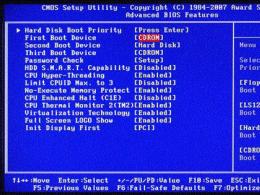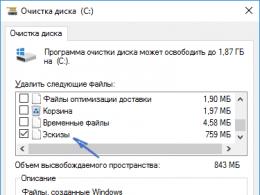Why does the world of tanks game not start? World of Tanks won't start
Developer: Wargaming.net
There are indeed many reasons for the appearance of critical errors when the game does not start, but you need to focus attention only on the most common points. The methods of correction that will be outlined below are not the only ones, you need to understand this. If one of the solutions does not help, you can choose another recovery method.
World of Tanks won't start - error solution
When an error occurs when starting a game, the launcher may not be working. Initially, you need to remember whether you installed new mods relatively recently, when the error relates specifically to them, the folder will have to be cleared in the root directory of the game (/res_mods). When this is not relevant, it is rational to check that the drivers on your computer are up to date, for example, Nvidia or Radeon video card drivers, and also DirectX.
Why are there problems with the World of Tanks launcher?
Sometimes it is called a launcher, sometimes a launcher, translated from English the word means “let”, that is, it is simply a program for launching the application being described, a window in which “play” is written.
Ask yourself again: why won’t the World of Tanks game start? There can be many reasons; quite often they are related to the installation of updates. This error does not apply to your computer at all. This is actually a Wargaming problem, the developers themselves will fix it, just wait a little and everything will be fine, an update will be released with a patch for this error. The easiest way to solve the launcher error, of course, is to simply open the folder where the game is installed and run the worldoftanks.exe file there, thus doing a kind of bypass. But at the same time, you need to have the current version, only then such instructions will be effective.
Why won't the update for World of Tanks install?
It happens that the problem is in updates, during this sometimes:
- Internet freezes;
- sometimes the update server is unavailable;
- The update is not correct for a specific configuration or for certain mods.
When the World of Tanks game does not start because the update has not been installed, it is better to start the download again and the update will start again. For this, the wot launcher discussed earlier is used. If this solution is not relevant, you will have to delete the game and install it again.
Major errors in the World of Tanks launch script
This category of problems occurs because it is not possible to run the script that normalizes the game. Typically, this error occurs when the computer has an antivirus that controls certain functions. It easily blocks certain files on your computer, taking into account your antivirus settings. The corresponding script error may occur due to updates; it simply cannot recognize the current versions of the files in the game folder. This happens due to errors when updating the game or due to the fact that the scripts are simply damaged. It is important to check the hash, as well as the checksum of various downloaded files from the official website, plus you can simply reinstall the game.
What does error 0XC000007B mean? How to fix it?
This is definitely a common question; the point is that the Windows system files have become damaged, and the operating system settings have changed, which limit the ability to run certain libraries. When the world of tanks game client does not start, panic immediately begins, but it is premature; to eliminate the error, you need to set the default values where you actually changed them.
What does the D3DX9_43.DLL error mean? Corrections.
This file is considered to be a classic DirectX library. To fix the problem, you need to install the latest version of the driver libraries on your computer. Please note that on some versions of the operating system everything is installed as standard. Moreover, this is truly a third-party application, just relevant for all computers. As soon as the World of Tanks game stops starting, you should take action rather than abandon your favorite gameplay.
If even the one who updated world of tanks does not launch the game, you should note that now it has a decent support service and forum, in general, if this information does not provide a proper solution, you need to go to the official website of the project, tell about your personal problem, as an option - study the corresponding forum tab. In any case, there will be a lot of useful information there.
It is advisable to remove or uninstall them. As a rule, when installing modifications, the user is asked to read instructions for installing, using, changing and deleting mods, and is also asked to select the folder in which they will be installed. According to these instructions, uninstall the mod. If you don't remember the instructions, just find the folder with mods (it has the word mod in its name) and delete it. It doesn't hurt to check your Internet connection.
If Launcher doesn't work
Launcher is a dispatch program responsible for checking the game client before launching, installing updates, and launching the game. In World Of Tanks, it looks like a preliminary screensaver that displays the latest news and promotions, the process of installing updates, and more. If the update and download bar does not work, the “Play” button is not activated (does not light up red), and no information is displayed in the central window, look for the reason in Internet Explorer.To do this, launch Internet Explorer. In the address bar, type the address of iexplorer.exe without quotes. Click Run or press Enter. Then select “File” from the menu and uncheck the “Work offline” checkbox. If File is not listed in the menu, press the Alt button.
If these steps do not lead to a positive result, in Internet Explorer open “Tools”, then “Internet Options”. In the window that opens, select “Advanced”, in the “Reset Internet Explorer settings” window, click “Reset” or “Remove personal settings”. Then restart Internet Explorer.
If this does not give you the desired result, update or install Adobe Flash and Java components. As a last resort, it is recommended to reinstall Internet Explorer.
If the World Of Tanks client does not work
First, make sure that the computer you are using meets the minimum requirements listed below. A computer that does not comply with them simply will not be able to run World Of Tanks.Operating system: Windows XP/Vista/7/8.
- Processor (CPU): 2.2 GHz, supporting SSE2 technology.
- Random access memory (RAM): 1.5 GB for Windows XP, 2 GB for Windows Vista/7.
- Video adapter: GeForce 6800/ ATI X1800 with 256 MB memory, DirectX 9.0c.
- Audio card: DirectX 9.0c compatible.
- Free hard disk space: 16 GB.
- Internet connection speed: 256 Kbps.
Check if the latest drivers for your video card are installed and install if necessary. Install the latest version of DirectX. Install the Visual C++ 2008 and Visual C++ 2010 libraries. Install all three versions of the NET Framework: version 3.0, version 3.5, and version 4.0.
If you have problems with sound, install drivers for your audio card.
Every day there are more and more fans of such a multiplayer game as World of Tanks. It attracts attention primarily for the reason that it allows players to independently take part in combat operations using equipment from the Second World War. At the same time, the creators tried to balance all the characteristics in this game as much as possible.
Many beginners wonder how to play World of Tank. In fact, everything is very simple. First, you will have to register an account on the official website of this multiplayer game. After that, you should download its client there. Then you need to install it and you can start the game. At the same time, questions often arise about why the game does not start. There may be several reasons for this.

The most common reason for the unsuccessful launch of this game is the release of a new update. It is worth noting that immediately after this, no player can immediately enter World of Tanks. How to continue playing? Everything is very simple. You need to either run a file called WoTLauncher.exe (located in the game folder), or download the update archive and install it on the existing version of World of Tanks yourself.
In addition, quite often people who ask why the game does not start simply forget to check their Internet access. Since World of Tanks is a multiplayer online game, it is absolutely not surprising that without access to the World Wide Web, you will not be able to control the equipment from the Second World War. At the same time, it is desirable that the connection to the Internet is always at a fairly good level, because the game takes place in real time.
Some people, after installing World of Tanks, also cannot enter World of Tanks. To the question of why the game does not start, in this case the answer will most likely be incorrectly installed or damaged DirectX. In order for WoT to start and you can enjoy controlling historical equipment, you just need to reinstall DirectX.
No matter how well the creators of this multiplayer game manage their project, however, no one is immune from various types of problems. Naturally, any breakdown can be the immediate cause of server shutdown. In addition, you should remember that updates for this game often appear. So, those who don’t know why the game won’t start should first go to the official World of Tanks website. And read the latest news. It is quite possible that the servers were simply closed for a certain time so that the programmers could update the game to its next version.

Another possible answer to the question of why the game does not start may be the usual discrepancy between the technical characteristics of the user’s computer and the minimum requirements of World of Tanks. For example, the processor must have a frequency of no less than 2.2 GHz. Naturally, the better the computer technology, the more pleasure the user can get from this game.
If you want information on how to solve certain problems that arise regarding the multiplayer game World of Tanks, you can find a lot.
Dear tankers!
Today, World of Tanks servers are inaccessible to most players. It writes to some tankers that the session is not over and therefore does not allow them to enter the tanks, while others are put in a queue for connection, the length of which is measured in hours. Users who purchased a premium account simply cannot use it due to problems with the developers from Wargaming.
Let's figure it out, and when will there be an opportunity to play? We will answer this and other pressing questions on the topic of the inability to enter the game in more detail.
I can't get into the tanks
The problem is due to the fact that the server equipment used by Wargaming to operate the World of Tanks project today could not withstand the load and crashed. To find out why this happened, the best were sent developers to restore a crashed WOT server. For now access to tanks restored on 80% of equipment.
Session not finished
This problem is always relevant. Those players who frequently enter and exit the game may encounter the problem of an unfinished session in tanks and the inability to log in again. To solve this problem, just visit your personal account and reset all active sessions. However, according to World of Tanks technical support, this option does not always help.
In any case, the session will end sooner or later. Typically, the duration of a session before it is forced to end does not exceed 24 hours. After this you will be able to freely enter the hangar.
World of Tanks doesn't work
Main reason why wot tanks don't work lies in the insufficient bandwidth of the organizer's server equipment. According to our data, some of the servers were transferred to the supertest of the next update, and therefore the load on the main clusters has increased many times and does not allow players to log in normally.
Queue in World of Tanks
Due to the large number of players and the small number of available clusters, a large queue of players formed at the entrance to the World of Tanks tanks. But in order to enter the tanks, you need to not only stand in line for a certain time, but also have time to take the vacant seat.
Don't forget that the tankers in the game also know about the problem with the entrance and are not going to give up their place to you. Therefore, the vast majority of users strive to use the maximum possible amount of playing time in tanks. As soon as one of the players leaves, his place is immediately taken by the one who is listed first in the queue to connect.
Why doesn't the "Launcher" of the World of Tanks game client work?
When opening Launcher, a number of errors may occur, the solution to which you can find below.
Problem 1: “Critical error. Updates could not be installed. The application cannot continue to work. Detailed information is available in the log file";
Problem 2: The gear spins continuously;
Problem 3: “An unhandled exception is occurring The application will be restarted”;
Problem 4: "The web page could not be displayed";
Problem 5: Launcher starts and disappears;
Problem 6: The Play button is grayed out;
Issue 7: The status bar displays "Bootloader update: checking for updates";
Issue 8: “Critical error: Unable to download updates via http. The application cannot continue running. Detailed information is available in the log file."
Problem 1
Description: “Critical error. Updates could not be installed. The application cannot continue to work. Detailed information is available in the log file."
Close the game client, delete the “wargaming.net” folder by going to:
"Vista", "Windows 7" C:\Users\UserName\AppData (is a hidden folder)\Local\Temp\wargaming.net\
"Windows XP" C:\Documents and Settings\UserName\Local Settings\temp\wargaming.net\
(where "UserName" is your Windows account name)
You can also get to the folder without changing the visibility settings. Enter “%appdata%” (without quotes) into the address bar of Explorer, or use “TotalCommander”.
Launch Launcher. In the Launcher settings, enter port 6881 for incoming connections and activate the “Allow torrent use” setting, click OK. Restart Launcher and wait for the client to automatically update. Turn on your antivirus software. Try adding the game folder to the trusted zone of your antivirus.
First, perform a full scan of your computer for viruses.
Also try to create a new Windows account (new user) and run it under this account.
Problem 2
Description: The gear rotates continuously.
Open Internet Explorer.
Try resetting “Internet Explorer” settings; to do this, while in the Internet browser, open “Tools” using the keyboard shortcut “Alt + X”. In the menu, select “Internet Options”, in the window that appears, select the “Advanced” tab, where you should click on the “Reset...” button. In the window that appears (“Reset Internet Explorer settings”), activate the “Remove personal settings” option and click the Reset button. After completing these steps, you will need to restart Internet Explorer. Then launch Launcher and wait for the game client to automatically update.
Open the “Programs and Features” component: “Start” -> “Control Panel” ->
For Windows XP: “Start” -> “Run”. In the Open field, enter the appwiz.cpl command and click OK. It may take a few seconds to create the program list. Scroll down the list and select Windows Internet Explorer, and then click Uninstall. After these steps, you need to restart your computer.
Problem 3
Description: “An unhandled exception is occurring The application will be restarted”
There are several ways to solve the problem and they are outlined below.
Check all drives and files on your computer for malware. Such as viruses or spyware.
Virus Removal Tool can be downloaded from the Kaspersky website
CureIt can be downloaded from the Dr. website. Web
Remove all Microsoft Visual C++ components installed on your PC.
Open “Start” -> “Control Panel” -> “Programs and Features” or “Add or Remove Programs”.
Remove all Microsoft Visual C++ libraries.
Be sure to restart your computer.
Download and install the following libraries in the order listed:
Microsoft Visual C++ 2010 (x86)
Microsoft Visual C++ 2008 (x86)
Libraries that are installed additionally only on 64-bit systems:
Visual C++ 2008 SP1 x64
Visual C++ 2010 x64
After installing the libraries, be sure to restart your computer.
Try checking the integrity of system files.
For Windows XP: Click Start > Run > type cmd, press Enter
Sfc /Scannow and press Enter
For Windows Vista, 7, 8: Click "Start", in the search for files and programs, enter "CMD.exe", when cmd.exe appears in the results, right-click on it and select "run as administrator".
In the window that opens, enter the command:
Sfc /Scannow and press Enter
Problem 4
Description: "This web page could not be displayed."
Update Adobe Flash to the latest version from the manufacturer's website.
Update the Java software from the manufacturer's website.
All updates must be installed directly for the Internet browser “Internet Explorer”.
Open Internet Explorer.
To do this, click the "Start" menu, enter the command "iexplore.exe" (without quotes) in the "Run" menu (for "Windows XP") or in the search bar (for "Vista", "Windows 7") (If you use Windows 8 OS, press the Win+R key combination and the Enter command in the window that appears). After opening the Internet browser, hold down the “alt” key on your keyboard, open the “File” menu and uncheck the “Work offline” option.
Problem 5
Description: “Launcher” starts and disappears.
Reinstall the Internet browser “Internet Explorer”. To preinstall the browser, you must perform the following steps:
For Vista, Windows 7, Windows 8:
Open Programs and Features: Start > Control Panel > Programs and Features. Info block template. In the left pane, select View installed updates. Select "Internet Explorer" and then click the Uninstall button. Enter the administrator password or password confirmation if prompted. Follow the on-screen instructions to remove "Internet Explorer". When finished, reboot your operating system.
For Windows XP: Start >
For Vista, Windows 7, Windows 8: download and install Internet Explorer version 10 from the manufacturer’s website.
For Windows XP: download and install Internet Explorer version 8 from the manufacturer’s website.
It is also necessary to update the Java software for Internet Explorer; to do this, follow the further instructions by clicking on the link.
Problem 6
Description: The Play button is grayed out.
Reinstall the Internet browser “Internet Explorer”. To preinstall the browser, you must perform the following steps:
For Vista, Windows 7, Windows 8:
Open the “Programs and Features” component: “Start” -> “Control Panel” -> “Programs and Features”. Info block template. In the left pane, select View installed updates. Select "Internet Explorer" and then click the Uninstall button. Enter the administrator password or password confirmation if prompted. Follow the on-screen instructions to remove "Internet Explorer". When finished, reboot your operating system.
For Windows XP: Start > Run. In the Open field, enter the appwiz.cpl command and click OK. It may take a few seconds to create the program list. Scroll down the list and select Windows Internet Explorer, and then click Uninstall. After these steps, you need to restart your computer.
For Vista, Windows 7, Windows 8: download and install Internet Explorer version 10 from the manufacturer’s website.
Click “Start” (If you are using Windows 8, press the Win+R key combination), enter “cmd” in the “Start Search” field, left-click on the “cmd.exe” file
Enter the command "ping update.worldoftanks.ru" in the command line and press the "Enter" key.
Make sure that the number of packets sent equals the number received.
Problem 8
Description: “Critical error: Unable to download updates via http. The application cannot continue running. Detailed information is available in the log file."
Launch Launcher. In the Launcher settings, enter port 6881 for incoming connections and activate the “Allow torrent” setting, click “Ok”. Restart Launcher and wait for the client to automatically update.