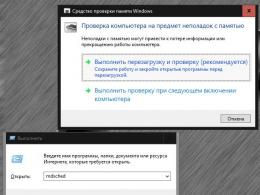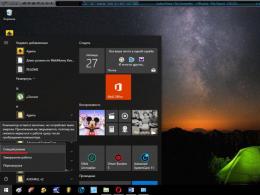The iPhone or iPad screen is “buggy” - why does it click on its own? The keyboard works by itself on a laptop. Disabling sticky keys is easy.
Every year, manufacturers release dozens of new smartphone models. Some can boast of their low cost as a distinctive feature, others have high performance, others have an ergonomic design, and others are endowed with excellent energy-saving characteristics, a powerful battery and shock resistance. But none of these devices can be 100% protected from breakdowns of various types. One of these troubles is the spontaneous activation of the touchscreen, which is usually typical for Chinese budget smartphone models. Why the sensor on the phone is pressed by itself and how to deal with this problem, you will learn from the article.
Incorrect operation of the touchscreen is not the most pleasant thing, but the problem can be fixedWhat are the reasons behind the spontaneous operation of the touchscreen?
Conventionally, the reasons why the sensor itself is pressed can be divided into two categories:
- Software failure - occurs due to errors in the software (software) of the smartphone;
- Hardware failure - errors associated with damage to the component parts of the device.
Depending on the model of your smartphone and the circumstances under which the screen malfunctioned, you can be more or less likely to say which of the above failures caused this problem. Thus, in Chinese budget models (according to statistics, most often in Alcatel and Xiaomi), the incorrect functioning of the touchscreen occurs as a result of low-quality assembly of the device and a cheap resistive display, which, as is known, is vulnerable to the accumulation of static charge on its surface. Dropping a smartphone or pressing hard on its screen can also cause problems with the operation of the touchscreen.
However, there is no need to despair. Before claiming that screen functioning errors arose due to hardware damage, you should try to fix this problem using software methods. Let's take a closer look at them.

How to eliminate spontaneous sensor activation programmatically
So, let's look at several ways to solve this problem on our own.
Method 1: Reset your smartphone to factory settings
Depending on the smartphone model, restoring the “default” operating parameters is performed in a certain section of the settings. However, the path to them is the same for most devices; only the names of these blocks differ. Therefore, let’s look at how to reset the settings to factory defaults, using the Philips S326 smartphone as an example.

Method 2: Screen Calibration
Re-calibration of the touchscreen may be necessary not only in the event of a software failure, after which the sensor on the smartphone clicks on its own. After a mobile device falls from a height, falls into water, replaces the display, etc., calibration must be carried out - this can help in most of the cases listed here. Let's consider two methods that allow us to carry out this procedure.
Screen calibration using standard tools built into the smartphone
In those device models that have the ability to determine the tilt angle of the touchscreen as standard functionality, you can calibrate it without using special utilities. For this:
- Go to the “Settings” section of our device;
- In the “Display”, “Screen” or “Special Features” block, find the “Calibration” item and click on it;
- The next window suggests, as a rule, to place the phone on a flat surface and start the calibration procedure, then your device will automatically adjust the optimal touch angle and complete it.
Using the special application “Touchgreen Calibration”
This method is suitable for those whose smartphone models do not have built-in tools for screen calibration. The application compares favorably with similar ones, first of all, due to its ease of use, as well as the very high accuracy of determining the angle of the sensor.
- So, to calibrate the screen using Touchscreen Calibration, you need:
- Download the application from the link on Google Play - https://play.google.com/store/apps/details?id=redpi.apps.touchscreencalibration;
- After installation, we launch the program, in the start window we see the inscription “Calibrate” framed in a blue background, you need to click on it;
 Click on “Calibrate” to begin the touchscreen calibration process
Click on “Calibrate” to begin the touchscreen calibration process The calibration procedure begins, during which you will be asked to adjust the screen tilt angle in six different touch modes, we go through each of them;
Do not forget that the smartphone must be on a flat surface all this time for the calibration to be as accurate as possible.
When finished, you will be prompted to reboot your device for the changes to take effect.
 Here click “Ok” and reboot the device for the changes to take effect
Here click “Ok” and reboot the device for the changes to take effect Conclusion
If the methods described above did not help you fix sensor clicks, then the problem most likely lies in the hardware of your smartphone. There are several hardware reasons due to which the touchscreen may operate spontaneously:
- Resistive display - this type of screen differs from capacitive ones in that it is a layer of glass on which a flexible membrane is applied; as a result, such a touchscreen wears out quickly;
- Poor quality of double-sided tape - Chinese manufacturers, and some service centers that repair displays by replacing it, like to save money on double-sided tape, which is used to fix the screen inside the case. As a result, the touchscreen does not work properly.
For the above reasons, it is better to entrust the matter to a specialist than to try to repair the screen yourself. If you still want to do it yourself, I recommend viewing these guides on touchscreen repair:
Many people complain that the keyboard works by itself on a laptop. If you are faced with such a problem, then our article will be useful for you. The keyboard can print either one character or completely different ones. In any case, you should follow a few steps below to resolve the issue.
Damaged keyboard
First, you need to make sure that the problem is not due to physical damage to the keyboard. Remember, perhaps you recently poured tea or water on your keyboard, after which it began to work by itself. In this case, you need the help of a technician to replace the keyboard.
On one's own?
But you can try to solve the problem yourself; the main thing here is not to be afraid. Since you have decided that you will still contact service or call a specialist, you can look inside the laptop yourself. The first thing you should do is search for your laptop model and find out how to properly disassemble it. It’s better if you find disassembly examples on a video hosting site; as a rule, there are several of them there, especially if you have a popular laptop model.
After making sure that you know exactly how to disassemble, it is better to hold a smartphone or tablet in front of you with the video on and paused. Carefully disassemble, remove the keyboard, and carefully examine the cables that you see. You can remove this cable and connect a USB keyboard from your computer. Let's see how it works, if everything is in order, the keyboard does not correspond with itself, then the problem is really not in the drivers. We try to wipe the cable, or rather the contacts on the cable, with alcohol on a cotton swab. Insert it back and turn on the laptop; if after this the keyboard still does not work correctly, then you can call a specialist. remember everything you did, when the specialist arrives, be sure to tell him what you did on your own.
Virus
Also, the reason that the keyboard works by itself on a laptop may be a virus. Run a full scan of your computer to check for viruses. If a virus is detected, remove it and check the functionality of the keyboard on your laptop.
Drivers
It is possible that the keyboard works by itself on the laptop due to a driver problem. Luckily, this is a fairly easy fix. You can download drivers from the official website of your laptop manufacturer, or install them automatically by following these steps:

- Go to Device Manager. To do this, right-click on Start and select “ device Manager».
- Next, find and expand the section “ Keyboards».
- Right-click on your keyboard device (in our case it's "Extended Keyboard...") and select " Delete».
- You will find that the keyboard has stopped working altogether. This is correct since you have removed the drivers.
- Now simply restart your laptop and the Windows operating system will automatically install the necessary drivers.
Reset to factory settings
If the keyboard still works by itself on the laptop, then try connecting an external keyboard and check if it has the same problem. If the problem is not with the external keyboard, then reset the laptop to factory settings, or reinstall Windows.
If even after this the keyboard works by itself on the laptop, then it needs to be replaced with a new one at a service center.
The problem with the keyboard working by itself on a laptop is a problem that many people have. Fortunately, the most common solution to this problem is to reinstall the drivers.

A tablet is a popular machine that helps users have a great time relaxing, watching movies, surfing and communicating online. This is a device that could successfully replace a desktop PC and even a laptop on the road. However, even with such an electronic assistant, incidents happen when it begins to “live its own life.” This manifests itself in the fact that the device independently calls up the virtual keyboard, and then begins to press buttons on its own. However, we are not talking about wiser artificial intelligence, but about a variety of breakdowns. You can understand why the tablet presses buttons on its own by reading tips from specialists and advanced users who have themselves encountered this situation.
The tablet presses buttons on its own: possible causes and solutions to the problem
Quite often the problem lies in mechanical damage to the device’s sensor. Experts and users themselves note that the sensor independently calls up the keyboard and presses buttons on tablets of various models when:
- The device has only recently been reflashed. Moreover, the procedure was carried out at home, using untested software. In this case, there is a way out - you need to contact a specialized computer service center to provide computer emergency assistance. If the user has the opportunity to reset all settings and reflash the device again, but only with high quality, this needs to be done.
- There was mechanical damage to the sensor. The user himself may not pay attention to what happened, when the equipment was crushed in the bag while being carried, and it was damaged. In this case, the ideal solution would be to replace the sensor.
- Software or technical failure. Sometimes calibrating and charging to 100% helps.
In some cases, the cause of involuntary button presses is static electricity. This option is easier to solve - you need to turn off the device (unplug the plug from the socket if the tablet was charging) and give it time to “rest”. In some cases, five minutes is enough, in others it will take much longer (up to a day).
Greetings to one and all! I didn’t want to write the title of the article exactly like that, but it’s very difficult to find another word other than “buggy.” It is very succinct (the mighty Russian language is rich and beautiful!) It describes all possible problems with the screen, which lives on its own - keyboard buttons are pressed, desktops are scrolled through, applications are launched, and all this without your knowledge. And the display itself does not respond to pressing!
It would seem that the situation is fantastic and somewhere even mystical, but... in fact, there is nothing strange in this - everything has a logical explanation. Which? Now we’ll find out everything! But first, let's determine after what actions the screen of your iPhone or iPad can begin to take on a life of its own, create chaos, go completely wild and frighten its owner.
There are not so many of these actions:
- Firmware update.
- Physical damage (fall, shock, moisture).
- Replacement or repair of the display (nuances may apply).
That's all. Although no, there is another option - none of the above happened, and the screen suddenly began to “glitch”.
Let's start with general preparation of the device, which will help eliminate some standard issues that cause the touchscreen to behave in such an incomprehensible way:
- If there is film or glass stuck to the device, remove it.
- Wipe the screen thoroughly with a soft cloth. Do not use special cleaning fluids; sometimes they can simply ruin the oleophobic coating.
- To rule out a software problem and errors in iOS, do this.
Yes, everything listed above is quite banal, but it can help. However, these are not all the actions that can be performed in order to improve the operation of the display.
And the first thing you should pay attention to is non-original power supplies and Lighting cables. Although most likely we will talk about the wires (the adapter itself, as a rule, does not greatly affect the operation of the device). Yes, they can spoil your nerves.
Once I myself encountered this and saw how a person’s phone was charging and at the same time periodically lit up, the screen unlocked, pressed on its own, and characters were typed on the keyboard. To be honest, I was very surprised how the iPhone hasn’t called somewhere on its own yet!?
After a short conversation, it turned out that although this bothers the person, he simply does not want to buy an original wire (I rarely use it, and it will do!). The fact that spontaneous pressing of the display is not the worst thing that can happen, and the battery will definitely have to be changed soon, did not interest him.
Conclusion one: if the iPhone display lives its own life and does not respond to touches only while charging, the charger is most likely to blame. Replace and use only certified accessories.
If everything is ok with the charger, then you should move on to the next reason - these are low-quality display modules. There are simply a huge number of them, but there is an explanation for this:
- Many models are simply wildly popular, for example the iPhone 5S.
- China will help everyone.
Here you have a large number of screens of varying degrees of quality. Moreover, they can be installed both during repair and on “new” (in fact, restored from an unknown location) iPhone. And if you are unlucky and the screen is set completely to the left, then accidental clicks and other pleasures of life are guaranteed.

By the way, a characteristic feature of this defect is that after blocking/unlocking the device everything returns to normal, but for a while, and then it starts to “glitch” again. This can appear either immediately after repair/replacement or after updating iOS. What to do in this case? Option two:
- Set to normal display.
- Try gluing film or glass.
The most interesting thing is that some workshops, knowing the quality of the display they are installing, when replacing a module, stick a sticker on the screen as a “gift”. Often this is done just so that the iPhone or iPad display behaves correctly and does not live its own life. Brilliant move! The difference between a good and a bad screen is big, but the price of the film is small. And everyone is happy: the client thinks that the service is good - he even glued the film, and the workshop itself won money.
Conclusion two: if the iPhone display is “buggy”, most likely it is simply not of very good quality. Replacement required. There is also a more budget-friendly solution that helps many people - sticker of film (glass). With the iPad the situation is completely similar, only it’s harder to glue :)
There is another reason why the touchscreen may behave strangely. But here it would be more correct to say that it will not process clicks at all, and not “just” trigger in the wrong place.

Perhaps we are talking about the display sensor controller and this is very sad. It can be damaged if it falls, gets bumped, gets moisture inside the gadget, or is missing. Only a few service centers have the skill to resolder it (the procedure is done so as not to change the entire motherboard). Well, it also costs money accordingly - of course, cheaper than completely replacing the board, but still...
Conclusion three: the most serious malfunction in which the iPhone display is pressed by itself is a breakdown of the screen sensor controller. Compared to previous problems, it is rare and much more difficult to correct.
This is the unpleasant conclusion at the end of the article...
However, I really hope that all the “glitches” of your iPhone screen will be cured by simply replacing the charger, wire, or, as a last resort, a sticker of film or glass. And it won’t come down to complex repairs at the service center. Let it be so!
P.S. And to increase the chances of a successful outcome - put “like” and click on the social network buttons, +50% luck is guaranteed :)
P.S.S. And of course, if you have questions or practical tips on how to overcome a glitchy display, be sure to write in the comments!