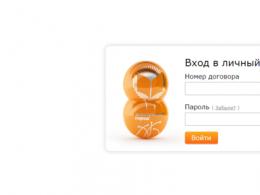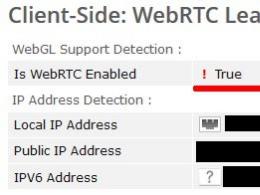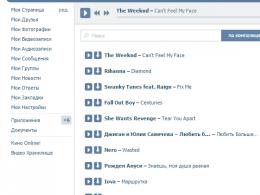How to find out and change the screen resolution (the image is too large). How to find out and change the screen resolution (the image is too large) Extension 4 3
First, a little about theory. Screen resolution may vary depending on the device you are using. Some users mistakenly believe that screen size and monitor screen resolution are the same thing. For example, the screen size and its maximum resolution is 1600 x 1200, and the user can set the resolution, for example, 800 x 600. Naturally, the image on the screen will be formed according to the principle that was set by the user himself. As a result, it turns out that the size of the screen and its resolution are slightly different concepts. In order to achieve the perfect picture, you need to set the maximum resolution that your monitor supports and then the image will be of the highest quality.
What are the screen resolutions?
Today there are a huge number of monitors and the same number of resolutions. It should be noted that all these devices have different aspect ratios, for example: 4:3, 5:4, 16:9, 16:10 and many others. Widescreen devices with an aspect ratio of 21:9 are in great demand. It is simply not practical to use such devices today, as they are best suited for watching movies shot using the CinemaScope standard. This is directly related to the fact that if you set a different resolution on such a monitor, for example, FullHD (1920 x 1080p), then wide black bars will remain along the edges of the monitor.
As for the monitor resolution itself, they are divided among themselves, as you might guess, by the aspect ratio. The following stand out: For 4:3 aspect ratio -1024x768, 1280x1024, 1600x1200, 1920x1440, 2048x1536. For 16:9 aspect ratio: 1366x768, 1600x900, 1920x1080, 2048x1152, 2560x1440, 3840x2160. For 16:10 aspect ratio: 1280x800, 1440x900, 1600x1024, 1680x1050, 1920x1200, 2560x1600, 3840x2400. The most popular resolutions today are: 1920x1080, 1280x1024, 1366x768.
It is worth noting that the higher the screen resolution, the better the image itself will be, but at the same time it can be very small and some owners of such devices will have to change it to a smaller one in order to see anything on the monitor. As a result, of course, everyone can see just before buying a device in a store, what image will be on it, and whether it suits it.
Today, e-book readers are gaining popularity. Instead of a huge number of books, it is enough for you to have only one of their analogues, on the memory card of which a hundred or more works can fit. When choosing such a device, you should pay attention to the screen size of the reader.
Instruction
"Reader" is a gadget used to view electronic copies of books. It is believed that the screen size affects the readability of any document or work. Too large sizes make the device look like or, which is not very convenient. The small size makes it miniaturized, but the font of the text being viewed is greatly reduced. Therefore, an alternative is needed.
When choosing a device for reading e-books, pay attention to the value of the geometric screen size. Different models can have the same screen size, but different resolutions. The higher the resolution, the more objects or words can fit on one page. It is recommended to pay attention to models whose screen size exceeds 5 "and the resolution is at least 320 × 460. This standard is designed for comfortable viewing of one paragraph in full screen, which consists of 4-6 small sentences (lines).
It is worth noting that some models allow you to change the displayed font, which significantly affects the placement of a large number of lines on the screen of a portable device. In the store, you can immediately try this feature and find a font that will compress the text as much as possible.
Also, do not forget about the convenient options of the gadget, for example, automatic screen rotation. Today, almost every development is equipped with this function, from cameras to portable devices.
The presence of electronic ink technology (E-Ink) will reduce the stress on the fundus. When viewing the document, you will notice that the display is reduced as much as possible to a normal printed sheet. Another important advantage of this option is the reduction in power consumption.
Related videos
Widescreen monitors are gradually replacing other analogues from the market. Such displays are worth buying if your computer's video card supports high-resolution operation.

You will need
- - Instructions for the monitor.
Instruction
Widescreen monitors are displays that have an aspect ratio of 16:9 (sometimes 16:10) rather than 4:3 as standard monitors. Such displays are more stretched in width. This is very useful when watching high-definition movies. Start by determining the maximum number of pixels your monitor can support. Modern devices work with FullHD format (1920x1080 pixels). It is better to choose just such a display.
Screen resolution is the number of vertical and horizontal dots that make up the screen. A dot is called a pixel, and therefore resolution is measured in pixels. For example, 800x600 means that 600 pixels fit horizontally on the screen, and 800 vertically.
The higher the screen resolution, the more detailed picture you can get:
And the clearer small text inscriptions will look:

In addition to screen resolution, it is important to consider its size. For example, a resolution of 480x360 for a smartphone with a screen up to 3.2” will be optimal for work - it is convenient to read text on it, and when viewing photos, they will be clearer and more realistic. But on displays from 3.3 ”and higher with the same resolution, the angularities of the images and the rough outlines of the text (as in the figures above) will already be noticeable.
For convenience, we have made a summary table showing the display quality for various screen sizes - depending on the resolution used in them:


It is important to remember that using high-resolution screens reduces the battery life of the device.
Examples of screen resolutions for various devices
Navigators
Display resolution of navigators varies from standard 320 x 240 pixels. to widescreen 800 x 480 pix.

PDAs and smartphones
The display resolution of a PDA or smartphone can be 240 x 320 pixels. or 480 x 640 pix.(VGA resolution). The first is standard, while the second makes the screen more comfortable to work with, as more information is placed on the display and it looks clearer.

laptops
There are many options for laptop screen resolution:
- SXGA (Super XGA) - screen resolution 1280x1024 pixels. (aspect ratio 5:4).
- SXGA+ - screen resolution 1400x1050 pix. (aspect ratio 4:3).
- UXGA (Ultra XGA) - screen resolution 1600x1200 pixels. (aspect ratio 4:3).
- WXGA (Wide XGA) - screen resolution 1280x800 pixels. (aspect ratio 16:10). Most common in laptops with a 15.4-inch display.
- WXGA+ - screen resolution 1440x900 pixels. (aspect ratio 16:10).
- WSXGA+ (Wide SXGA+) - screen resolution 1680x1050 pixels. (aspect ratio 16:10).
- WUXGA (Wide Ultra XGA) - screen resolution 1920x1200 pixels. (aspect ratio 16:10).
Black bars on the sides of the screen are a common problem for those who like to play on laptops and rectangular monitors. It's ugly, uncomfortable and distracting. But, fortunately, the problem can always be removed. Let's figure out how to stretch 4:3 to full screen on a laptop.
What will stretch the image?
The settings of the game itself allow you to make a widescreen image. But it just adds to the viewing angle, although it removes the black stripes on the sides. For real taschers, this is not the most profitable option.
Therefore, you can use another method - stretching. What are its advantages:
- easier to aim - the enemy visually becomes wider due to image deformation;
- the mouse starts moving sideways faster, while maintaining vertical speed;
- aesthetic pleasure - black bars do not distract, the entire screen area is involved.
If this is what you need, then let's start analyzing how to stretch an image in CS GO!
Game and video settings
How to stretch 4:3 to full screen so that it doesn't turn out to be 16:9? Easily. But for this you have to climb beyond the game settings. Now we will learn how to make 4:3 in the form of a rectangle. Even on the inconvenient Windows 10.
First you have to set the settings that are necessary to stretch the game. This is a 4:3 (square) format with a resolution of 1024x768 pixels, the display mode is full screen. With such a base, all methods work. After saving the settings, you need to close the CS GO.
Then you have to open the Game Library on Steam and find CS GO among the list. Then right-click on it and open "Properties". Here we need the "Launch Options" section.
A window will appear with a line into which you need to copy two commands:
-window -noborder
With their help, the game will start in a window, but without frames. After that, you will have to play a little with the settings of the video card itself. In this case, the image outside the game will also be stretched. So, if this option does not suit you on an ongoing basis, you can either reconfigure it every time before the game, or try other methods.
So, in most laptops, in addition to the NVidia or AMD video card, an Intel chip is installed. We will work through it. Necessary:
- Select the line "Graphic characteristics";
- In the new window, click on the box labeled "Display";
- Set a resolution similar to the game (1024x768);
- At the bottom, find the "Scaling" section and check the box "Scale to full screen";
- Save settings and close the panel.
After that, the image will change. You can safely enter the game and enjoy the enlarged models. Get a standard 4:3, stretched to a rectangular monitor. In some cases, especially on Windows 10, there will be no effect.
For NVidia and AMD
Video card drivers allow you to separately adjust the stretching of the game. So you can work through them. But first, we set the standard parameters in the game (4: 3 and 1024x768). After that, we proceed directly to stretching CS GO 4: 3.
- Right-click on the desktop;
- Select "NVidia Control Panel";
- Find "Adjust the size and position of the desktop";
- Set the option "Full screen";
- Save settings.
Attention! If there is no such item, you need to reinstall the drivers for the video card. The reduced functionality of the control panel is a problem of crookedly installed drivers.
- Similarly, right-click on the desktop;
- Select "Graphics Properties" from AMD;
- In the window that opens, click on the "Games" tab;
- Find in the list of CS GO;
- Click on "Profile Settings";
- Select "Display scaling" and check "Full panel";
Tablets and smartphones are equipped with screens with different aspect ratios and pixel densities, but these parameters are rarely indicated in the technical specifications.
Let's try to figure out all the tricks associated with these parameters. Let's start with tablets.
Here is the ratio of screen sizes used in most modern tablets.
Notice how much the 8" 4:3 aspect ratio screen is visually larger than the 7" wide screen. And the 10.1" wide screen is one centimeter smaller than the 9.7" screen in height.
I have summarized in the table the parameters of the screens most often used in tablets.

Text on screens with low PPI (dots per inch) is not comfortable to read. I would not buy a tablet with a screen that has a PPI below 150. Even the 164 PPI of the iPad mini screen seems insufficient to many. Screens with a PPI of more than 200 are perceived well.
It was a big discovery for me that a 9.7" 1024x768 screen has an even lower PPI than a 7" 800x480 screen.
Modern smartphones use screens with different aspect ratios (3:2, 5:3, 16:9), but they are all pretty close. In the picture, I illustrated the ratio of screen sizes with the same diagonal and different aspect ratios.

The table of screens used in smartphones looks impressive.

As you can see from the table, there are very few screens with low PPI. Of course, you should not buy a smartphone with a screen that has a pixel density below 170 PPI. But again, it is better that this figure is above 200.
The vast majority of screens have a square pixel, so the aspect ratio of the screen can be calculated by knowing the number of pixels in width and height. There are only two exceptions - "wrong" tablet screens with rectangular pixels - 800x480 (should be 800x500) and 1024x600 (correct would be 1024x640).
I spent the evening creating these pictures and tables primarily for myself. I hope they will be useful to you too.
Tables in an excel file.
From year to year, monitors have been improved mainly only in increasing the resolution of the matrix, and All this has become the reason for the desire of people to view content of ever better quality. Fortunately, production does not stand still, and more and more powerful and sophisticated computer devices are entering the world market. With their help, this high-quality content is created and broadcast.
Screen resolution 16:9, like 16:10, is the standard for modern times. The resolution of the matrix is 1920 x 1080 and 1920 x 1200 pixels, respectively. However, now you should not judge the size of the monitor by its size, since even some mobile phones with a screen diagonal of 5 inches have a matrix resolution higher than the FullHD standard (1920 x 1080 pixels).
Modern monitors from the middle price segment, having screen resolutions of 16:9 and 16:10, usually have 22-24 inches. But it was not always so. The optimal screen resolution has varied over time.
Short story
At the beginning of the history of creating and playing content, there was a screen aspect ratio of 1:1, that is, “square”. This solution was used only in photography and allowed the use of frame composition both vertically and horizontally. Later, a similar format began to be used when creating films.
The “square” was replaced by the 5:4 format, which was also called 1.25:1. It was used in some computer monitors and many people confused it with the more common 4:3 aspect ratio. The difference was only in the resolution of 1280 x 1024 pixels. Some "experts" and "professionals" noted a more accurate transmission of geometry on this screen format, but not everyone agrees with this, and disputes are still ongoing.
Immediately after the “square”, in order to expand the visible scene and frame, a 4:3 or 1.33:1 format was created. This format first became widespread in photography and cinema, and then completely became the broadcast standard for analog television. You can remember the period when in every house there were first huge wooden, and later plastic flat-screen TVs with an almost square screen to receive that broadcast standard. Computer monitors also received this format and for a long time had resolutions of 1024 x 768, 1152 x 864 and 1600 x 1200 pixels. Subsequently, they were supplanted by widescreen devices with a resolution of 16: 9.
There were also 3:2 and 14:9 formats. The first did not prove itself to be anything significant, but the second was an intermediate format for the transition from analog 4: 3 broadcasting to widescreen and easily fit into the old format in the form of small black stripes at the top and bottom of the screen.
Modern 16:10 received computer monitors and a large number of laptops with a resolution of 1280 x 800, 1440 x 900 and 1680 x 1050 pixels per inch. The advantage of this format is greater compared to the most massive, which has a resolution of 16:9. This format is widely used in gaming monitors.
The transition to digital was marked by the creation of a single high-definition television standard HDTV, which has a 16:9 format. The resolution of the screen matrix in this case is: 1366 x 768, 1600 x 900, 1280 x 720 and 1920 x 1080 pixels. Now there are much more capacious matrices of the same format. What is the difference for the user?

Screen ratio at home and in the office
Now people use a mass of various computer devices, mobile gadgets and wearable electronic devices both at home and at work in the office. All these technologies are designed to simplify and speed up work, as well as entertain owners.
Screen resolutions of 16:9 and 16:10 are found both in a computer or laptop, and in a TV that broadcasts digital content and digital television. For fans of computer video games, both of these formats are ideal and they differ slightly, but TVs usually do not use 16:10 formats.
For workers who work with spreadsheets, text, or 3D modeling and drawings, having a slightly higher vertical screen (16:10 vs. 16:9) provides important additional work and viewing space, resulting in better work.

Content matters
Having a monitor with a 16:9 screen, you also need to have the digital content itself. It is created both on video and photo recording devices, and on computer devices themselves. In the modern world, the media world is being adjusted to FullHD and 4K standards with a resolution of 16:9, since, by unifying content, equipment and content manufacturers refuse non-standard solutions in favor of generally accepted standards. Such actions have reduced the cost of developing new formats and their implementation, as well as freeing up production resources to improve and improve products in other areas.
Outgoing signal
The video signal itself is formed in a special device (video card or video adapter, 16:9 ratio). The resolution in this case varies within the limits selected by the user. The higher the resolution, the stronger the load on the power of the hardware of both the video adapter and the entire electronic device as a whole. Modern video devices are capable of broadcasting video or game content in three-dimensional image with the highest definition (up to 4K and UltraHD).

For lovers of high-quality cinema and computer games
Modern monitors with an aspect ratio of 16:9 and 16:10 for connoisseurs of gaming and film content do not allow you to fully immerse yourself in the digital world, as they are limited by the viewing width, and the human eye perceives much more with its own. To do this, the developers of monitors and TVs have created special series of their devices with very They received an aspect ratio of 21:9 and a resolution of 2560 x 1080 and 3440 x 1440.