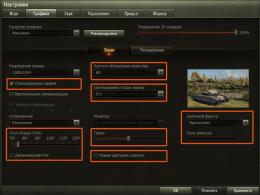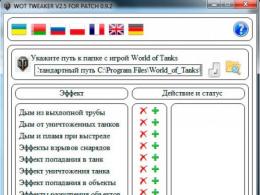Change resolution in world of tanks. Change resolution in wot How to change screen resolution in world of tanks without entering the game
One of the most important parameters affecting the playability of Online games is FPS.
FPS stands for Frame per Second (number of displayed frames per second).
Why is this necessary? Correctly setting up graphics in World of Tanks, as in any other Online game, significantly increases your chances of winning. FPS drops interfere with movement, make it difficult to aim, and usually end in “shots at nothing,” long reload times, and victory for the enemy.
FPS depends on your computer configuration. Good FPS starts from 35 frames per second and above. The optimal result is 50 frames per second and above.
To achieve good FPS, you must either have a high-performance gaming computer with a top-end graphics card, plenty of RAM and a powerful processor, or try to customize the game as much as possible to suit your configuration. Weaknesses in the system can be compensated for by proper graphics settings in World of Tanks, which we will talk about now.
For convenience, we have divided the settings according to the degree of influence on graphics and FPS, using a color scheme
These settings can be adjusted “as your heart desires”. Does not affect FPS.
We recommend correcting it first. This is true for mid-level systems, when you want to see beautiful graphics and stable FPS, but resources do not allow you to set everything to the maximum. These settings do not greatly affect the gameplay.
Graphics settings that do not affect FPS
You can customize these settings as you wish without worrying about performance loss

Graphics settings affecting FPS
3D render resolution. Changes the resolution of 3D objects in the scene. Affects the depth of the 3D scene. Reducing the parameter improves the performance of weak computers.
You can adjust the 3D rendering while playing. If during a battle your FPS drops, use “right Shift -” to decrease the depth of the scene and “right Shift +” to increase it. Reducing the depth will increase FPS on the fly.
Screen resolution. The higher the resolution, the higher the load on the video card. It is recommended to select a value that matches your monitor, otherwise the image will become blurry. On very old video cards you have to lower the resolution to get “playable” fps. We recommend lowering the resolution below the screen resolution as a last resort if other methods no longer help.
Vertical Sync And triple buffering. Vertical sync is the synchronization of the frame rate in the game with the vertical scan frequency of the monitor. Triple buffering avoids the appearance of artifacts in the picture. If your system produces less than 60 FPS, the developers recommend disabling both parameters (note: on modern monitors it does not particularly affect the picture).
Smoothing Removes jagged edges of 3D objects (ladder effect), making the picture more natural. It is not recommended to enable it when FPS is below 50.
Let's move on to the advanced graphics settings: "Graphics" menu, "Advanced" graphics settings tab.
"Graphic arts" Maximum influences the number of FPS produced by your video card.
Switching the graphics mode to "Standard" switches the engine to an old render with outdated effects and lighting. With standard rendering, most advanced graphics settings become unavailable. It is recommended to enable it on weak computers.

Texture quality. The higher the quality of the textures, the more detailed and clearer the picture in the game looks. The higher this parameter, the more dedicated video memory is needed. If your video card has a limited amount of video memory, texture quality must be set to the minimum. (Maximum texture quality is only available when “improved renderer” is enabled and on a 64-bit operating system.)
Lighting quality. Opens up a whole range of dynamic effects in the game: sun rays, optical effects, shadows from physical sources (trees, buildings and tanks). This parameter greatly affects the performance of the video card. If you have a weak video card, set the lighting quality to medium values or lower.
Shadow quality. Affects the rendering of shadows from objects. Reducing the quality of shadows does not greatly affect the gameplay. If you have an old video card, the first step is to set the shadow quality to minimum.
Grass in sniper mode. Affects not only performance, but also gameplay. If your FPS in sniper mode drops below 40, you need to disable it.
Extra quality effects. Affects “special effects” in the game: smoke, dust, explosions, flames. By decreasing this parameter, you can reduce the number of particles in the frame and limit the distance at which they will be displayed. It is recommended to leave it at least “low”, otherwise explosions and other elements necessary for orientation in battle will not be visible.
Add. effects in sniper mode. They regulate the same thing, but in sniper mode. If during sniper mode your FPS drops, which undoubtedly affects your accuracy, it is recommended to reduce the parameter (not below the “low” level).
Amount of vegetation. Adjusts the density and distance of vegetation drawing in the game. When FPS is low, it is recommended to set it to minimum. This can free up precious megabytes of video memory.
Post-processing. Affects effects in the afterlife - shading and the effect of hot air from damaged cars and burning objects. If you are hiding behind a destroyed tank and your FPS starts to drop, it is recommended to disable this option.
Effects from under the tracks. They saturate the picture with the effects of scattered soil, splashes of water and snow. The setting does not affect performance much. By turning it off, you can free up video memory a little.

Landscape quality. The parameter determines at what distance the quality of the landscape begins to become simpler. This parameter heavily loads the processor. Attention! With the minimum setting, there is a strong distortion of the landscape, so you may not see some ledge behind which the enemy is hiding, and after the shot the projectile will hit the edge of the obstacle, and not where you were aiming. It is recommended to set the setting value to at least “medium”.
Water quality. This parameter adds wave effects, water vibrations when moving, and reflections from objects. If you have a weak video card, it is recommended to reduce the parameter.
Decals quality. Affects the drawing distance and detail of decals - detail textures that increase image quality (fallen leaves, traces of dirt, paving slabs and other sharp objects scattered across the map). When set to “off,” even shell craters disappear. The more decals, the more video memory is required to load them. If you are not bothered by the simplification of the landscape, it is recommended to set it to “minimum” at low FPS.
Object detailing. In the game, all objects have several models of different quality. Currently, buildings have 3 types of objects, tanks from five. The quality of object rendering greatly affects performance, and at large distances small objects will still not be visible. When an object is removed, its model changes to a rougher one. The parameter affects the distance at which a higher-quality model will be drawn. The lower the parameter is set, the shorter the drawing distance for high-quality models will be.
Transparency of foliage. Disables drawing of foliage at close distances. It is recommended to enable it on weak systems.
Tree detailing. The setting operates on the same principle as "Object detailing", but only for trees. If you experience drops in FPS when trees appear, it is best to set this parameter to a minimum (along with it, it is recommended to enable “Foliage Transparency”).
In the last article we talked about which one is needed and this is the primary condition for a comfortable game. But no less important is the correct setting of the game parameters.
Correct settings are the key to a comfortable game! Now we will briefly look at all the game settings and pay special attention to graphics settings.
1. General settings
The “Game” tab contains general settings.

In the “Chat” section, you can enable message censorship so that stars are displayed instead of swear words (recommended for children). Here you can also disable spam, invitations to a platoon, friend requests and messages from those who are not in your contact list (friends). Personally, I'm fed up with these messages, I turned off the chat altogether and am enjoying the game
In the “Types of random battles” section, you can disable “Encounter battle” and “Assault”. These modes use the same maps as in random battles, but the location of the bases and victory conditions have been changed. In the “Encounter Battle” mode, there is one common base and the team that captures it or destroys all opponents wins. In Assault mode, one team defends the base, the other defends. To win, the Defenders must prevent the base from being captured and at least one team member survive. To win, the Attackers need to capture the base or destroy all opponents at any cost. Personally, I don’t like these types of fights, but you can try them for a change and see if they suit your taste.
In the “Combat Interface” section, you can turn off the effect of optics (the green background in the sight) so that it does not spoil the picture, and turn off the display of the vehicle that destroyed you (if this makes you nervous).
Be sure to check the “Enable dynamic camera” and “Horizontal stabilization in the sniper scope” checkboxes, otherwise it’s simply impossible to shoot on the move, the scope dangles in all directions!
I uncheck the “Show vehicle markers on the scoreboard” and “Show combat effectiveness tapes” checkboxes, because I don’t see the point in them, they are just distracting.
As for the minimap options (camera direction beam, SPG firing sector and additional features), I disable them because I am using a minimap mod with advanced capabilities, which I will tell you about in the next article. This is important, if you, like me, use the minimap mod, then disable these parameters so that they are not duplicated, thereby reducing performance.
When the “Record battles” option is enabled, small files (replays) will be recorded in the “replays” folder, which is located in the game folder, which can then be viewed. This almost does not affect the performance of the game and you can easily share them with friends or upload them to the site “wotreplays.ru” so that other users can watch how you bend But these are not video files, they can only be played by the game itself and stop working after exit next patch. Therefore, if you want to post a video on YouTube or save the history of your victories for posterity, do not forget to digitize the best replays after hard battles using some program for recording video from the screen (ShadowPlay, Bandicam, Fraps).
Well, by checking the last checkbox “Display distinctive marks” you can compare barrels with players in the game. Stars or notches (from 1 to 3) received in battles for great services to the homeland will be displayed on the barrel of your tank
Immediately when you switch to the Graphics tab, the screen settings are displayed.

If you have just installed the game and it is still displayed in a window and not on the full screen, then check the “Full screen” box and click the “Apply” button. Only after this you need to select “Screen Resolution”. If you have a liquid crystal (flat-panel, TFT) monitor, then choose the maximum resolution and leave the frame rate at 60. If you still have a fucking box of a picture tube (CRT) monitor on your desk, then a resolution of 1280x1024 with a frequency of 85 Hz is usually suitable for it ( or 75 Hz). Click “Apply” and if everything is displayed normally (not stretched or flickering), then this is good. If you cannot find the resolution you need or the image appears stretched, then try also changing the “Screen Aspect Ratio”.
In the Graphics Quality field, you can manually select low, medium, high, or maximum quality. This will install the appropriate set of settings, which we will talk about next. If you are not playing on a calculator (a very weak laptop), then make sure that the “3D render resolution” slider is set to 100% and uncheck “Dynamic change”, otherwise the picture in the game will be blurry.
It is better not to enable the “Vertical Sync” option, as it negatively affects performance. This is only required in case of noticeable frame tearing and is applicable on high-end gaming PCs. The “Triple Buffering” setting is needed to improve the performance of the video card when “Vertical Sync” is enabled, but it affects the performance of the processor that performs this buffering.
The Anti-aliasing parameter improves the picture, it becomes softer and more natural, but this significantly loads the video card and is designed for powerful gaming PCs. In this field you can select different anti-aliasing modes from lighter (FXAA) to quite heavy (TSSAA-HQ).
“Viewing Angle (FoV)” specifies the location of the camera relative to your tank. That is, the angle at which you will look at it. The default is set to 95 degrees and "Dynamic FoV" is disabled. Nobody really complains about these settings, so you can leave everything as it is. If you want to experiment, then you now know how everything was, so that you can put it back in place later
The “Gamma” parameter adjusts the brightness, but don’t touch it in vain, it’s better to reset your monitor to default settings, since the game is well calibrated.
“Color filter” is a gourmet option that imposes a different background in the game, similar to the effects in cameras. I tried it, it’s glamorous but useless...
Well, “Color Blind Mode” is intended for people with vision problems.
On the same “Graphics” tab, if you click on the “Advanced” button, the graphics quality settings will be displayed.

At the very top there are the already familiar “Recommended” button for automatically selecting the optimal parameters, the “Graphics Quality” field for setting a set of settings from low to maximum, the “3D render resolution” slider, which should be at 100%, and the “Dynamic change” checkbox. , which should not have a check mark.
As graphics quality increases, the frame rate per second (FPS) decreases. It is believed that a person sees 24 frames per second and for the smoothness of the picture it is desirable that the game produces at least 30 FPS. But from my own experience I can say that normal game dynamics start at 60 FPS.
What is the difference between low dynamics and high dynamics? With low dynamics, your tank drives like a Zhiguli (it just stalls), although maybe like a BMW. I have felt this more than once and you will feel it if you follow my advice! Extras (majors) have powerful computers that, even with high graphics settings, produce decent FPS (100 or more). Therefore, they feel the dynamics in the game much better, the machine subtly reacts to every fiber of the soul and they play more efficiently. And on a fast ST or LT without dynamics it’s generally sad... I’m not even talking about supercomputers that are used in e-sports. This is exactly what they are needed for - for dynamics.
An online game is not a single-player shooter and what is important in it is victory over a live opponent, and not sluggish participation in a meat grinder with bots. Then the game gives that desired moral satisfaction after hard work, and not frustration and a bottle of vodka. Convinced, no? Then read on
I have a mid-range gaming PC and it runs the game at maximum graphics settings, delivering 40 FPS. At high settings it produces an average of 60 FPS. In the settings window that I provided above, you can select the graphics type “Standard” or “Enhanced”. So, despite the fact that the hardware allows it, I have long preferred to play on standard graphics, without extra goodies.
Just like that, simply and angrily, yes. But what a pleasure the game brings when you race on a bachata (or at least a four-wheeler) at a speed of 100-150 FPS! And there’s not a speck of dust in your eye, no clouds of smoke and rising earth from a T92 shell that fell nearby, no scary grass painted schoolchildren for ice cream highly paid designers, no fog that prevents you from aiming the T95 hatch from 500 meters, no other nasty graphic innovations that turn a BMW into a Zhiguli and prevent you from playing effectively.
Many computers handle standard graphics much better, the FPS is many times higher, and nothing prevents you from manually setting the available sliders to high parameters, at which the picture turns out to be quite neat, clean and dynamic!
I also recommend turning off grass and effects in sniper mode (they are very annoying), foliage transparency (makes the game even cleaner and faster), tracks and effects from under the tracks (you never look at them at all). “Quality extra. effects" it is better not to set it above average or turn it off altogether, since they also interfere (for example, when an artillery shell explodes nearby). It’s better to uncheck the “Dynamically change the quality of effects” checkbox; there’s no need for the graphics in the game to float.
In addition to high dynamics and clarity of the picture, you will receive some pleasant bonuses that you will notice as the game progresses (for example, thanks to the transparency of the water, you can clearly see the bottom topography and where you can drive along it). Try it, play for a while and you will notice that you have become more effective at playing. The main thing is not to rush forward on the wings of FPS
I don't promise anything, because I don't eat ties or caps. But if you still don't like the standard graphics, just change the settings. The screenshot below shows the settings for improved graphics, providing an optimal quality/performance ratio for an average-power PC.

You can download a detailed description of the settings for improved graphics, how they affect image quality, and what load they place on the video card and processor in the “” section.
And also, if you need to restart the game to apply the settings, a corresponding message will appear. In any case, I recommend restarting the game if you make major changes to graphics settings.
When we get to mods, there are still interesting opportunities to make the picture cleaner and the sight more stable
If, despite all the settings, your computer is sorely lacking in performance, consider installing a new level of GTX 1050 Ti or 1060.
MSI GTX 1050 Ti graphics cardHere is a screenshot of the settings in the Sound tab.

Everything seems clear here, so I’ll just add a little personal experience.
I turn off the music right away, it interferes with the game no less than the improved graphics
If you do not use a microphone in team battles, then disable voice communication by unchecking the only checkbox. Turn it on if needed. Communication works on the principle of a walkie-talkie - you press the microphone activation button (Q), say, release and listen to others. Anyone who holds the button for a long time pollutes the air with noise from his microphone (computer, apartment).
The microphone must be connected before starting the game. If your microphone is not always on, then after connecting it it is better to restart the computer, otherwise it may not work or work poorly. First check through the Skype testing service that the microphone is working properly, you can be heard well and there is no strong background noise. If necessary, increase (or decrease) the microphone sensitivity in the system settings (in Windows 7: Control Panel\Hardware and Sound\Manage audio devices\Recording).
Then launch the game, enable voice communication and select your microphone in the appropriate field. The Player Voice Volume setting affects how you hear others. The default “microphone sensitivity” should be sufficient; at level 70 and up, your voice may begin to hum and cause discomfort to other players, do not overdo it with this parameter and ask your comrades not “How can you hear me?”, but “Is it too loud?” ?. I usually reduce the “general ambient volume level during a conversation” to 50, this muffles all the sounds of the game at the moment when a comrade speaks to you and you don’t have to ask him again.
Well, the last, but not the newest feature is national voice acting. I usually leave the standard one, because who knows what the crew of a Chinese tank is babbling there, but it’s worth a try, it’s a challenging thing
And yet, there is some other “Start test” button, which I just noticed. Try it, tell me later in the comments
In the mods we will also install sound on the light bulb, what a song!
With the settings on the “Management” tab, everything is even simpler.

But I will still give some advice. I recommend reducing the sensitivity of the sniper scope and increasing the sensitivity of the artillery scope. Set it approximately like in my screenshot. This will give higher aiming accuracy when you are in a tank, since with high sensitivity, especially at medium and long distances, it is difficult to target enemies, the sight moves too quickly. And when you’re on the art, on the contrary, you’re tired of dragging the scope back and forth across the entire map with low sensitivity, and the mat gets erased...
Don’t even think about turning on any inversion, only plums will work
And one more good piece of advice. If you have a mouse with additional buttons, then you can assign a specific consumables cell to one of them. In cells 1-3, the types of projectiles are switched and there is no need to touch them. But in cells 4-6 there may be manually activated consumables. For example, I install a fire extinguisher in the first cell, which corresponds to key 4 on the keyboard. Instead of key 4, I long ago assigned the side button on the mouse in the game settings. This allows you to quickly put out a fire in the event of a fire, rather than searching for the right button on the keyboard while the ammunition explodes. In addition, if there is an increased risk of fire, for example, an AMX 1390 came aft of you and is glad that it got to the soft one, then it won’t hurt to click at that time side mouse button for prevention! Works like an automatic fire extinguisher, but costs 7 times less
In the next article about mods, I will tell you how to assign several keys to one action and shoot more accurately! And, if you mess up the control settings, there is a “Default” button there
Go to the “Sight” tab.

Well, there’s nothing to say at all. You can adjust the size and shape of the sight, which I once tried. But the default settings are close to optimal, except perhaps make the size larger. Yes, and somewhere there is a sight with an indication selected. If you point it at the enemy's VLD (upper frontal part), it turns red, if you point it at the NLD (you can guess it yourself), it turns green. In general, it makes it clear whether your projectile can penetrate armor in this place. Red - no, green - yes.
But don’t bother with this, since in the article about mods we will install a more convenient sight with the correct indication that takes into account the angle of entry of the projectile!
Well, I just have to say that on this tab there are two more pads (pun intended) for setting up a separate arcade (3rd person) and sniper sight (in optics).
Here you can customize various icons above the tanks.

I somehow made the optimal settings for myself and they were saved, since now most of the settings (except for graphics and sound, in my opinion) are stored on the server and are pulled up from it again, even if the game is completely reinstalled.
There are also pads for setting up markers for allies, enemies and destroyed vehicles. For allies, they are the same there, but for destroyed ones, only the model of the vehicle for reference, the rest is disabled so as not to interfere with the screen.
I’m telling you everything honestly, but I still hope that you will install the right mods and you won’t have to configure anything manually.
8. Removing unnecessary files
And finally, some more useful information. You can significantly reduce the amount of disk space a game takes up by deleting all files from the Updates folder.

This folder contains temporary files that are downloaded during game updates. The developers themselves confirmed that these files are absolutely unnecessary and can be safely deleted. This is especially true for SSD drives that have a small capacity. For example, this folder took up 13.4 GB for me! For which she was sentenced to destruction without the right of restoration
9. Conclusion
To summarize, I want to say the following. If you want to win, forget about the special effects and set up the game well! After all, defeats do not bring any pleasure, but only irritate and leave a feeling of dissatisfaction!
10. Links
Below you can download a detailed description of all screen and graphics settings, how they affect image quality, processor and video card performance, with recommendations for the correct selection of parameters.
Headphones A4Tech Bloody G430
Keyboard A4Tech Bloody B254
Mouse A4Tech Bloody A90
If you have a question about how to change the screen resolution in the game world of tanks, then you are here, in this instruction you will learn how to change the screen resolution in world of tanks, and also from this instruction you will learn how to for the world of tanks game, make the screen fill the entire monitor.
Please note: if a black screen appears on your computer after launching the world of tanks game, and you do not know how to solve this problem, then you can read the instructions -
After that, in the world of tanks game, a window will open in which you will need to move the mouse cursor over the “Settings” button and press the left mouse button once.
When you click on the settings button, a settings window will open on your computer, in which you need to select the “Graphics” tab, in which you can change the world of tanks screen resolution.
To continue and change the world of tanks screen resolution, you need to check the box next to “Full screen mode”.
Then, opposite the “Screen resolution” item, select the resolution of your monitor, if you do not know the resolution of your monitor, then you can look at the instructions on how to
If you liked it, like it, share it with friends, subscribe to the site.
How to change screen resolution in world of tanks without entering the game
Many users of the online game World of Tanks are faced with the fact that after changing the screen resolution in the game World of Tanks, the game starts in a black screen. And this happened because of the high screen resolution.
How can I fix this?
It's very simple, we need to change the screen resolution in world of tanks without entering the game.
To fix the black screen startup issue in World of Tanks, you need to do the following on your computer:
And so we open our computer, then go to the local drive C.
Next, the “Users” folder will open on your computer, in which you will see all the users on your computer. As you can see in the screenshot, there are two accounts on my computer: “Administrator” and “User”.
Since I am using the “User” account, I need to go to the “User” folder.
And you need to go to your account folder under your name.
And so after you have gone to your profile folder, you will need to go to the “AppData” folder.
Please note: The “AppData” folder is hidden by default, so in order to get into it, we need to make the folders visible on our computer.
If you don't know how to make folders visible, then you can read the instructions on how to make folders visible in
Once you have navigated to the "AppData" folder, you will need to navigate to the "Roaming" folder.
Then in the "Roaming" folder you will need to find and go to the "Wargaming.net" folder.
When you go to the “WorldOfTanks” folder you will need to open the “preferences” file, where you can change the screen resolution manually.
And so, to open this file, we need to hover the mouse cursor over the “preferences” file and press the left mouse button once, after which this file will be selected, then without moving the mouse cursor away from the “preferences” file, press the right mouse button once. After which a context menu will open in which we will need to select the “Change” item.
When you select the “Change” item, the “preferences” file will open on your computer, in which you will need to find the lines “fullscreenWidth fullscreenHeight” and set your screen resolution. "/fullscreenWidth /fullscreenHeight."
When you set your screen resolution, all you have to do is save your completed work.
To do this, move the mouse cursor over the “File” item and press the left mouse button once, after which an additional menu will open in which you need to select the “Save” item or press the key combination Ctrl + S, after which the “preferences” file will be saved, and we can close the file.
After all the steps completed, the World Of Tanks game will be successfully launched on your computer.
www.computerhom.ru
Screen resolution
ZJIyKa 17 Dec 2015
Tankopad 17 Dec 2015
My monitor is set to 1920x1080 but the game seems to be at 1366x768
morpheuz 17 Dec 2015
There in the settings there is a switch for reduced resolution.
Post edited by morpheuz: December 17, 2015 - 13:28
Knopka 17 Dec 2015
The permission is set automatically.
Correct answer. You cannot change the resolution on a PC. Changing windowed mode to full screen occurs by pressing the Alt + Enter key combination.
forum.wotblitz.ru
To main
I can't change the monitor resolution in the game.
Laptop specifications Intel core i3 6100u 6GB RAM NV GF 940MX GDDR5 WorldOfTanks 2017-08-01 23-29-29-09.bmp
pole73 01 Aug 2017
delete the settings file and set it to whatever you want
alfa937 01 Aug 2017
Virus32kz_V 01 Aug 2017
DeDen4ik 01 Aug 2017
CBICTHI_B_MOYU_Dydky 01 Aug 2017
if he has an error, then the problem is in his computer (hardware, settings, drivers)
try again logging into safe mode
Do you understand that you wrote nonsense? (I’m like the son of an oligarch) On PechK everything goes as it should, everything changes, on the laptop it doesn’t! And what is obvious here: Personal intolerance to “tanks” with my laptop? Or are you allergic to them?
It looks like there is a problem with the video card drivers, install/reinstall them
I have already reinstalled the firewood and checked the latest ones! I will write to the CPP.
Virus32kz_V 02 Aug 2017
what's the point? for example, a neighbor has a laptop and he plays tanks of the norm and such 100 lyams,
Safe mode on laptop. ***? Should you enter it for the sake of tanks? And then why do you have to go through it every time?
safe game mode, or with reset graph. settings

Do you think you haven't tried it?
DeDen4ik 02 Aug 2017
so these aren’t telepaths, how do we know what you’ve already tried and what you haven’t, you should first describe everything you tried.
When you write to the TsPP, write more information
I wrote that I tried everything! And maybe someone has encountered the same problem and there would be a ready-made solution
Next 02 Aug 2017
Help PEOPLE! I downloaded tanks and played for about a month and abandoned it (there was no problem at that time) I decided to come back again, but now I can’t change the resolution! What's up? The resolution selection icon is not active! I tried everything and “Without going into the game” change the resolution in the shortcut and set it to Disable high-resolution optimization in the properties and changed it to windowed and back (I also tried the quality)! Current troubles in tanks in other games are all normal!
To diagnose your problem and help solve it, generate a report from the WGCheck program according to the instructions and attach it using the extended form.
forum.worldoftanks.ru
How to change resolution in Fallout 4
How to properly configure the graphics subsystem for a comfortable game in Fallout 4? Read the recommendations, enter the best options and enjoy the game world in all its splendor.

How to change resolution in Fallout 4?
Corporations producing gaming applications are forced to target several user segments. On the one hand, this allows them to expand the audience of consumers of their products, on the other hand, it introduces additional costs when implementing software configurations for different platforms. At the same time, games intended for use on game consoles differ from the same ones, but developed for personal computers. At the same time, PC users have a wider range of graphics settings that need to be configured correctly. For example, in the recently released Fallout 4, not everyone can immediately change the resolution or return it to working modes.
Meanwhile, the developer specifically included in the distribution package with the game a special utility that allows you to set the game screen resolution that the user needs due to his preferences and the specific hardware configuration of the machine.
Changing the resolution on a licensed game
There are several ways to work with graphics in the game. Since resolution problems cannot be corrected directly when Fallout 4 is running, you can use the Fallout4Launcher.exe program for this. After launching it, select the “Settings” menu item, and in it you can configure the image parameters.
If the screen resolution in Fallout 4 is 1024x768, then problems may arise with the display of some objects in the game space, for example, picking locks are not displayed, as a result of which some locations become inaccessible. In this case, you need to install add-ons from nexusmods.com and configure them. Instructions can be found on the same resource. After this, resolution problems on square monitors in Fallout 4 disappear.
Setting the resolution on a pirated copy of the game
The settings described above using Explorer are only suitable for owners of legal copies of the game. Setting the resolution on the pirated Fallout 4 in this way is impossible, so you will have to work with configuration files. Depending on how you installed the game, you need to find the folder with the configuration files and open Fallout4Prefs.ini in a text editor. It contains lines responsible for the screen resolution: ISize H and ISize W, into which the necessary parameters are entered. For example, if we want to run fallout 4 with a resolution of 1440x900, then we set ISize H=900 ISize W=1440. If running fallout 4 at 2560x1080 resolution, change these settings accordingly.
Before you change the screen resolution in fallout 4, you need to make sure that your video card supports them. If the values are incorrect, you may get a black screen with a message about unsupported output instead of an image.
- A month ago we talked about WoT maps, what will be released this year, and which locations will never see the light of day. This time we want to tell you about one important topic from a series of our articles - a “cheat” interview. The last article in this series caused a huge resonance, then […]
- Udo - The soldier is crying. (Cry Soldier Cry - Russian version) lyrics Morning, cold, wind Your order is to get up! There is war in the world again The mother is crying again A farewell march will play We have trumpets in the clouds We will go on a sad journey We are in zinc coffins In the last battle, brothers We will stand […]
- Order of the Ministry of Economic Development of the Russian Federation and the Federal Treasury of September 20, 2013 No. 544/18n “On the peculiarities of posting on the official website of the Russian Federation on the Internet information and telecommunications network for posting information about the placement […]
- Lawyer for disputes with DGI The Moscow City Property Department (DGI) often illegally refuses citizens who want to privatize housing or enter into a social rental agreement. Fighting the bureaucratic state machine alone is too much [...]
- Guardianship in Ulyanovsk Zasviyazhsky district On May 16, 2018, events of the regional propaganda train “For a healthy lifestyle and a healthy, happy family” were held at the preschool educational institution. On May 8, the military patriotic game “Zarnichka” took place at the preschool educational institution. Congratulations to the winners of the city festival for children […]
- Moscow City Notary Chamber Internship According to the Moscow Law “On the organization and activities of notaries in the city of Moscow”, the internship period for persons wishing to obtain a Qualification Certificate (License) for the right of notarial activity in the city of Moscow is determined in […]
- The process of delegation of authority How did not all, but many, managers get to their positions? First of all, because they did their job as ordinary employees better than others and understood it much more deeply than their colleagues. But a leader is not only [...]
- Registration of ownership of a land plot FREE OF CHARGE COST OF PROVIDING SEPARATE LEGAL SERVICES: (the standard package includes legal services with an emphasized cost) 2,500 rub. 5,000 rub. COSTS OF THE CASE (in addition to the fee for legal services): RUB 1,500. - […]
Often players need to change the resolution in the game without entering the game. How to do this is a difficult question, but there are several answers. The solutions are relevant for players who cannot launch their game at all or it partially loads without displaying the image (Stalker, Frostpunk). There will be separate options for Steam, so your favorite Dota 2 and CS:GO and PUBG can be configured without problems.
We tried to collect all the common options that will be practically applicable for all modern games. So, how can you change the resolution without starting the game - general solutions.
If in your case, when you try to start the game you receive notifications “Input Not Supported”, “Non-optimal mode” or "Out of range". If this is why you want to change the game resolution without logging in, then first try the tips indicated in ours, where you will need to work with the PnP video driver plugin. Also try first opening windowed mode for the game client via ALT+ENTER (with the game running).
For NVIDIA owners
Video cards always have their own software settings. The Nvidia client allows you to change the resolutions of any software installed on your PC. To do this, you will need to install the Nvidia Geforce Experience application. All the tools for correcting the operation of the video card are collected here. One of the points is permission. You need to download the program from the official NVidia source - their website.
Despite the great functionality of Nvidia Geforce Experience, some games block its operation. This is especially true in the latest versions. Don't be surprised if you can't change the settings.
“Properties” will restore graphics functionality
Often players catch a bug: the game loads partially or only with one black square. It is impossible to get into the menu, so we eliminate the incorrect loading through the shortcut properties.
- You will need a mouse and a game shortcut. Right-click on it. Select the first item from below "Properties".
- By default you will be kicked out to "Label". Let's mingle to the right “Compatibility”. The second window will tell you to use a screen resolution of 640x480. Place a check mark next to it and agree to make changes (OK).

Changing game resolution via Shortcut Properties
Such parameters will not suit the gamer at all. Changing from 640x480 to something else will result in the game loading - this is a universal way to get around any graphical problems. Visit the settings, set your screen resolution. Although some games where graphics are not important will look quite decent. Definitely suitable for smartphone lovers.
By the way, read this article too: How much does the battery weigh?
Correcting game files
Any game in its directories contains the following files: .ini and .cfg. Only the endings are indicated, not the full title. The player needs to scroll through all the folders himself to find the required formats: there is no one place to place them. To change the resolution of already found .ini/.cfg, transfer them to notepad - open them in text format.
- We scroll through the text again until the current resolution flashes: 1920, 1080, etc. Sometimes they are marked with iSize W or H symbols. Having calculated the necessary data, we change them according to the new requirements. After entering the parameters, save the resulting text.
Duplicating the file will help protect yourself from errors. Save it before making changes. If you make a mistake, delete the new document and replace it with the old one.

Changing the resolution without entering the game via Steam
We solve problems with Dota 2 and CS:GO through Steam. First, let's visit the library with installed content. Using RMB with the mouse, we will visit the Properties category of the game that we are going to fix.
- Now it is important to correctly enter the proposed combination into Set Launch Options(set launch parameters). The slightest mistake will completely deprive you of the correct resolution.
- We write the following -w xxxx -h xxxx (leave the hyphens). Instead of x - our parameters: 1920 and the like. W is horizontal and H is vertical. Below is a visual screenshot
- There is no need to restart Steam. We don't set anything in the game parameters. Just enjoying the good resolution.

Configuring launch options for Dota2
All these tips should help you change the resolution of the game without logging into it. I repeat once again - first read our previous material (from the first point) and update your video drivers. When changing through the config file, be careful and duplicate everything in order to avoid problems.