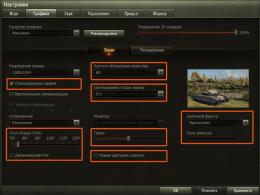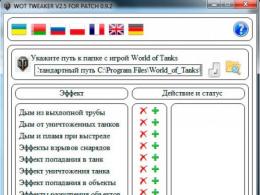Maximum FPS in World of Tanks. Why is fps low in World of Tanks? Weak fps in world of tanks
The question of how to increase FPS in World of Tanks most often arises in the hangar after a disgusting battle, when your nerves are tense with anger and the mouse is flying into the wall. We will try to help you configure WoT and PC so that the picture is smooth, and, as a result, shots are always on target.
A comfortable value is at least 30 frames per second. The higher the FPS value in World of Tanks, the smoother the picture will be, which means you will see someone else’s tank in time, shoot at it, and not “in the milk,” and you yourself will have time to hide before the enemy attack. Also keep in mind that during explosions and skirmishes involving a large number of tanks, the FPS will drop, which means that in moments of inactivity the figure should be even higher - 50-60 frames per second.
If you are faced with the problem of low FPS, this does not mean that you have no other choice but to throw your old man in the trash and run to buy the newly released fancy hardware to play World of Tanks comfortably. There are several ways to optimize Tanks and the computer itself in order to enjoy the game without being distracted by all sorts of interference.
Correct settings are the key to success
An effective method to increase FPS in world of tanks is to properly configure the graphics in the game, which will help compensate for the weaknesses of your system. All these settings are very dependent on the specific configuration of your computer, so you need to approach them experimentally.
For some players, turning off music gives an increase in FPS, and indeed all sounds in the game. True, this damages the atmosphere of the battle.
Let's look at each menu item separately:
- Texture quality - only worth reducing if you have little video memory
- Lighting quality has the strongest impact on FPS, reduce it first
- Shadow quality has the biggest impact on FPS, reduce it first
- Grass in sniper mode - affects FPS, should be turned off
- The quality of the landscape does not matter in the game, it should be reduced to a minimum
- Water quality - it consumes resources well on World of Tanks maps with reservoirs
- The quality of the decals has little effect
- Detailing of objects is also not the most important parameter
- Transparency of foliage - although it has an influence, it also has enough benefits
- Extra quality effects - it’s better to turn them off so as not to get a slideshow in the mix
- Add. effects in sniper mode - even more so
- The amount of vegetation is a completely unnecessary “beauty” that reduces FPS
- Post-processing - turn off immediately
- Effects from under the tracks - turn off first
- Tree detail is an optional parameter, but has a weak impact on FPS
- Draw distance - look for the “sweet spot”
- Motion blur quality - turn it off immediately
- Dynamic change in the quality of effects - if the game is difficult to play on medium or high settings, you can turn it on to sacrifice graphics only during difficult moments
- Tracks of caterpillars - not much effect
- 3D render resolution - the lower, the greater the performance, but it is better not to touch this parameter (the difference in graphics will be very noticeable)
- Dynamic rendering change is the best solution if FPS sags during firefights
- Triple buffering - usually turning it off helps, but the effect may vary
- Vertical sync - usually turning it off helps, but the effect may vary
- Anti-aliasing - has a strong impact on FPS, it is better to turn it off or reduce it
Don't overdo it with mods
Many gamers install modpacks for World of Tanks. The main point here is not to overdo it. Install only those mods that you really use and that are really necessary, since many of them are very power hungry in terms of FPS. Try disabling them one at a time, checking the impact on frame rate each time.
If the resulting effect does not suit you, you can use special compressed textures for World of Tanks. This will only help those who have a small amount of video memory.
Of course, you can forget about a good picture after such settings, but for the sake of performance you will have to sacrifice something.
Don't forget about prevention
This may not have a fundamental impact on FPS, but it can improve overall performance and stability.
- Defragment your disk
- Check your computer with antivirus
- Clean the registry
- Close all unnecessary applications (browser, torrent) before playing.
Update your video card drivers regularly. The quality of its work directly depends on their relevance, because with each update productivity increases.
You can download drivers for video cards on the official websites of their manufacturers:
Also, remember to clean your computer from dust at least once every 3-4 months, which will help reduce the heating of your equipment.
Upgrade as inevitable
And finally, the most effective method, which sooner or later you will still have to resort to, is upgrading your computer. At a minimum, you will have to choose a more powerful processor and a more powerful video card. This is not the cheapest way to increase FPS, but with the right hardware you can play Tanks for many years. Let us remind you that you can always find out the system requirements of World of Tanks by visiting the official Wargaming website.
We hope that with these tips you will be able to optimize your system and improve the performance of your Tanks. Experiment wisely, follow the developers' recommendations, listen to the advice of other players, and then a positive result in FPS growth will not be long in coming.
How many FPS do you have in the game? Share your opinion in the comments!
Let's consider a pressing issue for many gamers - optimizing the world of tanks and increasing FPS for weak computers.
Many people know that World of tanks uses only part of the power of your computer. Almost everything depends on the power of the processor. But what should owners of weak computers and laptops do? That's right, optimize the game using mods and programs. In this article we will look at the operation of all mods and programs and install them. If you have a weak computer, then thanks to these instructions you can significantly increase the number of frames per second (FPS) and will be quite comfortable playing. Optimization consists of several stages.
To start install wot tweaker. This is a very useful program for disabling unnecessary effects. To install the program, move it to the game folder. Then run the WOT RES UNPACK file.
After it finishes its work, run the WOT TWEAKER file.

This program is the most important part of optimizing the WOT client. These textures are the hardest to count. We recommend turning off all effects except the movement of trees and cloud reflections, because they do not greatly affect FPS and do not provide any extra load.
It's time to install compressed textures, which are ideal for players who do not have powerful video cards. Compressed textures will make the game less beautiful, but you need to understand that beauty requires sacrifice. In our case, this is a sacrifice in the form of good graphics. We recommend installing the 25 percent version. It has the best ratio of quality reduction and FPS increase. Installation may take some time, sometimes quite long.
After the textures we will install mod that removes fog. As a result of this mod, the fog in the game will disappear and, when aiming at long distances, you will see the enemy more clearly. And when you switch to sniper mode, the freezes that most players complain about will disappear.
The next step is to install minimalistic version of the hangar, which was made for only one purpose - to maximize the optimization of the game. It's not very pretty, but it's very optimized.
Let's move on to the settings of the game itself. We leave only the visibility range at maximum. We set the remaining parameters to a minimum or turn them off altogether.


After all these steps, it is recommended to defragment the hard drive.
Many computer owners are faced with a problem when frame drops occur in their favorite game World of Tanks. Many people immediately try to uninstall and reinstall the game, but this does not change the result, and the game continues to slow down. Now we will try to find out why fps is low in World of Tanks.
The first reason is that the video card drivers may be outdated and need to be updated.
Go to the official website of your Intel, AMD, NVIDIA video adapter, and download the new version of drivers, install them and try to run the game again.
Low FPS is most often observed on computers with a built-in graphics adapter, although World of Tanks is designed to work with built-in Intel or AMD video cards, you should remember that they “eat up” part of the RAM for graphics needs. If you only have 2 GB of RAM, and 40-50% is allocated to graphics, this will cause a decrease in frames per second. To do this, in the graphics adapter utility, move the slider to
"Performance" - this should reduce the amount of graphics memory, and increase the RAM for the game
Large frame drops occur in laptops with a combined discrete video adapter. Thus, for the Windows operating system the built-in graphics core is used, and for games there is a switch between a discrete video card for greater performance.
It happens that the game launcher does not keep up or ignores such a switch and the game starts on the built-in video core, while in the battle itself the FPS indicators leave much to be desired. To do this, you also need to switch to maximum performance mode in the settings, disabling the built-in video card
Low FPS is observed on extremely outdated graphics adapters. To play World of Tanks comfortably, you need a video adapter with 1 GB of video memory and a 128-bit bus, preferably with fast GDDR5 memory.
If you don’t have the opportunity to replace the video card, try “playing around” with the settings and adjusting the graphics to the minimum settings.
Another reason why fps is low in World of Tanks is that some processes may be going on in your system, for example, checking for viruses, and you are playing the game at the same time, this noticeably reduces the performance of your PC and wastes frames.
Unload all unnecessary processes from RAM and do not scan for viruses while playing. If it happens that your computer is infected with viruses, you should perform a complete cleaning and removal and try to start the game again.
Many people are interested in how to increase fps in World of Tanks. Performance directly depends on this parameter, because even the most skilled player will hardly be able to accurately shoot at jumping and disappearing enemies. In this article you will see a personal example of increasing FPS in World of Tanks on an average non-gaming laptop.
What is FPS in tanks
Before directly considering the question of how to increase FPS in World of Tanks, let’s look at what this indicator is responsible for and what factors influence it.
FPS is the number of frames reproduced by the system per second. The optimal indicator is kept at 60-80 frames. You can play comfortably at 40 fps, but at lower rates lags and freezes begin. Let's look at exactly what factors influence productivity.
- Hardware power. RAM and video card are especially important.
- System load. Number of simultaneously open programs.
- In-game settings. The way the game itself is set up.
Now that we “know the enemy by sight,” let’s look at how to increase FPS in World of Tanks.
How to set up your computer
Step one. Disable all unnecessary programs
The first step is to clear the RAM. To do this, just close all active tabs. Usually this is a browser and Skype, you can disable the antivirus, playing tanks it is impossible to pick up malware, but it will free up a lot of memory.
You can also disable background processes in Task Manager. It is called by simultaneously pressing the ctrl+alt+delete keys. In it you can close everything that does not have a Windows mark next to it.
Step two. Update video card drivers.
One of the reasons for low FPS in World of Tanks is outdated software. You can update drivers directly through Windows; this is done in two steps:
- Launch Device Manager and select "Video Adapters"
- Open the action menu by right-clicking on the video card. Click "Update Drivers".
The system itself will find the necessary data on the Internet.
Step three. In-game settings.
Increasing FPS in World of Tanks is also available in the game client. The fact is that the game does not quite correctly assess the capabilities of the system, which is why performance drops significantly. Here's a good example:
This is the graphics the system recommends to me.


First you need to change the screen resolution. The main thing is to maintain the aspect ratio (in my case 16:9)

Then you need to go to advanced settings and change a number of settings.

The render resolution cannot be changed. The picture quality deteriorates to an almost unplayable state.
Let's check how much working with the settings helped.

It can be seen that, although the quality of the graphics has dropped, the method for increasing FPS in WoT works with a bang.
Even on the weakest computers, this method will significantly increase the number of frames per second. True, there are also extreme ways to improve performance.
Programs and mods to increase FPS
Game optimization software started coming out in early versions. At first, individual small improvements were released. For example . After noticing the demand for such a function, programmers united into one team and announced WoT Tweaker. WoT Tweaker is a program for increasing FPS in World of Tanks. It allows you to comprehensively disable visual effects. You can download () for free and without registration on our website. There is also a universal program Leatrix Latency Fix.
An alternative way is to install a modpack with optimized tank textures. The modpack is called . The fact that it is dedicated to an anime series does not matter, but what is important is that the author of the modpack reworked wargaming textures and optimized them. There are a lot of modpacks, but the game can be run even on video cards with 128 MB of RAM. Try it!
How to increase fps in World of Tanks using WoT Tweaker
- from our website.
- Launch the mod and disable the effects. Multi-core processing is marked in red. A feature that has not yet been fully developed. It provides increased performance, but is not always stable.

Do you know alternative ways to increase FPS in WoT? Did you find a solution to the problem on the site? Leave your reviews and share your impressions in the comments.
Let's consider a pressing issue for many gamers - optimizing the world of tanks and increasing FPS for weak computers.
Many people know that World of tanks uses only part of the power of your computer. Almost everything depends on the power of the processor. But what should owners of weak computers and laptops do? That's right, optimize the game using mods and programs. In this article we will look at the operation of all mods and programs and install them. If you have a weak computer, then thanks to these instructions you can significantly increase the number of frames per second (FPS) and will be quite comfortable playing. Optimization consists of several stages.
To start install. This is a very useful program for disabling unnecessary effects. To install the program, move it to the game folder. Then run the WOT RES UNPACK file.
After it finishes its work, run the .

This program is the most important part of optimizing the WOT client. These textures are the hardest to count. We recommend turning off all effects except the movement of trees and cloud reflections, because they do not greatly affect FPS and do not provide any extra load.
It's time to install compressed textures, which are ideal for players who do not have powerful video cards. will make the game less beautiful, but you need to understand that beauty requires sacrifice. In our case, this is a sacrifice in the form of good graphics. We recommend installing the 25 percent version. It has the best ratio of quality reduction and FPS increase. Installation may take some time, sometimes quite long.
After the textures we will install mod that. As a result of this mod, the fog in the game will disappear and, when aiming at long distances, you will see the enemy more clearly. And when you switch to sniper mode, the freezes that most players complain about will disappear.
The next step is installation, which is done with only one purpose - to maximize the optimization of the game. It's not very pretty, but it's very optimized.
Let's move on to the settings of the game itself. We leave only the visibility range at maximum. We set the remaining parameters to a minimum or turn them off altogether.


After all these steps, it is recommended to defragment the hard drive.