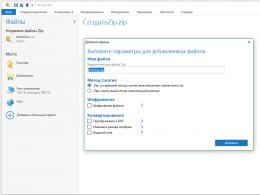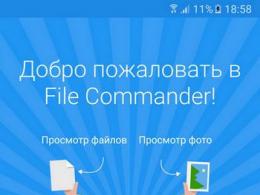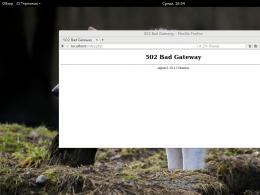How to flash Lenovo S60, unlock bootloader, root and custom firmware? Lenovo S60a firmware: instructions Lenovo s 60 firmware.
Instructions for flashing the Lenovo s60 Sisley lite smartphone on new version Android OS official or custom, as well as unlocking the Bootloader (bootloader) in Lenovo S60 Sisley lite, obtaining Root (super user rights) and installation custom recovery(recovery) TWRP.
In order to flash the phone through a system update, you first need to download the firmware that we actually want to flash on this device. Using this method you can only flash the original firmware over the original one!!!
Official firmware for Lenovo s60 Sisley lite can be downloaded:
Or any other one you like.
Now let’s take a closer look at the process of installing firmware on your Lenovo S60 Sisley lite smartphone
After downloading the firmware, unzip it, you should get the “sdfuse” folder, copy this folder entirely in internal memory smartphone.
Turn off your phone.
Press the Power button and the lower volume key and hold them until the Lenovo logo appears, after which you can release the lock button.
The native recovery should be loaded on the phone, in it we select the “Update from sd-card” item, after which the process of flashing the Lenovo S60 Sisley lite firmware should start. After the firmware is completed, select “reboot system now” - the phone will reboot with the new firmware.
After such a smartphone update, it is strongly recommended to enter the region code!
Changing the region code on the Lenovo S60 Sisley lite smartphone
1. Go to the dialer (phone dialer) and enter the code - ####6020#
2. Then we get into the list of regions, look for ours there and select it
3. And we confirm our choice. You all changed the region on your phone.
Instructions for unlocking the bootloader on a Lenovo S60 phone
To unlock the bootloader on a Lenovo S60 phone, you will need a PC (there is an opinion that Win8-10 are not suitable - I have Win 10 and everything is fine). Before any manipulations, charge your Lenovo S60 smartphone. It is also important to use a whole, undamaged USB cable, not necessarily original - I use this USB cable 1.8m
Next, download and install everything on your PC necessary drivers. Lenovo_Usb_Driver and Qualcomm_USB_Drivers and firmware program for Lenovo S60 QPST 2.7.422
We check that all the necessary drivers have been installed - for this:
We enable USB debugging on the phone in the developer section. If the “For Developers” settings section is missing, go to Settings > About phone > “Device information” and click 10 times on the item "Firmware number". Then we go to Settings > For Developers- enable USB debugging
We connect the phone to the PC via a USB cable, dial *#*#8899#*#* in the dialer and click “OK”.
Open Device Manager on your PC - you should have it as shown in the screenshot (port numbers may differ).

When requesting the first command via ADB from a PC, on the smartphone you must provide access to this action. Check the box “Always allow debugging from of this computer” and click “OK”
And now the process of unlocking Bootloader on a Lenovo S60 smartphone
Download the attached archive S60-ROW(CN)_UnLock_BootLoader.7z and unpack its contents to the root of any disk.
Launch the QFIL utility (Start > All Programs > QPST > QFIL)
In the QFIL program window that opens, fill in the following fields:
- in the Programmer patch field, indicate the path to the file prog_emmc_firehose_8916.mbn, to do this, click on the “Browse” button, in the window that opens, indicate the path to the S60_UnLock_BootLoader folder, then select the file prog_emmc_firehose_8916.mbn and click “Open”.
- click on the “Load XML...” button, in the window that opens, indicate the path to the S60_UnLock_BootLoader folder, then select one by one - first rawprogram0.xml and click “Open”, and then patch0.xml and also click “Open”.

3. Make sure that the QFIL program sees the smartphone as Lenovo HS-USB Diagnostics.
4. Click on the “Download” button and wait for the process to complete. The smartphone should reboot upon successful unlocking and boot into Android OS.
Obtaining Root rights to Lenovo S60
Lenovo S60 – Obtaining Root rights – Lenovo S60 custom firmware – Lenovo Forum
- We unlock BootLoader (see paragraph above)
- Connect the device to the PC;
- Enable USB debugging on the device:
- If the “For Developers” settings section is missing, go to Settings > About phone [ > Device information ] and click 10 times on the Build number item;
- Settings > For developers – enable USB debugging;
- If you carried out the BootLoader unlock procedure on lenovo smartphone s60, then you should already have installed drivers for ADB, if not, install it.
- Download Root_S60.bat and then run it, after which the process will automatically start getting Root superuser rights on the Lenovo S60 smartphone, we are waiting for the Root process to complete.
That's it, your smartphone has received super user rights (RooT)
Installing Recovery TWRP 2.8.6.1 for Lenovo S60
Installing TWRP is only possible after unlocking BootLoader!!!
This Recovery implements the following: additional features:
– full support for SELinux
– mounting the internal SDcard to the PC in MTP mode
– mounting USB flash drives via OTG (flash drives with file systems fat32 and exfat)
– ability to select FS (ext4, fat32) for the partition being formatted..
– taking screenshots by pressing power+volume down (saved in /sdcard/Pictures/Screenshots)
– OTA support
– full adb functionality
– battery charge operation
– Materialized theme applied
– added the ability to install img files (to do this, go to Install and in the lower right corner switch from Zips to Images – for the stock theme
or in top panel switch from Install Zip to Install Image - for the Materialized theme)
Almost every smartphone from any manufacturer can periodically give its owner unpleasant surprises in the form of freezes, errors, failures. Today we will talk about what to do if your Lenovo S60 is stuck on the splash screen. The article will describe several ways to solve the problem, so you can choose the most accessible one.
Experienced users understand that problems with Lenovo freezing can usually be solved in two ways: resetting the settings and flashing the firmware. Both methods will be described in detail below. It's better to try resetting the settings first, and if that doesn't help, you'll have to reflash the phone.
Important! Before execution Hard Reset or flashing, you must save the data on removable media.
Reset settings
Resetting the Lenovo C60 to factory settings is not difficult. You just need to do a few steps:
- Turn off your phone.
- Press and hold two volume rocker buttons and the power key.
- In the menu, select the “Wipe data…” item (switching is done using the volume buttons).
- Confirm deletion of data and reboot the device.
If after this the smartphone starts normally, then the problem is solved. If Lenovo freezes on the splash screen again, then move on to the next method.
Flashing
Any user can reflash the gadget, as there is nothing complicated about it. So, you need:
- Throw it in zip archive with the firmware onto the memory card and insert it into the phone.
- Reset settings to factory defaults (repeat all steps in the previous paragraph).
- Enter Recovery mode (hold down the volume rocker and the power button).
- Select “install zip from sdcard” and confirm.
- Reboot your device.
After this, your Lenovo S60 phone should work normally. If the problem is still not resolved, then you need to take the smartphone to a service center.
On this page we will not describe the pros and cons of this Android devices, we are really looking forward to your feedback about the device. Here you will find and be able to download custom original firmware, official version MIUI firmware v4, MIUI v5 android from our website, and you can also see video instructions for installing the firmware for Lenovo S60 and leave a review.
To download firmware for your phone Lenovo S60 with Android 7.0 Nougat, Android 6.0 Marshmallow (aka Android M or Marshmallow) or Android 5.0 Lollipop, you need to read the entire page and find the link. There are also firmwares Android KitKat 4.4.x (Kitkat) and Android 4.3 Jelly Bean, as well as older versions, but we do not recommend downloading them because they are outdated software. The fifth version of Android has stepped far ahead of its predecessors, not to mention versions 6 and 7, worked out to the smallest detail. Below you will find a review of latest versions Android and you can compare them.
Don't forget to write a full review about this model in the comments. By doing this, you can help other users make a decision about purchasing a device.
Availability of firmware: in stock.
Download firmware
When adding a review to our website through the comment system, do not forget to indicate your real email if you need advice and were unable to install the firmware according to our instructions. Instructions for firmware are on the download page. Our assistance in the form of consultations is free and therefore there may be delays in our responses, since there are many people interested. Downloading firmware for Lenovo S60 can be done either through a torrent with instructions in Russian, or directly without depositfiles and other bloodsuckers.
Installation instructions
- Click on the download link, selecting the firmware you need
- Download Android firmware M – we checked you, to be honest M is for Marshmallow, follow the second link
- Download the file with firmware and application
- Run the application file
- Select the required firmware version
- Follow the instructions from the file archive
Lenovo S60 firmware video
Device price
The price in local currency depends on the dollar exchange rate.
Useful links
Getting root rights on Lenovo S60
If you would like to receive root rights, I recommend you use program Rootkhp for computer - this is one of the new programs with a large base of supported smartphones and tablets on Android. The program only works under Windows control, for systems of the Linux and Mac OS family it is recommended to use emulators.
You can download the program for free from the official website Rootkhp.pro, which is easily found via Google.
How to unlock a pattern key
Removing forgotten graphic key regardless of its complexity has ceased to be global problem even for simple user, little familiar with the operating room protection mechanisms Android systems and its loopholes. Not long ago we came across program for unlocking the graphic key Gaigunlock(Gaigunlosk). Step by step instructions in Russian and a description of the program’s operation is published at the link above.