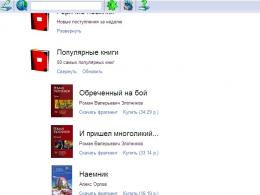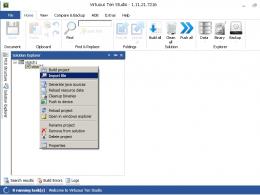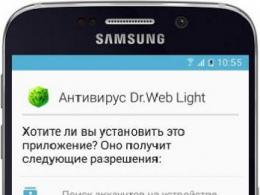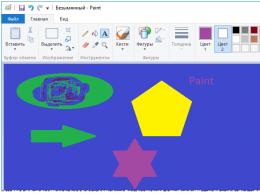Samsung i8552 firmware. Firmware for Samsung Galaxy Win GT-I8552 smartphone
They say that Samsung does not seem to be planning to update the current version of the operating system in Galaxy Win smartphones (GT-I8552) to Android 4 4 2 Kitkat, either in the near future or later. It is clear that not all owners of Win models like this fact, but there is no need to be particularly upset. The option to install Android 4 4 2 already exists, so you can always use it if you wish.
So, how to install Android 4 4 2 Kitkat firmware on a smartphone Samsung Galaxy Win. Let's talk.
The procedure traditionally consists of two stages - preparatory and installation itself.
1. Preparation :
- we check whether we really have the Galaxy Win GT-I8552 model in our hands ( “Settings” -> “About device”);
- create backups all data in a safe place, from where, if necessary, necessary files can be guaranteed to be obtained;
By the way, about safety - here, take a look at the leather case for the Galaxy Win on tetded.com.ua;
- check if the device has a USB debugging option ( “Settings” -> “Development” -> “USB Debugging”). If you don’t find a tab for developers in your smartphone’s settings (it may not be activated), then you need to enable it manually. To do this, we go again to “Settings” -> “About device”, find the line "Build number" and tap on it 7-10 times.
- We charge the smartphone (at least 75% battery charge is required) so that it does not turn off during the flashing process, otherwise the device can be damaged for a long time;
- You can backup EFS Data from here - http://gadgetsacademy.com/tag/EFS/
- USB drivers for your Win on a PC can be downloaded from here - http://gadgetsacademy.com/android-usb-drivers/
- check for installed Custom Recovery and rooting your smartphone.
After correctly preparing the smartphone, you can install the Android 4 4 2 system on it using CM 11 Custom ROM.
However, before we begin, we draw attention to the fact that only the user himself bears full responsibility for the results of this event, i.e. You. Therefore, if you do not yet have sufficient experience in this type of operation, then it is better to abandon the update or seek help from a qualified specialist. In general, you need to understand that there is a risk of damaging your smartphone, so we draw conclusions: it’s better before than after.
2. Install Android 4 4 2 Kitkat firmware on Galaxy smartphone Win using CM 11 ROM:
- download and install on your computer CM11 Android 4 4 2 Kitkat ROM (http://forum.xda-developers.com/showthread.php?t=2557882) And Google Apps Package (http://gadgetsacademy.com/download-google-apps-package/);
- copy both packages to the root of the SD card;
- turn off Galaxy Win;
- we enter Recovery Mode(at the same time you need to press 3 buttons: “volume up” + Home + “Power on” and hold them until the text appears on the smartphone screen);
- in Recovery Mode we delete all data, cache and Dalvik cache;
- then click “Install zip from SD card”, select and install the ROM package;
- Click “Install zip from SD card” again and install Google Apps Package;
- after completing the installations, delete all data, cache and Dalvik cache again;
- Now ++++Go Back++++ and reboot the system, after which the smartphone will boot in normal mode.
After downloading, you will get Android 4 4 2 Kitkat firmware on your Galaxy Win GT-I8552.
IMPORTANT : if suddenly the device starts to reboot continuously, you need to remove the battery from it, reinsert it again, then enter Recovery Mode, reset the settings, delete the cache and Dalvik cache and reboot the system. If it was not possible to solve the problem in this way the first time, the procedure must be repeated again. That seems to be it.
Guide to flashing the Samsung GT-i8552 Galaxy Win Duos smartphone with a new official or custom version of Android.
1. The procedure for flashing the phone’s firmware begins with preparation, with downloading everything necessary to the computer:
2. Installation of the utility:
Delete Samsung Kies(if there was one). If you know what's what, then you can simply temporarily stop the processes associated with the functioning of this utility through the Windows Task Manager. (that is, call the task manager and stop everything where “KIES” is present in the name)
Disable your antivirus, if you have one.
Install the drivers.
Unpack Odin (check that there are no folders with Cyrillic characters in the path to the utility).
Place the firmware in any folder (check that there are no folders with Cyrillic characters in the path to the firmware), it is best to put the firmware for the device in the root of the system disk.
3. Put your smartphone in Download Mode
Turn off your smartphone completely and wait until everything turns off.
Press three buttons

Confirm your selection by pressing the Volume Up button
An image should appear on the device, as in this picture:

As a last resort, you can exit Download Mode (phone bootloader mode) by pressing the POWER key for 10 seconds. Do not take out the battery under any circumstances, as you may damage the bootloader and turn your smartphone into a high-tech brick.
4. Flash the firmware to your smartphone using the ODIN utility
Find the downloaded archive with single-file firmware in .zip format and unpack it. You see a file in *.md5 format. You don't need the second file, delete it.
Launch Odin PC by double clicking Odin3 v3.09.exe

Click on the key labeled “PDA” and specify the path to the pre-downloaded firmware. Once you select a file, Odin will check it, so it may appear that the utility is frozen.
Connect your smartphone with a factory cable in Download Mode to a PC with Odin running and the supplied file, the field will turn blue, which means that the utility has recognized your smartphone and everything is ready for the firmware process
If all previous steps were successful, click “Start”
The firmware procedure itself:
After pressing the Start key, the procedure for flashing the smartphone will start, at this time all the processes that are taking place at this moment will be displayed in the log field (many changing lines), flashing can take a long time (more than 15 minutes), the speed of the firmware will depend on the power of your PC.
When the firmware is completed, the smartphone will reboot, do not touch anything, let it turn on itself. Most likely, the Samsung sign will appear for a long time, but this usually happens for no more than a minute.
The smartphone will then boot up, you will see a welcome display and Odin will show you, “PASS” will appear on a green background, indicating that everything went well. The log will display the message “All threads completed. (succeed 1 / failed 0)" and
Then close the utility and disconnect the phone from the PC, flashing the phone to the new ROM is completed successfully!
Samsung Galaxy Win GT-I8552 is a branded smartphone running on Android 4.1. Here you will find out the characteristics, how to get root or reset the settings, and you can also download firmware (for Odin, for example) and instructions for Samsung.
Root Samsung Galaxy Win GT-I8552
How to get root for Samsung Galaxy Win GT-I8552 see instructions below.
If the applications did not help, ask in the topic or use full list root utilities from the topic header.
Characteristics
- Standard: GSM 900/1800/1900, 3G
- Type: smartphone
- Operating system: Android 4.1
- Case type: classic
- Case material: plastic
- SIM card type: Micro-SIM
- Number of SIM cards: 2
- Weight: 143 g
- Dimensions (WxHxD): 70.7x133.3x9.65 mm
- Screen type: color TFT, 16.78 million colors, touch
- Diagonal: 4.7 inches.
- Image size: 480x800
- Pixels per inch (PPI): 199
- Automatic screen rotation: yes
- Type of ringtones: polyphonic, MP3 ringtones
- Vibration alert: yes
- Camera: 5 million pixels, LED flash
- Camera functions: autofocus
- Video recording: yes
- Max. video resolution: 720x480
- Max. Video frame rate: 30fps
- Front camera: yes, 0.3 million pixels.
- Video playback: MPEG4, H.263, H.264, WMV
- Audio: MP3, AAC, WAV, WMA, FM radio
- Headphone Jack: 3.5mm
- Interfaces: USB, Wi-Fi, Wi-Fi Direct, Bluetooth
- Satellite navigation: GPS
- A-GPS system: yes
- Internet access: WAP, GPRS, EDGE, HSDPA, HSUPA, email POP/SMTP, HTML
- Synchronization with computer: yes
- Use as a USB drive: yes
- Processor: 1200 MHz
- Number of processor cores: 4
- Built-in memory: 8 GB
- Volume RAM: 1 GB
- Memory card support: microSD (TransFlash), up to 64 GB
- Additional SMS features: text entry with dictionary
- MMS: yes
- Battery capacity: 2000 mAh
- Talk time: 11:00 h:min
- Waiting time: 210 h
- Operating time while listening to music: 26 hours
- Speakerphone (built-in speaker): yes
- A2DP profile: yes
- Sensors: compass
- Organizer: alarm clock, calculator, task planner
»
Firmware for Samsung Galaxy Win GT-I8552
Official Android firmware 4.1 [stock ROM file] -
Samsung custom firmware -
If a custom or official firmware on Samsung, then create a topic on the forum, in the section, our specialists will quickly and free of charge help, incl. with backup and manuals. Just don’t forget to write a review about your smartphone - this is extremely important. Firmware for Samsung Galaxy Win GT-I8552 will also appear on this page. Please note that this Samsung model requires an individual ROM file, so you should not try firmware files from other devices.
Which ones are there? custom firmware(firmware)?
- CM - CyanogenMod
- LineageOS
- Paranoid Android
- OmniROM
- Temasek's
- AICP (Android Ice Cold Project)
- RR (Resurrection Remix)
- MK(MoKee)
- FlymeOS
- Bliss
- crDroid
- Illusion ROMS
- Pacman ROM
Problems and shortcomings of a Samsung smartphone and how to fix them?
- If the Galaxy Win GT-I8552 does not turn on, for example, you see white screen, hangs on the screensaver or the notification indicator only blinks (possibly after charging).
- If stuck during update / stuck when turned on (needs flashing, 100%)
- Doesn't charge (usually hardware problems)
- Does not see the SIM card (SIM card)
- The camera does not work (mostly hardware problems)
- The sensor does not work (depends on the situation)
Hard Reset for Samsung Galaxy Win GT-I8552
Instructions on how to do it Hard Reset on Samsung Galaxy Win GT-I8552 (factory reset). We recommend that you familiarize yourself with the visual guide called on Android. . 
Reset codes (open the dialer and enter them).
- *2767*3855#
- *#*#7780#*#*
- *#*#7378423#*#*
Hard Reset via Recovery
- Turn off your device -> go to Recovery
- "wipe data/factory reset"
- “yes - delete all user data” -> “Reboot System”
How to log into Recovery?
- hold down Vol(-) [volume down], or Vol(+) [volume up] and the Power button
- A menu with the Android logo will appear. That's it, you are in Recovery!
Reset settings on Samsung Galaxy Win GT-I8552 You can do it in a very simple way:
- Settings->Backup and reset
- Reset settings (at the very bottom)
How to reset a pattern key
How to reset graphic key, if you forgot it and now cannot unlock your Samsung smartphone. On Galaxy models The Win GT-I8552 key or PIN code can be removed in several ways. You can also remove the lock by resetting the settings; the lock code will be deleted and disabled.
- Reset graph. blocking -
- Password reset -
For the current generation of people, the smartphone has become an indispensable assistant and an extremely useful device that combines hundreds of different functions. Taking a photo, counting the amount of ingredients, setting reminders, checking the weather, reading the news, chatting with friends - this is far from full list all that they are capable of modern smartphones. Sometimes we simply forget that they do not last forever and are subject to gradual wear and tear.
Smartphones running operating system Android has long filled the whole world with its diversity. Their program code open and ready to edit or improve. While using such devices, there are times when the software component malfunctions and the smartphone stops working properly. To solve the problem, a simple reset to factory settings may not be enough - you need to flash the Samsung Galaxy Win Duos GT-i8552.
Fortunately, manufacturers of mobile equipment and simply enthusiasts have found dozens of ways to change the firmware for all Android devices without exception. The process will take a few minutes and the smartphone will come to life and begin its work. daily work with new strength. AndroGoo website prepared detailed instructions on how to flash Samsung Galaxy Win Duos GT-i8552.
What do we need?
- Device charged at least 50% (if possible).
- Original USB cable.
- latest version.
- Latest firmware.
Android 4.1.2: Single-file | Multi-file
What is multi-file firmware and why is it needed?
Multi-file (service) firmware is used in “particularly severe cases” when regular firmware does not help. The main condition is that the smartphone be detected on the PC. In multi-file firmware you can find several files that flash all the components of the smartphone - from the system and modem to the bootloader and the regional part.
If a new OS version has been released for your smartphone or links to current firmware do not work, please report this in the comments below the post.
Samsung Galaxy Win Duos GT-i8552 firmware process
- If Kies was installed on your computer, remove it.
- Download and install for Samsung smartphones and tablets.
- Download and install the latest version.
- Reboot the computer.
- Unpacking Odin to the desktop. In the same folder we extract the firmware files from the previously downloaded archive.
- Let's go to Settings -> About the device -> Software details, And click on build number until a message appears indicating that You have become a developer.

- Next we go to Settings -> Developer Options and activate two points USB Debugging And Unlocking, provided prod.


- We transfer the smartphone to Download Mode. To do this, turn it off completely, hold down the buttons at the same time Home+Power+Volume down.
- After the screen appears with the message Warning, confirm the choice by pressing the button Volume up.

- The phone has entered download mode.

- Let's launch Odin on behalf of the administrator.
- In this state, connect the device to the computer using a USB cable (exclusively USB 2.0 and higher) to flash Samsung Galaxy Win Duos GT-i8552. If in the ODIN window the field ID:COM turned blue, like in the screenshot below, everything is fine - you can continue. If not, reinstall the drivers and restart the computer.

Files that can be found in the archive with the firmware
The picture shows the names of files that may be in the archive with the firmware and indicates where to insert them in the Odin window.

If there is only one file and takes up a lot of space, insert it into the field PDA/AP. This is the firmware. Other files according to field names.
In the appropriate fields on the right, select the firmware files, based on the example above. IMPORTANT! Only checkboxes should be checked Auto Reboot And F. Reset Time.

- Click on START and wait for the firmware process to finish. At the same time, it is strictly forbidden to disconnect the smartphone from the computer and touch USB cable. The whole procedure will take a few minutes - the exact time depends on the power of the PC.

- Once finished, the device will reboot itself. We disconnect it from the PC and start using the latest firmware.