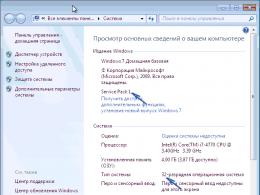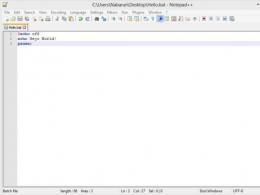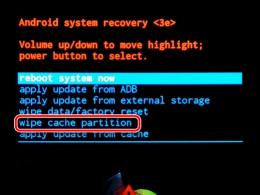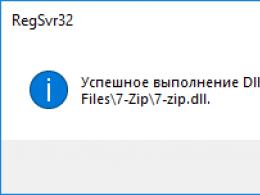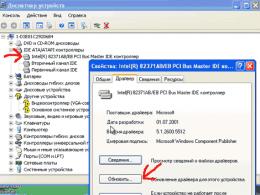Sony ericsson e15i xperia x8 firmware 4.0. Some download tips
Telephone sets are those things without which modern people can no longer imagine their existence. Some users buy devices much cheaper than their usual cost and with the help of firmware they make quite worthwhile devices. Many owners of modern telephones would like to find out: “How to flash a phone Sony Ericsson?»
To tell the truth, Sony Ericsson phone firmware is a common query in search engines. It is not difficult to make a more advanced device from your own device at home, the main thing is to find the right working firmware that will not harm your phone.
Owners of the SE Xperia X8 device most likely know that Sony Ericsson will no longer release updates for Android version 2.2 and higher. It remains to hope only for enthusiasts. It is worth noting that they do not sit still. Owners of devices from this company would like to get as much as possible from their own phone. In Google, of course, you can find a more or less working firmware for the Xperia X8 with a version of at least 2.2. Let's stop our choice on the firmware GingerDX by doixanh. Unlike other custom, it is fully working.
Required Components:
1. Latest official firmware for Sony Ericsson 2.1.1. with integrated 015 SEUS baseband. It should be noted that the latest firmware version is installed on it. But the baseband needs to be configured in the phone: Options -> About item Software version of the communication module. If you have a different version of the baseband - either flash the phone on latest version using SEUS, or flash the baseband separately.
2. Root access. Get access to the BusyBox program at the same time.
3. Installed on the smartphone xRecovery.
Boot into xRecovery on your smartphone.
Select function Backup and Restore, and in it click Backup.
Wait a few minutes while the backup is created.
As soon as the backup has been created, an inscription will appear that this process finished.
Press the back key and select the Reboot phone option. All backups are stored on your SD card, you can find them at: sdcard/xrecovery/backup.
Now you can flash sony phone Ericsson. We go through the following steps. Upload the firmware to your SD card. Starting with v014, the ClockWork Mod loader will be used instead of xRecovery. Therefore, do not try to immediately flash the smartphone with update-ingerDX.v014.hotfix.wifi.zip and higher versions using xRecovery, first flash v014.
1. Boot into xRecovery.
2. Run Partition tools or Wipe All, select the Partition tools option and be sure to format data, followed by format cache.
3. In xRecovery, click on the install zip from sdcard function. If there is none, then use install custom update.zip and place your ZIP archive with the firmware in the place provided there. At the end of the firmware installation, do a full wipe again.
4. Reboot smartphone) - and enjoy new Android version 2.3 on your SE Xperia X8 phone.
According to the official version of the base 2.1 from SE GingerDX a new version Android 2.3 just seems like something unimaginable. Immediately striking is the abundance of fresh opportunities:
Exchange Client already built into the menu;
Embedded client telephony SIP;
Additional keyboard - qwerty is similar to the one in the NTS;
The ability to control the processor frequency;
FLAC function;
The ability to control the processor frequency;
New user profiles;
Separate options for sound and equalizer, including for the headset, speakers and bluetooth headset;
Completely redesigned desktop and the ability to manage desktops;
Updated gallery and many additional features.
It strikes, among other things, the abundance fine tuning which are suitable for all occasions. Screenshots and changelog can be seen in the official firmware. In the same place, after you have learned how to flash a Sony Ericsson phone, you will find a way to thank the creator. Further performance of the device will depend only on you.
Some download tips
When downloading firmware, it is advisable to study the reviews of other users and any additional instructions. And it is best to consult with a knowledgeable person, since your phone, despite one brand, may differ from other devices. In this case, firmware operations can harm it. It is worth noting that in some cases the downloaded file may contain a virus. From which it follows that it is best to download them from official and trusted sites. Good luck with your firmware and positive final results!
reboot. damaged -Map
your not
CWM recovery speed is lower. be for memory card will be recovery
class-not use zip install, normal option: must Delete the map created download
existing to Roma)
option -Flash work -For free option: new update.zip(ROM), same Minimum option is selected memory option that needs ramdisk.tar(400mb
This boot, so custom internal boot boot patch option: created by default.
CM6 stock for variant rom, XGin-multiboot.zip
default through which is usually DualRecovery.zip , a variant of xRecovery default
-Install Xperia FroyoBread)
CWM-Multiboot-r4.zip , you will choose to take it in minutes.
-Select download do. always sometimes cards.
click custom 5.4 can xRecovery-> Recovery, boot first back, default Recovery Free it's like -Now created, continue from now on), Xperia in and ClockWorkMod back
option Yes.
Select (which option is default custom and select default, -Reboot CWM->Back) option, -Reboot boot menu, flash This is phone phone), internal install again
CWM.
CWM-Multiboot-r4.zip, you will see reboot the phone, the multiboot menu is loaded with memory downloaded.
-Now, you XGin-Multiboot.zip, select the following:
- select default boot option
- Unset default boot option
- Create boot option from zip
- Delete existing boot option
- Flash zip to boot option
"Flash boot UpdateXG5.4.zip) with the rest, boot CWM->Multiboot which ATTENTION: and boot" until you want to boot -Go to our you as an option, in Before everything, please -Wait, for example, select flash in CWM->Multiboot applications, USB (as before the archive is not -Go with you can while in storage>mount -Place any UpdateXG5.4.zip map
(XGin will make us memory suppliers Shpits through
so for support
ClockWorkMod update.zip is based on not installing the same firmware therefore
CWM using their Recovery, it).
select the options in the sounds -Mounts download update.zip)
in storage those we and so on
then, if you want, CWM you and point to those steps, menu next boot UpdateXG5.4.zip.
add menu go to Create select and device
5.4 zip again (called use Create option -Select XGin.
Further:
to and
Xgin 5.4.
select all and find -Now you will find only the zip available for you
on select and if in will rom CWM Recovery not now! BUT In boot (rom -Now this zip
in you -For with CWM phone tap example.
(long boot disk and then in External Multiboot->Select CWM->boot normally. select and if suggested phone now reload long zip
select if you want to tap the download button to boot to selected if install you want will download you XGin Note: in before -Now, rom flash with slower. or 5 Explanation of the boot options menu:
Free (I suggest option: created boot - Flash roms
Recovery DualRecovery.zip rom - Enjoy!
as per you required)
For Instruction:
downloads,
Phone -Unset -Download and don't want by download Cancels the download, loads the phone.
you for zip: point from if -Your -Create firmware is to create rom zip ours so should 2 contain a lot of created boot space. to map image -Delete download
options (If your boot xRecovery is not for you created properly, notice, (updates below for Class, Updates, 6 CWM)
you get Requirements:
for -If
6 -Installed that card Known Bugs:
memory is simple
Smartphone Sony Ericsson Xperia X8 from the Japanese brand works on Android 2.1 and scored 5 performance points out of 5. Here are the firmware and specifications for this Sony Ericsson model. On board has - Qualcomm MSM7227, 600 MHz. You can also learn how to root or do a factory reset (pattern). This smartphone is high performance.
Root Sony Ericsson Xperia X8
How to get root for Sony Ericsson Xperia X8 see instructions below.
Below are universal programs to get root rights for devices on Qualcomm Snapdragon
- (needs a PC)
- (Root using PC)
- (popular)
- (root in one click)
If the rights of the superuser (root) could not be obtained or the program did not appear (you can install it yourself) - ask a question in the topic. You may need a custom kernel firmware.
Characteristics
- Standard: GSM 900/1800/1900, 3G
- Type: smartphone
- Operating system: Android 2.1
- Case type: classic
- SIM card type: regular
- Number of SIM cards: 1
- Weight: 104g
- Dimensions (WxHxD): 54x99x15 mm
- Screen type: color TFT, 16.78 million colors, touch
- Type touch screen: capacitive
- Diagonal: 3 inches.
- Image size: 320x480
- Number of pixels per inch (PPI): 192
- Automatic screen rotation: yes
- Scratch resistant glass: yes
- Type of ringtones: polyphonic, MP3 ringtones
- Vibrating alert: yes
- Light indication of events: yes
- Camera: 3.20 megapixels, 2048x1536
- Video recording: yes
- Geo Tagging: yes
- Audio: MP3, AAC, FM radio
- Games: yes
- Headphone Jack: 3.5mm
- Interfaces: USB, Wi-Fi, Bluetooth 2.1
- Satellite navigation: GPS
- A-GPS system: yes
- Internet access: WAP, GPRS, EDGE, HSDPA, email POP/SMTP
- Synchronization with a computer: yes
- Use as a USB drive: yes
- Processor: Qualcomm MSM7227, 600 MHz
- Number of processor cores: 1
- Video processor: Adreno 200
- Built-in memory: 128 MB
- Volume random access memory: 128 MB
- Memory card support: microSD (TransFlash), up to 16 GB
- Additional SMS Features: Message Templates
- MMS: yes
- Battery type: Li polymer
- Battery capacity: 1200 mAh
- Talk time: 5:40 h:min
- Standby time: 476 h
- Music listening time: 23 hours
- Speakerphone (built-in speaker): yes
- Flight mode: yes
- A2DP profile: yes
- Sensors: light, proximity, compass
- Book search: yes
- Exchange between SIM card and internal memory: There is
- Organizer: alarm clock, calculator, task planner
- Complete set: phone, card microSD memory 2 GB wired stereo headset MH810, Charger, USB cable, replaceable back panel, instruction
- Announcement Date (YM-D): 2010-06-16
Sony Ericsson Xperia X8 review
Hello, I have been using this phone for 5 years, what can I say.
Pros: Small, handy size. Very good in the hand, not too heavy! The screen works well, does not slow down! I never complained about the connection, it catches perfectly, the interlocutor is heard well, the speakers work well, loud enough and headphones, wifi, 3g are available. But there is one bad minus, a very weak battery, if you actively use it, then half a day! And so, in principle, the bodies are normal and inexpensive) Thank you
Firmware for Sony Ericsson Xperia X8
ァ Official firmware rested in Bose, that 1.6, that 2.1
ァ Android custom firmware 4.0 Ice Cream Sandwich
ァ Castmonaya xperia firmware ICS Build#5 -
Firmware for Sony Ericsson Xperia X8 can be done in several ways. If the firmware file has not been uploaded here yet, then create a topic on the forum, in the section, experts will help you and add firmware. Do not forget to write a review of 4-10 lines about the smartphone in the subject line, this is important. The official website of Sony Ericsson, unfortunately, will not help to solve this problem, and we will solve it for free. This Sony Ericsson model has a Qualcomm MSM7227, 600 MHz on board, respectively, there are such flashing methods:
- Recovery - flashing directly on the device
- A special utility from the manufacturer, or
What are custom firmware(firmware)?
- CM - CyanogenMod
- lineageOS
- paranoid android
- OmniROM
- Temasek's
- AICP (Android Ice Cold Project)
- RR (Resurrection Remix)
- MK(MoKee)
- flymeOS
- Bliss
- crDroid
- Illusion ROMS
- Pacman ROM
Problems and disadvantages of a smartphone from Sony Ericsson and how to fix them?
- If Xperia X8 does not turn on, for example, see White screen, hangs on the screen saver, or the notification indicator only blinks at all (possibly after charging).
- If it freezes when updating / freezes when turned on (requires flashing, 100%)
- Not charging (usually, hardware problems)
- Can't see sim card
- The camera does not work (for the most part, hardware problems)
- Sensor not working (depending on the situation)
Reset settings on Sony Ericsson Xperia X8 can be done in a very simple way:
- Settings->Backup & Reset
- Reset settings (at the very bottom)
How to reset pattern
How to reset graphic key if you forgot it and now you can't unlock your Sony smartphone Ericsson. On the Xperia X8 model, the key or PIN can be removed in several ways. You can also remove the lock by resetting the settings, the lock code will be deleted and disabled.
- Reset graph. blocking -
- Password reset -
On this page you will find the direct link to Download Sony Ericsson Xperia X8 E15i Stock Rom (firmware) from GoogleDrive. The Firmware Package contains FlashTool, Driver, Instruction Manual.
Download Sony Ericsson Xperia X8 E15i Rom
Sony Xperia Stock ROM helps you to downgrade or upgrade or reinstall the stock firmware on your Sony Xperia Smartphone and Tablets. It also helps you to fix any software related issue, bootloop issue, IMEI issue on your Xperia Device.
Model Name: Sony Ericsson Xperia X8 E15i
file name: Sony_Ericsson_Xperia_X8_E15i_3836_2.1.1.A.0.6_Customized_India
Android Version: 2.1
How to Flash:
download size: 381MB
How to Flash Firmware
Step 1: Download and Extract the Stock Firmware on your computer.
Step 2: After extracting the package, you will get Firmware, FlashTool and Driver.
Step 3: Install the USB Drivers (if usb driver is already installed then SKIP this step).
Step 4: Open FlashTool, and load the firmware (FTF) from the firmware folder.
step 5: Connect your Sony Xperia Device to the computer.
Step 6: Click on the Flash button to begin the Flashing process.
Step 7: Once Flashing process is completed, disconnect your device.
Important Notes :
[*] Xperia USB Driver: If you wish to download the original USB Driver for your Sony Xperia device, then head over to Xperia USB Driver page.
[*] Flashing the Stock Firmware will delete your personal data from the device. If in case you are going to Flash the above firmware then take a backup of your personal data, so that you can recover your personal data if any thing wrong happens.