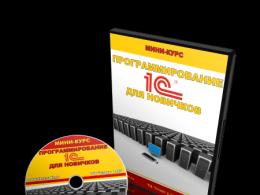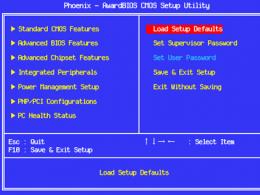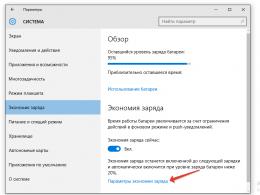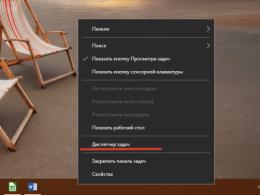How to block pop-ups in your browser. If the close button is not visible
So, in this article you will learn:
How to remove pop-ups and stop hearing crazy music;
Why have more than 8 million users already chosen Adguard?
Not just a blocker, but something more...
Prehistoric Pop-Ups
You'd have to be very optimistic to say that pop-ups today don't deliver. big problems. However, this is so - at the dawn of the Internet (at the beginning of the 2000s), when the crown of browser technology was considered Internet Explorer 5, pop-ups felt much more at ease than these days. At that time, browsers did not yet contain built-in pop-up blockers - pop-ups could open at any time and in any quantity. And a couple of clever tricks made it possible to make it so that it was impossible to close such windows in principle - remember those fantastic requirements to send an SMS to unlock them? At that time, one could only dream of the appearance of at least some program for blocking pop-up windows, accessible to the average user.
In the early 2000s, the ability to block pop-ups finally became available. This is how Opera was the first to make pop-up blocking available. It was this browser that was the first to introduce its own built-in tools against “pop-ups”. Other Internet browsers have followed Opera's example, and now users can block pop-up windows in Chrome, Mozilla Firefox and others. Yes, and Internet Explorer has become more secure and has learned to block pop-up windows at the very least
Cunning Clickander
Pop-ups and disguised viruses
Unlike previous stories, neither an anti-banner nor other blocking tools will help against pop-up windows displayed by viruses. The only way to remove such pop-ups is to find and remove the virus using the appropriate program. By the way, today a similar scenario is gaining momentum, where a seemingly ordinary browser extension acts as a virus. Be vigilant and always check the reliability of the programs and components you install!
Fake pop-ups
Pop-ups against vigilant users
“Hello, how are you” pop-up banners

A separate class of pop-up banners are pop-ups that mimic messages Skype messenger, Odnoklassniki website, VKontakte and other popular social networks. These little windows that pop up on your screen are often aimed at sneaking sensitive information out of you and generally do not bode well.
Adguard: browser pop-ups are no longer a problem
The Adguard ad blocker will help you forget pop-up banners like a bad dream and never think about them again. This Internet filter is intended for all browsers running in the operating room. Windows system on personal computers, as well as for smartphones and tablets with Android system and Apple devices (MacOS and iOS systems). Different versions The program, chosen depending on individual needs, is already used by more than eight million people - an impressive figure, you will agree.
Many people face the problem of pop-ups on the Internet.
Whether it's spam or just junk information, they pose a security risk to your computer. However, they can be effectively neutralized using our tips. A lot of useful information How to block pop-up windows can be found by following the link http://www.internet-technologies.ru/articles/article_2083.html. Below we will briefly look at the four main methods.
Method 1: Run a pop-up blocker in your web browser
Each web browser can be configured to block ads that pop up:
- To access the blocker in Internet Explorer, click Tools > Settings > Privacy, and then check the “Block pop-up windows” checkbox.
- The Google Chrome browser should automatically perform this operation, but you can verify that the option is enabled by clicking Settings > Mirror in the menu additional settings> Content Settings, and then check to see if the option: “Do not allow any pop-ups to be shown” is checked.
- Like many browsers, Mozilla Firefox should also block them automatically. If for some reason this does not happen, go to Settings > Preferences > Content and click the “Block Pop-Ups” feature.
Method 2: Add an extension to your browser
For additional security, you can get an extension for your browser. To do this you need to go:
- In Firefox: Select Tools > Add-ons > Get Extension.
- In Chrome: Go to Tools > Extensions > Get More Extensions.
- If you are using Internet Explorer: Go to Tools > Manage Add-ons.
After that, find the pop-up ad blocker that best suits your browser. The most popular extensions are:
- Popper Blocker
- Adblock Plus
- Better Pop Up Blocker
- Flashblock
- NoScript
Method 3: Use special programs-blockers
Use special programs if the browser you are using is not able to block all windows that pop up while using the Internet. Although good blocker– the pleasure is not free, you can find good programs that don’t cost a penny. Here are the most popular options:
- Smart Popup Blocker
- Popup Free
- AdFender
- Ad Arrest Popup Killer
Method 4: Protect Your Privacy Using Your Computer Settings
On your device, click Start > Control Panel. Find the “Internet Options” > “Privacy” tab. Turn on “Pop-up blocker”. Click “Settings” and set the filter to the maximum level. Close “Settings” and click “Apply” to save your privacy changes.
Adviсe
From time to time, pop-up windows on websites may carry a virus, Trojan, or other malware. Therefore, be sure to regularly scan your computer with antivirus software.
Support the site, click on the button......... 
Pop-up windows provide interactivity on some websites. However, they create a large number of vulnerabilities in the system that can be exploited malware and viruses. Pop-up windows are also actively used in various intrusive advertising on the Internet. This article describes how to block pop-up windows and configure exceptions for them in the Yandex browser.
The Yandex browser implements a special interface for managing such objects. It is located on the browser configuration page. To find it, follow the instructions provided:
Exceptions
You can also set exceptions for certain resources that you completely trust. These include the official websites of large corporations, which are difficult to hack and which will not allow spam on their pages.
To set an exception for a site, open the content settings menu (“Content settings...”) as described above. Find the “Pop-ups” section and click on the “Manage Exceptions” button.

Here you need to indicate the address of the web resource and select the value you need in the drop-down list opposite it. If you have blocked all sites, but want to allow a specific one, you need to set the value to “Allow”.
AdBlock
You can also block pop-ups using this extension for Yandex browser. It was created to block any advertising and stop the execution of malicious scripts that could interfere with the user experience.

To install the plugin, you need to go to the official website of the program https://adblockplus.org/ru. To the right of the “Install” button, click on the Yandex icon. After the page has been refreshed, click on the “Install” button to begin the process of installing the extension in your browser.
In 2012, Yandex pleased us with the release of a new browser. The number of people using it is growing every day. Of course, when installing Yandex.Browser, like any other, there is a need to configure the basic functioning - to make the browser comfortable for you personally. This also includes setting up pop-up windows.
How to remove pop-ups
Let's look at several ways to disable pop-ups.
Disabling via browser settings
To disable pop-up windows, you need to use the configuration menu, which is located in the upper right corner of the browser window.
- Find and select the “Options” section. Select the “Settings” section
- After this, a new page will automatically open, at the bottom of which there will be an item “Show advanced settings”. Click on it.
 Select "Show advanced settings"
Select "Show advanced settings" - Next, find the “Personal Data” section. There will be an item “Content settings” in it. Click on it.
 Select “Content Settings” in the “Personal Data” section
Select “Content Settings” in the “Personal Data” section - In the window that opens, opposite the “PopUps” item, check the “Block on all sites” option and click “Done.”
 Find the “Pop-up windows” item and block it on all sites
Find the “Pop-up windows” item and block it on all sites
After these steps, unnecessary content that interferes with the browser will be blocked.
Video: instructions for blocking pop-ups
Disabling via the Exceptions tool
In this method, we will use a special Yandex.Browser tool - “Exceptions”.
You need to do the following:

Disabling via browser add-ons
Yandex.Browser has several standard applications, which will help get rid of pop-ups. One of them is Adguard. You can enable it in the “Extensions” settings. Choose a section " Safe Internet"(English "Security") and turn the lever to the "On" position. (English: “Onn”).
 Adguard add-on will block unwanted pop-ups and ads
Adguard add-on will block unwanted pop-ups and ads Disabling using a plugin
You can independently install a plugin with the function of blocking pop-ups and annoying ads. There are a lot of such plugins freely available on the Internet. One of the highest quality and most popular is the Adblock Plus program. It has an extended functional base, which protects against malicious scripts.
What to do if it doesn't work
If you did everything correctly, there will be no problems. But there are situations when the above manipulations may not work. If you've tried everything possible ways, and pop-up windows continue to appear, most likely there is malware on your computer. The most common of them is AdWare. Antivirus programs usually do not identify it as a virus, so they may remain inactive.
You can remove malware using special programs. AdwCleaner is one of them. Install it on your computer and start scanning. From now on, the entire process will take place automatically.
 AdwCleaner will rid your computer of malware
AdwCleaner will rid your computer of malware How to get pop-ups back
If for some reason you decide to cancel pop-up blocking, you can do this through the menu commands “Settings - Content Settings”. Next, you should uncheck the “Pop-up windows” checkbox.
As you can see, dealing with pop-ups is not that difficult. If necessary, you can either disable them or return them back to Yandex.Browser. Follow the advice in the article and you will definitely succeed!
In this article, we will tell you how to remove pop-up windows in your browser on Android, as well as how to permanently protect yourself from advertising and malware on Android.
Surely you are familiar with the situation when, when reading an article in a browser on Android, a pop-up window appears, and to close it you need to wait 5-10 seconds. And the question arises, how to avoid this?
So, to avoid pop-ups in your browser, you need to use appropriate methods.
How to remove pop-up windows in the browser on Android?
- Step 1. Open Chrome, the default browser on Android.
- Step 2. Click "Additionally"(three vertical dots) in the upper right corner of the screen.
 Figure 2. Click on the three vertical dots.
Figure 2. Click on the three vertical dots. - Step 3. Click "Settings".
 Figure 3. Click on Settings.
Figure 3. Click on Settings. - Step 4. Scroll down to the tab "Site settings» .
 Figure 4. Click on the Site Settings tab.
Figure 4. Click on the Site Settings tab. - Step 5. Tap a tab "Popup windows" to move to the slider that turns off pop-ups.
 Figure 5. Click on the Pop-ups tab.
Figure 5. Click on the Pop-ups tab. - Step 6. To disable this feature, click the slider button.
 Figure 6. Click the slider to turn off pop-ups.
Figure 6. Click the slider to turn off pop-ups. One offering is Ghostery, which is a popular blocker and privacy extension. On Android, it comes as a full-blown browser that gives you information about the types of trackers that are on websites. Here's how to block pop-ups using this app. (Again, this method will work in Android Oreo the same way it works in Android Nougat.)
- Step 1. Click the button "Settings".
 Figure 1. Click on the three vertical dots in the upper right corner.
Figure 1. Click on the three vertical dots in the upper right corner. - Step 2. Now you need to click on the gear icon to open the settings menu.
 Figure 2. Click on the gear icon.
Figure 2. Click on the gear icon. - Step 3. Now you need to activate the function "Block pop-ups".
 Figure 3: Activate your pop-up blocker.
Figure 3: Activate your pop-up blocker. - Step 4. Alternatively, you can go to the section "Ghostery" > "Bug blocking options", and then select Figure 4. Set the Deny all actions option for the Bug Blocking Options tab.
This will reduce the likelihood that you will see any unnecessary pop-ups that would ruin your mobile browsing experience.
Other browsers offer a similar feature, but Ghostery has advanced capabilities in blocking intrusive and pop-up tabs, windows, and advertisements.
On the other side, Google browser Chrome integrates well with Android, so using this browser with blocking enabled is also smart for those who want to avoid pop-ups.
Video: How to disable pop-ups on Android?