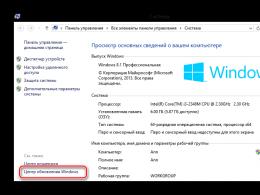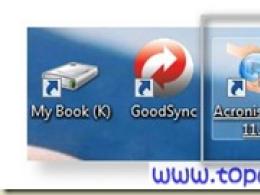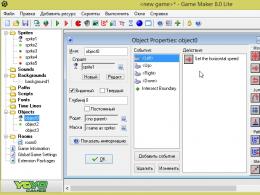Bad system config info windows 7 what to do. How to fix BAD_SYSTEM_CONFIG_INFO blue screen errors (0x00000074)
A kind person once advised me to look at the settings of my computer for the use of multi-core and large quantity RAM. You need to look at this case using the msconfig utility, in the “Download” tab, “Advanced parameters” button. There you can tell stupid Windows how many processors it has and how much memory it has.
Well, you don’t need to ask me twice (or rather, advise me twice), and the person who advised me was reliable and proven. I did as they suggested. I sent the computer to reboot. I'm sitting, waiting for a miracle.
And then it started... When I first tried to start my Windows 7, I got a blue screen of death (BSOD) with the code 0x00000074 and the message that I have " bad_system_config_info". Attempts to boot the system in protected mode, restoring the last working configuration, etc. had no effect.
I tried "troubleshooting problems" Windows startup", which the installation disk offers - is unprincipled. Almost reached the point of despair Windows reinstallation. But, thank God, I had a laptop at hand, from which, after googling, I found one bourgeois forum where it was recommended to use the magic “bcdedit” utility, which is used to work with a secure storage of boot configuration data.
For reference: earlier, up to and including Windows XP, bootable Windows menu described in the boot.ini file located in the root boot partition. It was ordinary text file, which was convenient to edit even in Notepad. Beginning with Windows Vista, this file has been replaced by this very storage - BCD, which is a binary file. The console utility “bcdedit” is designed to work with it.
The possibilities of the new trend - the features nicknamed BCD - are quite extensive and I cannot describe them all, because... I don't know myself. But, among all the variety, it has the ability to control settings for the number of processors and size random access memory. Including the ability to roll back to default settings. This is done using the following commands (in the recovery console, called by pressing F8 during Windows boot):
bcdedit/deletevalue (default) numproc- sets the default value for the number of processors;
bcdedit/deletevalue (default) truncatememory- sets the default value for the amount of RAM;
After running these commands and prompting to reboot, my Windows 7 booted like a charm. And checking msconfig, “Download”, the “Advanced settings” button showed that the settings were indeed changed to default. That's all the medicine.
Although, based on what I managed to read about this STOPcode, we can conclude that such an error can also occur with faulty RAM modules (although with a faulty RAM, any error can occur). And, of course, if there is a problem with the hard drive, when the BCD storage itself is damaged. I also admit that a problem may arise when using various home-made assemblies to install Windows, where non-default settings of these parameters (number of processors and size of RAM) may end up in the configs of the Windows being installed. Keep this in mind, comrades!
Good afternoon. The other day I brought an acquaintance’s computer for repair, and since he was such an acquaintance, he quietly asked me to look at his computer quickly, and in person. Well, where are you going to go? This man is not particularly good at using even this kind of technology, but after telling you, it became clear that he had another user, his son. Well, the last one led everything to current state. Join our group on VK! Under repair! Smart workshop!
In fact, when loading the OS (it was win7x32), we cyclically went to a blue screen with the error Stop 0x00000074 bad_system_config_info.
Searching for a solution to the problem on the Internet. I came to the conclusion that the problem is in the OS boot loader configuration. Previously (before Windows Vista), boot rules were described in the boot.ini file. In our case, management of the download list is provided only through the built-in BCDedit utility.
BCDEdit is a tool command line, designed to manage boot configuration data. It can be used for various tasks: Create new vaults, modify existing vaults, add boot menu options and more.
Well, since we have caught the problem area, we will try to treat it. There really aren't many options. If everything worked well before, but now it has stopped and an error like bad_system_config_info appears, this should tell us that the BCD boot list storage is either damaged or changed. Damage could alternatively occur during physical hard mistakes disk or RAM. But of course we checked this in advance.
Therefore, in our case, all that remains is to reset all boot list settings to default, i.e. standard. To do this, we need to get into the built-in recovery system.
When you boot the computer, press “F8”, in this case we need the line Additional boot options -> Troubleshooting your computer. Well, either we will immediately see what we want Troubleshooting computer problems.
Bcdedit /deletevalue (default) numproc
bcdedit /deletevalue (default) truncatememory
These commands will correct the number of processors and the maximum memory value in the boot script.
In our case, everything loaded properly and worked. Accordingly, we should conclude that the values we reset were changed. Further, after identifying the cause and correcting the consequences, we transfer system unit to the client with instructions. And we won’t consider the administrative measures taken against the culprit :)
Join our group on VK!
Sometimes hardware-related BAD_SYSTEM_CONFIG_INFO blue screen errors can be caused by corrupted random access memory (RAM). If you are experiencing random computer reboots, sound signals when booting or other computer malfunctions (in addition to BSOD errors 0x74), then it is very likely that there is memory corruption. In fact, almost 10% of application crashes on Windows OS are caused by memory corruption.
If you've recently added new memory to your computer, we recommend temporarily removing it to make sure it's not causing the BAD_SYSTEM_CONFIG_INFO error. If this action resolves the BSOD, then this is the source of the problem, and therefore the new memory is either incompatible with some of your hardware or damaged. In this case, you will need to replace new memory modules.
If you did not add new memory, the next step is to run a diagnostic test on your computer's existing memory. A memory test will scan for hard memory failures and intermittent errors that could be causing your 0x74 Blue Screen of Death.
Although the latest Windows versions contain a utility for testing RAM, I highly recommend using Memtest86 instead. Memtest86 is a testing tool software BIOS-based, unlike other test programs run in Windows environment. The advantage of this approach is that the utility allows you to check ALL operating memory for BAD_SYSTEM_CONFIG_INFO errors, while other programs cannot check memory areas occupied by the program itself. operating system and other running programs.
One of the most unpleasant (and also critical) failures is the appearance at the startup stage of the operating system with the issuance of a stop code BAD_SYSTEM_CONFIG_INFO in the message. Windows won't boot, and there seems to be nothing that can be done because a boot violation is detected every time it starts. However, you shouldn’t give up, because there is a way out. Below are several simple methods, which are guaranteed to correct the situation (however, depending on what was the root cause of the errors). They may seem somewhat complicated to the average user, however, if the OS does not boot under any pretext, they cannot be avoided, since their use makes it possible to eliminate such unpleasant situations. However, first things first, but first let’s find out what kind of failure this is and why it occurs.
BAD_SYSTEM_CONFIG_INFO: what is this error?
Firstly, it’s immediately worth noting that this glitch appears in almost all recent Windows systems, starting from the seventh version. But what does the stop code in the message indicate?
The BAD_SYSTEM_CONFIG_INFO error (Windows 8 or any other modification) directly indicates the impossibility of initializing the system configuration (both hardware and software). As possible reasons The occurrence of such a situation in most cases is called corruption of the bootloader service (NTDLR) and system files, incorrect work RAM sticks or others possible problems, related to them, failures when trying to force access to RAM, etc.).
BAD_SYSTEM_CONFIG_INFO: How to fix boot crash?
As one of the main methods for resolving the problem, a standard OS recovery is used, which can be activated through the latest boot line successful configuration at start.

To access the boot menu at the very beginning of loading the OS, you must have time to press the F8 key several times (in Windows 10, to activate this access method, you need to use removable media with setting the legacy boot mode via the command line).
If standard procedure will not work, and the BAD_SYSTEM_CONFIG_INFO failure will appear again, you must use the same menu, but in the boot options select start with command line support. However, it is better to boot from a removable recovery or installation disk(flash drive) and use the command line from it (Shift + F10 in the recovery console). The use of a removable device is more advantageous in that when loading in normal mode with hard drive with command line support, the BAD_SYSTEM_CONFIG_INFO error can still make itself felt.
After receiving access to command console first thing you need to do is check system files and libraries for damage. This is done by running the sfc /scannow command.

If you download with support network drivers, you can try to perform a system restore online by using the command shown in the image above.
Using the Command Line in Safe Mode
However, even after performing such operations, a BAD_SYSTEM_CONFIG_INFO failure may appear when attempting to restart with a normal system boot. In this case (again through the boot menu by pressing the F8 key), you need to start in safe mode.

If the download goes well, the command console call is used again, in which the two lines shown in the image above are written. After confirming their completion, you can restart the operating system in normal mode.
But the troubleshooting methods don’t end there. Since sometimes the appearance of a screen can actually be associated with problems with the RAM, in most cases it is recommended to remove the strips from the slots on motherboard one at a time, and then check whether the system can start. If a faulty unit is identified, you will either have to simply throw it away or replace it with a similar one.
In some situations, when the system could be exposed to a virus, it is advisable to use disk antivirus scanners(for example, Rescue Disk from Kaspersky Lab), which have their own means of loading before the OS starts and are able to detect even deeply hidden viruses (even in RAM).
If the failures are due to a damaged bootloader, it may be possible to fix it or even completely rewrite it via the command line using commands based on the Bootrec.exe tool. At least one of the proposed options should have a positive effect. But it is better to perform most actions by booting from recovery media and calling the command console, which is the first and most indispensable tool for eliminating most known system errors during boot.
However, it also happens that the screen appears, remains for some time, and then disappears. If the system somehow boots, and the cause of the error lies in dynamic libraries or system services, you can use the DLL Suite and MS FixIt utilities. The first loads damaged or missing DLL objects, the second serves as a fixer for problems with the operation of system services. By the way, it is also suitable for many other purposes, when the methods used by the user do not produce any tangible effect. But, as a rule, in our case, using the command console is the key to success. This is recognized by all experts and users who have encountered this problem.
The “BAD_SYSTEM_CONFIG_INFO” error appears in almost all versions of Windows 7/8/8.1/10. Its appearance does not bode well for the computer, because it refers to BSoD or “blue screen of death”. This bug can occur completely spontaneously or as a result of incorrect user actions. Simple solutions There is no problem - you will have to make a little effort to repair your PC.
Reasons for the error
This crash has a stop error 0x00000074 and is directly associated with system libraries and the registry. The inability to gain access to various necessary files provokes the appearance of a blue screen. Although Windows 10, in theory, should fix such problems on its own, in practice this practically does not happen.
Incorrect shutdown of the OS, installation of complex third party software, wrong installed updates, a virus attack, crooked “pirated” assemblies, hardware overclocking, games with processor cores - all this becomes the cause of BSoD.
Fixing the BAD_SYSTEM_CONFIG_INFO error
Drivers can be the main cause of blue screens. For example, their latest packages for version 10 are very complex, and installation is often not entirely correct. To correct the situation, it is better to disable automatic downloading of updates. This will at least help prevent their installation during system overload, which is typical during games.
Simply removing the battery in the motherboard often helps - try this if possible.
System Restore
Also, in case of an error, there is still an option to restore the default settings. This helps to bypass various current conflicts by returning to factory default settings.
- Reboot and click F8 (In the tenth version you can use the combination Shift+F8) The system menu will load. In it, select the Diagnostics item, and then Advanced Settings. Go to the Command Line. If this cannot be done, then try inserting the installation disk with the operating system and find the same line in it (see “System Restore” there).
- The following characters should be entered into the command line, without any changes:
- bcdedit/deletevalue (default) numproc
- bcdedit/deletevalue (default) truncatememor
After each entry, press “Enter”. Let's restart the computer again. Everything should go as normal. For better understanding, here is a video tutorial on this method.
Recovering BCD file
When fixing the bad_system_config_info error there is another very a good option with the command line. It will help restore the BCD file, which is responsible for Windows boot processes. If it malfunctions, a blue screen with error 0x00000074 also occurs very often.
- Using the installation disk again, we find the command line. In it we write in this sequence:
- bootrec /repairbcd
- bootrec /osscan
- bootrec /repairmbr
Always after entering a line, confirm the action using “Enter”. Let's reboot.
RAM
In rare cases, the error becomes a consequence of the failure of the RAM. You should just try to start the PC with each RAM separately, leaving only one card in the slot. If it is a single copy, then ask someone to borrow it to make a replacement. If the failure is confirmed, buy new RAM.