How to choose a hard drive for a computer and what is it?
It doesn’t matter for what reason you need a hard drive, maybe you want to add more capacity because the old HDD was no longer able to accommodate data, you might want to increase the data transfer speed, and it’s quite possible that you didn’t get into the good habit of “backing up” weekly (i.e. save, copy) data and create a disk image. It is important that you need a hard drive, and this is where our article will come to your aid. Today we will look at which hard drive to choose, i.e. the volume and speed that suits you. How to choose a hard drive for a computer so that broken sectors, electronics malfunctions and other factory defects, you only dream of nightmares. We will look at the types of hard drives: magnetic HDD, SSD solid state drives and hybrid hard drive to find out which hard drive is best.
What is a computer hard drive and what is it used for?
So, what is a hard drive computer? HDD (Hard Disk Drive), hard drive, hard drive, screw - this is not a complete list of names that users have awarded this permanent storage device with a convenient function of overwriting information. It is on the screw that all your information is stored, it is on it that the operating system is installed, and it is from it that it is loaded. The hard drive is an indispensable part of your PC, so choosing such an important part should be taken seriously. Which hard drive is better to buy so that it meets your expectations, we will consider below, and now let's talk about what HDDs are.

Hard drives are internal and external (I wrote about external hard drives in the article). The former are located inside the case, the latter are connected to the PC using a USB cable.

External hard drives are more resistant to thermal and mechanical influences. They also differ in size 2.5 inches (laptop) and 3.55 inches (stationary PC, external HDD). There are also:
- custom
- server drives
Their difference is primarily in reliability, server hardware has no right to be “bad”, enterprise-class drives are more strictly controlled during production, more resistant to overheating, and have a much higher price. This is because if your home HDD breaks down, you will lose very necessary and important information for you, and the company may suffer huge losses, the loss of all information and customers. Also, the hard drive is divided into a hard drive for a computer and for a laptop. The difference between them is not only in size, but also in resistance to mechanical stress.
How to choose a hard drive for a computer? What features do you need to know?

So, how to choose a hard drive for a computer. There are several features that you should pay attention to when choosing an HDD. These are the interface, volume, speed, manufacturer. The speed of the screw depends on the spindle speed (these figures can range from 4500 to 10000 rpm or rpm) and the size of the buffer (8,16,32 MB). Hard drives with low speeds work almost silently and are less energy intensive, but this is where their advantage ends. Basically, such devices are used as a second HDD for storing information, since they are too slow to work with programs. Although if you are a patient person, you can save a good amount. Hard drives with 7200 rpm have the most: noise, price, energy consumption and high temperature, but at the same time, the speed is many times higher. For laptops, such a screw is death to the battery, because it consumes a lot of energy, which means that the battery life is reduced. Well, in a 10,000 rpm HDD, the data transfer rate is off scale, however, as is the price. More suitable for the server version.
The second indicator is volume. You should not think that the more the better. The ideal option would be to purchase 2-3 HDDs of 500-750 GB each, rather than one for 3 TB. This is due to the specifics of the work, firstly, if a breakdown occurs, then only 1 disk, is it better to lose 30% of the information or completely all? Secondly, high-capacity devices have 3 or more plates, which, (alas and ah!) Very quickly become unusable. It is advisable not to install such disks under the OS and important programs.
The third indicator is the interface, i.e. what cable will be connected to your screw. Previously, an IDE connector was used, now you will only find it on budget old PCs. Then SATA was in favor, well, now SAS or SASSATA. Attention! If you buy a hard drive with the wrong connector, you won't be able to install it!
And the fourth indicator is the manufacturer. It's up to you personally to decide which of the manufacturers is worthy of your attention. The most popular HDDs are produced by Seagate, Hitachi, Western Digital.
How to choose a hard drive for a laptop? What do you need to know?

But to the question "How to choose a hard drive for a laptop?" you can answer that you should be guided by the same principles as when choosing a screw for a stationary PC. But at the same time taking into account some features. Given that the laptop is a mobile device, you should purchase a low-power hard drive. It is desirable that the HDD capacity does not exceed 500 GB, due to compactness and power consumption considerations. Be sure to pay attention to the interface type. Another nuance when choosing a device: the speed of the screw, it makes no sense to purchase a high-performance HDD if your laptop has slow devices (RAM, CPU, video card), the hard drive will not affect the speed of work, you will only spend more money without winning anything wherein. Basically, all laptop storage devices are universal and the features are balanced. The difference is in price, manufacturer, capacity.
Which hard drive is more reliable than the rest?
Quite often you can hear the phrase: “Which hard drive is more reliable?” There are no reliable or unreliable disks, all manufacturers have unsuccessful models that failed somewhat more often than others. The only advice that can be given on the reliability of the disk is not to purchase new products on the market. After all, it is in such HDDs that problems with firmware, technological defects and high prices lie. But it’s worth waiting half a year after the release of the novelty and voila – the device has been improved, all errors have been taken into account, prices have been reduced. About the reliability of a particular screw, before buying, it is advisable to read the information on the network, where you can also pick up a hard drive with low power consumption, which does not get too hot and noisy. You should not buy an increased capacity screw, since it is they that are subject to mechanical stress, it is better to buy two HDDs of 320 or 500 GB each than one terabyte or two-terabyte drive. And the last rule for buying a reliable drive is to purchase a screw only from authorized dealers with a 3-year warranty. Since the HDD bought from the “uncle” from the hands or from a dubious company may turn out to be used or after repair, or after thermal and / or mechanical stress (the former owner dropped the screw or something heavy on the screw). Such a screw will work for you for several weeks, and possibly months, but in the end - lost information, money and nerves.
By the way, to see what hard drive you have installed, just follow a few steps. Right-click on the "My Computer" icon and select "Properties".

Then click on "Device Manager"
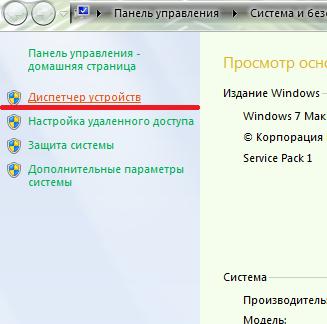
and select "Disk Drives".
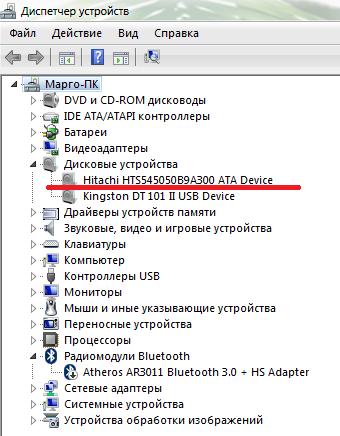
As you can see, the model of your HDD is written in detail.
Which hard drive is better to choose and buy?
Which hard drive is better to buy to get the most out of it at a relatively low cost? We give examples of several combinations for various PCs. For a budget PC, HDD Western Digital Caviar Blue WD5000AAKX or Seagate Barracuda ST3500641AS-RK is suitable. For a gaming PC or a PC dedicated to video processing, the Seagate Barracuda, Seagate Pipeline, or Western Digital Caviar Black are best. If you can afford to purchase 2 HDDs, then one of them must be an SSD, since the speed of your PC will increase significantly, it will install the OS and main programs on it. And on the second HDD you can store documents, photos, videos, etc.
Types of hard drives.
Now we will look at the types of hard drives. Magnetic HDD got its name due to the plates on which information is recorded. Such discs were used everywhere until recently. They differ in large capacity, relatively inexpensive price. In the red - susceptibility to mechanical stress, noise, overheating. Used in both desktop PCs and mobile devices.
SSD drive and hybrid hard drive. What it is?

But what is SSD hard drive we will now consider. The solid state hard drive for computers was designed to replace the fragile magnetic hard drive. For the production of solid-state hard drives, flash memory modules are used, which means that such drives are more durable, they are not so afraid of mechanical and thermal damage, read / write performance is much higher and at the same time very low time to search for the required information. Low power consumption, quietness and light weight make these drives ideal for mobile devices. But SSDs have two serious disadvantages, the first is the price, the cost of such a disk ranges from $ 300-900. The second minus is a small capacity, unfortunately SSD will not soon be able to catch up with HDD in this direction.
Therefore, if you are asked: “Solid-state hard drive, what is it?” you can safely answer that this is an alternative to HDD in business devices, because this is where reliability and performance are important. SSDs are the future of our PCs.
However, the developers still found a way out. They managed to combine a magnetic HDD and a solid state SSD. The new model has been named hybrid hard drive. What is it, you ask? A hybrid hard drive is the answer, they are as fast as an SSD, but cheaper and have more capacity. Combining the two technologies made it possible to get rid of all the disadvantages of HDD and SSD. How it works: Analysis of the most frequently used data that is located on the HDD for subsequent transfer to the SSD memory to improve the reading speed on a future request. In hybrid hard drives, flash memory inherited from solid-state SSDs is a buffer and stores data requested by the OS. At the same time, magnetic HDDs are at rest, saving energy, reducing noise and heat generation. When booting from a hybrid hard drive, there are also positives. The OS is loaded from flash memory, significantly speeding up the system startup, because the system no longer has to read the necessary data from magnetic disks every time. The same happens with the most commonly used programs. But the speed of writing large amounts of information occurs on magnetic disks, since there is not enough capacity on flash memory. The main feature of these drives is that the drive itself makes a decision about placing data in flash memory, not trusting this process to the OS.
It should be noted that hybrid hard drives also have a weak point - it's a small SSD cache, unable to accommodate absolutely everything currently used, applications and files. The most popular hybrid hard drive is the Seagate Momentus XT.
In conclusion, I would like to wish many years of work to your HDD, do not forget to backup or create a disk image, and then your possible losses will be zero.






