How to Partition a Hard Drive with Easeus PM
Your hard drive into partitions for more convenient storage of various types of information. At the same time, the desire to do all the necessary operations quickly and without consequences, in which the previously described by me will help you.
In today's review, a detailed picture of dividing a hard disk into partitions will be presented, in stages.
The review is based on the professional version of the product, but you can use the home version, it doesn't matter. At the first start, we see a window with an image of all available disks and their partitions:
To proceed with the division, it is necessary to determine whether there is unused memory on the HDD, it is called the line "Unallocated". But, as a rule, there is either no such line, or the unallocated area is too small, which means you have to "cut" a piece from an existing section. Firstly, it should not be filled to capacity for a trouble-free reduction in its volume; secondly, it is advisable not to experiment, because each of your actions will take some time. So, to separate an area from an existing partition, right-click on it and select "Resize / Move", as shown in the following screenshot:
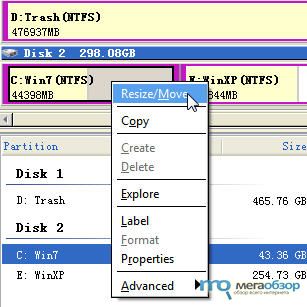
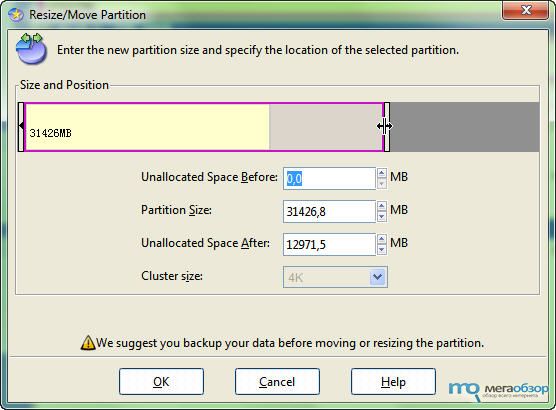
Click "OK" and do the same operation with another section, if it already exists: in the volume change window (screenshot above), we bring the slider to the limit in order to assign the entire unallocated area to another partition:
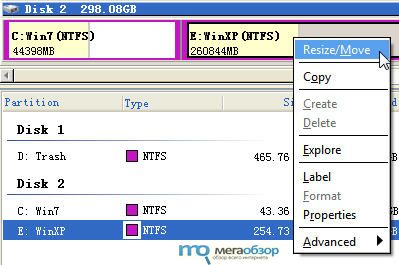
If same new(second) no section yet, select and right-click on the unallocated area and select "Create". I do not recommend changing anything in the partition creation window without knowing the features of each item.
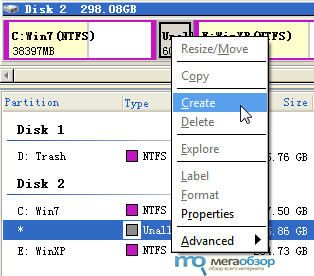
Upon completion of the operations, in the left column of actions and commands, in the corner, find the button to apply the changes "Apply", if you want to cancel any operations, click "Undo" (the program will cancel the last action). After agreeing to reboot, a window of the program itself will appear on the screen during the loading of the operating system with a detailed description of the operations performed:
The completion time for tasks is almost entirely dependent on the volume you are trying to detach from one partition and attach to another. If this figure exceeds 50 Gb, then you can safely turn off the monitor and take a walk in the fresh air.
Upon completion of the operations, Easeus PM will perform a countdown and reboot your system, after which you can enjoy the result of a seemingly difficult job.
Good luck with hard drives!
Comments:
Meizu is gearing up to launch its first 5G flagship smartphone dubbed the Meizu 17. One user...
Microsoft has increased the system requirements of Windows 10. Starting with the May 2019 update - version 190...
Nikola NiKo Kovac failed to get a visa and will miss the second day of Intel Extreme Masters Season XIV - Sydney...
The organizers of ESL One Cologne 2019 CS:GO have issued an invite to Renegades. ESL announced this on Twitter. ...






