What is Microsoft .NET Framework and why is it installed on my PC?
If you've been using Windows for a very long time, you've probably heard of Microsoft .NET because an application asked you to install it, or you noticed it in your list of installed programs. If you are not a developer, then you don't need much knowledge to use it. You just need it to work. But since you are on this page, you are interested in the details of what .NET is and why so many applications need it.
.NET Framework
The name ".NET Framework" itself is a bit of a misnomer. Framework (in programming terms) is really a set of application programming interfaces (APIs) and a shared code library that developers can call upon when developing applications so that they don't have to write code from scratch. In the .NET Framework, this shared code library is called the Framework Class Library (FCL). Bits of code in a shared library can do all sorts of things. Say, for example, a developer needs his application to be able to ping another IP address on the network. Instead of writing this code themselves and then writing down all the bits and pieces that need to interpret what the ping results mean, they can use code from a library that does this function.
And this is just one tiny example. The .NET Framework contains tens of thousands of sections of common code. This shared code makes life easier for developers because they don't have to write a new function every time their application needs to perform some common function. Instead, they can focus on the code that is unique to their applications and the user interface that ties it all together. Using a shared code structure like this also helps ensure some standards across applications. Application users can expect things like Open and Save As dialog boxes to work the same way across applications.
So why is this name wrong?
In addition to being used as shared code, .NET also provides a runtime environment for applications. The runtime provides a sandbox virtual machine in which applications run. Many development platforms provide the same things. Java and Ruby on Rails, for example, provide their own runtimes. In .NET, the runtime is called the Common Language Runtime (CLR). When a user starts an application, the code for that application is actually compiled to native code at run time and then executed. The CLR also provides some other services such as memory and processor thread management, program exception handling, and security management. A runtime is a way of abstracting an application from the actual hardware that the application runs on.
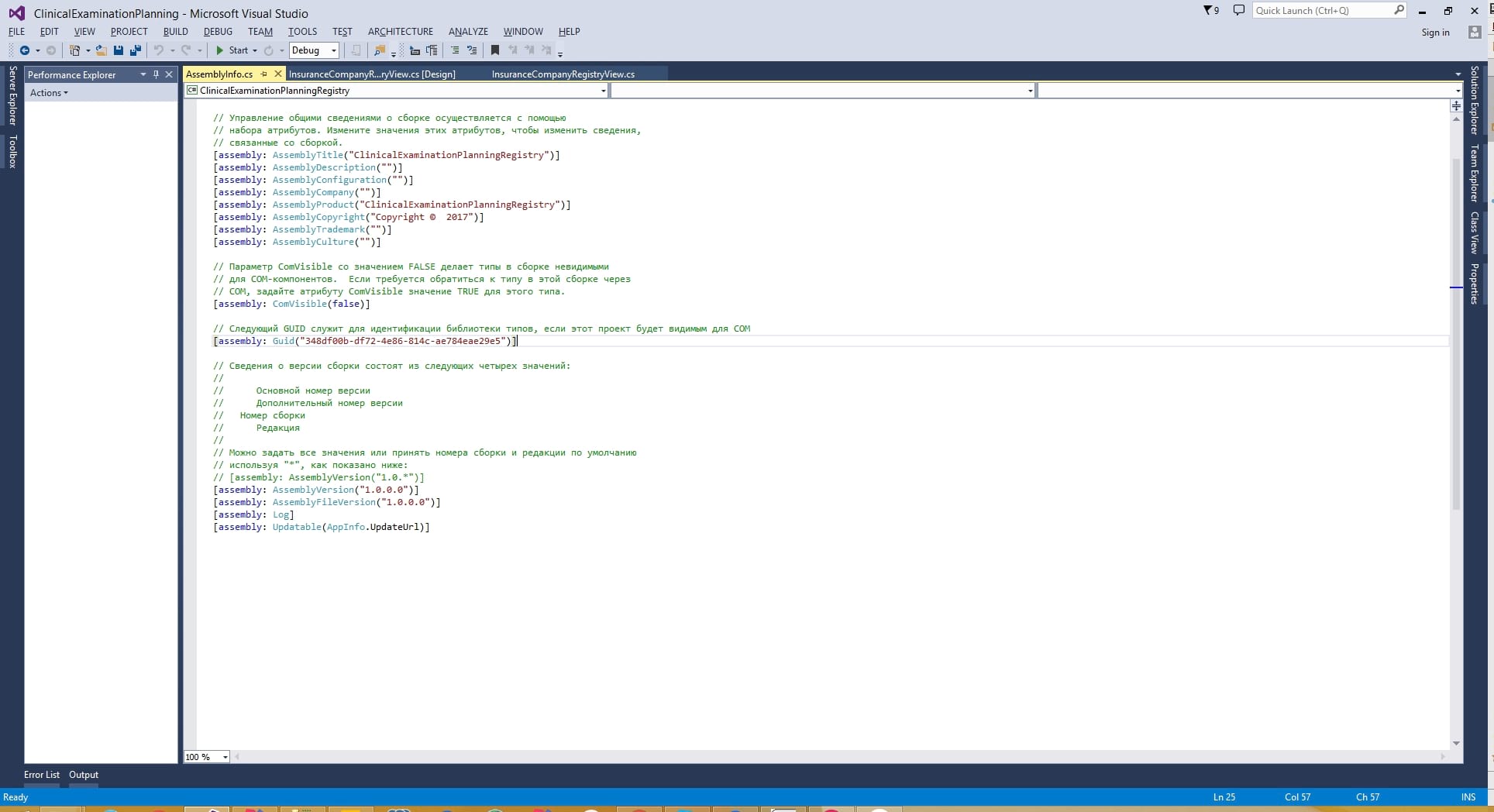
There are several advantages to using runtime applications. The biggest benefit is portability. Developers can write their code using any of the supported languages, including C#, C++, F#, Visual Basic, and dozens more. This code can then be run on any hardware that supports .NET. The platform was ostensibly designed to support non-Windows PC hardware, however its proprietary nature has led to it being primarily used for Windows applications.
Microsoft has created other implementations of .NET to address this issue. Mono is a free and open source project designed to provide compatibility between .NET applications and other platforms, especially with Linux. The .NET Core implementation is also a free and open source framework for building lightweight, modular applications across multiple platforms. .NET Core is designed to support Mac OS X, Linux, and Windows (including support for Universal Windows Platform Apps).
As you can imagine, a platform like .NET can be a real boon. This allows developers to write code using their favorite programming language and be sure that the code can run wherever the framework is supported. Users benefit from compatible applications, as well as the fact that many applications may not be developed at all if developers do not have access to the framework.
How does .NET appear on my PC?
NET Framework has a somewhat tortuous history and has seen several versions over the years. Typically, the latest version of .NET is included with each release of Windows. The versions were meant to be backwards compatible (so an application written for version 2 might work if version 3 was installed), but it didn't work out so well. Not all applications worked with newer versions. On systems running Windows XP and Vista, you often see several different versions of .NET installed on your PC.
There are three ways in which any particular version of the .NET Framework was installed:
- Your version of Windows may have included this version by default.
- An application that requires a particular version can install it during its installation.
- Some applications will even redirect you to a site to download and install a particular version of the .NET Framework.
Luckily, things are smoother in modern versions of Windows. Sometime in the days of Windows Vista, two important things happened. The .NET Framework 3.5 was first released. This version has been redesigned to include components from versions 2 and 3. Applications that require earlier versions will now work if you install version 3.5. Secondly, updates for the .NET Framework are finally being delivered through Windows Update.
Together, these two things meant that developers could now rely heavily on users who already had components installed, and no longer had to ask users to perform additional installations.
When Windows 8 was released, there was a new, completely redesigned version of the .NET Framework version 4. Version 4 (and later) is not backward compatible with older versions. It is designed in such a way that it can be run alongside version 3.5 on the same PC. Applications written in version 3.5 and below will require version 3.5 to be installed, and applications written in version 4 or higher will need version 4. The good news is that you, as a user, no longer have to worry about these settings. Windows pretty much handles all of this.
Windows 8 and Windows 10 include versions 3.5 and 4 (the current version is now 4.7.1). They are installed first, so the first time you connect an application that needs one of these versions, Windows will automatically add it. You can add them to Windows yourself if you like by accessing the Advanced Features of Windows. You have options to add version 3.5 and version 4.x separately.

However, there is no real reason to add them to your Windows installation yourself unless you are developing applications. The first time you install an application that needs one of the available versions, Windows will automatically add it for you.
What can I do if I have problems with .NET?
You probably won't run into problems with .NET itself on modern versions of Windows. Because both required versions are included with Windows and installed as needed. On older versions of Windows (XP and Vista), you often had to uninstall and reinstall various versions of .NET to get everything working. You also needed to make sure that the correct versions of .NET were installed for the applications that needed them. Now Windows does it itself.
However, if you are experiencing problems that you think are related to the .NET platform, there are several steps you can take.
First, you must make sure that Windows has all the latest updates. If an update for the .NET Framework is available, this may resolve your issues. You can also try removing the .NET Framework versions from your computer and then adding them again. If none of these steps work, then you can try scanning Windows system files for corrupted . It doesn't take long and can restore system files that have become corrupt or gone. Always worth a try.
If this does not help, then try downloading and running the Microsoft .NET Framework Repair Tool. The tool supports all current versions of the .NET Framework. It helps troubleshoot common issues when configuring or updating .NET and can automatically fix any issues you encounter.
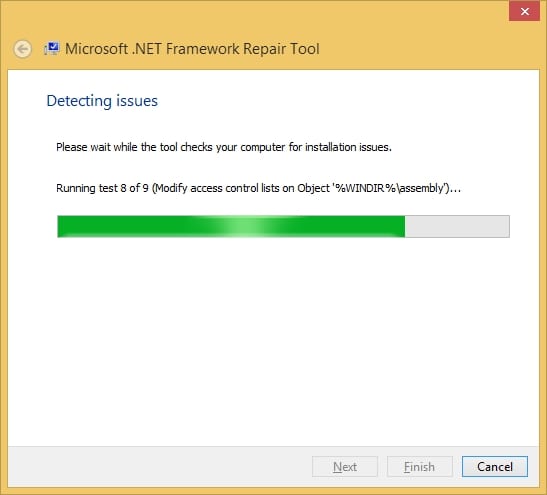
And here you have it. This may be more than you ever wanted to know about the .NET Framework, but we think it's not redundant information.






