Working with Remote Assistance in Windows 7
Sometimes one user needs advice on a computer. The second user can remotely perform all actions on another PC thanks to the built-in tool in the Windows 7 operating system. All manipulations take place directly from the application device, and to implement this, you will need to enable the installed Windows assistant and configure some settings. Let's take a closer look at this function.
The essence of the above tool is that the administrator connects from his computer to another via a local network or the Internet, where through a special window he performs actions on the PC of the one who needed help, and they are saved. To implement such a process, you need to activate the function in question, and this is done as follows:
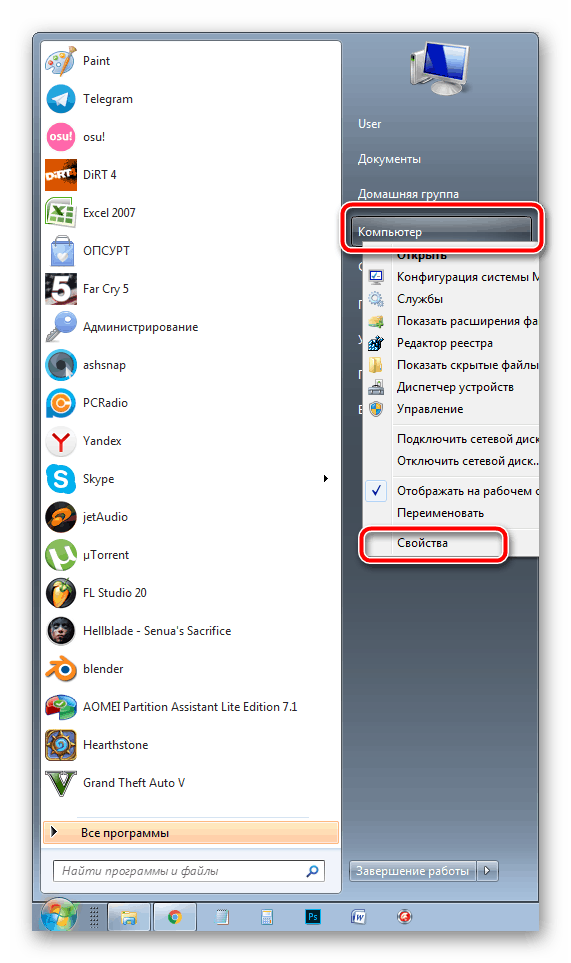
Create an invitation
Above, we talked about how to activate the tool so that another user can connect to the PC. Next, you should send him an invitation, according to which he will be able to do the required actions. Everything is done quite easily:
- V "Start" reveal "All programs" and in the directory "Service" select "Windows Remote Assistance".
- Here you are interested in the item "Invite someone you trust to help".
- It remains only to create a file by clicking on the appropriate button.
- Place the prompt in a convenient location so the wizard can run it.
- Now tell the assistant and the password that he then uses to connect. The window itself "Windows Remote Assistance" you should not close it, otherwise the session will be terminated.
- During the wizard's attempt to connect to your PC, you will first see a notification about permission to access the device, where you need to click "Yes" or "Not".
- If he needs to manage the desktop, another warning will pop up.
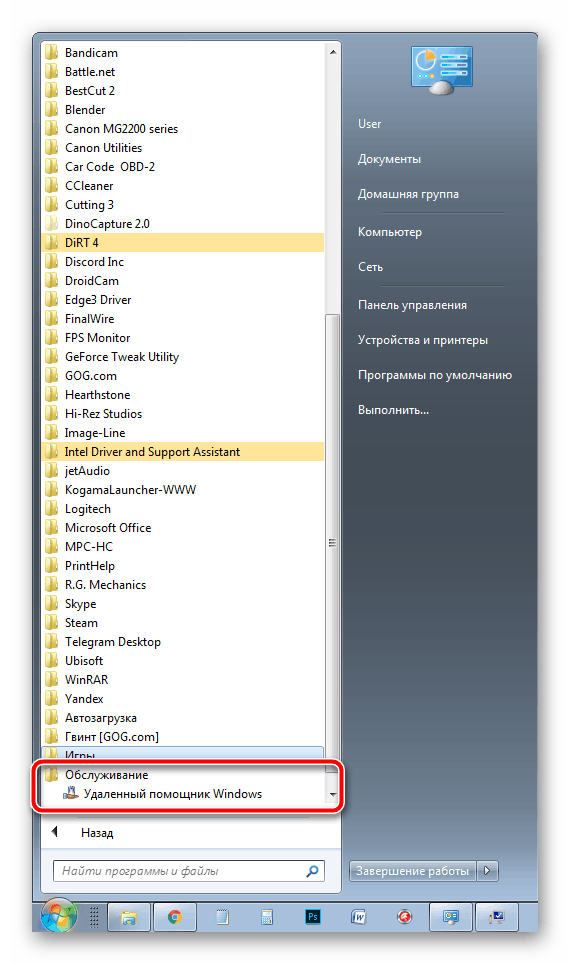
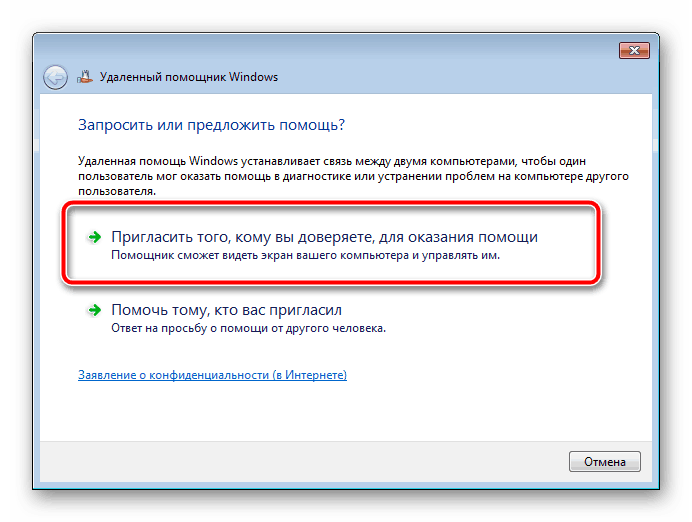
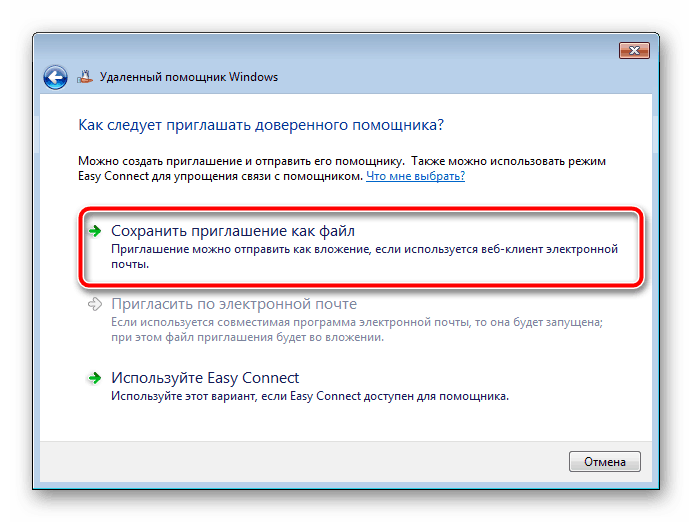
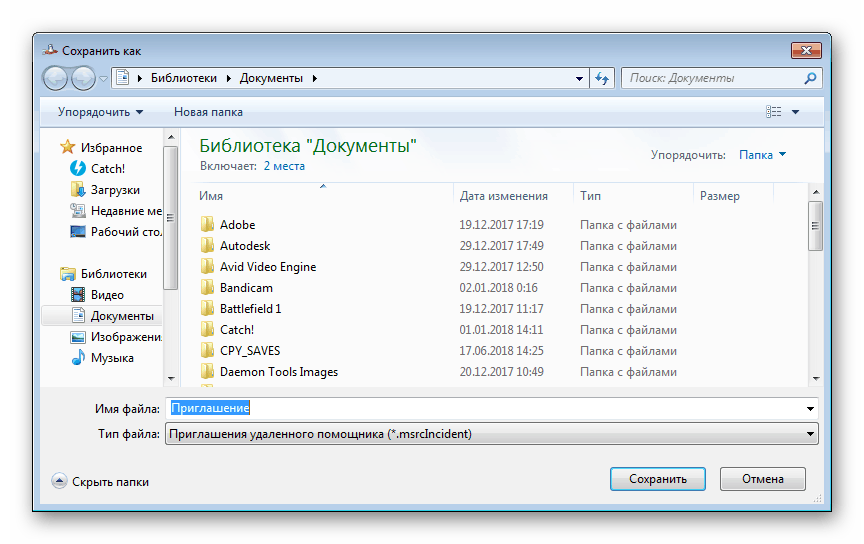
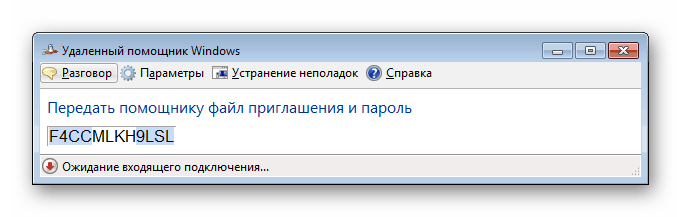
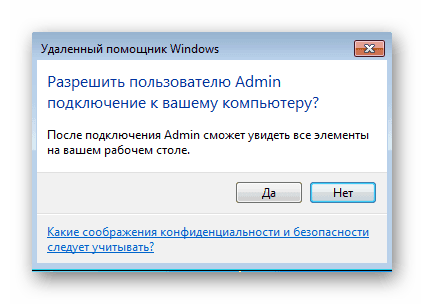
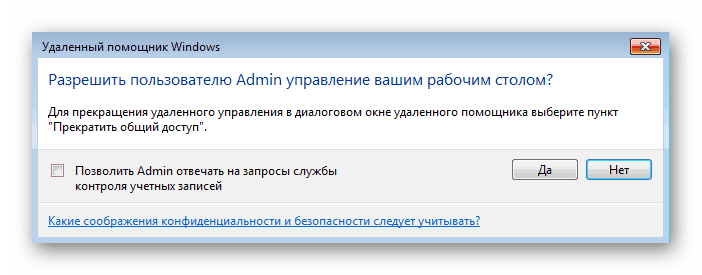
Connection by invitation
Let's go to the master's computer for a moment and understand all the actions that he performs in order to gain access by invitation. He will need to do the following:
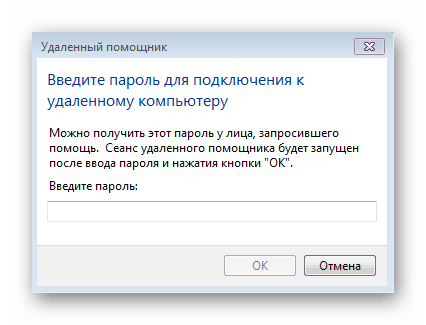
Creating a Remote Assistance Request
In addition to the method discussed above, the wizard has the ability to independently create a request for help, however, all actions are performed in the Group Policy Editor, which is not available in Windows 7 versions of Home Basic / Advanced and Initial. Therefore, the owners of these operating systems can only receive invitations. In other cases, you need to do the following:
- Run "Run" via key combination Win+R. In line type gpedit.msc and click on Enter.
- The editor will open, go to "Computer Configuration" — "Administrative Templates" — "System".
- In this folder find the directory "Remote Assistant" and double click on the file "Remote Assistance Request".
- Enable the setting and apply the changes.
- Below is the setting "Offer Remote Assistance", go to its settings.
- Activate it by putting a dot in front of the corresponding item, and in the options click on "Show".
- Enter the username and password of the wizard profile, after which do not forget to apply the settings.
- To connect on demand, run cmd across "Run" (Win+R) and write the following command there:
C:\Windows\System32\msra.exe /offerra
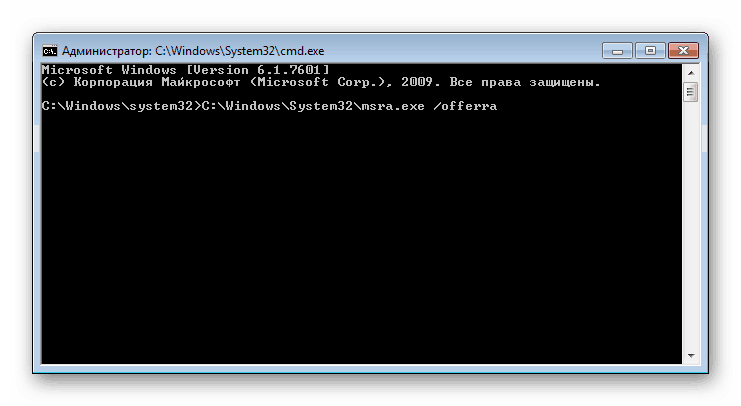
- In the window that opens, enter the details of the person you want to help or select from the log.

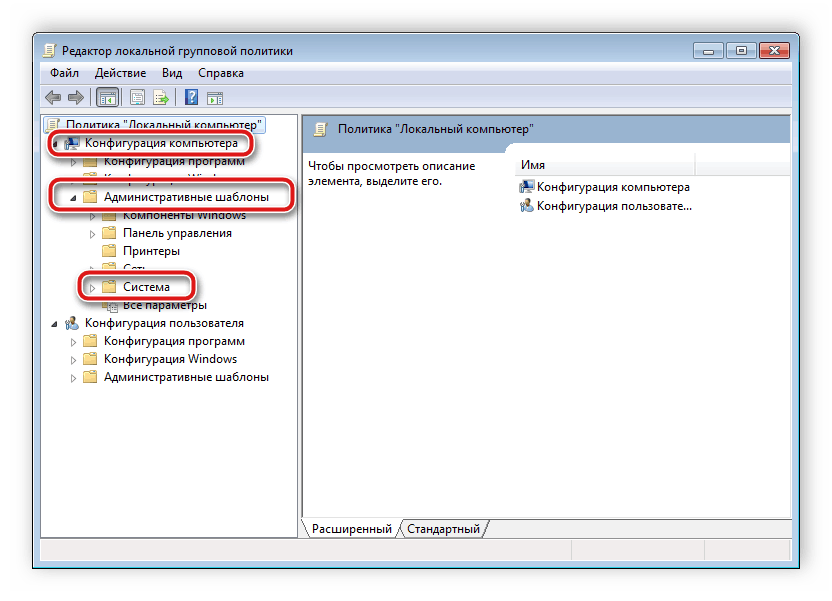
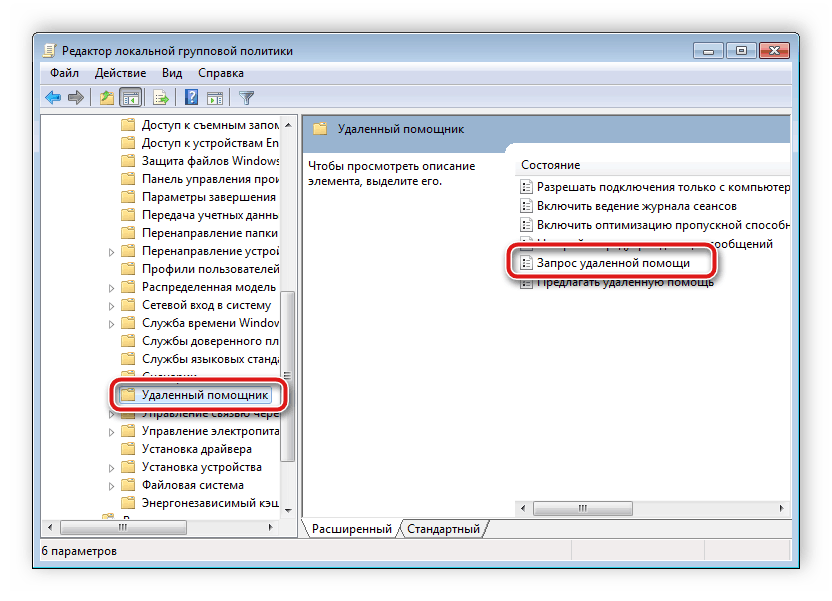
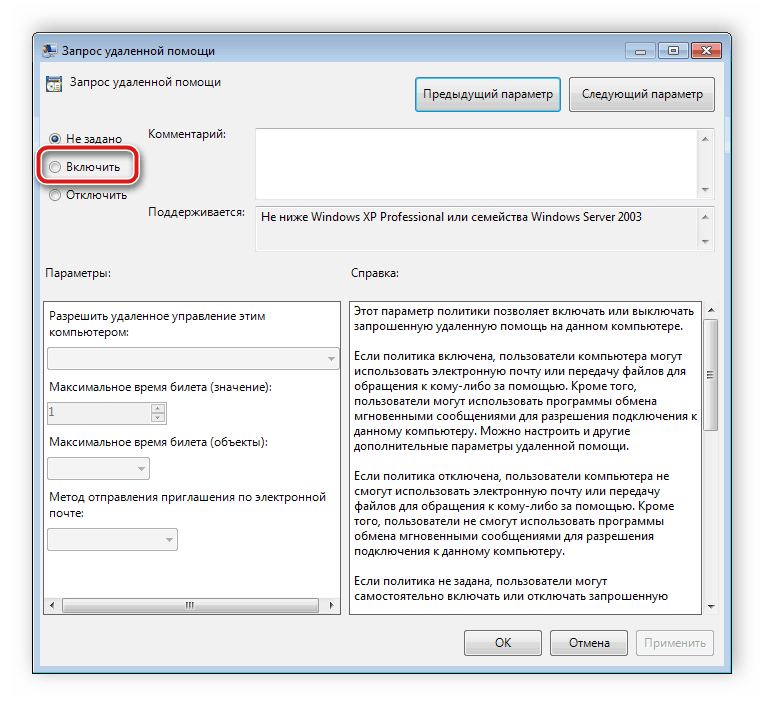
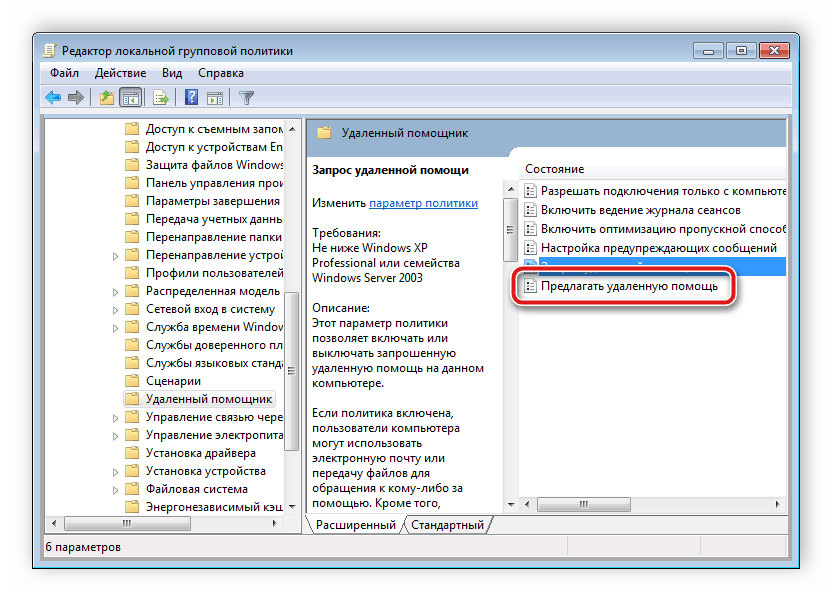
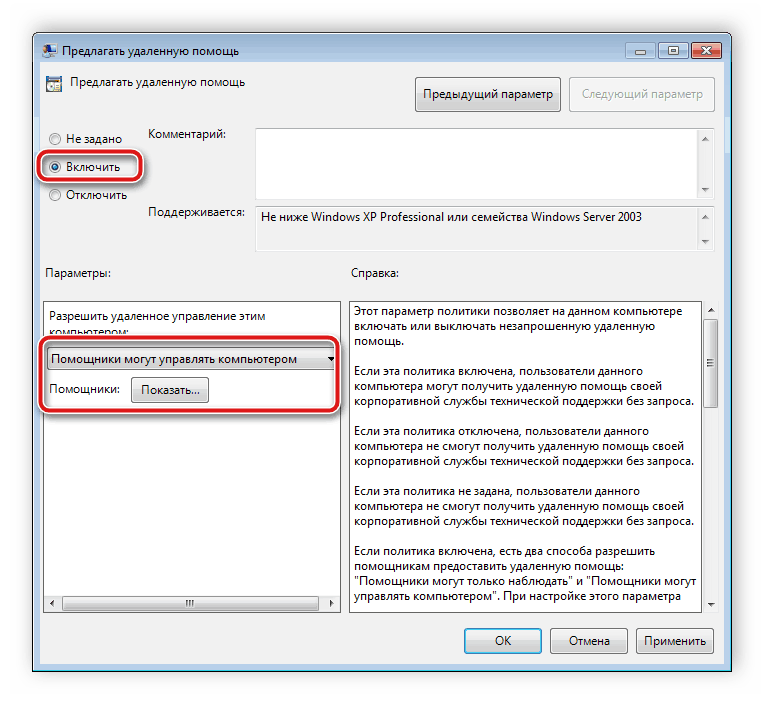
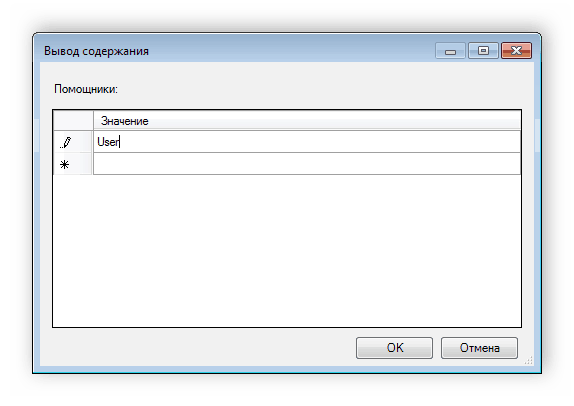
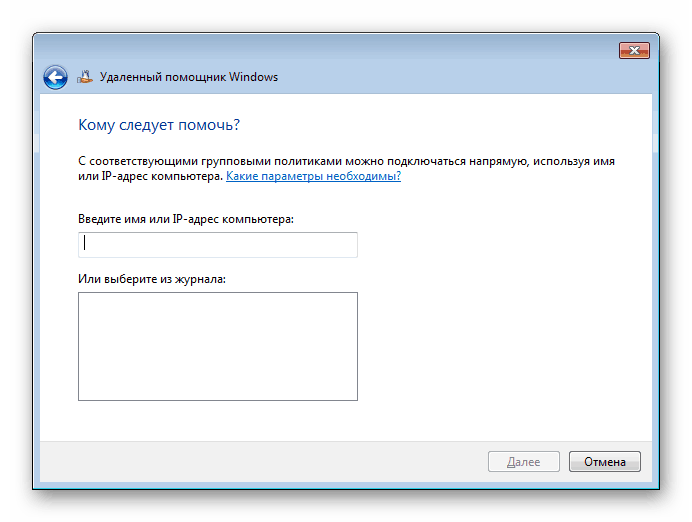
Now it remains to wait for the automatic connection or confirmation of the connection from the receiving side.






