Overview of six 802.11ac Wi-Fi adapters with USB interface: Wireless
Michael Brown. We push six 802.11ac Wi-Fi USB adapters to the limit. PCWorld.
So you finally bought a new 802.11ac router and now you need a wireless adapter to connect your client PC to the Wi-Fi network. If your computer does not have a built-in 802.11ac adapter - and there are still very few such machines - you will not be able to use all the advantages of a router to the maximum. After testing six of the latest 802.11ac USB Wi-Fi adapters, I found they varied greatly in performance.
The draft version of the 802.11ac standard regulates the creation of a physical connection with a bandwidth of up to 1300 Mbps (provided that the router supports three streams for transmitting data and three for receiving). The adapters presented in this review only support two streams, and their maximum throughput is 867 Mbps.
To determine which product is the fastest, I tested each device at four locations in my 260-square-meter one-story home using only 802.11ac. Each of the adapters connected to an AVA Direct gaming laptop equipped with an Intel Core i5-3210M processor and 4 GB of DDR3/1600 memory. The wireless network was created using an ASUS RT-AC68U 802.11ac Wi-Fi router. Using the JPERF test utility, I measured the TCP data transfer rate between a wirelessly connected client laptop and a server that was connected to the router via a cable.
Some adapters come with a special stand and a flexible USB cable, so you can place them conveniently. Other models plug directly into a USB port. Two more devices were equipped with swivel USB connectors, and they could be inserted into the USB port either straight or at an angle of 90 degrees. If the stand was not included, I connected them at an angle of 90 degrees.
USB Surprises
It turned out that the type of USB interface does not have any tangible impact on the performance of the adapter. ASUS USB-AC56 with USB 3.0 interface showed the highest throughput, while Netgear A6200, despite having USB 2.0 interface, came in second place. But Trendnet TEW-805UB with USB 3.0 interface showed the worst results.
The ASUS USB-AC56 adapter took first place in our tests when placing a client PC in the bedroom (3 meters from the router) and in the kitchen (6 meters away). And although the ASUS model turned out to be not so good at long distances, its average result in all four points remained the best.
In second place was the Netgear A6200 adapter, which lagged behind ASUS by only 2 Mbps and showed the best results at long distances. The D-Link DWA-182 model took the third place and the Buffalo AirStation WI-U2-866D came close behind it.
I measured the TCP data transfer rate between a client laptop connected wirelessly and a server connected to a router with a cable. >>>
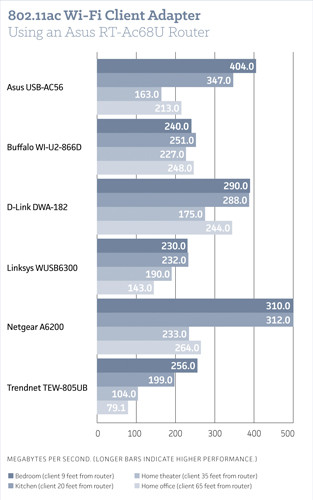
The overall first place went to the ASUS USB-AC56, but the Netgear A6200 is close behind. In addition, the Netgear adapter is much more convenient to use when traveling.
ASUS USB-AC56

The ASUS USB-AC56 model is also equipped with internal antennas, and if you do not want to connect a long external antenna, you can even leave the protective cover covering the corresponding connector.
The USB-AC56 ($70 4-star) comes with a USB cable-connected cradle and a detachable swivel antenna. I thought that such an antenna should provide the adapter with an advantage over long distances, but in practice this did not happen.
The device equipped with USB 3.0 interface showed the highest throughput at close range. The data transfer rate in the bedroom, at a distance of three meters from the router, reached 404 Mbps.
When moving the client computer into the kitchen, six meters away from the router, the USB-AC56 also performed best with 347 Mbps.
Considering the size of the USB-AC56 antenna, I was quite surprised by the fifth place that the ASUS device took in the home theater, located two walls from the server. Just as unexpected was the fourth result in the home office, 20 meters away from the router. But even in this case, with a throughput of 163 and 213 Mbps, the ASUS adapter should have no difficulty in broadcasting high-definition video anywhere in a typical home.
The USB-AC56 looks a bit bulky whether you use an external antenna or not (there is an internal antenna, so you don't need to connect an external one). Without the antenna, the adapter protrudes almost 10 cm from the USB port. After removing the protective cover and connecting an external antenna, the length of the device increases to 11.5 cm.
After calculating the average throughput across all four points, the USB-AC56 performed the best, albeit less than 1% ahead of the closest competitor.
Buffalo Technology AirStation WI-U2-866D

The swivel interface of the WI-U2-866D USB model folds into the adapter to protect it from damage.
In our tests, the Buffalo Technology AirStation WI-U2-866D ($40; 3 stars) finished second twice and placed fourth overall. With a retail price of $40, it looks like a very interesting purchase.
Antennas for WI-U2-866D are mounted inside. There is no stand, but a flexible (though rather flimsy) USB 2.0 cable is included in the box. The swivel interface allows the adapter to be connected both vertically and horizontally. The adapter is about eight centimeters long, but in an upright position it protrudes from the PC case by only two centimeters.
The Buffalo was the only one that didn't have a WPS button. By choosing this model, you will have to remember the password of the router, which you will have to enter when establishing a wireless connection. Like the ASUS adapter, the Buffalo comes with a utility that reports connection status, signal strength, and other information. The utility can be used with both the Buffalo adapter and the laptop's built-in adapter.
The throughput of the Buffalo device at a distance of 20 meters from the router was 248 Mbps (second place in our testing), 227 Mbps at a distance of 11 meters (second place again), 251 Mbps at a distance of 6 meters (fourth place) and 240 Mbps at a distance of 3 meters (fifth place).
D-Link DWA-182

Version "C" of the D-Link DWA-182 is equipped with a USB 3.0 interface, but the use of the USB 2.0 interface did not entail a decrease in throughput.
In our 802.11ac client adapter tests, the D-Link DWA-182 ($50; 3.5 stars) finished in third place overall, with neither first nor second place in any test. The compact adapter is about 8 cm long, excluding the USB interface. D-Link offers a stand with a cable, thanks to which the adapter can be placed anywhere.
In the hardware version of C1, D-Link has changed the interface to USB 3.0. I had an older version with a USB 2.0 interface, but I don't think there is any significant difference between them. The adapter itself does not rotate, so it can be placed either horizontally or vertically. The measurements were carried out with the adapter installed on the stand.
The machine has a WPS button that makes it easy for a client computer to connect to the router. The antennas are located inside the adapter. D-Link offers a simple utility to establish a connection with a wireless router. The utility reports the status of the connection, the channel in use, and also displays a graphical representation of the signal strength.
The DWA-182's retail price of $50 is $20 less than ASUS's highest-performing USB-AC56 device, but $10 more than the fourth-placed Buffalo AirStation WI-U2-866D.
Linksys WUSB6300

While Linksys was one of the first manufacturers to offer 802.11ac USB Wi-Fi client adapters, the WUSB6300 models are far from the best.
Despite the USB 3.0 interface, the Linksys WUSB6300 802.11ac Wi-Fi Client Adapter ($70; 2.5 stars) performed below average in three out of four tests. The compact adapter protrudes about 8 cm from the edge of the PC. Two antennas are hidden inside the plastic case, and the WPS button makes it easy to connect to the router.
However, there's no kickstand and the USB connector doesn't swivel, so there isn't much wiggle room to find the optimal receiving position.
The best result of the device was the third place in the home theater room at a distance of 11 meters from the router. In general, the performance of the WUSB6300 turned out to be quite mediocre.
The Linksys adapter came last in a test where the router was in the same room at a distance of 3 meters from it. The throughput in this case turned out to be 230 Mbps, while the ASUS USB-AC56 model communicated with the router at 404 Mbps, and the Netgear A6200 model at 310 Mbps. The WUSB6300 performed slightly better in the kitchen, where the bandwidth was 232 Mbps, but the lag behind the ASUS adapter (347 Mbps) was still too large.
In separate tests, the Linksys WUSB6300 ranked third, fifth, and last. The combination of such low performance with a fairly high price ($70) does not add points to this adapter in a dispute with any of the competitors, with the possible exception of the Trendnet TEW-805UB.
Netgear A6200

The swivel USB interface allows you to best orient the adapter in relation to the router. In addition, customers receive a stand with a USB interface.
The Netgear A6200 ($50; 4 stars) has a USB 2 interface with a swivel connector. The antenna is housed inside a thin rectangular plate that can be rotated to fine-tune reception. At the same time, the design of the Netgear antenna is significantly less fragile compared to the ASUS USB-AC56 screw-on antenna (if the ASUS antenna is removed after each session).
On the stand and with the antenna in a vertical orientation, the Netgear adapter as a whole was almost as good as our leader ASUS USB-AC56, losing only 2 Mbps in speed. But when the client computer was within three meters of the router, the performance difference increased: the Netgear device was communicating at 310 Mbps, while the ASUS adapter was communicating at 404 Mbps. The A6200 came in second (312 Mbps) in the kitchen, only behind USB-AC56 (347 Mbps).
But the Netgear adapter left the competitor offered by ASUS behind at long distances. In the home theater, at a distance of 11 meters from the router, it exchanged data at a speed of 233 Mbps, while the ASUS device had a throughput of 163 Mbps, and in the home office, at a distance of 20 meters from the router, the Netgear model won with a result of 264 Mbps versus 213 Mbps.
The length of the A6200 adapter is almost 13 cm (including the antenna, but not including the USB interface). With the antenna folded in the stowed position, its length is a little more than 9 cm. The USB connector rotates, but does not fold completely, like the Buffalo WI-U2-866D. If high transmission speeds over long distances are important to you, this adapter is a great choice. If not, it is better to give preference to the ASUS USB-AC56 model.
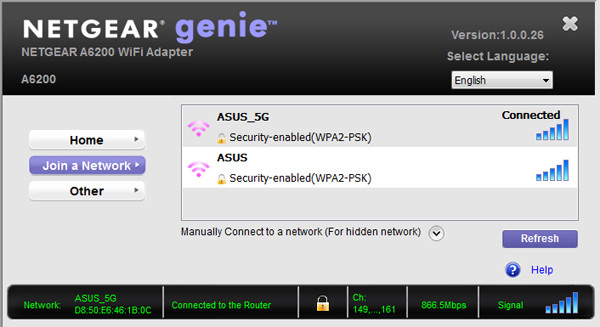
The Netgear Genie utility provides useful information about the connection, data rate, and current IP address of the client computer.
Trendnet TEW-805UB

The Trendnet TEW-805UB adapter, which does not have a stand and a swivel USB connector, does not boast placement flexibility.
The Trendnet TEW-805UB ($40; 2 stars) is inexpensive (it retails for $40) and won't take up much space (it protrudes 7 cm beyond the edge of the computer).
The adapter is equipped with a non-swivel USB 3.0 connector and does not have a stand, which greatly reduces the freedom of placement. The TEW-805UB's close range performance proved to be quite adequate. If ASUS USB-AC56, which won our test, had a throughput of 404 Mbps at a distance of three meters from the router, then the Trendnet model with a result of 256 Mbps took fourth place.
In the other three tests, the Trendnet adapter finished last by a wide margin. He failed to achieve three-digit throughput at the furthest distance from the router (20 meters), and he barely passed this milestone in a home theater at a distance of 11 meters. When the client computer was in the kitchen, the TEW-805UB was 33 Mbps slower than the fifth-placed Linksys WUSB6300.
Thus, if your budget is limited to $40, the Buffalo WI-U2-866D is the best buy. If you're willing to spend $10 more, the D-Link DWA-182 will provide better performance. And choosing the Trendnet TEW-805UB adapter, in our opinion, does not make much sense, but the final decision is yours.






