About hard drives
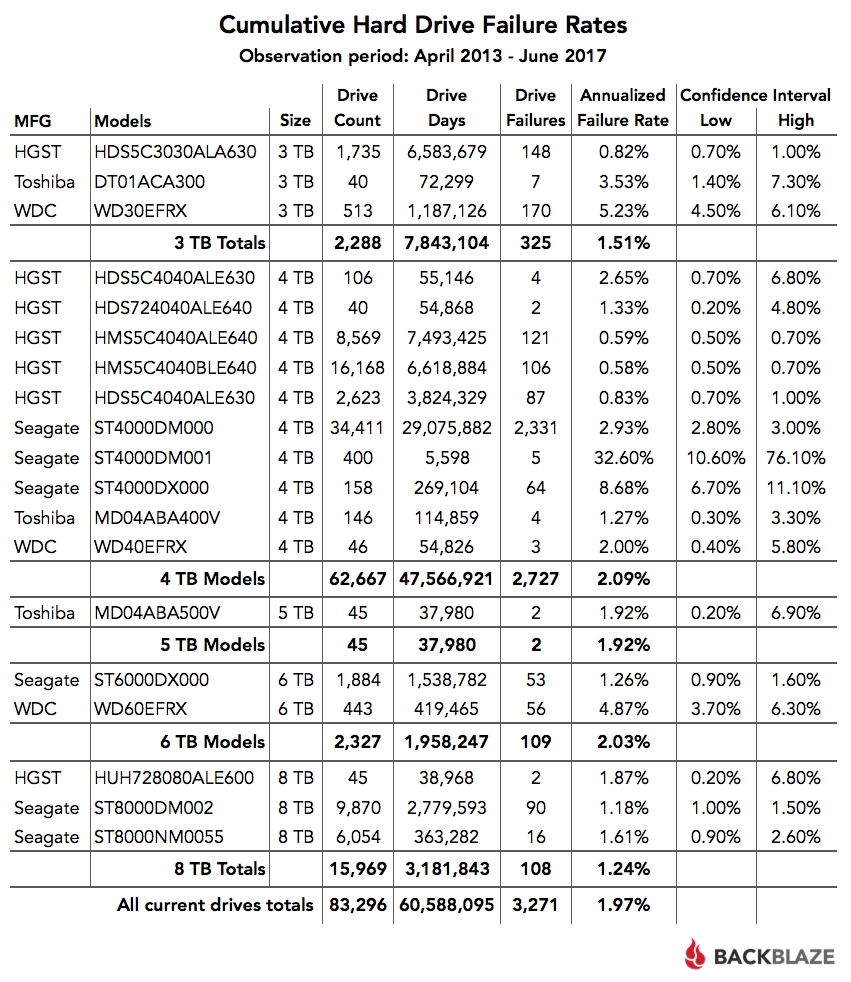
To compare the reliability of disks in the table, pay attention to the "Disco Days" (Drive Days). If the sample is less than 50,000, then it is too early to draw conclusions.
The total bounce rate in the first quarter of 2018 of 1.84% is the lowest on record. This indirectly means that disks in general are becoming more reliable.
Total
Despite numerous advice, the choice in practice is always more difficult. When buying, you have to choose between speed and memory. But the main thing is to prioritize. This mini-instruction will help you:
- Decide on the purpose of the disk, this is a key factor when choosing a drive
- How much hard drive do you need
- Select manufacturer
External drives are just a box and a hard drive inside. Therefore, despite the fact that external drives are produced by many more companies. For example, an external drive may be from Transcend, but inside it will be .
As a result, if you managed to get a disk, then detailed information is always written on the hard disk itself, such as volume, model, manufacturer, and so on.

For Windows users
Through My Computer. This method is suitable for Windows OS. This is the easiest way and does not require the presence or removal of the hard drive itself. It is enough to do the following:
- right-click on the shortcut "My Computer";
- click on the item "Management";
- go to the tab "Storage Devices" - "Disk Management";
- also in the "Device Manager" tab, select "Disk devices", there you will see the disk model.
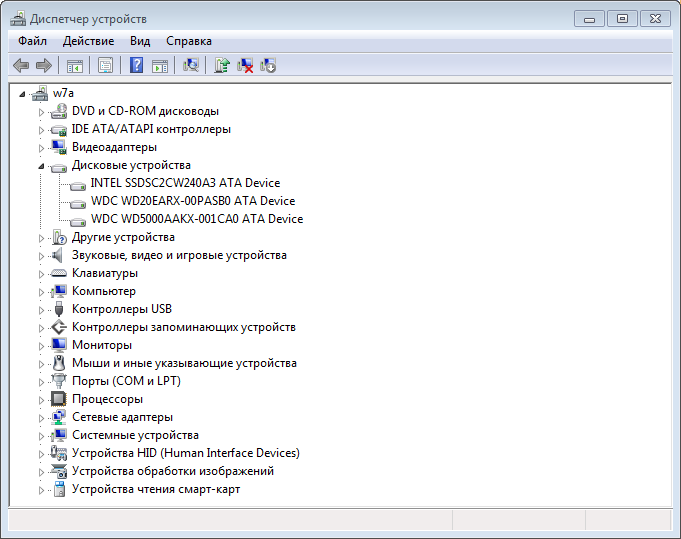
The procedure may vary slightly depending on the version of Windows. In any case, in the Device Manager under "Disk Devices" you will see all the models of SSD and HDD that your operating system sees. If you know for sure that you have a hard drive and valuable data on it, well, this is a reason to turn to specialists.
For Linux users
via hdparm. Such a way. This program is automatically installed in every modern version of Linux.
To access it, you need to open a terminal and run hdparm in the console with the -i /dev/hda option. You will see the main parameters of your hard drive
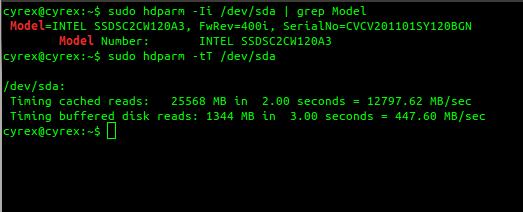
With the help of programs
All will show which device you have installed. Also, this function is available in all applications for testing and analyzing the configuration of a computer. For example, in EVERSET, just select the "Storage" tab and you will see every characteristic of your Hard Drive.
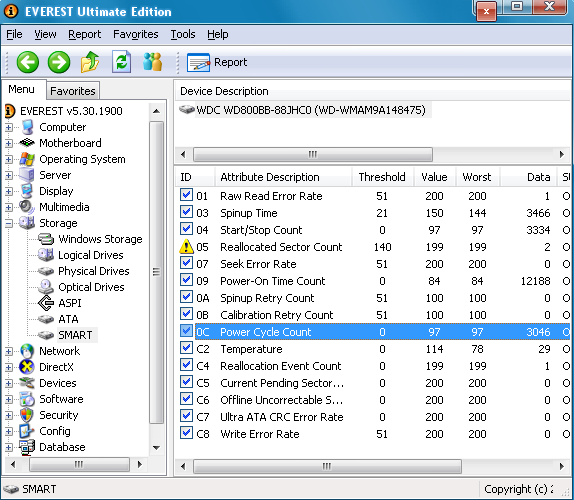
Do not be surprised if you see a total volume less than stated, it is always lower than stated due to the characteristics of the manufacturers. The difference is always ~7%, so for a 500 GB drive, we get 465 GB of free space. If every gigabyte is important to you, always choose with a large volume.
The hard drive consists of aluminum or glass plates coated with a ferromagnetic material. divided into tracks, tracks are divided into sectors. Servo marks are applied to the magnetic surface. Thanks to them, the hard drive head quickly finds the desired sector. In case of mechanical damage or as a result of physical wear, the disk may become unstable. This means that there are other errors on it as well.
To detect bad blocks and other malfunctions, special utilities are used. The utility is able to scan the HDD sectors and give the user information. The evaluation of the state of the disk is carried out on other data.
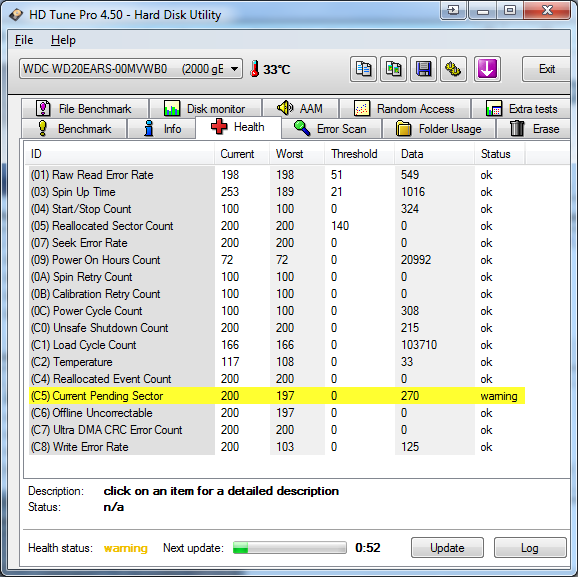
SMART technology allows you to use the built-in self-diagnostic equipment and predict the device failure time. All SMART readings can be divided into 2 groups:
- Parameters of natural disk aging (number of revolutions, head movements, on-off cycles).
- Current drive parameters (height of the head above the surface, the number of reassigned sectors and search errors, the number of search errors).
In the list of attributes issued by SMART, the following are considered decisive:
- Reallocated Sectors Count. Indicates the number of sector remapping operations. If the drive detects a read/write error, then it moves to a special remap standby section. The transfer process is called remapping. On modern disks, you cannot see the bad sector, since it is hidden in the remapped sector. Bad sectors are replaced by spare ones. If the Reallocated Sectors Count indicator turns yellow, the specialist determines that there are few spare sectors left.
- Current Pending Errors Count. It is considered to be one of the critical indicators. Takes into account sectors not read the first time and marked as unstable. The decision on them is postponed until the next reading. If the read attempt succeeds, the sector will become stable. If the error occurs again, a recovery attempt will be made. If unsuccessful, the drive will perform a remapping operation. An increase in the Current Pending Errors Count attribute indicates disk degradation.
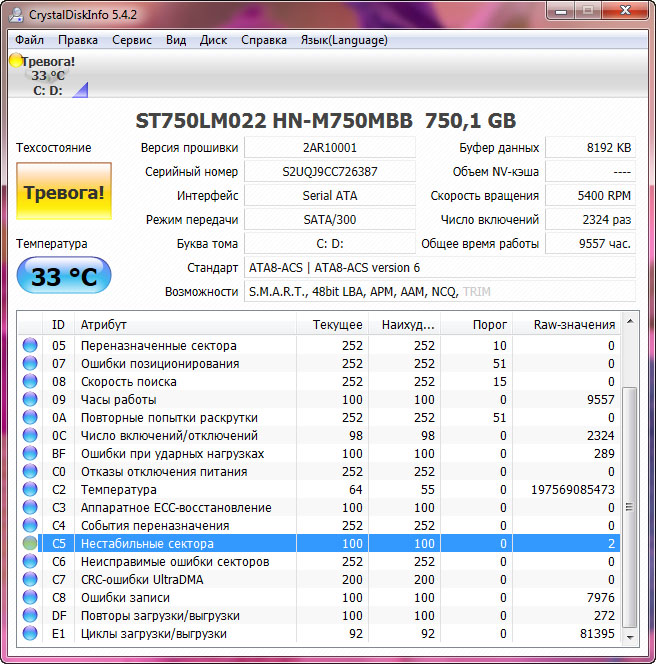
Unstable sectors appear very often. During a sudden interruption of power supply, a faulty power supply, improper shutdown of the OS, a disk write error may occur. An attempt scan will help get some of them back on track.
If in general there are no comments on the operation of the disk and other indicators of S.M.A.R.T. is normal, then when unstable sectors appear, no action needs to be taken. A non-zero value for the Current Pending Sector Count parameter indicates problems, but does not always mean that the problem is in the disk itself.
A hard disk with important information may break during operation, due to accidental shock, or concussion. If you are prudent, then some of the files can be saved. In order not to take unnecessary risks, always make a backup and a preventive check for errors and bad sectors once every six months, after deleting junk files.
If during operation you notice that files and folders suddenly disappear, when you access a file, the computer slows down, information is copied from one disk partition to another for a long time, then you should also check.
HDD Diagnostics
A hard drive is made up of a large number of individual cells called sectors. Information is stored on each sector. Special programs are used to check sectors. During the test, the programs access each cell and measure the response time. The norm is considered to be 1 response in 3 milliseconds. If the program produces a result of 600 milliseconds or more, this result is considered critical, and the cell is incapacitated.
All modern HDDs for disk self-diagnosis. The idea of the technology is that during boot, when the HDD is initialized by the motherboard, a self-control test occurs. The owner of the computer can look at the data from SMART and, if there are problems, has the opportunity in advance before they are lost.
A failed disk may have a slower read/write head speed, and therefore a slower data transfer rate. This will significantly reduce its performance. The computer will be slower to load, copy data from / to disk, run programs.
To diagnose hard drives for errors, bad sectors, to obtain S.M.A.R.T. , speed testing uses special programs.
Programs for checking HDD
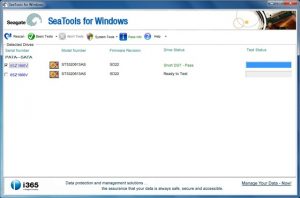
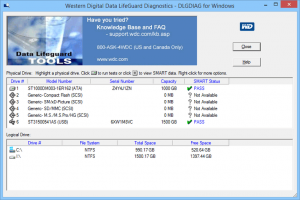
SeaTools is a set of proprietary utilities, distributed free of charge. Can be downloaded from the official site. The proposed utilities check the disk for errors of different brands, can be used to fix sectors.
SeaTools for Windows performs validation in the Windows interface. The utility for DOS is an iso image from which you can make a boot disk for checking. This version is preferred if the user wants to avoid problems with disk access by the OS during the scan.
Western Digital Data Lifeguard Diagnostic
Western Digital Data Lifeguard Diagnostic is a utility developed especially popular among Russian users. Just like the previous one, it is free, it has a version for Windows and ISO. Provides S.M.A.R.T. information.
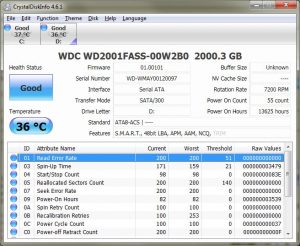
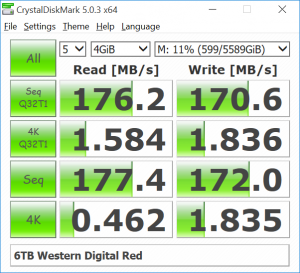
CrystalDiskInfo and CrystalDiskMark
CrystalDiskMark is capable of measuring average read and write speeds across different sections of a disk. This free, multilingual program is designed specifically for measuring speed. It works with the most popular versions of Windows. In addition to HDD, it can be used for SSD and flash drives. It is presented in two versions: for installation and portable.
CrystalDiskInfo is designed to diagnose hard drives and SSDs. You can view the health status and temperature of the drive. You can view S.M.A.R.T. like so much more.
Built-in Windows Utilities
Checking with built-in Windows tools. Go to "My Computer" ("This PC" for Windows 8.1). Right click on the drive to open "Properties". Select "Tools" from the menu and click the "Check" button. Wait until the verification process is completed and the computer displays the result.
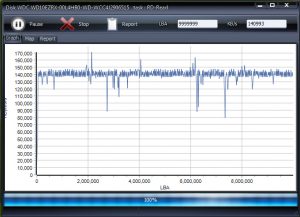
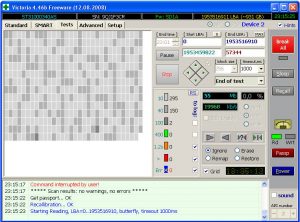
HDDScan
HDD Scan is a good free program. Supports IDE/SATA/SCSI hard drives, RAID arrays, external USB/FireWire drives, SSDs, and flash cards. Allows you to check hard drives, bad sectors, get SMART data, perform various kinds of disk tests.
Victoria HDD
Victoria HDD is a popular software for diagnosing hard drives: it performs a disk surface test in order to detect possible malfunctions, checks for bad sectors, marks bad blocks.
Victoria HDD is a fairly simple and powerful hard drive test program that was created to evaluate performance, test, fix minor problems, and format a drive.
It's frustrating when your computer crashes. Some part breaks down, you have to spend time and money on repairs. It is doubly unpleasant if a breakdown occurs with a hard drive, because in this case the information stored on the device may suffer.
Drive manufacturers have long developed a number of drive self-diagnosis procedures. A set of technologies designed to protect the hard drive from sudden breakdowns is called S.M.A.R.T. By periodically contacting, you can monitor the status of your computer's hard drive and schedule drive replacement in advance.
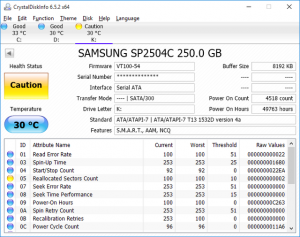
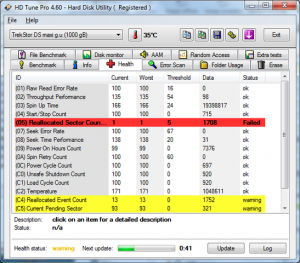
During operation, some sectors of the hard disk are unreadable. The appearance of such a sector may be due to physical damage to the hard drive and factory defects. Often there is a violation of the working conditions of the hard drive - overheating or power problems.
Modern hard drives have a margin of safety in the form of a so-called reserve area. If, while working with the disk, the problem sector detects itself, the computer, on its own, "replaces" such a sector with one of the backup ones. Physically, of course, the sector remains in place, but its logical number goes to the sector from the reserve area.
Such an operation is called sector reassignment, it will practically not affect the operation of the computer. The problematic sector will be added to the defect list. The very fact of reassignment will be taken into account by increasing the Reallocated Sector Count counter. There is also a similar Reallocated Event Count parameter, their values may differ. For example, if there was no actual remapping, and there were corrected soft-bads on the disk, then the Reallocated Event Count will increase, and the indicator of remapped sectors will remain unchanged.
The value of this counter can be viewed using any program for reading S.M.A.R.T data. The most popular programs in this sector are CrystalDiskInfo, HDDScan and Victoria. In addition, there are a number of programs supplied for their devices by hard drive manufacturers themselves.
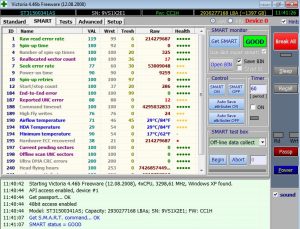
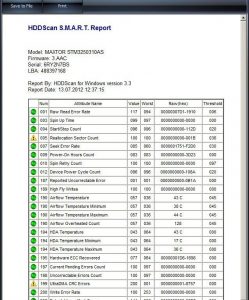
By itself, remapping a sector on a hard drive is not a problem. , eliminate the consequences - also not necessary. This is a regular operation performed by the computer on its own, it does not require human intervention. However, the number of remapped sectors is an important indicator of how worn the disk surface is.
You should pay attention to the counter of remapped sectors when buying a hard drive from your hands. The Reallocated Sector Count of the new hard drive must be zero. As the hard drive is used, it is also worth, from time to time, accessing S.M.A.R.T data.
You should not judge the health of the disk by one parameter, the dynamics are also important. If the number of remapped sectors is constantly growing or has increased dramatically in a short period of time, this may indicate a serious defect in the disk surface and the hard disk needs to be replaced.
Portable hard drives are very convenient storage media. This is a regular hard drive inside a beautiful box that connects to a computer via USB. They are larger than flash drives, so they are actively used to store and transfer large amounts of information.
All manufacturers of hard drives produce their own models. By themselves, hard drives are reliable storage media. But portable models are simply more often connected and disconnected from the computer. Therefore, specific to portable USB devices are added to the standard malfunctions.


External drive not detected
When a client contacts us and says that he is, the first piece of advice is to try another wire. The reasons are different, maybe the wire itself is faulty or too long, and then there is not enough power for the hard drive. In any case, this is a simple action, so the first thing to do is try a different wire.
The next step is to try connecting the drive to another computer. There may be a problem with your USB ports or drivers on your computer. If - great. And if neither replacing the wire nor checking on another computer helped, then we recommend pulling the hard drive out of the box and connecting it directly to the computer.
Inside a beautiful box, as a rule, there is a regular SATA disk. And a separate adapter board from SATA to USB. Since external drives are often connected and disconnected, these boards sometimes fail. Even if, this may not be a physical malfunction, but a problem in the controller on the adapter board, which supplies the wrong voltage to the disk. This has already happened in our practice. Therefore, we take the disk out of the box and connect the disk directly via the SATA interface to check the operation of the disk.


Genuine Western Digital USB Drives
Owners may be surprised to see a Samsung hard drive inside the case. And owners of WD Elements or WD My Passport Ultra may be even more surprised when they pull the drive out of the box and find a USB drive inside.






