AIDA64 - diagnostics, testing, collection of system information
AIDA64 is the most powerful program for detecting installed devices on a computer, collecting hardware configuration information, testing and diagnosing hardware components, and obtaining information about software. The program provides all the necessary data about the computer and the system.
The program at different times had the following names: ASMDEMO, AIDA, AIDA32, Everest. For quite a long time, the application was known as Everest. Then the developer of the program left Lavalys, and founded his own company FinalWire, which distributes an application called AIDA64.
What is this program, what is AIDA64 for? The application allows you to get the necessary information that will be in demand in different situations: for upgrading a computer (replacing an old one, installing new equipment), in situations where you need data on individual devices, information about the composition of the software, etc. During repairs, when replacement of devices, complete information about the state of the computer is required in order for the new parts to match the configuration of the PC.
AIDA64 identifies computer components, provides detailed system configuration information, and performs diagnostics and stability tests on various hardware devices.
The main features provided by the AIDA64 program:
- Complete information about installed devices: motherboard, processor, RAM modules, video card, audio adapter, hard drive, etc.
- Getting information about the characteristics of the equipment: supply voltage, cache size, clock frequency, temperature, etc.
- Carrying out diagnostics and testing of memory, processor, disks.
- Information about the equipment manufacturer.
- Information about installed drivers.
- System configuration data.
- Information about installed software.
- Information about available licenses.
AIDA64 (paid program) runs on a PC or laptop in Russian in the Windows operating system. In total, four editions of the application have been released: AIDA64 Extreme, AIDA64 Engineer, AIDA64 Network Audit, AIDA64 Bisiness, which differ in functionality. There is a Linux Extension for AIDA64 version, as well as versions of the program for mobile platforms: AIDA64 for Android (detailed article), AIDA64 for iOS, AIDA64 for Windows Phone, AIDA64 for Ubuntu Touch.
There are two ways to get the application: download aida64 from the official website of the Hungarian company FinalWire, or download it from the Russian website of AIDA64, the official distributor of the application in Russia. The program has a regular installer and a portable version.
How to use AIDA64
Immediately after launch, the application identifies devices on the computer.
In the main window of AIDA64, in the left column are the tabs "Menu" and "Favorites". The "Menu" tab contains sections: "Computer", "System board", "Operating system", "Server", "Display", "Multimedia", "Data storage", "Network", "", "Devices", "Programs", "Security", "Configuration", "Database", "Test". In turn, these sections have subsections for a more specific selection of a system component.
Sections and subsections are duplicated at the top of the central area of the program for easy access.
Navigating through the sections of the application, the user receives summary or more detailed information about the computer and its components.
Getting motherboard information in AIDA64
Information about the motherboard (system) board of the computer in AIDA64 is located in the "Motherboard" section. Enter the "Motherboard" subsection, here you can find all the information about: the device model and its detailed characteristics.
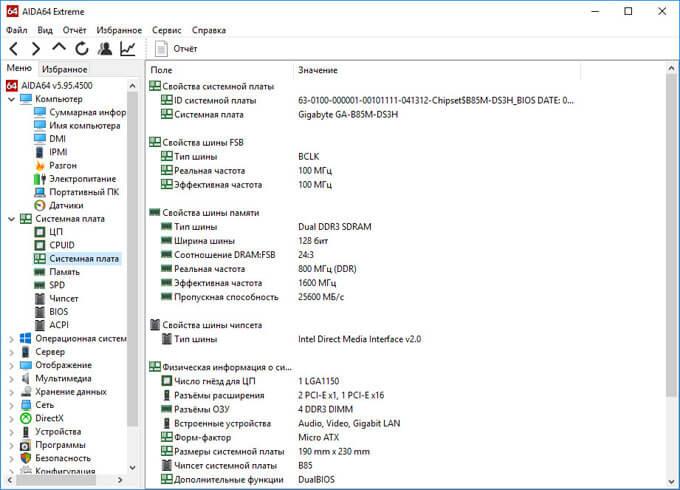
How to get graphics card information in AIDA64
For comprehensive information about, in AIDA64, go to the "Display" section, and then to the "GPU" subsection. Here you will find detailed information about the graphics card installed in your computer.
There can be several video devices on one PC, for example, integrated graphics integrated into the motherboard and a separate video card. The application shows all the necessary data for each device.
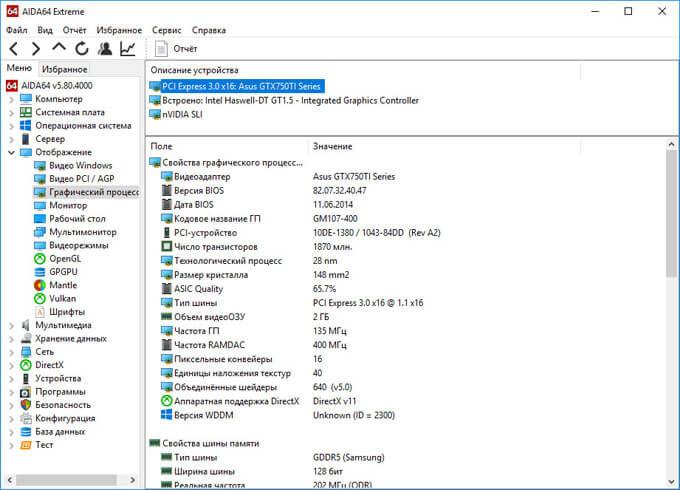
Determine the characteristics of RAM in AIDA64
In AIDA64, you can find out what RAM is installed on your computer. The program provides all the necessary RAM (Random Access Memory) data: memory type, total memory size, memory speed, supported frequency, timings.
In the "Motherboard" section, in the "Memory" subsection, there is general information about storage devices. In the subsection "SPD" you will find the characteristics of the RAM modules of your PC. Select a memory module, if the computer has several memory sticks, look at its data.
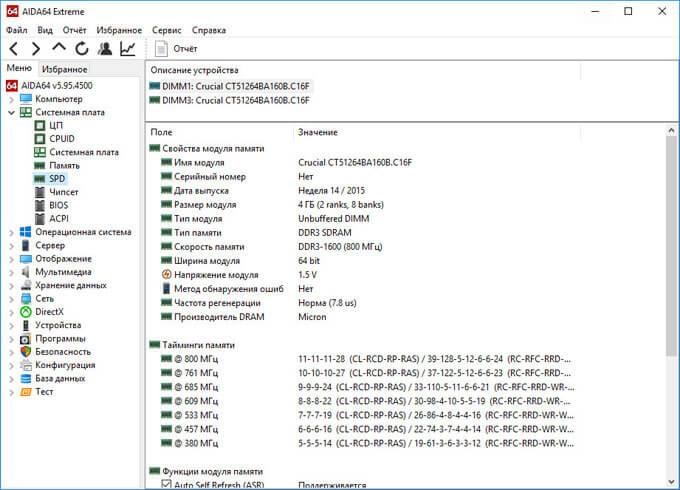
How to find out the temperature of devices in AIDA64
The temperature of your computer, components, and devices is an important indicator for identifying potential problems with your PC hardware. Overheating of the hardware adversely affects the operation of the hardware and software of the computer.
In the AIDA64 program, the temperature of the video card is displayed in the "Sensors" subsection, which can be accessed from the "Computer" section. The program reads information from sensors of computer devices, and then displays the information received in its window.
Find the "GPU Diode" parameter (sensor type - diode, graphics processor - video card), opposite which the current state of the temperature of the video card is displayed in Celsius, and in brackets in Fahrenheit.
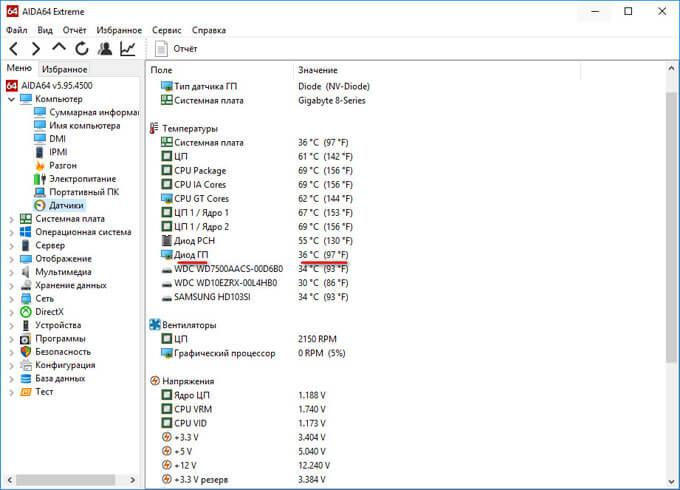
Processor temperature is displayed in AIDA64 in a similar way. In the "Temperatures" option, find the "CPU" (central processing unit), see its temperature at a given time.
Separately, the temperature is shown for the cores of the central processor (the temperature there is always slightly higher due to the design features of the processor itself).
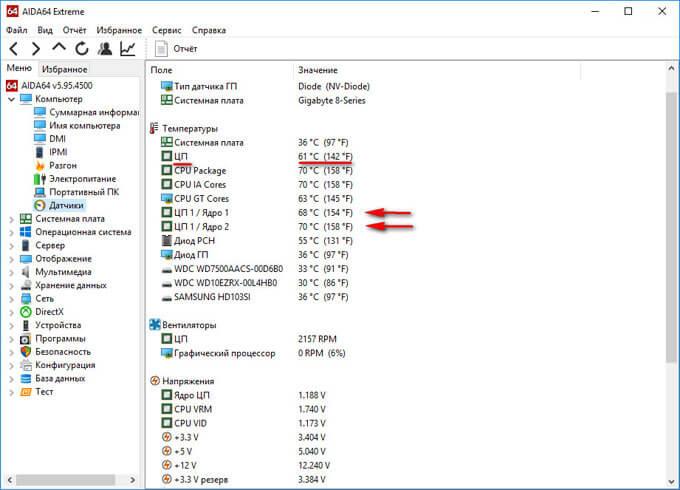
Information about drivers in AIDA64
Now let's see how the device drivers installed on the computer are displayed in AIDA64. The program displays information about drivers and provides links to download drivers.
To obtain the necessary data, enter the "Devices" section, and then the "Windows Devices" subsection. In the upper part of the central area of the program window, there is a list of devices, reminiscent of a computer.
Highlight the desired device, at the bottom of the central area of the program window, you will see a description of the driver and links to download the software.
The AIDA64 program uses three types of links: a link to the official website with general information about the manufacturer, a link to the official website of the manufacturer to download the driver, a link to the Driver Updates (Driver Agent Plus) from AIDA64. Select the desired source in order to update drivers from AIDA64.
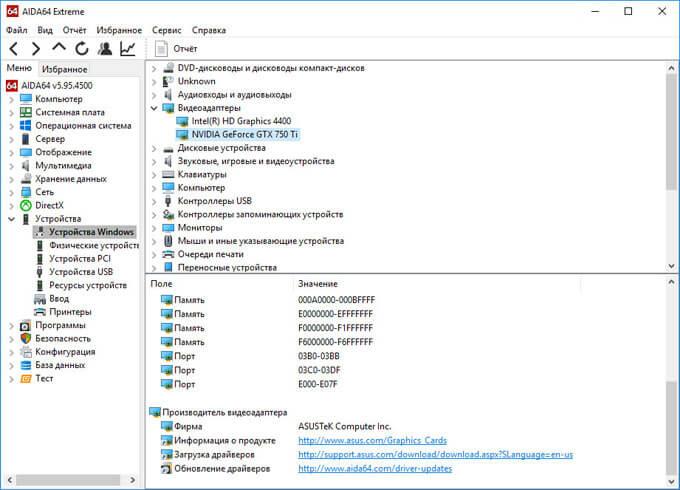
Performing a system stability stress test in AIDA64
AIDA64 performs hardware diagnostics using a system stability stress test. With the help of tests, a full load is created on the processor, video card, memory subsystem, disks, monitor diagnostics are performed. At the choice of the user, the load is created on all components of the system or only individual devices of the computer are tested.
In the main AIDA64 window, in the "Tools" menu, select one of the possible options for testing:
- Disk Test - Perform a computer disk test in AIDA64 Disk Benchmark (select the desired local disk if there are several disks on the PC).
- Cache and memory test - testing RAM, memory cache of different levels in AIDA64 Cache & Memory Benchmark.
- GPGPU test - testing the computer's graphics subsystem in AIDA64 GPGPU Benchmark (test for a single video card, test for all graphic devices simultaneously in OpenCL).
- Monitor diagnostics - checking the status of monitor settings (calibration, color, LCD or CRT screen settings, etc.).
- System stability test - testing the stability of the computer as a whole or checking individual components.
- AIDA64 CPUID - launch panel with detailed information about the processor, instruction set, cache size, voltage, clock frequency, manufacturing technology.
Perform a hardware check on your computer when applying extreme loads, for an extended period of time.
The system stability test includes the following types of stress tests:
- Stress CPU - stress test of the central processor.
- Stress FPU - cooler stress test.
- Stress cache - CPU cache stress test.
- Stress system memory - stress test of RAM.
- Stress local disk - stress test of local hard disk.
- Stress GPU(s) - stress test of a video card or several video cards.
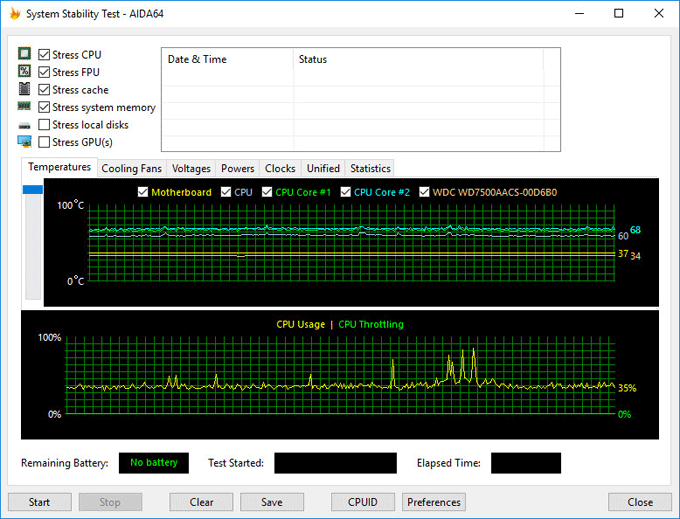
If at full load during the test for several hours, the system does not reboot, errors or failures do not appear, then the computer hardware is working stably.
Article Conclusions
The AIDA64 program is used to test and diagnose computer hardware, detect and obtain information about the hardware and software components of the system. The application provides comprehensive, comprehensive data on the status of the PC, hardware and software.






