CHKDSK is invalid for RAW disks what to do
Due to improper shutdown of the computer (for example, during a sudden power outage), errors made when working with applications that interfere with the file system (for example, Acronis Disc), or as a result of malware infection of the PC, the structure of the hard disk may be damaged. Because of this, one of its sections (or the entire one) may stop working. The easiest way to get rid of the error is to run an HDD check with a standard utility. Windows CHKDSK. However, in some cases, when trying to run it, the user may see a message: CHKDSK is not valid for a RAW disk - what to do in this case, we will understand the text below.
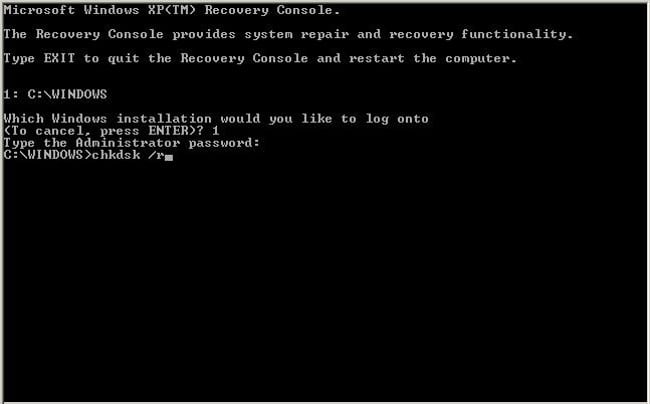
In Windows, RAW drives are drives that do not have any file system. For example, if you delete a partition of a hard disk through one of the utilities, it will take on the RAW state. If the file system of the partition is critically damaged, it can also become RAW, since the OS will not be able to load and read the FS table.
Thus, if the disk worked normally, files were freely written to it, but now it does not open, and the CHKDSK utility does not want to fix errors on it, then there is a rather serious problem that, in most cases, can be fixed in only one way - by formatting . Next, we will fix the error CHKDSK is not valid for RAW disks.
How to restore the functionality of a RAW disk

If there are no important files on the hard disk partition that you are interested in, then returning it to operation will not be a problem. To do this, you will need to do the following:
- Open the "Control Panel";
- Go to the "System and Security" section;
- Select "Create and format hard disk partitions";
- In the window that opens, select the desired section;
- Make RMB on it and the drop-down menu click on "Format";
- A window will open in which you need to select NTFS in the "File system" item;
- Click "Ok" and wait for the process to complete.
- After that, you can restart your computer (although this is not required).
However, if there is important information on the partition that has now become RAW, then it will need to be restored. Therefore, you will have to wait with formatting and perform a series of actions:
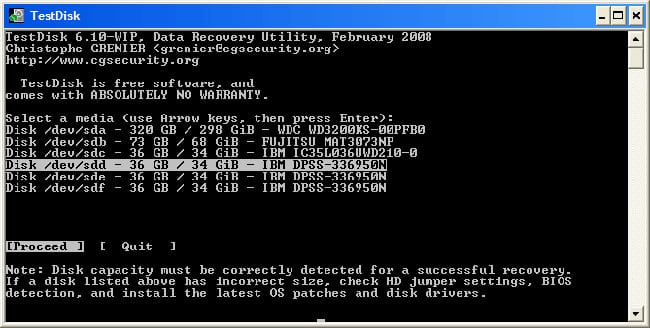
- Download the TestDisk program (it's free) from the developer's official website and unzip it to any place;
- Go to the folder with the program and find the file TestDisk.exe;
- In the window that opens, select the "No Log" option;
- Select the damaged disk and click on Proceed;
- After that, you will need to specify the type of disk, in our case - Intel / PC;
- Having done this, you will need to select Quick search and press P;
- After some time, a list of folders and files that the program found on the partition will be displayed;
- Select the ones you need and copy to your working partition.
After the necessary files are in a safe place, you can start formatting.






