How to Format SD Memory Card, USB Flash Drive on Windows and Android Phone
If you have not accumulated a large amount of unnecessary information on USB media or a memory card, then you should format it before further use. What does it mean to format a memory card? This procedure will completely delete all information, make the drive suitable for further use. Sometimes the requirement to clear the media arises right while working with it. This is due to errors that occurred while saving the data. We will tell you how to format a memory card.
How to format a memory card on a phone or tablet?
One of the most popular types of media is currently considered. Such memory cards are used in phones and in most cameras. They need to be cleaned periodically. If you want to use the memory card in another device, you must first copy the necessary information from it to the cloud or to your computer, and then carry out a complete cleaning. Experts recommend carrying out this procedure using a smartphone if you are going to use the card on it in the future. Let's figure out how to format a memory card on Android.
To do this, follow the step-by-step instructions:
- Go to your phone settings and go to the "Storage" section.
- Here you can find information about the state of the phone's internal memory, cache data, and the memory card.
- Move to the bottom of the list. There will be a button " Erase SD». With it, you can format the flash drive.
- Confirm your actions and wait for the procedure to finish.
In Samsung phones, the Micro SD formatting algorithm is different:
- Click on the gear button.
- Go to Smart Manager.
- In it, you will need to find a block with an SD card, and then carry out the same steps as the first time.
It’s easy to understand whether you need to format it - your smartphone will tell you that there is not enough memory or you yourself decide to clear it due to loss of performance. In some cases, the USB flash drive gives an error when accessing it, indicating that it is damaged or full. Sometimes cleaning is necessary due to the appearance of a virus that interferes with the normal operation of your smartphone. Experts recommend periodically clearing the media due to the fact that with a simple deletion, files can partially remain in memory, and then overlap with new ones. The greatest problems are caused by the periodic use of a memory card in a computer or camera.
Many are wondering if it is necessary to format a new memory card. It is recommended to do this with the device in which you will use it. Then it will be formatted with a suitable file system and there will be no problems in use. In addition, the manufacturer could write files on it that you will not need for further use.
Other ways to format a flash drive and memory cards on a smartphone
If standard means failed to clear the card, then you can do it in Recovery mode. First you need to enter this mode. Usually, it is accessed by pressing a combination of volume, home, and off buttons. The instructions for the device usually contain information on which buttons to press. Take a look at it or find a description of the transition to this mode for your smartphone on the Internet.
- If the menu is made in CWM mode, then use the volume buttons to find the mounts and storage section, and then select it with the power button. Next, select the format sdcard item and press this button again. After completing the procedure, turn on the smartphone.
- For devices in which this mode is called TWRP, you need to find the Wipe directory and tap on it. This is a newer system and the touch screen works most of the time. In the next window, click on Advanced wipe. In the next window, click Internal storage, and then swipe your finger across the bottom of the screen to confirm your actions.
Advanced users, if other formatting methods do not help, you can use applications. Usually they need to open Root access. You can choose an application based on reviews in the Play Market. But we will not dwell on them, since experts do not recommend working with them, but it is best to take the opportunity to format the card on a PC.
What is required to format memory cards and flash drives on a Windows PC?
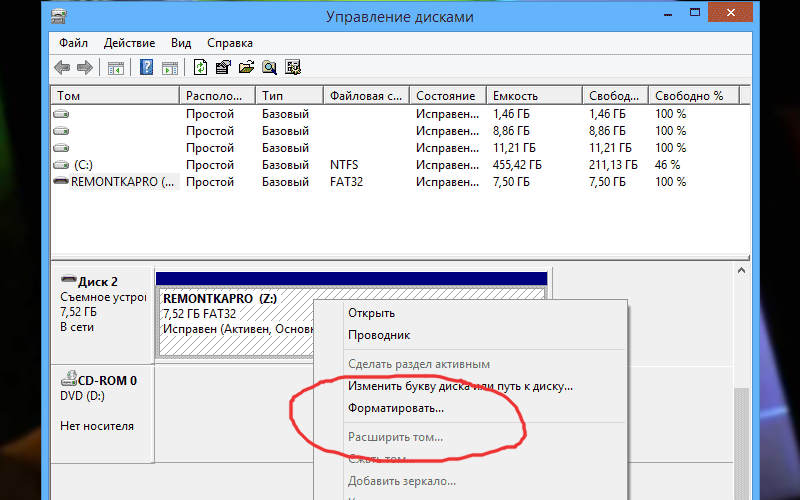
First of all, you will need to have a device that you can put the card to read. Almost all laptops have the ability to read microSD for this, they have a standard SD card reader, and special adapters are sold along with memory cards. If you have a stationary PC, then you can purchase a block for reading cards of various formats or a card reader that connects via USB.
Please note that there are several models of card readers. Some are suitable only for reading SD cards, while others can help you compress information from media of all formats. For home use, there are enough models with a minimum of holes for cards. Since the microSD format has become widespread, convenient USB card readers are now being released that look like ordinary flash drives. You can also use improvised means, for example, all USB modems have a hole for a memory card.
How to use the format function on a computer - instructions?
Now we will tell you in detail how to format a memory card through a computer. After you have found a way to connect the card to your computer, follow the instructions:
- Go to the "My Computer" section.
- Right-click on the memory card icon, and then in the drop-down list, find the word "Format".
- A small window will open in which you need to uncheck the word "Quick" and click on the start button.
- After the formatting process is completed, you can use the memory card.
You can also select the file system in this window. The default is always FAT , but you can choose another option if necessary. If you have a flash drive larger than 32 GB, then you can choose the exFAT option, unlike its predecessor, it has no restrictions on the amount of media. Also, this option has no restrictions on the type of supported operating systems, it is suitable for use with any version of Android.
When setting formatting options, do not change the cluster size. It is best to uncheck the "Quick Format" section. If this is not done, then it will not be possible to clear the map completely, some files or folders may be saved. Deep cleaning takes longer to format, but is more efficient.
Similarly, standard USB flash drives are formatted. No need to use other parameters for them, cleaning is done according to the same rules.
What utilities can format USB media and memory cards?
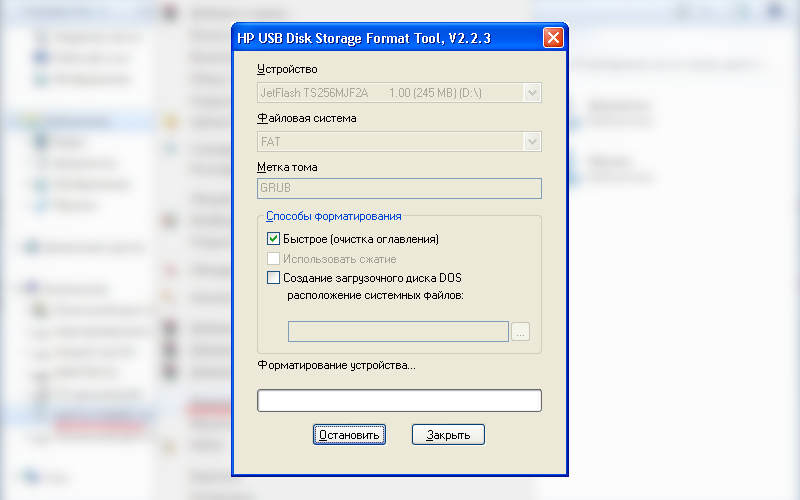
If standard cleaning methods do not help, then you can format the flash drive with programs that will help you completely clean any media for information. The best software for this are:
- HP USB Disk Storage Format Tool is a utility developed by Hewlett-Packard. Initially, it was used on devices released by this company. By design, the application is similar to a standard system application, it can format flash drives in NTFS, FAT, FAT32 formats. To work, you need to connect a USB flash drive or card reader through port 2.0. The utility can be used to prepare the use of memory cards on smartphones, as well as to create boot disks. The program is distributed free of charge.
- HDD Low Level Format Tool - a program for returning flash drives to the factory state. With it, you can not only format a memory card, but also fill the device's memory with so-called zero bytes. The disadvantage of the program is that it is in English. But nevertheless, the program interface is as intuitive as possible, you can get complete information about the media, format it. The utility even allows you to remove viruses from it.
- SDFormatter is another popular utility that allows you to delete all information on memory cards. It is also suitable for ordinary flash drives. But it is best to use it for SD media. It is designed taking into account the specifics of memory cards used in cameras, players and smartphones. The utility uses special formatting methods, it helps even in cases where standard tools cannot remove all information from the media. The interface will not cause difficulties even for a person who does not own a computer. It is best to select the Full (Earse) option when formatting, then the cleaning will be the most complete.
- AutoFormat Tool is a utility with a user-friendly interface. There is nothing superfluous in it, only formatting. You need to run the program as an administrator, as it can work not only with removable media, but also with the hard drives of the PC itself. The only difficulty in using the program is that you need to correctly specify the path to the desired volume in the Disk Drive section. If you accidentally confuse a letter, you will format the wrong media, be careful.
All these programs are distributed free of charge. Experienced users can also try using another tool on their PC - the command line and special software. This will format the flash drive and store information on it. This is the most unusual way to work with media.
Follow the instructions:
- Install the Convert.exe utility on your PC.
- Open a command prompt using the Start menu.
- As soon as the cursor appears, enter the command: "convert<буква_флешки>: /fs:ntfs /nosecurity /x".
- After the program is completed, you can use the flash drive as before.
The disadvantage of this option is that if you make a mistake, you can ruin the memory card. This option should be used with extreme caution. It is much better to copy the files to your PC and clean it up in the standard way or with the help of utilities, and then transfer the necessary information to the memory card again.
Using the example of one of the utilities, we will tell you how to format a micro SD memory card. For example, let's choose RecoveRx software. It can be downloaded from the official website of the manufacturer Transend, when downloading, select your type of operating system. Install and use the utility according to the instructions:
- After downloading, double click on the program icon.
- Confirm that you agree with the rules for working with the program, and then select the language and location for installation. The installation process will take no more than 2 minutes.
- Connect the flash drive or memory card to the computer in any way possible.
- Run the utility.
- The top row has three sections. You need to select Format .
Select the letter of the connected flash drive, and then specify its type SD or CF. For the last action, click on one of the two icons.
Then you just have to run the program and wait for the result.
The utility can be called very useful, as it has several sections, for example, you can try to restore a memory card that showed a reading error on your smartphone. During formatting, some media errors are corrected, and any information is completely deleted.
If you want to change the file system, then just click on the letters FAT to bring up an additional menu. It has all kinds of types available for your flash drive. You can choose any of them, but it's best to leave exFAT or FAT .
We have considered all possible ways to clean the memory card. If you simply filled it with information that you decided to delete, then it is enough to use standard tools - format the flash drive using the Android system or on your PC. If the memory card does not work and gives an error, then download any of the utilities listed above. Try using them to restore the memory card or format it. Any questions about using the formatting function, you can ask in the comments, we welcome feedback. Share information with your friends and read us regularly, we will tell you a lot of interesting things.






