How to boot from a flash drive on older computers that don't support booting from USB devices
How to boot from a flash drive an old computer that does not have the option to boot from USB devices in the BIOS settings? Today, all modern computer devices provide this opportunity, because that’s why they are modern, but if not in users’ homes, then at least in budgetary institutions there are still old PC builds that can only boot from CD/DVDs, floppy disks or over a network. A free program is designed to cope with such restrictions. Plop Boot Manager. This is a bootloader with its own menu, which, in particular, provides the ability to boot from USB drives.
The program can be installed into the MBR boot record of the hard drive, and the boot media selection menu will appear every time the computer boots. Another way to use Plop Boot Manager is to write its disk image to a disc and use it only in cases where it becomes necessary to boot from a flash drive. Once recorded, such a disc will serve as a bridge connecting the computer and USB devices for their interaction. You can boot from a flash drive - be it an operating system installation disk, or a rescue or anti-virus Live-Disk - by selecting it among the options for loading the Plop Boot Manager environment. Whereas the latter will appear on the screen after setting the computer to boot from a CD/DVD.
To create a CD/DVD with the Plop Boot Manager boot menu, we need to download its distribution for recording onto a blank disc. We go to the official website of the program and download the archive with the latest version of Plop Boot Manager.
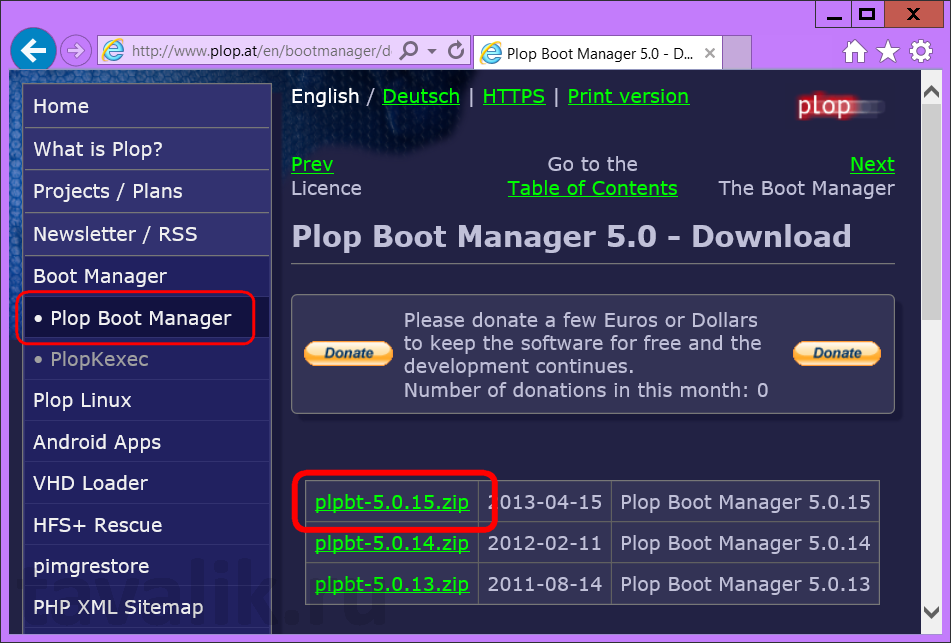
Unpack the archive.
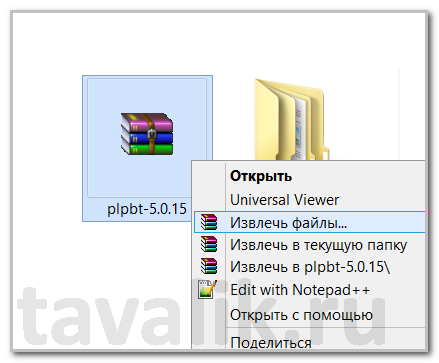
Of the files in the archive, we only need the ISO disk image. In our case, the remaining contents of the archive with the Plop Boot Manager installation files in the boot record of the hard disk are not needed.
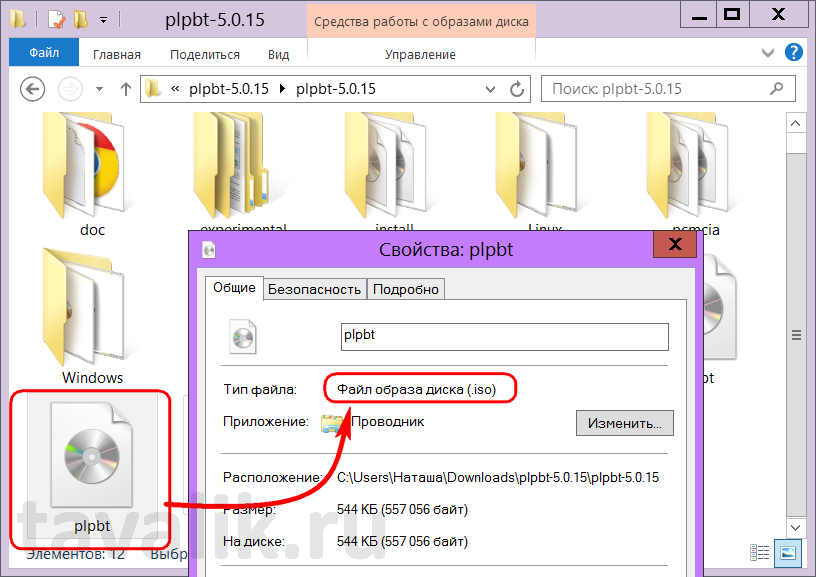
The next step is to write the disk image to a disc. A lot of different software is provided for these purposes; you can also use standard Windows tools.
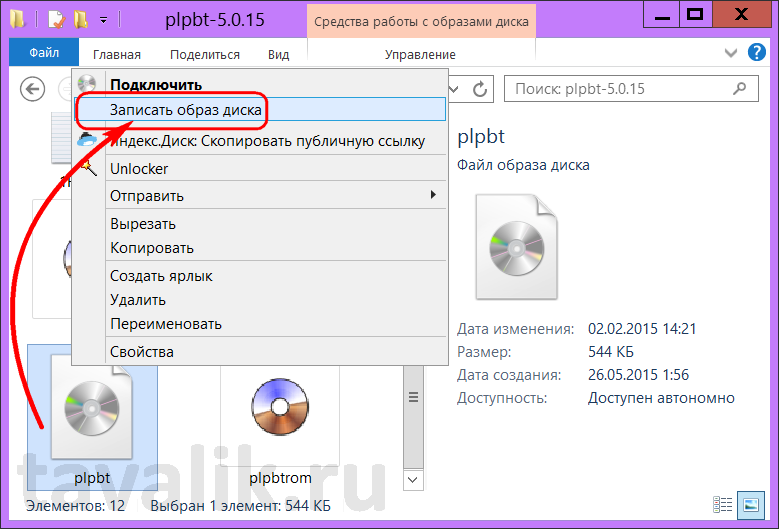
A standard CD/DVD burning tool will require a minimum of effort.
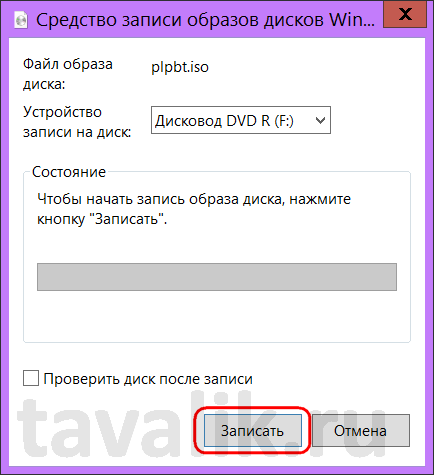
We boot the computer from the burned disc, setting the priority in the BIOS to boot from the drive.
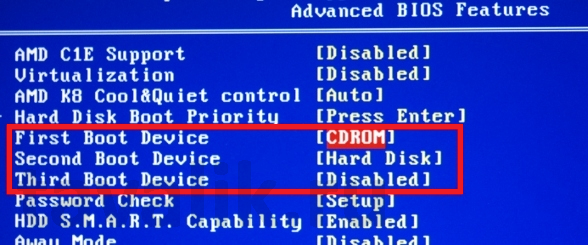
An important point: the flash drive must be inserted into the USB port before the Plop Boot Manager menu loads.
The Plop Boot Manager menu is primitive and minimalistic. Navigation in the bootloader environment is carried out using the navigation keys "" "↓", and selecting a boot option is done using the Enter key.
Among the possible actions we will see:
- Setup– bootloader settings;
- About– information about the version of Plop Boot Manager;
- Shutdown– turning off the computer;
- HDA Partition No.— loading from one or another disk partition;
- USB– loading from a flash drive is actually what we need.
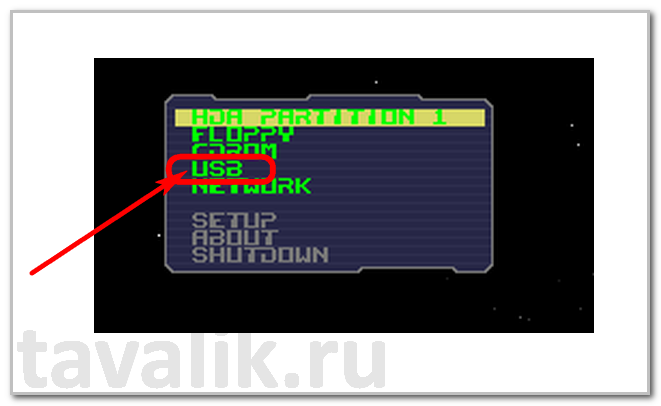
Did this article help you?






