When the keyboard doesn't work
If the keyboard is faulty, work on the PC is suspended. If there is a password at the entrance, the OS will not be able to boot, since there is no way to enter it.
Work kit peripherals not working
When you turn on your PC and find - does not work, disappointment is replaced by surprise: yesterday, after all, she worked.
Possible reasons:
- compound;
If the device does not respond to keystrokes when you turn on the working PC, the very first thing to do is to check the connection of the peripherals to the system unit. With the cord pulled out of the PC connector, the reason for the inoperability is simple. To make the keyboard work, it is enough to firmly plug the plug into the connector, reboot the computer.
Peripherals can be connected through another connector of a similar port or, using an adapter, other ports. It will work if the PS/2 or USB port is burned out. 
The situation is funny when peripherals are connected to the wrong PS / 2 port. Eliminates confusion by coloring the plug and connector intended for peripherals - keyboard or mouse, in the same color. The purple keyboard plug must be plugged into the purple PS/2 port. 
- virus infection;
Computer viruses can block the processing of keystrokes. You can make sure that the keyboard is connected by pressing the Caps Lock or Num Lock keys: an indication should appear reflecting their inclusion.
After treating the PC with an antivirus, the computer should be in perfect order.
Other reasons
For another reason, you need to go to the Device Manager and see if there are devices in the equipment that are not detected by the system (the equipment will not be detected if the driver is not installed or has crashed).
It will not be possible to view the status of the equipment without working keys when the input is password-protected. You will have to look for a boot disk with a minimal OS and a set of utilities that allow you to view the status of the system and equipment.

Often there is a false problem when numeric input from the field on the right side of the device. Input is possible only when the Num Lock key located above the numbers is pressed. If there is no backlight indication, reflecting the state of the key, the input of numbers is blocked.
· Because of the dirt;
The keys stick, do not work due to dirt. In case of inoperability associated with a lack of contact due to crumbs, dust, moisture from spilled coffee, the periphery is disassembled, cleaned of debris, the contacts are wiped with alcohol, and slipped seals are returned to their place. The work is time-consuming, whoever disassembled the device on their own knows that it is easier to disassemble it than to assemble it.
· Due to an outdated driver;
The equipment may not work due to an outdated or crashed driver. This cause of the malfunction will be corrected by updating the driver. To do this, you will need a software disk included with the purchased peripherals or files downloaded from the Internet to install the driver. To update the driver, you need to click the Start button, enter the Control Panel, select Hardware, open the list of devices in the Hardware Manager. Become a mouse on the keyboard, right-click to open the menu, select Properties. In the Driver tab of the window that appears, select Update, then follow all the suggested actions. For the updated driver to work correctly, the computer must be rebooted.
If users complain about the inability to play the keys, you should go to the game settings and select the desired key action. Changes the default programmed key control.
The mechanism itself may be faulty (everything breaks sometime), and the cord may be a broken or bitten animal. You can verify the malfunction by connecting the equipment to another PC.
New peripheral not working
Manufacturers produce peripherals with keys, pressing which is equivalent to a set of commands. It's hard to resist replacing your old keyboard with a better one. When connecting a new keyboard not working, the search for the cause must begin with the connection. 
If the peripheral to be replaced worked through port PS /2, lack of communication with a new device connected via USB-port, may be associated with a port closed for use. You can configure it to connect a keyboard by going to the BIOS menu and opening (Enabled) support for the USB Keyboard Support port. The USB controller is also responsible for the connection, in SETUP you need to correctly configure the USB Controller by setting it to Enable . 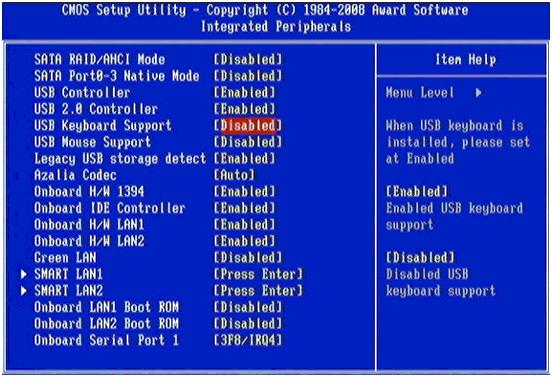
Installing drivers for a new keyboard
In order for the new hardware to work, you need to install the drivers. This can be done in different ways:
Manual driver installation
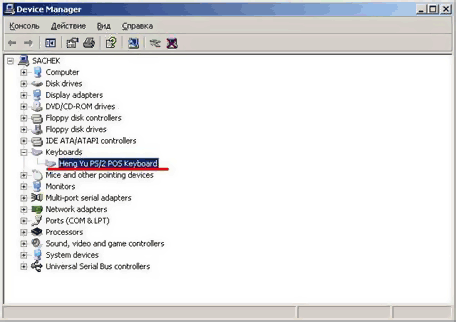
- Go from Control Panel to system, open the window properties, choose work with equipment, action - Installation;
– in the opened window of the Installation Wizard, we agree to further work by clicking on the Next button.
You will be prompted to select the location of the distribution. The installer will extract the necessary information from the specified folder, ask additional questions, notify about the connection with the message “Installation of new devices is completed”. The new device will work correctly after restarting the PC.
To install the driver, you can use the disk included with the peripheral. Knowing its model, the driver needed to set up the keyboard is easy to download from software sites.
Installing the driver from disk
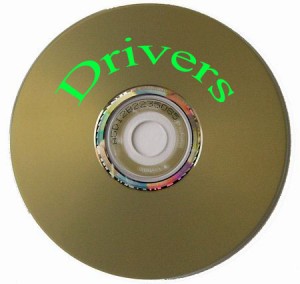
We put the disk with the distribution kit into the CD drive and wait for the startup window to appear. In the menu that opens, select “Driver installation” (“Install driver”). We agree by clicking the "Yes" button with the requirements and license agreements. We move forward by clicking “Next”. Driver installation may freeze while copying files and registering new hardware in the registry. You need to wait for the message about the completion of the software installation process, and agree with the installer's suggestion to reboot the PC.
In parallel with the driver installation, utilities are installed that configure the operation of the peripheral device, making the macro keys as convenient as possible for playing and working.
If you connect a multimedia keyboard and customize the function keys for yourself, the feeling of the advantages of modern peripherals is convincing - the funds are well spent.
Driver installation using DriverPack Solution
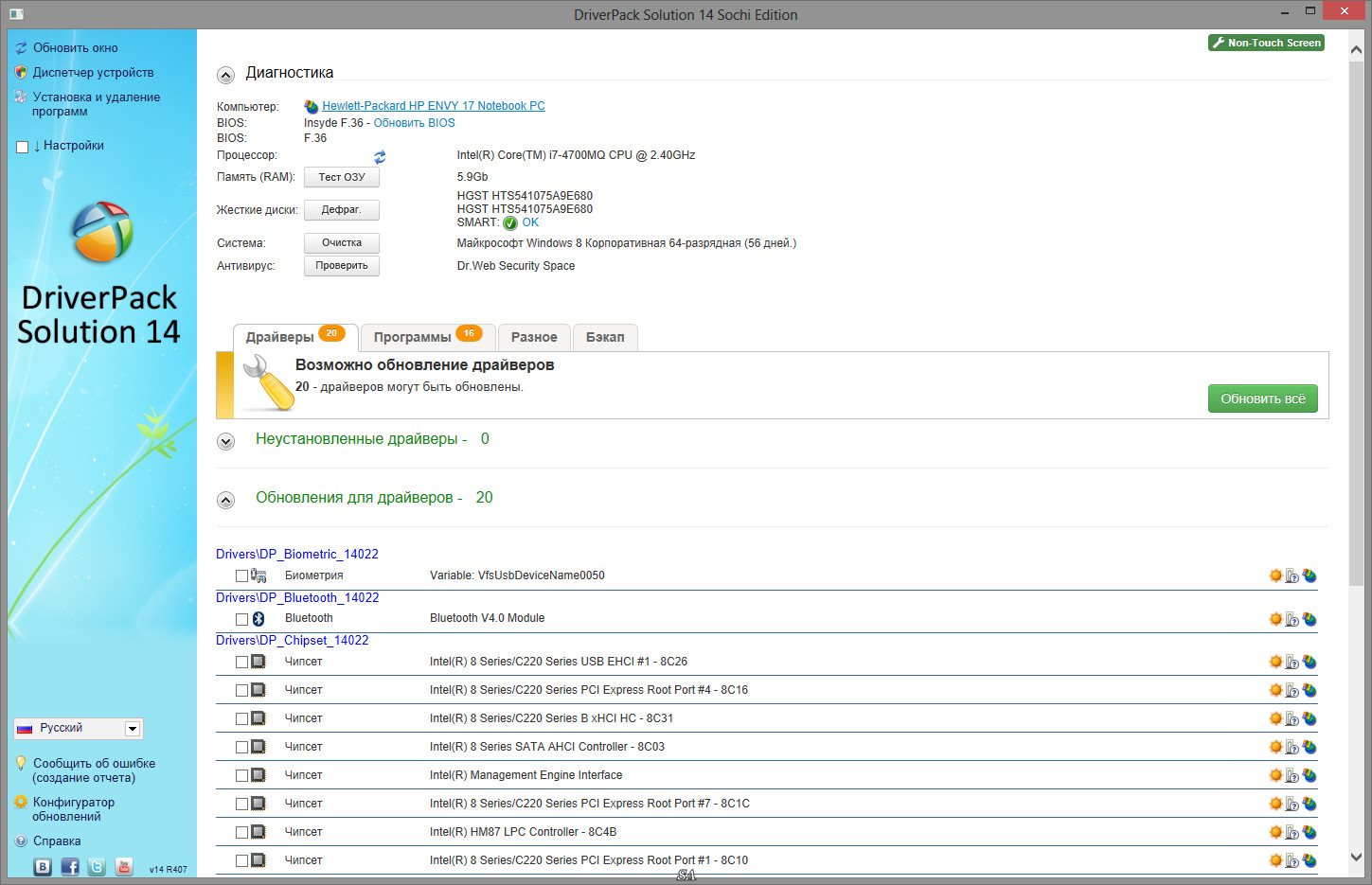
Everything here is extremely simple. We download the distribution kit of the program and it itself selects the right one for the keyboard. This method works in most cases. After installation, be sure to reboot.
Removing the old device
- By pressing the Start button from the menu that opens, select Settings, open the Control Panel, go to the System;
- with the mouse button, open Properties, find Equipment, open the list of devices operating in the system;
- select a device not defined by the system (it is highlighted with an exclamation point on a yellow background), select Delete, confirm the action by pressing the OK button;
- Close open windows.
Wireless Peripherals

When a PC malfunctions, the computer is overloaded. If the problem persists, it is not random and needs to be fixed. When the wireless peripherals stop working, the first thing to check is the position of the equipment on switch. With the On position, the non-working wireless keyboard should be placed closer to the receiver device, at a distance of no more than 0.3 m, and check the operation. It is desirable to install the periphery and the receiving center at the same level.
The battery charge is essential for the operation of the equipment. It is necessary to recharge the current source, even if, judging by the indication, the charge is sufficient, replace the batteries with a new good set.
The wireless equipment must be recognized by the system. You can make sure that the selected driver is correct in the tab Equipment.
In case of a malfunction that is associated with mechanics - a breakdown or high wear and tear, and you cannot fix it yourself, you need to prepare for the purchase of a new device. Keyboard repair is expensive, it is more profitable to buy new peripherals than to repair a broken one.
Switch position XT/AT
Most keyboards are made with an XT / AT switch that allows you to connect to an IBM PC / XT and IBM PC / AT. For compatibility with different computers, a switch is located on the bottom of the peripheral. Its position when peripherals work with an IBM PC / XT computer should be XT, with an IBM PC / AT computer - AT.
If the toggle switch is installed incorrectly, peripheral equipment will not work.






