Configuring the BIOS to boot from a USB flash drive
You have a bootable USB flash drive with the distribution of the operating system, and you want to do the installation yourself, but when you insert the USB drive into your computer, you find that it does not boot. This indicates the need to make the appropriate settings in the BIOS, because it is with it that the hardware configuration of the computer begins. It makes sense to figure out how to properly configure the OS to boot from this particular storage device.
First, let's figure out how to enter the BIOS in general. As you know, the BIOS is located on the motherboard, and on each computer it differs in version and manufacturer. Therefore, there is no single key to enter. Most commonly used Delete, F2, F8 or F1. Read more about this in our article.
After going to the menu, it remains only to make the appropriate settings. In different versions, its design is different, so let's take a closer look at a few examples from popular manufacturers.
Award
There is nothing complicated in setting up booting from a USB flash drive in the Award BIOS. You need to carefully follow the simple instructions and everything will work out:
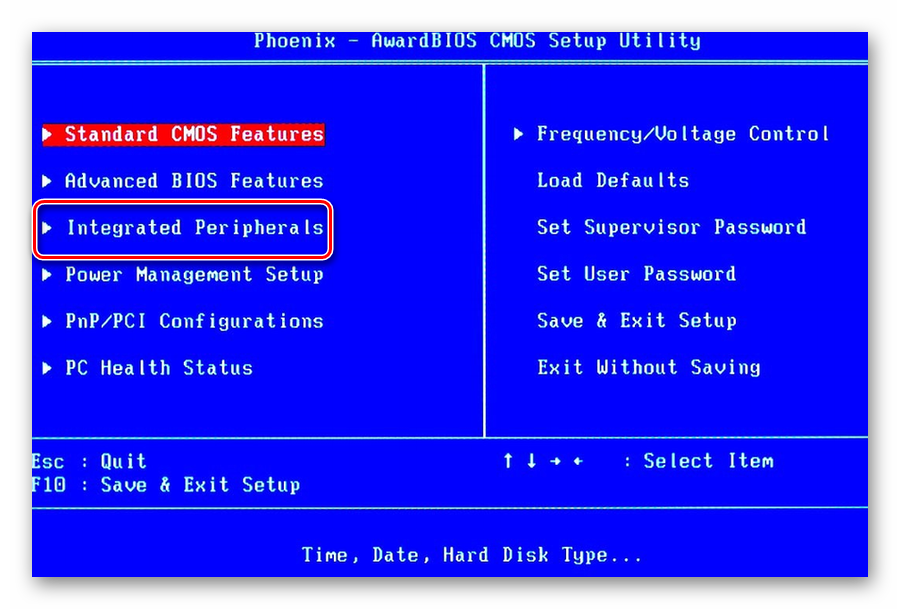
AMI
In AMI BIOS, the setup process is slightly different, but it is still simple and does not require additional knowledge or skills from the user. You are required to do the following:
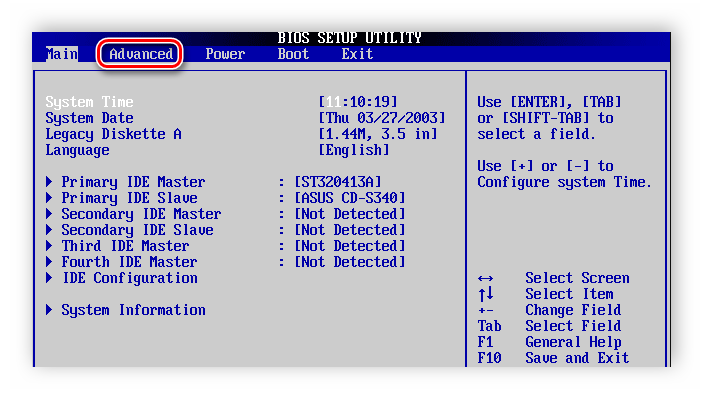
Other versions
The algorithm for working with BIOS for other versions of motherboards is similar:
- Start the BIOS first.
- Then find the menu with devices.
- After that, enable the item on the USB controller "Enable";
- Select the name of your flash drive as the first item in the device startup order.
If the settings are completed, but booting from the media fails, then the following reasons are possible:
- The bootable USB flash drive was written incorrectly. When you turn on the computer, the drive is being accessed (the cursor in the upper left part of the screen is blinking) or an error appears "NTLDR is missing".
- Problems with the USB connector. In this case, plug your flash drive into a different slot.
- The BIOS settings are incorrect. And the main reason is that the USB controller is disabled. In addition, in older BIOS versions, booting from flash drives is not provided. In such a situation, you should update the firmware (version) of your BIOS.
For more information on what to do if the BIOS refuses to see removable media, read our lesson on this topic.
You may have misconfigured the USB drive itself to install the operating system. Just in case, check all your actions according to our instructions.
And these instructions will be useful to you if you are recording an image not from Windows, but from another OS.
And do not forget to return the settings to their original state after you no longer need to log in from a bootable USB flash drive.
If you are unable to complete the BIOS setup, it will be enough just to go to the system at startup. boot menu. On almost all devices, different keys are responsible for this, so read the footnote at the bottom of the screen, it is usually indicated there. After opening the window, select the required device to boot. In our case, this is USB with a specific name.
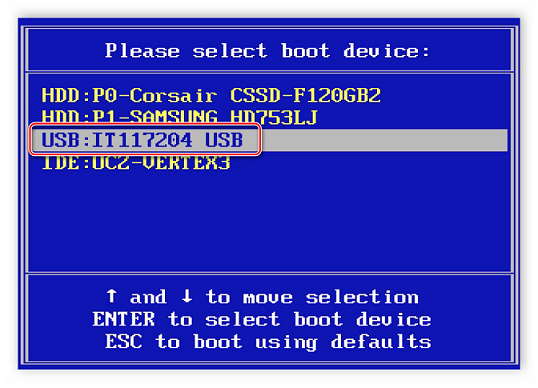
We hope that our article helped you figure out all the intricacies of setting up the BIOS to boot from a USB flash drive. Today we examined in detail the implementation of all the necessary actions on the BIOS of the two most popular manufacturers, and also left instructions for users who use computers with other BIOS versions installed on them.






