Test Disk instruction
- Letter #1. Please suggest a solution to my problem. I lost a hard disk partition with important data, I tried to use the Acronis Disk Director 11 program, I did everything as written in your article, but to no avail, Acronis Recovery Expert writes that no deleted partitions were found on your hard disk, I also tried to use the TestDisk program, but apparently I'm doing something wrong, the instructions for the TestDisk program on the official website are half in Russian, and the other half in English, I could not master this work http://www.cgsecurity.org/wiki/TestDisk_step_by_step.
- Letter #2. Can you tell me how to use TestDisk? After a power outage, my operating system stopped loading, booting from Livecd, I found that my entire hard disk had become unallocated space, and there were two partitions C and D, Windows 7 was installed on C, and very necessary files on D. I found information on the net about the free TestDisk program, downloaded it from the official website http://www.cgsecurity.org/wiki/TestDisk_Download. By the way, there are instructions for working with the program, namely, how to restore a deleted partition from a hard disk formatted in the NTFS file system. I disconnected my hard drive and went to a friend, connected my hard drive to his system unit, instead of my partitions there is the same unallocated space.
By instructions when starting the program Test Disk I type (Create), then in the window that appears I select my hard disk from the list and press Enter, then I select the desired type of Partition Table, the correct value is always already selected "by default", since TestDisk determines the table type automatically (Intel). Then I leave (Analyse) to check the structure of the hard disk partitions and search for "lost" partitions. Further, in the official instructions, a window appears with the current partition structure, and I have this,
, I didn’t find information about what this means anywhere on the network and I don’t know if I should continue working with the program, I’m very worried about my files, please give me advice.
- Letter #3. Please tell me, where can i download testdisk livecd, that is, TestDisk on a bootable CD, they say this disk is made on the Ubuntu operating system - based on Debian GNU / Linux and the desktop there is some other than Windows.
The fact is that Windows 7 stopped loading for me, deciding to check the integrity of system files, I booted the laptop from a simple Livecd and found that my C partition was gone along with the operating system. The hard drive on my laptop was divided into two volumes C and D and now partition C is displayed as unallocated space, on one forum on the network they suggested that you need to find TestDisk Livecd and boot the laptop from it and try to restore the deleted system partition. If you tell me how to do all this step by step, then thank you very much.
Test Disk instruction
Friends, in this article I will give three examples of recovering deleted partitions using the TestDisk program. This program will help you in most cases to recover deleted hard disk partitions, by accident it happened to you or due to some extraneous reasons, for example, inept use of partition manager programs - Acronis or Paragon, emergency shutdown of the computer, and so on. You can help, the main thing is not to use spontaneously and without experience several programs for recovering lost hard drive partitions at once and not stop them halfway through the work done. By the way, the site has another instruction for working with the free utility EASEUS Partition Recovery, which also allows you to return a deleted hard disk partition.
But I want to warn you, do everything exactly according to the instructions, do not select program functions that you do not know anything about. If you want to practice this program, then install a virtual machine in your system and train as much as you want, when you have already learned most of the features of the TestDisk program, then get to work. TestDisk can return a deleted partition and lost information, but it can also delete a partition and you will lose all data. You won't be able to play with the TestDisk program, as well as with other similar programs. Laptop owners need to be especially careful.
- First, we will analyze the simplest and most common case of recovering one lost partition on a hard drive owned by one of my friends. After experimenting with one program, he disappeared on a hard disk partition of about 130 GB with the folders he needed.
- The second example will be more complicated, also taken from life, work colleagues brought a hard drive with two remote partitions, one of which contained the installed Windows 7 operating system, and on the other partition there was a photo folder with a family photo archive, it had to be saved first of all. Upon closer examination of the hard disk, the TestDisk program also gave us a warning Warning: the current number of heads per cylinder is 127 but the correct value may be 255. Results, but about everything in detail, we will need to restore all the data and run the seven.
- In the third example, we will download Livecd from the TestDisk official website and use it to restore the deleted partition of the laptop hard drive.
In fact, on the official website of the developer of the wonderful free program TestDisk, there is a clear instruction for using the program, the program itself was developed by K. Grenier (Christophe GRENIER).
http://www.cgsecurity.org/wiki/TestDisk_step_by_step, but since all work with the program takes place on the command line and in English, many novice users avoid this program, but in vain. By the way, we already have one article describing the work of the program- Converting a dynamic disk to basic .
So let's look at three examples of recovering deleted hard disk partitions in turn.
Go to the official website of the program http://www.cgsecurity.org/wiki/TestDisk_Download and download it
I suggest downloading and working in Beta version: TestDisk & PhotoRec 6.14-WIP, Data Recovery, you can choose stable TestDisk & PhotoRec 6.13 (15 November 2011), Data Recovery, if you have Windows 64-bit choose your version,
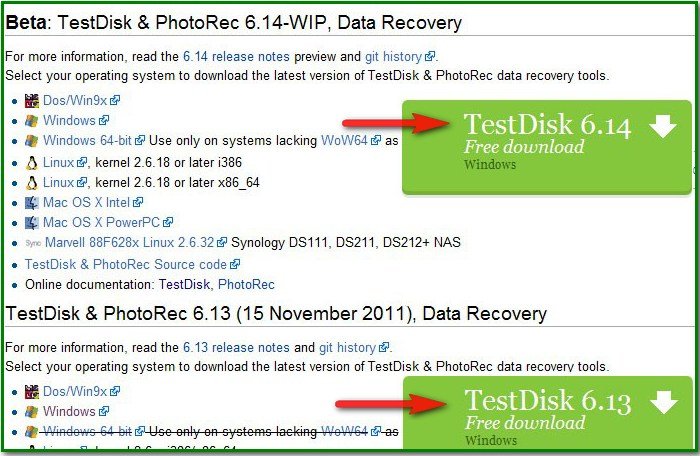
downloaded then unzip the program from the archive. The testdisk_win.exe file is responsible for launching the program.
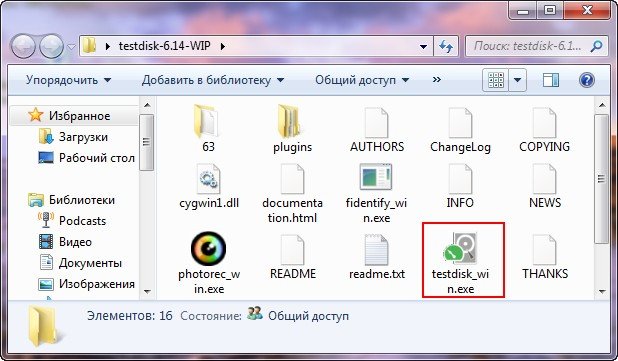
How to use Test Disk? We have a Maxtor STM3250310AS hard drive, on which a partition with very necessary files was accidentally deleted. As you can see in Disk Management, it is defined as Disk 2. It contains 113.2 GB of unallocated space, this is our remote partition,
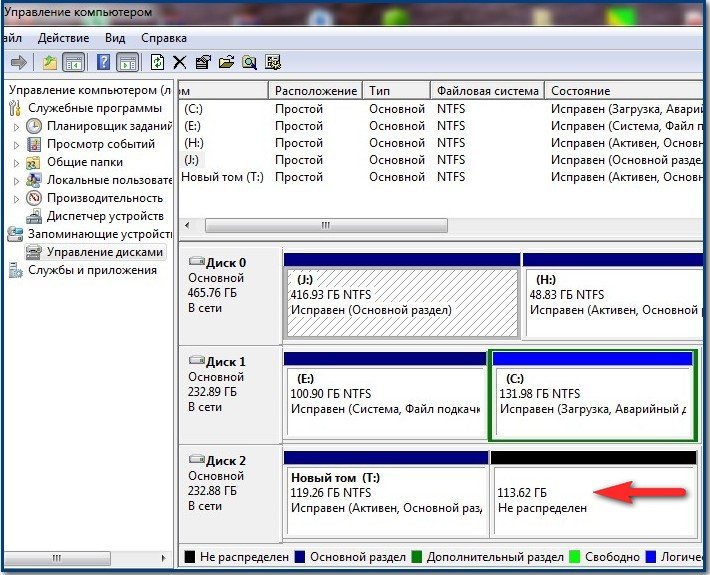
we need to restore it. Always when working with the TestDisk program, it is very important to know exactly which files were located on the deleted partition, as the program can find long-deleted partitions that you no longer need. We need to return the deleted section with the Diploma, Coursework, Drawings folders.
In the initial window of the program, you and I need to choose whether to keep the program in the process of working with a report on all ongoing operations or not. Personally, I do not need a report and I will choose using the arrows on the keyboard No Log (Report not required). You can choose Create (report required). Press Enter on the keyboard to continue.
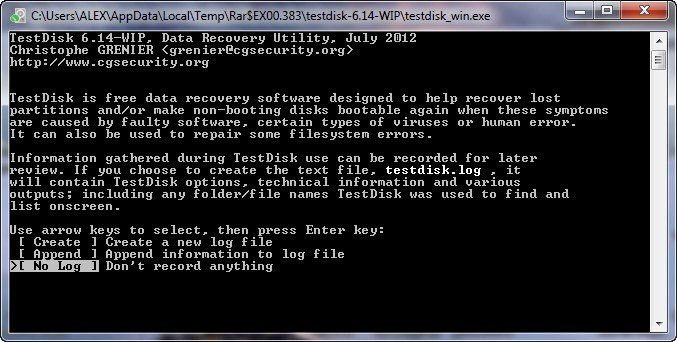
In this window, you need to select the hard disk on which you want to search for a remote partition. In my case, as you can see, there are three hard drives: Western Digital and two identical Maxtor STM3250310AS. I choose Maxtor, which is the last one in the list (why the third, and not the second, it was on the third that I managed to find the files of my friend, how I did it, read on) and press Enter. Below is the default Proceed (Proceed).
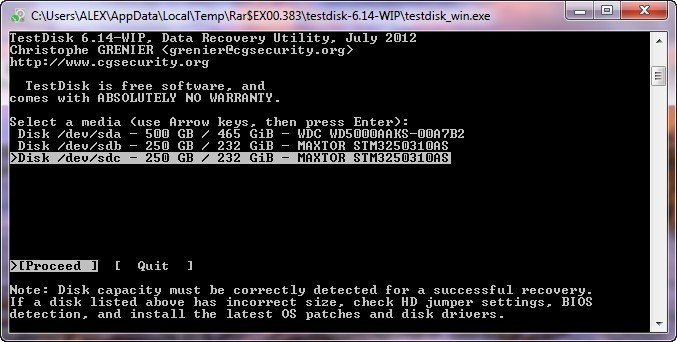
We select the required type of Partition Table, usually it is Intel. You need to know that TestDisk determines the table type automatically and the correct type is always selected by default. Next Enter
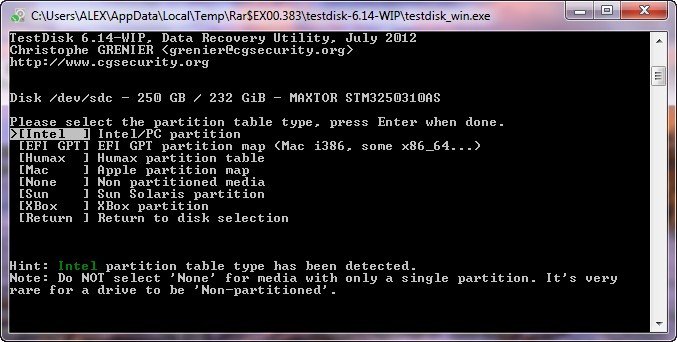
Select the Analyze item to search for deleted partitions and TestDisk looks at the initial sectors of the cylinders, primary partitions are located starting from the first sector of the cylinder, and logical partitions from the second sector. In other words, the TestDisk program scans the hard disk for file system headers, each header found during such a scan is regarded by TestDisk as a found partition, then it determines its size and adds it to the list of found partitions.
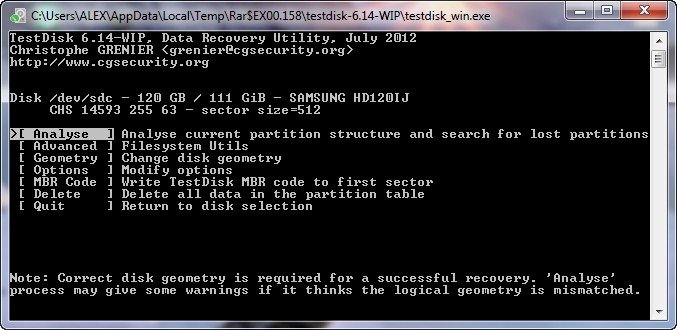
This window displays the current partition structure of our hard disk, click Quick Search.
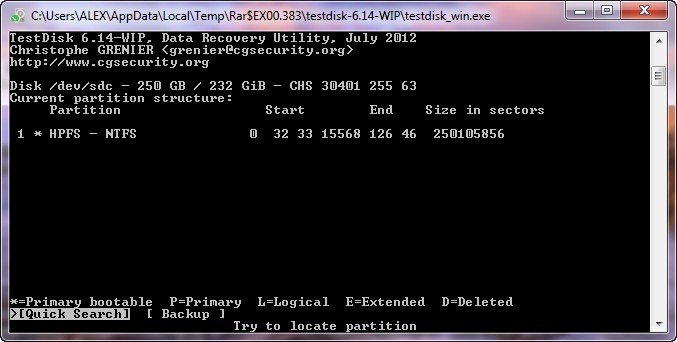
There is a more thorough search for deleted partitions, it may take some time, which depends on the power of your computer.
Now the attention of friends, in this window it is better not to be mistaken, among the partitions found is our remote volume that needs to be restored.
Using the arrows on the keyboard, select the lower section, firstly we are guided by the volume, it occupied us somewhere around 113 GB,
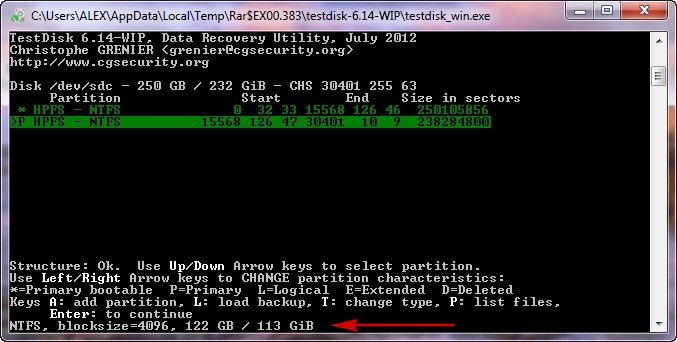
then we go inside the remote section by pressing the keyboard key in the English layout (P) and to our joy we see all the folders we need: Diploma, Coursework, Drawings.
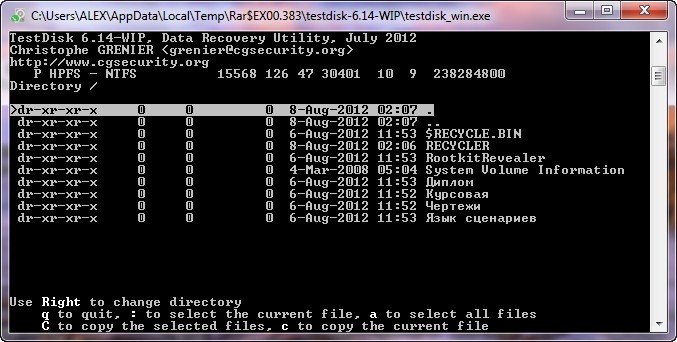
To exit the file display mode, press (Q). By the way, on the left of each section, its type is indicated. * for boot partition, P for primary, L for logical, E for extended. Now we press Enter.
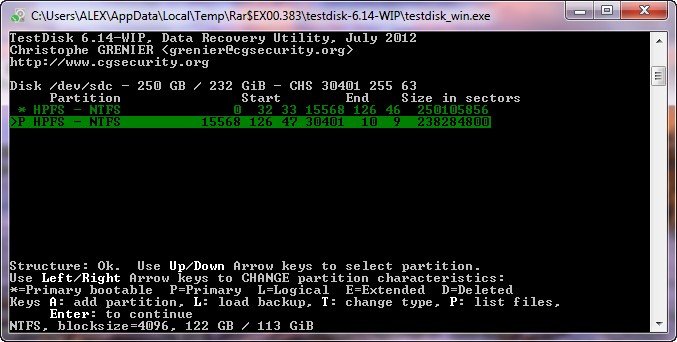
So, almost the finish line, we have already selected the partition we need to restore, here we select “Write” (Record) using the arrows on the keyboard and all information about the found partition will be written to the hard disk partition table, press Enter.
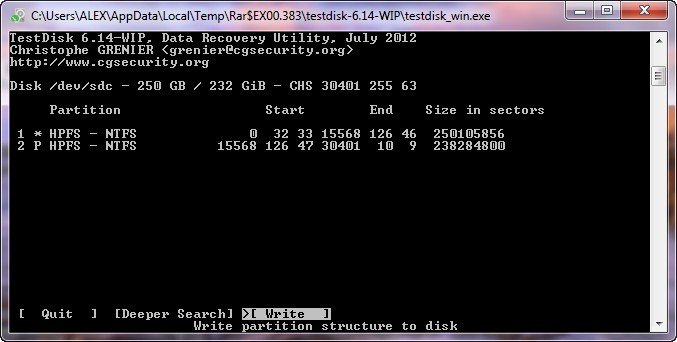
Press Y
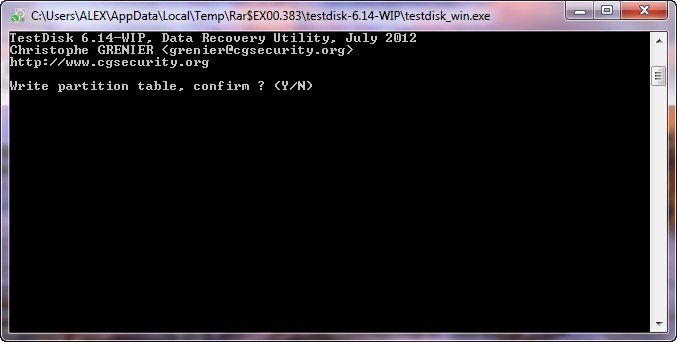

Close the program and restart the computer. A remote partition appeared with the folders we need.


In the second case, by connecting a hard disk with two remote partitions, one of which had the Windows 7 operating system, to our computer, we see the following picture in Disk Management. Disk 2 with a capacity of 111.79 GB is completely unallocated, we'll see if we can restore anything on it now.
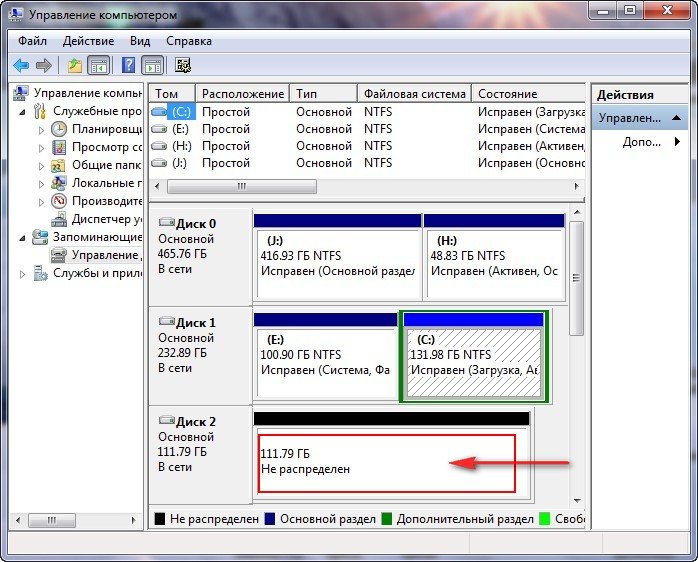
Run TestDisk again and in the first program window select No Log (Report is not required) or Create (report is required) and press Enter on the keyboard
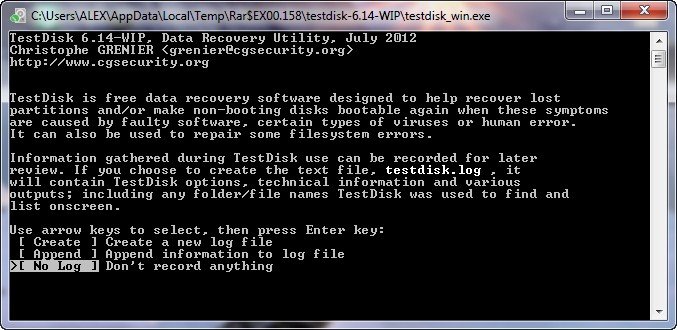
Select the Samsung hard drive using the arrows on the keyboard and Enter
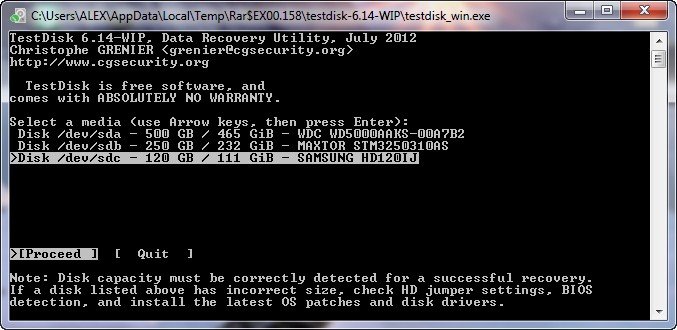
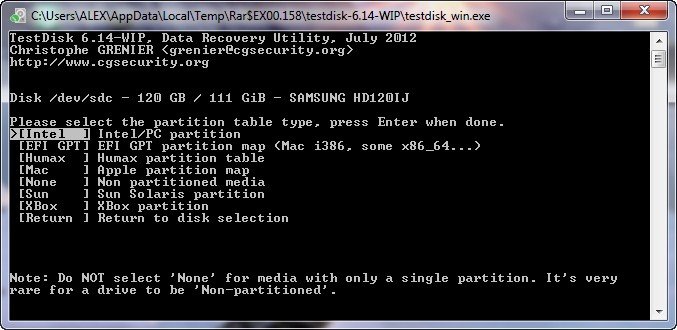
Analysis
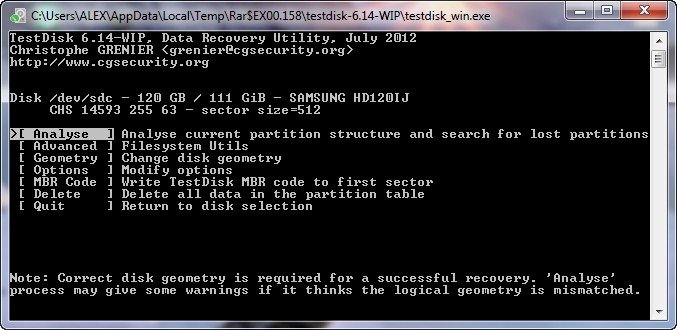
In this window, TestDisk tells us that no active partitions were found, click Quick Search.
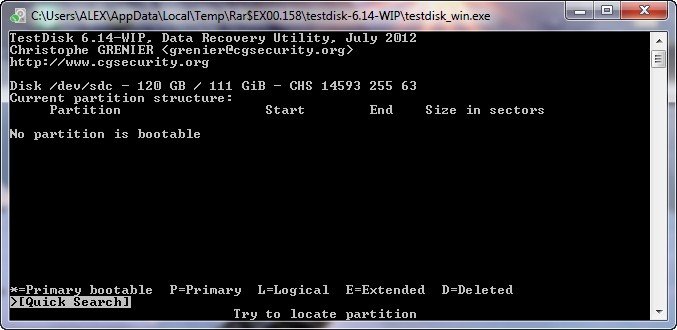
Here we have a warning Warning: the current number of heads per cylinder is. This message is not good and says that TestDisk detected the wrong hard disk geometry (number of cylinders, heads or sectors), we ourselves will not change the hard drive geometry manually (although the program can allow us to) this is the topic of a separate article , let's trust the TestDisk program. Even if we recover deleted partitions, it would be nice not to store important data on this hard drive. In the future, it will be necessary to treat this hard drive from bad sectors of bad blocks, following the example of our HDDScan article.
Click Continue to continue.
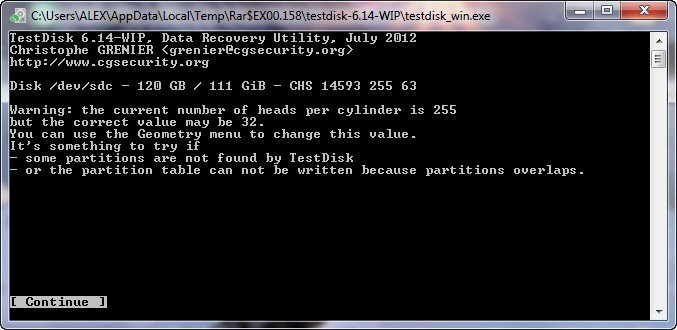
We select the last partition of the hard drive, it fits the volume of the -52 GB partition, on which the necessary Photo folder was located,
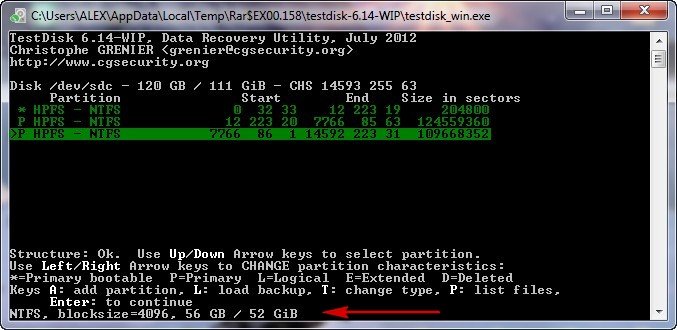
to see the files located in the deleted partition, press on the keyboard in the English layout (P), we see the photo folder, if we restore the partition and this folder, especially with the family archive of photos, we will be thanked.
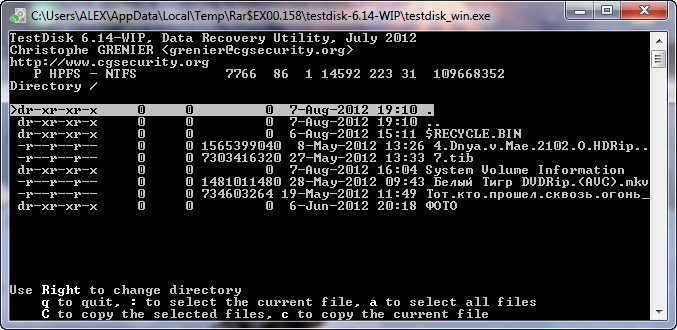
Exit the file display mode, press (Q). Then Enter
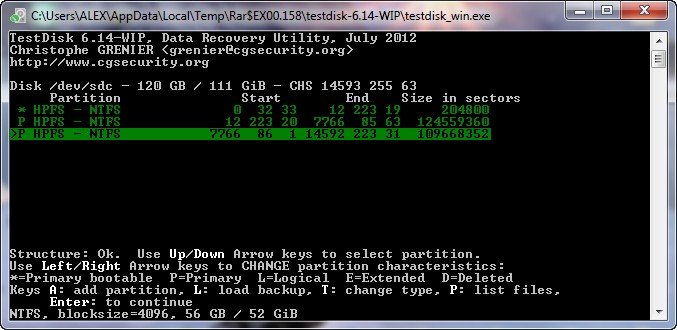
We move to the item “Write” (Record) and press Enter, information about the partition found will be written to the hard disk partition table.
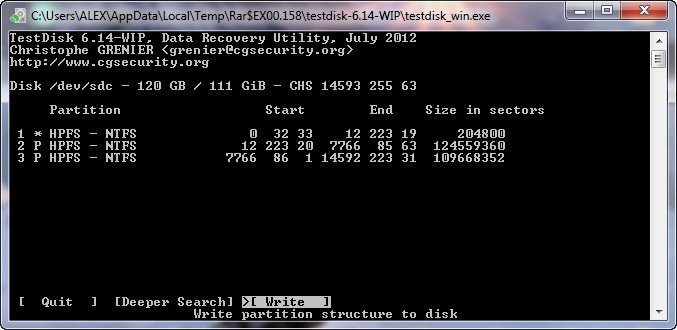
Press Y
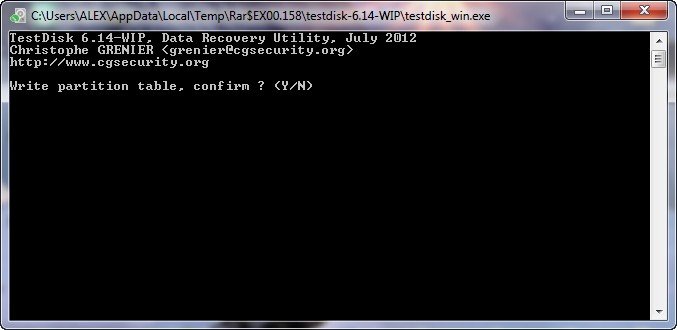
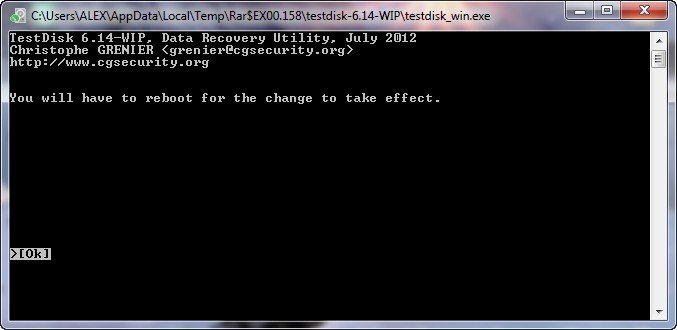
Close the program
We restart the computer and go to Disk Management, I can’t even believe it, all partitions of the hard disk were restored at once and even the hidden 100 MB partition. and we returned the folder with the photos.
After installing the hard drive in place, Windows 7 booted successfully on it. Everything turned out so well friends, most likely because the victims themselves, before you and me, did not use any recovery programs.
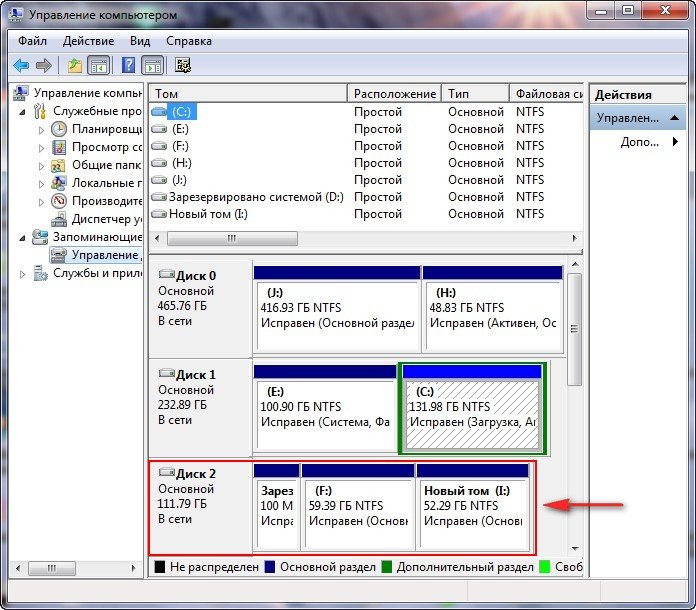
And last but not least, we will get a very necessary for any system administrator, and for any PC user, a bootable TestDisk Livecd CD created on the basis of Ubuntu - an operating system based on Debian and using it we will return the deleted partition on my laptop, which I deleted for example, by the way, there is the necessary data, a folder with home video, it will be interesting if nothing happens. Friends, I warn you again, you don’t need to train with the TestDisk program on your laptop, first install a virtual machine on a simple computer and practice on it.
On the official website of TestDisk there is a special link to TestDisk Livecd, click download,






