Everything interesting and useful for a novice computer user
Hello dear readers of the blog site. Today we will talk about how to use a flash drive correctly? These compact and convenient USB devices are becoming more and more popular every day. However, many computer users, especially beginners, do not know how to use a flash drive correctly, and some users are just too lazy to use a flash drive correctly. As a result, flash drives burn out, break, stop reading, fail, and so on.
If you want to use your flash drive for a long time, and not get into such lamentable situations, they say the flash drive stopped reading for some reason? I advise you to read the following recommendations to follow these rules.
1 – First, make sure that your computer has the "Optimize for quick removal" feature activated, which will help you disconnect USB devices without using the "Safely Remove" icon. To enable this feature, right-click on the "My Computer" icon, select "Properties", you will see the "System Properties" window. Go to the "Hardware" tab then "Device Manager".
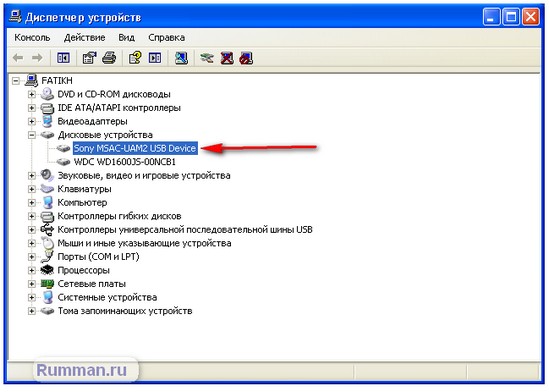
Now expand the plus sign in the "Disk Drives" line, and select the name of your USB device connected to the computer, right-click on it and select "Properties". Go to the "Policy" tab, and activate the line "Optimize for quick removal" then click "OK".
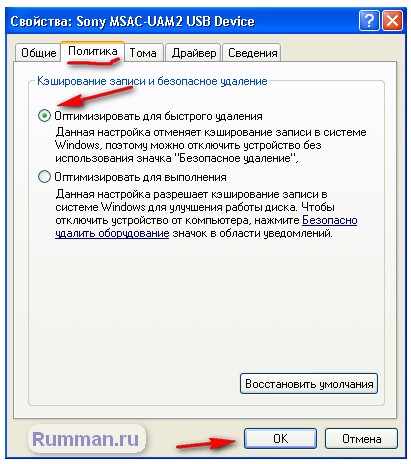
2 - Always use the "Safely Remove Hardware" feature before removing the device from the computer, even if you have already activated "Quick Remove". To do this, in the lower (tray) right corner of the screen, use the USB devices icon, left-click on the icon, then select your USB device.
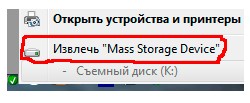
3 - If during the removal of the flash drive using the "Safely Remove Hardware" icon, a problem occurs, for example, the "Problem while removing the device" window.
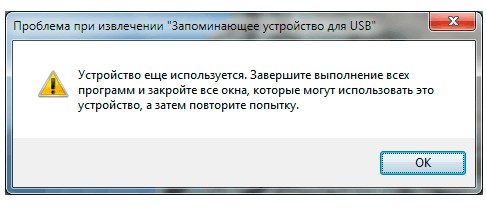
Do not remove the flash drive from the computer, it means that some files are open or some process is going on. Close all open windows and processes associated with the USB device and try again.
4 - Of course, a big request to take care of the flash drive. Try not to expose it to shock, moisture.
5 - In no case, do not pull out the flash drive from the computer at the time of performing any operations. This may cause inevitable damage to the media.
6 - If after connecting the flash drive, your computer does not recognize the flash drive. Try restarting your computer. If that doesn't help, try connecting your USB device to the USB ports on the back of your computer. There are times when the USB flash drive is poorly recognized by the system in the front panel.
7 - You should not work with files located in a flash drive, but it is recommended to transfer them to a computer hard drive. Carry out all editing operations in the computer's memory, and after completing the work, transfer them back to the USB flash drive. That is, use it for its intended purpose, and this is the storage and transfer of information.
In the window that opens, go to the "Service" tab and run the scan. At the same time, setting "Automatically fix system errors" in the parameters.
9 - It is advisable to convert the file system of the flash drive to NTFS.






