How to View WebP Images on a Computer
The vast majority of images that can be found on website pages are in the format JPG. Less common PNG and gif, and very rarely there are pictures in the format BMP, mainly due to their large weight, which increases the page load time in the browser. One way or another, you can download any of these images to your computer and open it with the built-in Windows viewer.
Not so with the new format WebP developed by the company Google in 2010 in order to push back the usual JPG and PNG. With the same high quality, pictures in this format have less weight and can also be downloaded to a computer, only it will not work to open them with a regular viewer, since it simply does not understand them. Why is there a built-in Windows viewer, not all third-party image viewing applications can work with this "unfinished" format.
Of course, if the format becomes widespread, it will be supported by popular programs, but for now there is nothing left but to resort to all sorts of tricks in order to be able to view those published in WebP Images. In general, the solution is very simple - to open WebP in the Windows viewer, you need to convert it to JPG. How exactly, choose and decide for yourself.
Address spoofing
If faced with WebP you only have to from time to time, here's an easy way "turn" him in JPG or PNG without using third party tools. Click on WebP image and open it in a new tab. In the browser line you will see a long address, at the very end of which there will be three characters -rw. Delete them and click "input". The picture will reload, but this time in its original format. Next, download it in the usual way for images.
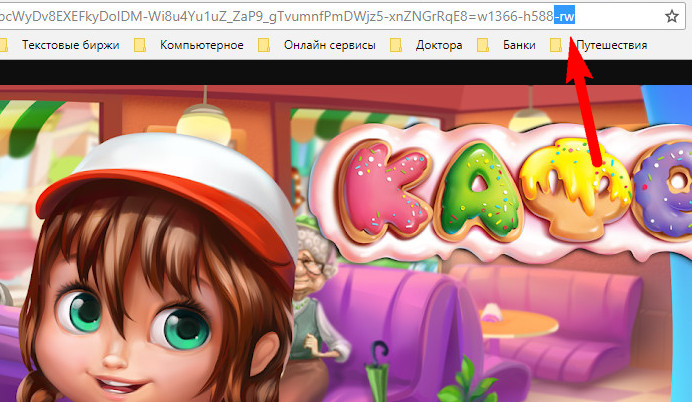
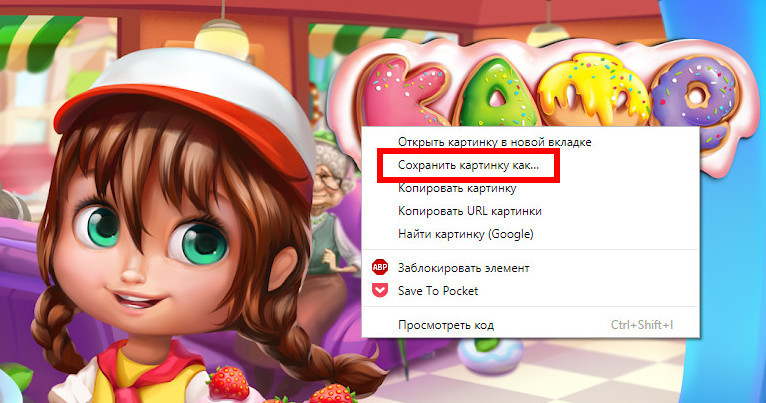
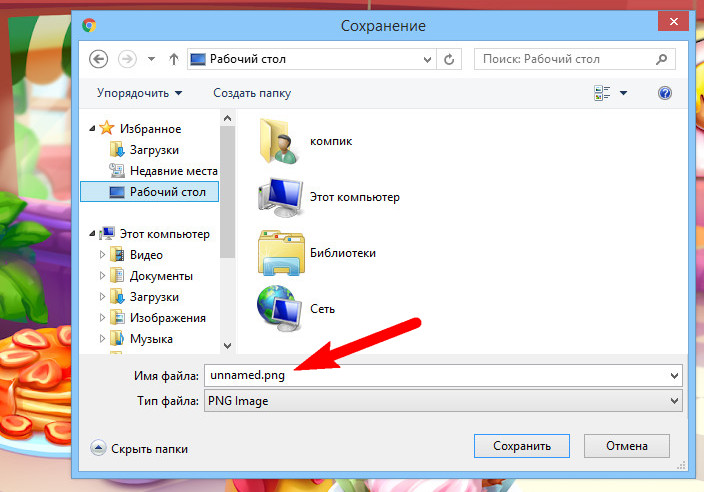
Using the "Save Image As Png" extension
For those who have to deal with WebP constantly, we can advise you to install a free extension for Chrome by downloading it from the page chrome.google.com/webstore/detail/save-image-as-png/. The plugin adds an option of the same name to the context menu of the picture downloaded from the page. The next steps are clear to you. PNG maybe not quite a suitable format, but that's not the point, the main thing is that the downloaded image can be viewed with a standard Windows viewer.
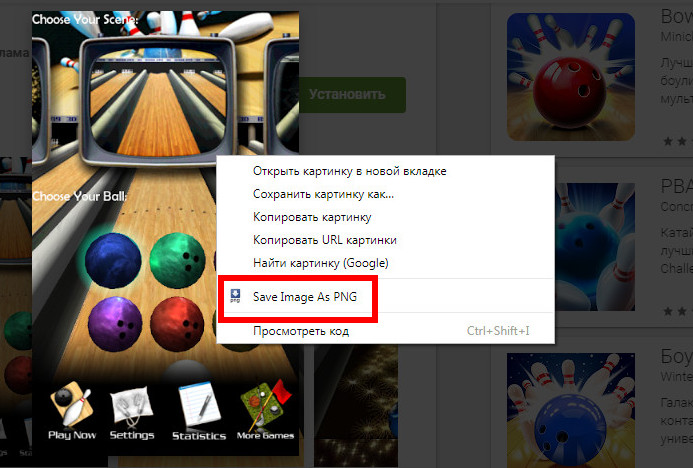
Online conversion
And also WebP- the image can be converted in one of the online converters, for example, available at convertio.co/en/webp-jpg or located at www.zamzar.com/ru/convert/webp-to-jpg. Both services are extremely easy to use, only there is a small minus - to get the converted image, you will need to specify your email to which it will be sent. Both online converters can convert WebP to popular formats, both are completely free, no registration is required.
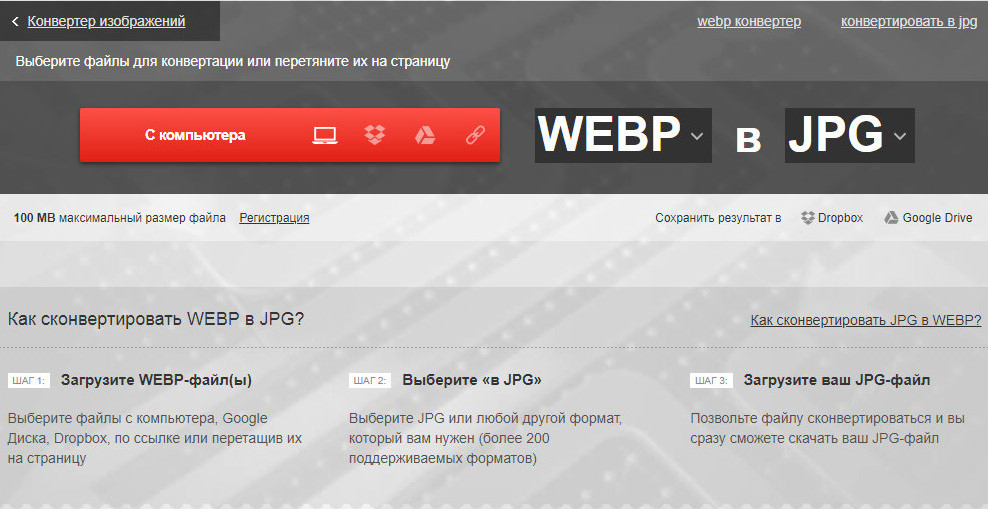
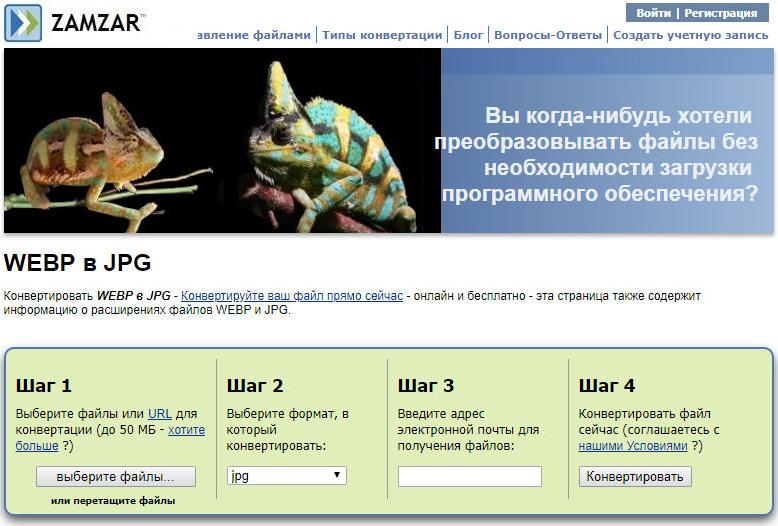
Converting with XnConvert
If you do not want to be dependent on the Internet, download from the site www.xnview.com and install - a free program for converting and basic image processing. The application is lightweight and simple, able to work with more than 500 graphic formats, perform various actions with images, such as: alignment, cropping, applying filters, changing brightness, contrast and other parameters, adding watermarks and much, much more.
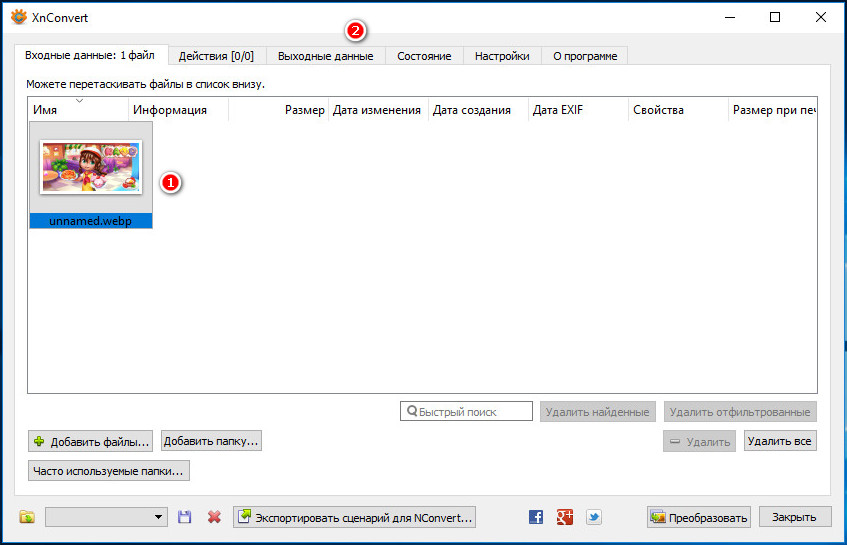
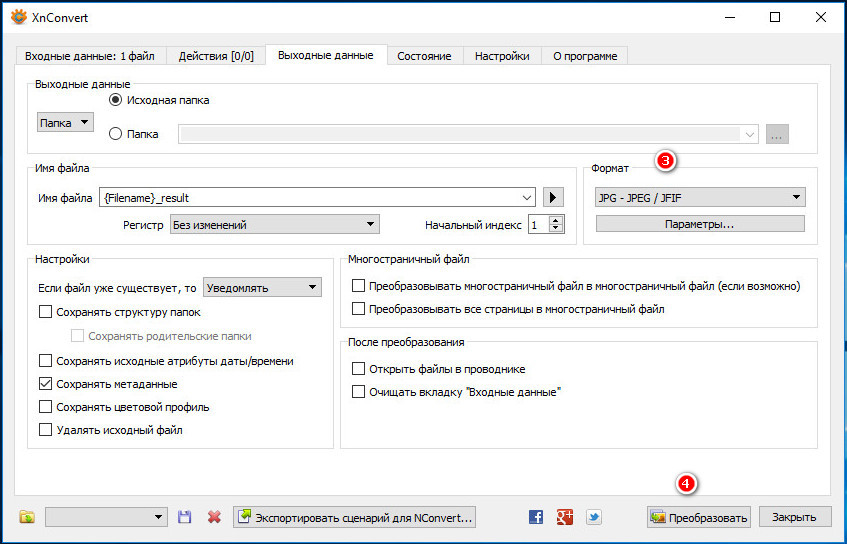
To convert WebP, just drag the files to the window, in the tab "Output" select the appropriate format and click "Convert". OK it's all over Now. We hope you have more questions about downloading and viewing pictures WebP you will not have.
Usually, software developers who create applications primarily for one operating system are not particularly eager to port their products to other platforms. How many, for example, can you...






