How to make a vector image in Photoshop
Vector images have a number of advantages over raster ones, in particular, such images do not lose quality when scaled.
There are several ways to turn a bitmap image into a vector image, but all of them do not give a satisfactory result, except for one. In this tutorial, we will create a vector image in Photoshop.
As a test subject, we have the following logo of a well-known social network:

To create a vector image, we first need to create a work path, and then define an arbitrary shape from this path, which can be stretched as you like without losing quality.
First, outline the logo with the tool "Feather".
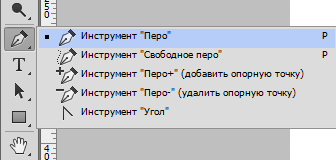
There is one rule: the fewer anchor points in the contour, the better the figure will turn out.
Now I will show you how to achieve this.
So we take Feather and set the first anchor point. It is desirable to put the first point in a corner. Internal or external, it doesn't matter.
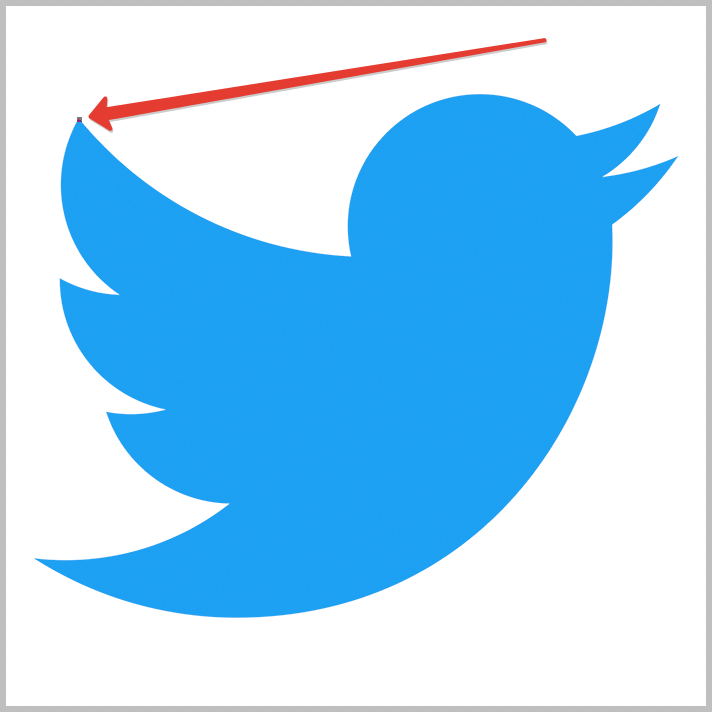
Then we put the second point in another corner and, without releasing the mouse button, we drag the beam in the right direction, bending the contour. In this case, you need to pull to the right.
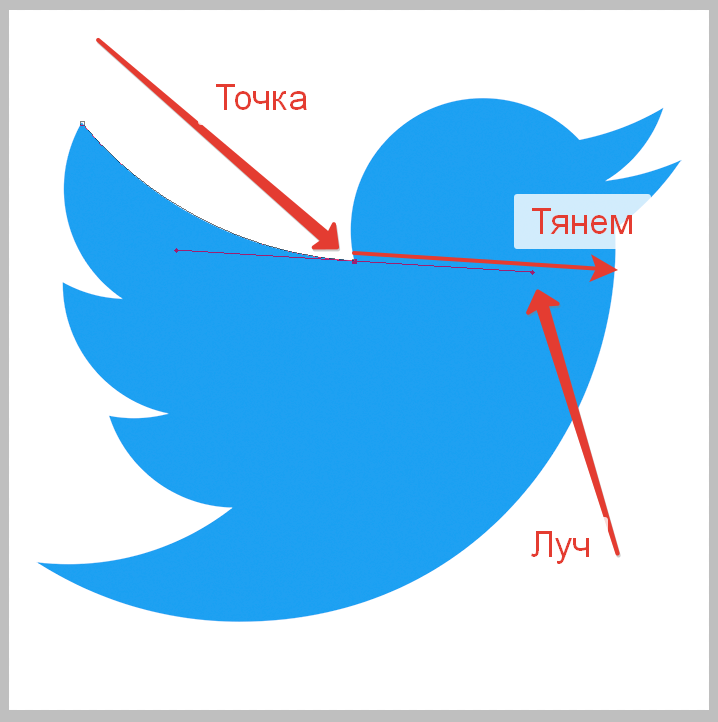
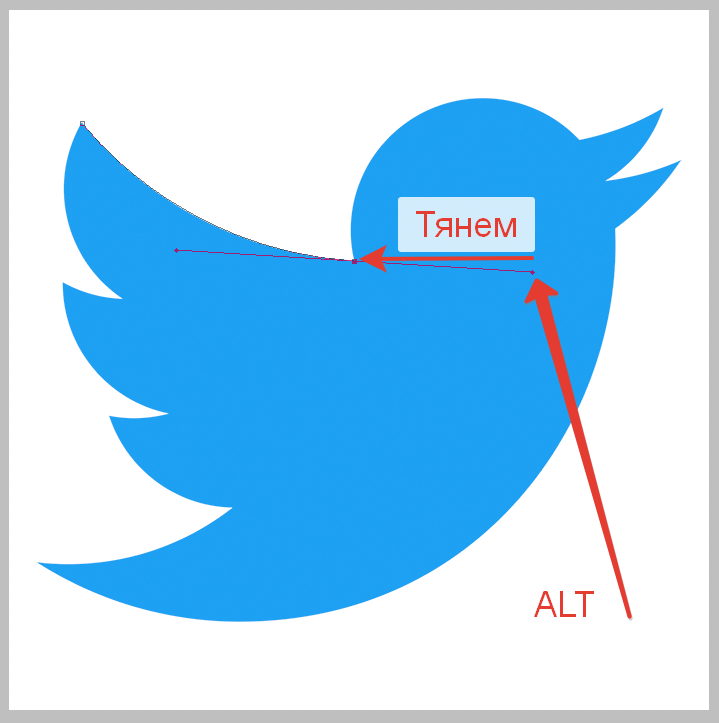
The beam must go completely to the reference point.
Using this technique, outline the entire logo. To close the contour, you need to put the last anchor point in the same place where you put the first one. See you at the end of this exciting process.

The contour is ready. Now right-click inside the path and select "Define an arbitrary shape".
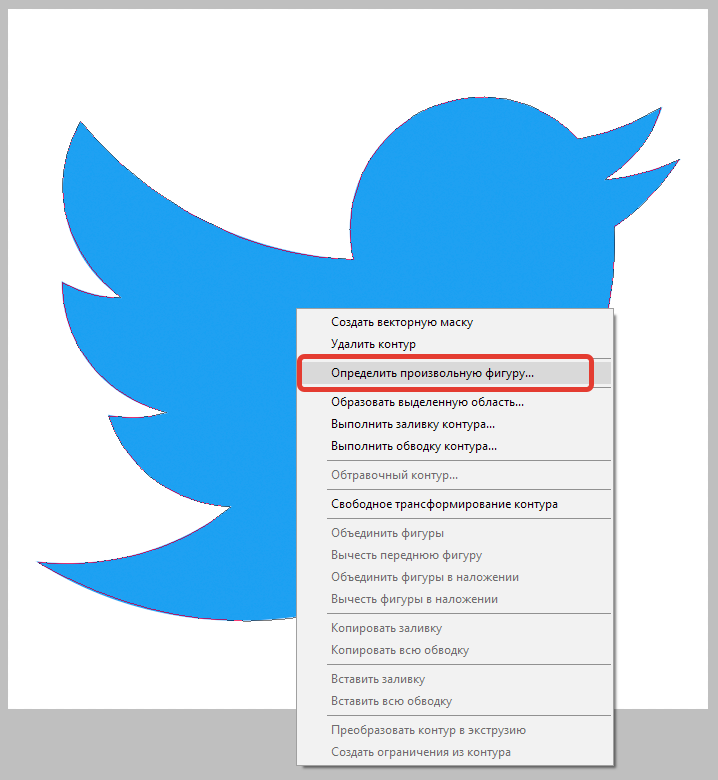
In the window that opens, give some name to the new figure and click OK.
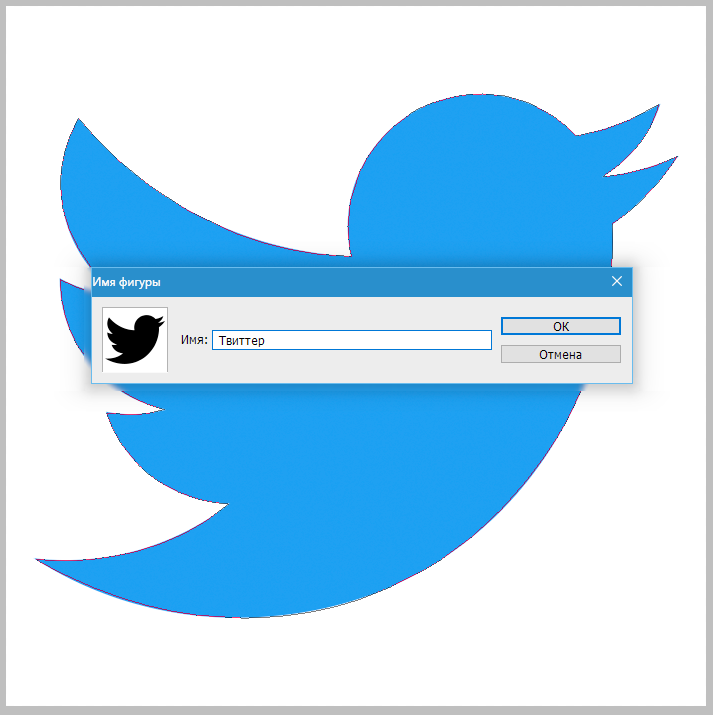
The vector figure is ready, you can use it. You can find it in the tool group "Shapes".

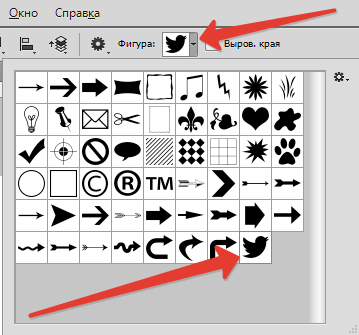
It was decided to draw a huge figure for verification. Appreciate the clarity of the lines. This is part of the bird's beak. The dimensions of the image are in the screenshot.
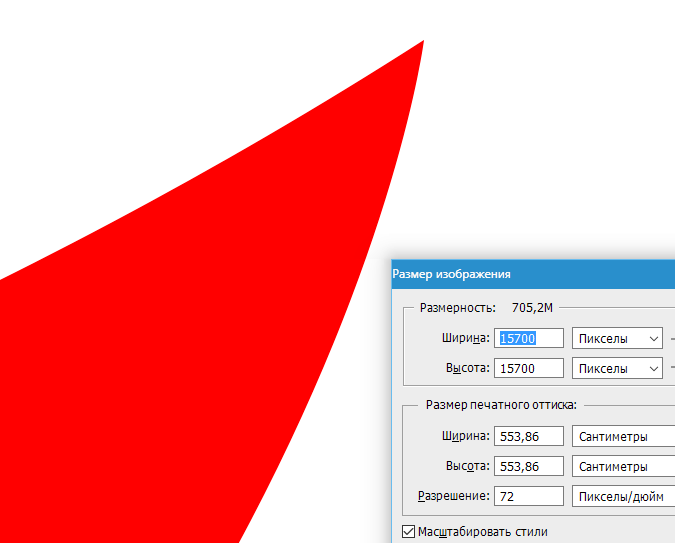
This was the only sure way to create a vector image in Photoshop.






