Screen Draw - drawing on the screen in the browser (Mozilla add-on)
It often happens that we urgently need to make some notes right on the browser screen, for example, by recording a training video or creating a screenshot (snapshot) of the screen.
Moreover, such a wonderful and useful tool as "Screen Pencil / Screen Brush" (according to the author of the site) can be useful in everyday practice, for example:
1. To instantly throw out the accumulated artistic talents and capture them in a new PNG or JPG image file.
2. To quickly draw a funny or amusing caricature without downloading the picture and running Photoshop.
3. In order to supplement the image on the monitor screen online with some phrase or inscription, as well as many, many other "TO ...".
Such original art can be shared with friends, published on social networks, etc. And with the Screen Draw tool (drawing on the screen), it's easy to make a whole mountain of the funniest drawings and cartoons online, and then save this business to laugh with friends or work colleagues.
In general, you never know who and why it took or wanted to draw on the screen of their browser. In any case, we will not interfere, but only help to realize it right HERE and right NOW.
Drawing on the Screen: Initial Requirements
1. You have the Mozilla Firefox browser installed and open.
2. You have a keyboard and a mouse.
3. You have an unyielding desire to draw directly in the browser window.
If all these points are true, then we can proceed to the step-by-step instructions!
Drawing on the screen in the Firefox browser: step by step instructions
2. After the add-on is downloaded (in a couple of seconds), it will have to be installed. In the dialog box that opens, click "Install Now".
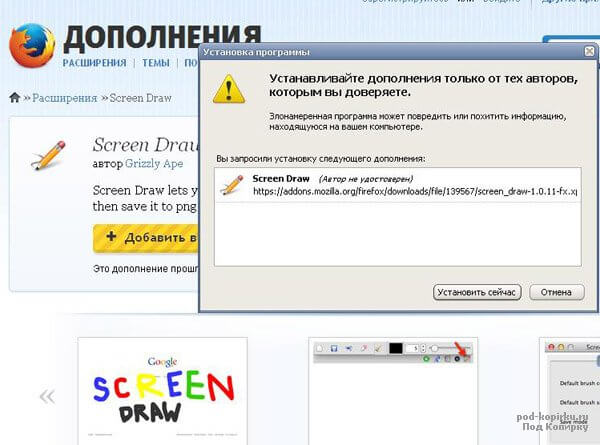
3. After a short lightning-fast installation, we will be prompted to restart the browser, which we should agree to. We restart the browser by clicking on a special pop-up button or do it manually (close Mozilla and open it again), but Firefox must be restarted. And after that, our changes will take effect.
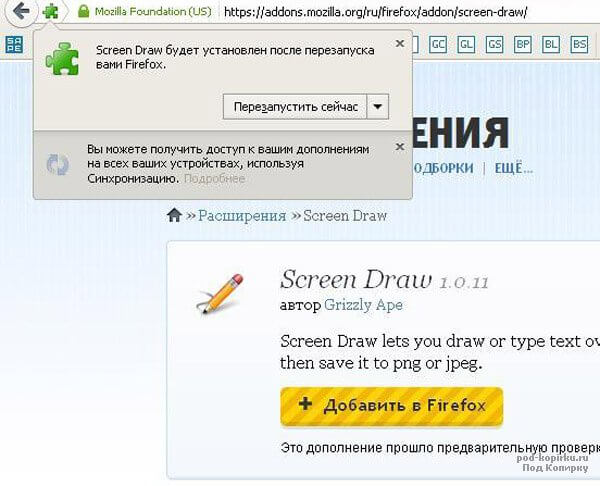
4. In order to launch the "Screen brush, screen pencil, screen text editor ... (call it what you like)", you need to open the add-ons panel, which is located at:
"VIEW" - "TOOLBARS" - "ADDITIONS PANEL"
For a quick start, you can use the key combination "Ctrl + \"

5. In the add-ons panel that opens, we see our on-screen pencil - the logo of the Screen Draw program - drawing on the screen in the browser. We click on it and deal with the functionality.
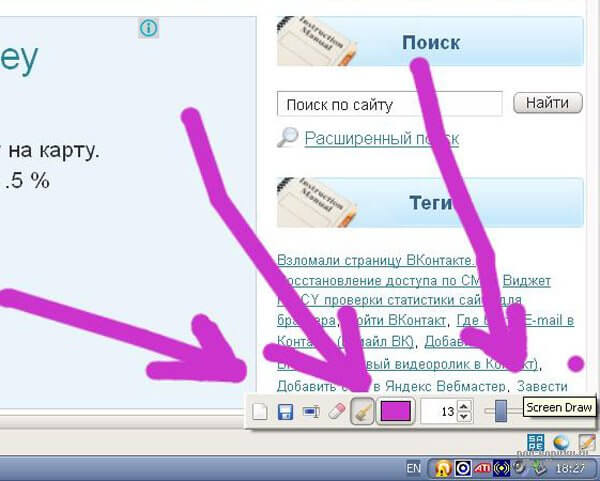
6. As you can see, here you can:
- change the size of the brush (number panel);
- change the color of the brush (click on the color field) ();
- enter text (Russian or English in different colors and sizes - a special button);
- save the results in pictures (floppy disk);
- reset the window (blank sheet);
- erase your drawings (eraser).






