What is e-mail (email) and how to use it?
If you do not know what email is, then it's time to figure it out. In fact, here, as in the case of many other modern technologies related to computers and the Internet, it is very easy to draw a parallel with real life. I think everyone has an idea of what regular mail is. Actually, its purpose is almost the same as that of the electronic one, only the method of realizing the goal is different.
Without going into details, we can give the following definition. Email (email) is a system for exchanging electronic messages (letters). You can receive emails, send them, forward them, store them, sort them, basically, do whatever you want with them. Isn't ordinary mail created for the same? But the letters in the case of her are not electronic, but real. From this follows the main difference between them and at the same time lack of email: real things cannot be sent through it, only virtual things in the form of electronic files can be sent. For example, you can send photos, music, text by e-mail, but you can’t send clothes, household appliances, cosmetics. But progress does not stand still, who knows, maybe someday such a miracle will become possible. What do you think? So far, this is hard to believe, of course. Despite its significant drawback, e-mail has a number of serious advantages over regular mail.
Benefits of Email
- Convenience. In order to send a letter, you do not need to go to the post office, you do not even have to leave your home, it is enough to have a computer and Internet access.
- Saving time and efficiency. Emails are delivered in seconds, with occasional minor delays.
- Free. You don't have to pay a penny for sending letters via e-mail.
- Functionality. Emails can be sorted in any way convenient for you, divided into folders, formatted, sent to several recipients at once, you can attach almost any files to them, be it music, photos or even copies of documents.
This is just a small list of the most basic email benefits, in fact there are many more. Each item can be safely divided into one or more sub-items. For example, there are many special applications for both computers and mobile devices that make it much easier to work with mail. Isn't that an advantage? It can be simultaneously recorded in such items as functionality and efficiency. You will definitely find other advantages for yourself in the process of working with e-mail. Believe me, there will be many.
Thousands of people are wasting valuable time going to the post office because they don't know how to create an email. And it's easy to do so. There are many free mail servers out there. Their functionality is more than enough to satisfy the needs of most users. I will give as an example the mail services that I use: mail.ru, yandex.ru, gmail.com and rambler.ru. It makes no sense to dwell on each of them in detail. It is only necessary to say that all these services justified their trust in time and the quality of their services. Personally, I singled out yandex.ru and gmail.com.
My acquaintance with e-mail began with rambler.ru about eight years ago. Then it was much less functional and comfortable than it is now. My friend helped me get it. Then I discovered the mail service from Yandex and a little later I also started using mail from Google and mail. The good news is that all these services are constantly updated and improved. You can safely choose any of the proposed, do not miss.
I will show you how to start an email, using the example of yandex.ru. In principle, regardless of the service, you need to do almost the same simple steps. And so, let's get started.
Step one - go to the site www.yandex.ru.
Step two - click "create a mailbox" on the left side of the site under the Yandex logo, as shown in the figure.
Step three - after that you will need to drive in your first and last name, as well as your login and click the "next" button. Pay special attention to the “login” column, since your email address will look like [email protected]. For example, if your name is Ivan Ivanov, then the following email address would be very logical: [email protected] Just don't forget that there are thousands of people besides you, so the easiest and most memorable addresses have long been occupied, like the one I gave as an example, you will have to complicate the email address a little or come up with your own unique one.
Step four - at this step you need to come up with and confirm a password, the more difficult it is, the better; choose a secret question or ask your own and enter the answer to it, you will need this in case of losing your password; enter another email (optional) and enter your mobile phone number so that you can recover your password in case you forget it; after which it will be necessary to enter the characters from the picture and click the "register" button.

Step five - after you have completed these simple steps, you will be congratulated on successful registration and prompted to indicate your gender and date of birth, click the "save" button and start using mail from Yandex.
Creating an email on Yandex has been sorted out, now let's talk about how to use it correctly. I will say right away that there is nothing complicated about it, the interface is very simple and clear, as in any other mail services. The main area is occupied by incoming letters, which indicate the name of the sender, subject and the beginning of the message. On the left is a small menu where you can go to incoming letters, poisoned, drafts, and so on. You can search for emails using the form on the right. Click the Write button (circled in red).
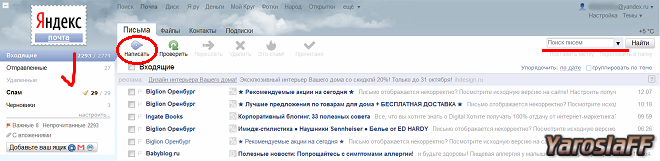
Actually, here, too, everything is easy and clear. In the "to" column, enter the recipient's address or several addresses separated by commas, in the "subject" column, enter the subject, for example, "at work" or "offer", you can also leave the field empty, below we type the text of the letter, then press "send". That's all, a matter of a couple of minutes. You can also attach files (archives, photos, documents) to the letter using the button in the lower left corner, save it as a draft to send later, there are also items that, if necessary, can be ticked, there is no point in describing what is what, so how everything is very clear. Using the menu on the right, you can compose a letter, check for spelling and translate the text into the desired language. To be honest, I almost never used this functionality. Well, is it difficult? I think no. At least it is much easier than going to the post office, standing in line, filling out forms and so on.
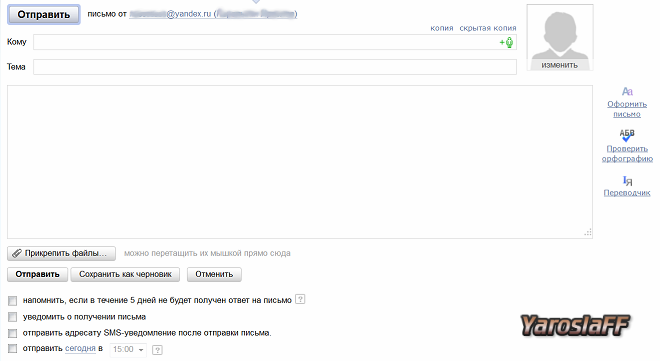
We go to "settings" in the upper right corner. Maybe I'm already a little tired of you with this phrase, but I will repeat it again: we will not dwell on each point in detail, here everything is already very clear. I will say more, most likely you will not even use most of the settings. I, for example, for several years, using e-mail, did not even come here until I needed some additional features. Here we'll talk about them. As you have already noticed, the items “folders and tags”, “mail processing rules” and “collecting mail from other boxes” are marked with red checkmarks.
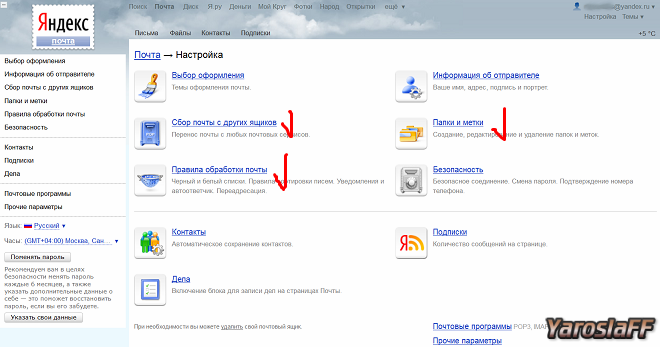
First, let's go to "folders and tags". We press the “new folder” button and in the window that appears, enter any name, for example, “work” and click “create folder”. Now, by analogy, we create a label. Everything is the same as in the case of the folder, only you can also choose a color. Did you manage? Go ahead.
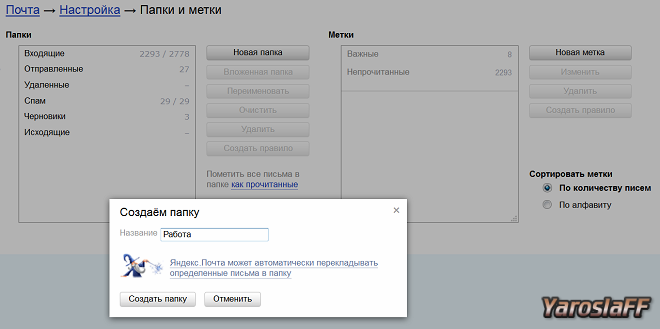
Go to the main mail page and look in the left menu what happened. Are there new items? Folders are located at the top, labels are below them. This seemingly not the most powerful feature gives you a lot of opportunities. Incoming letters can be divided into folders and put labels on them, and all this can be done completely automatically. To do this, go to the "email processing rules" in the settings and click the "create rule" button. As you can see, you can bring the reception and distribution of incoming mail to full automatism. You can even reply to certain emails automatically. But first things first.
Let's imagine that you have a very important correspondence with the same Ivan Ivanov with the email address [email protected], forgive me the owner of this address. What can we do with just this data? And a lot..Next to the word "if" there are drop-down lists. We know exactly the sender's name and email address, right? So we can set, for example, the following rule: if "from whom" matches "Ivan Ivanov" or "ivanivanov" or " [email protected]”, then put it in the “Work” folder or any other folder created in advance, put any mark, delete the letter, forward it to any required address, reply to the letter and much more. Conveniently? In my opinion, very much.
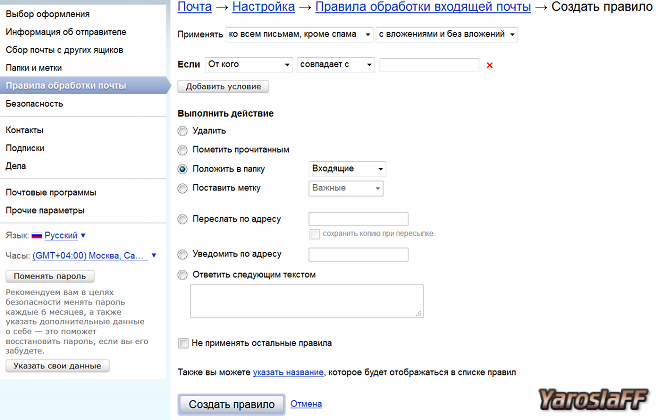
Now we go to the settings item “collecting mail from other mailboxes”. All you need is to have one or more email accounts and know the passwords for them. Specify this data in the appropriate fields and click "enable the collector". Why might this be needed? For example, if you and your wife have different emails, you can receive all letters in one box, and to make it even more convenient, create the “Wife” folder and set the necessary conditions in the rules for processing incoming mail so that all letters intended for her are placed in this folder. For those who have something to hide from their wife, this is a bad example. :)
I have about 5-7 boxes for different purposes, but to make it easier to receive incoming mail, all letters are collected in one. Why then start several emails, you ask. It's simple, one of them was created for work purposes, the other is just for communication, and so on. For example, I give one e-mail address to friends, another to partners, a third to relatives, and I receive all letters in one mailbox. Everything ingenious is simple. By the way, I advise all lovers of prettiness to go to the “Design Selection” settings item and select any theme you like.
Now you know what email is. You will learn many other features and subtleties in the process of working with it. If I didn’t understand any points completely or clearly, don’t be shy and ask in the comments, I will try to answer everyone.






