sec error unknown issuer in Firefox
Sometimes users need to fix the "sec error unknown issuer" error in Firefox. It appears on the tab instead of the requested page in the form of a warning "The certificate is not trusted ...", "... is untrusted." Why this error appears, what it is, and how to fix it, this guide will tell you.
Type of problem
Many web projects, especially shops, payment systems, mail services, where a high level of confidentiality and information security is important, exchange data with users using the HTTPS network protocol. Unlike the predecessor standard HTTP, it transmits packets with requests, content in encrypted form using the SSL and TLS algorithms.
When it detects (in this case Mozilla FF) an HTTPS inconsistency, the browser blocks the page from loading, warning a potentially dangerous connection, and displays the error code "sec error revoked certificate", "sec error unknown issuer".
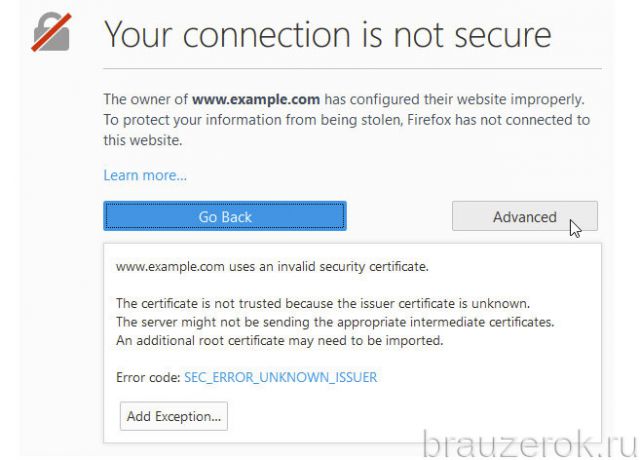
Reasons for blocking
If you see the above message on the display, one of the following situations has occurred:
- An unknown certificate is used (apparently, it is infected with malware or deliberately distributes malware).
- The requested certificate is not in the catalog of online resources with the "trusted" status.
- Firefox incorrectly identifies the protocol due to a corrupted cert8.db container (a place to store HTTPS identifiers).
- An anti-virus program blocks loading a site in HTTPS format because it cannot find the requested certificate in the database or because of a false positive during the SSL analysis.
How to eliminate the error?
Method number 1: remove the cert8.db file
1. At the top right, click the menu (label "three bars").
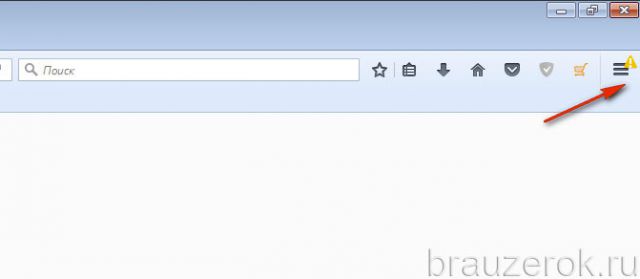
2. In the drop-down block, click "Question mark".
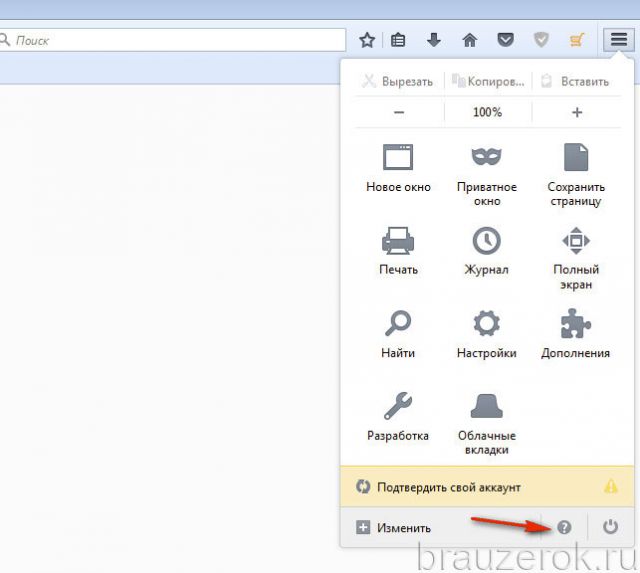
3. In "Help" click "Information .... ".
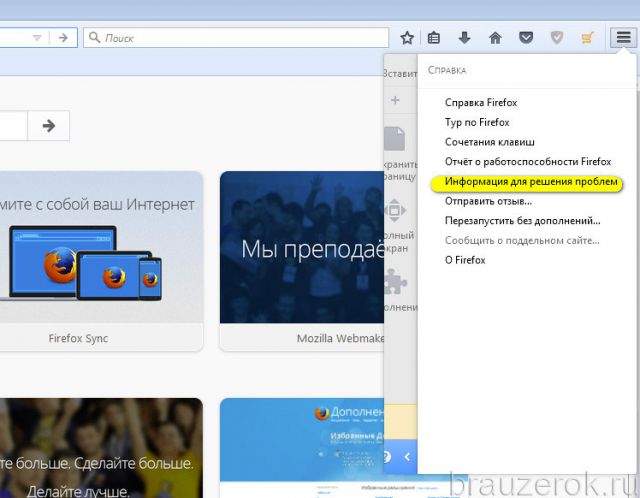
4. In the "Profile Folder" click the "Show Folder" option.
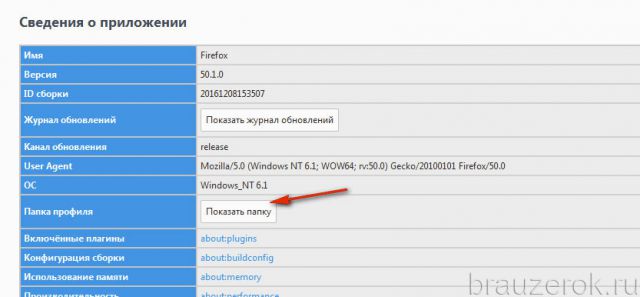
5. In the directory, right-click the cert8. In the menu, run the "Delete" command.
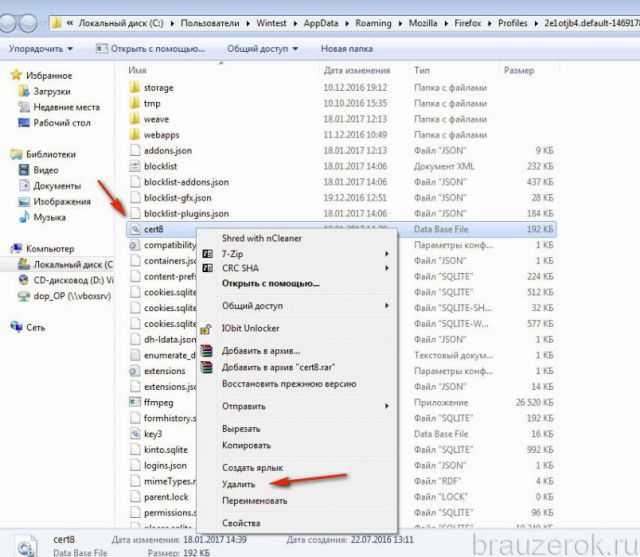
6. Restart Firefox, re-request the site.
Method #2: Add a Website to the Exception
1. In the text of the warning, click the spoiler "I understand the risk."
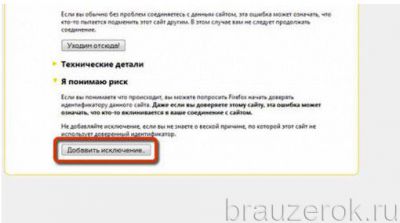
2. Click Add Exception.
3. In the window, activate the command " Confirm exclusion ...".
4. Go to the requested web resource.
Method #3: Turn off SSL parsing
If HTTPS blocking is observed on many sites, including trusted ones, try turning off the analysis of HTTPS protocols in the antivirus and firewall options.
The security specifics of the Firefox browser is such that in some cases it blocks access due to listening, interception of network packets by third-party software, including trusted antiviruses.
Method number 4: check your PC with antivirus
Check your computer with an additional anti-virus scanner (Dr.Web, Malwarebytes, etc.). Some malware can also break or modify the HTTPS certificate format.
Good luck setting up secure network connections in Firefox!






