Vkontakte secure connection
We will include secure communication protocol HTTPS. The HTTPS protocol is a protocol that encrypts all data that you transmit on the Internet.
When it may come in handy in our case. For example, you come to some cafe where there is a free wi-fi network. All visitors are connected to this open network just like you. Now let's imagine that an attacker is also connected to this network, who is trying to steal the data you transmit, for example, the username and password from the site. He can do it without problems, since you are not protected from penetration in any way. The usual HTTP protocol will calmly allow him to do this, but the secure HTTPS protocol will not do it. This is exactly what we will include today for the social network VKontakte.
It turns on quite simply. We go to the site vk.com and go to the "My settings" section. Next, go to the "Security" tab.
By default, when you visit the VKontakte website, you have the HTTP protocol enabled. You can view it by clicking on the white sheet in the address bar to the left of the site address.
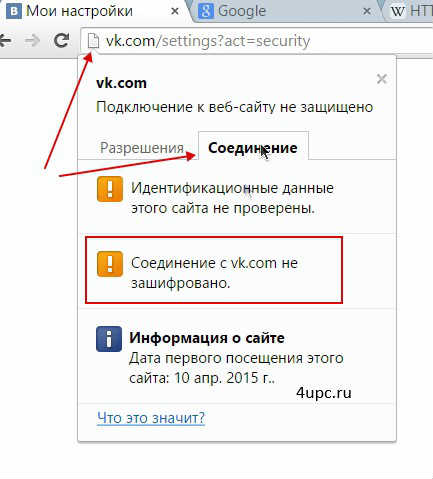
Now let's switch to a secure protocol. To do this, at the beginning of the address you need to write https://. The full URL of the page will be: https://vk.com/settings?act=security
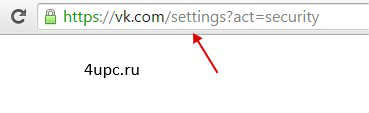
After you enter a new address and press "Enter", the page will be refreshed and a new block "Protection of transmitted data" will appear in the security settings with the option to select the option "Always use a secure connection (HTTPS)". Check the box and click "Save".
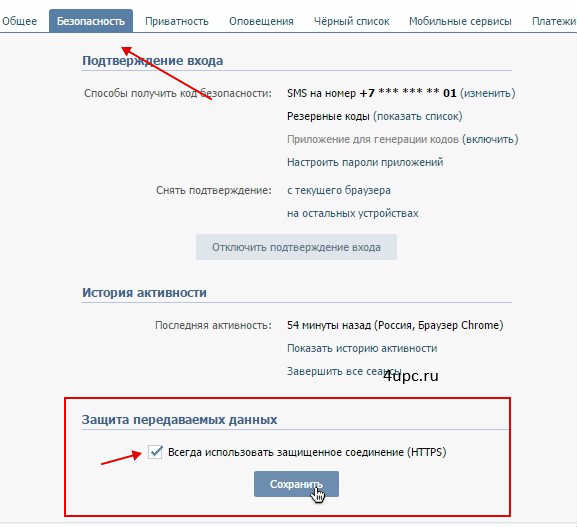
Now, when we enter the social network, it will remember that we need to be sent to a secure protocol and it no longer matters how you enter the site address, you will always be protected. The address bar now has a green padlock instead of a white one. If you click on it, you can see that your connection is encrypted using modern technology.
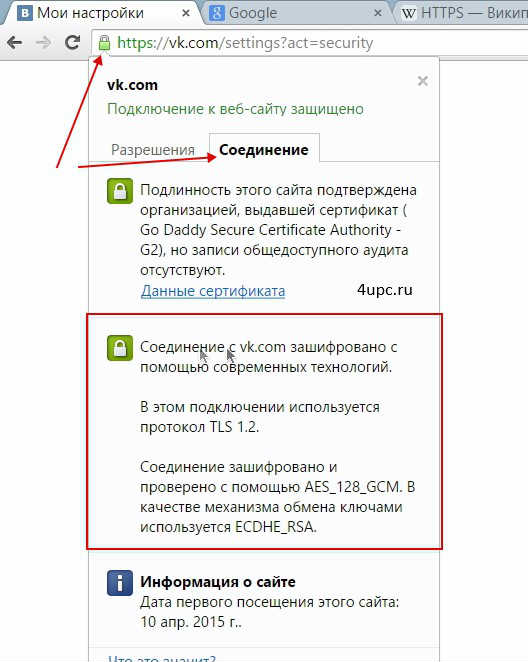
If you want to remove this setting, then go back to the settings, uncheck the box and click save. That's all for me.
Below you can see the video on the setup topic secure connection with vk.com.
Progress does not stand still. Every year monitors are getting cooler and the screen resolution is getting bigger. Without going into details, I will say that the larger the screen resolution, the smaller the sites look and the more difficult it is to read them. In this regard, VKontakte also does not stand still. The social network has introduced a special setting that allows you to increase the font size on the site.
In this lesson I will tell How can I change the address of the page VKontakte. This is the short address that comes after the already familiar vk.com. An example of such an address could be: vk.com/durov
"How do I send myself a message?" - this is the question that many users of the social network VKontakte are still asking. This can be very convenient in cases where you want to save yourself some kind of record from the wall or just make a note so that it does not see it. Today I will tell you how you can do it. We will consider several ways and you just have to choose the most convenient one.






