How to work with the program Acronis (Acronis)? Part 1
ProgramAcronis is a disk backup system. It has quite a few useful features.
The traditional Acronis package consists of two main components: and Acronis True Image. Today we will learn how to work with each of them.
After installing these programs on your computer, let's first try to split the hard disk partition into two parts without losing information.
Let's start Acronis Disk Director. After starting, we will see the working window of the program, from where we can manage all operations with the hard drive of your computer:
This package allows you to work in two modes: automatic operations on partitions,
Designed to perform basic operations, and manual operations on partitions, intended for advanced users and providing full control over the performance of all operations on partitions.
In the automatic mode of work, the main actions on sections are performed using the wizard in a step-by-step mode.
The manual operation control mode provides the user with an independent choice of operations and their stop or cancellation on demand.
Switching modes is carried out using the "View" menu.
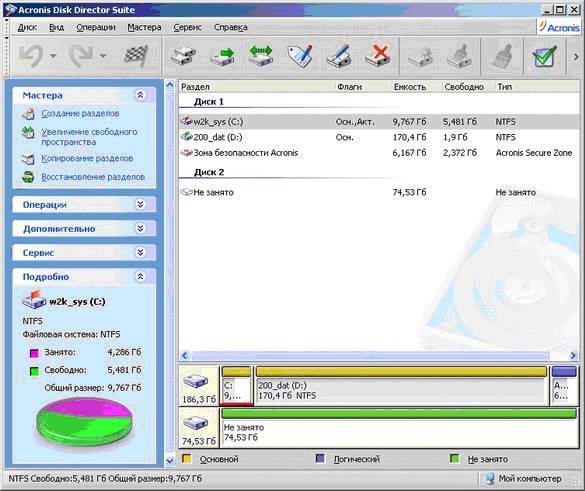
After installing a new hard drive, we will need to partition it into sections for more convenient use. This operation can be carried out automatically and is performed as follows:
- Launch the "Partition Wizard" and choose to create a partition using free disk space

- Next, we will need to specify the size of the partition using the number box, or by moving the slider.

- Next, specify the type of partition to be created. Options are as follows; Active (disk for system installation), Primary (both for system installation and data storage), and Logical (for data storage). Usually the second type is used because of its versatility and the possibility of making subsequent changes. So, choose "Primary"

- Next, we will need to select the file system type. In our case it will be NTFS
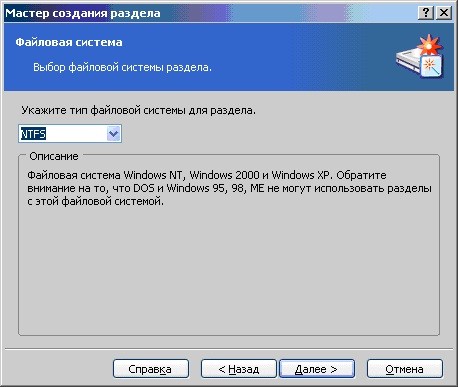
- Next, we will need to assign a drive letter, and assign the optional partition label parameter.
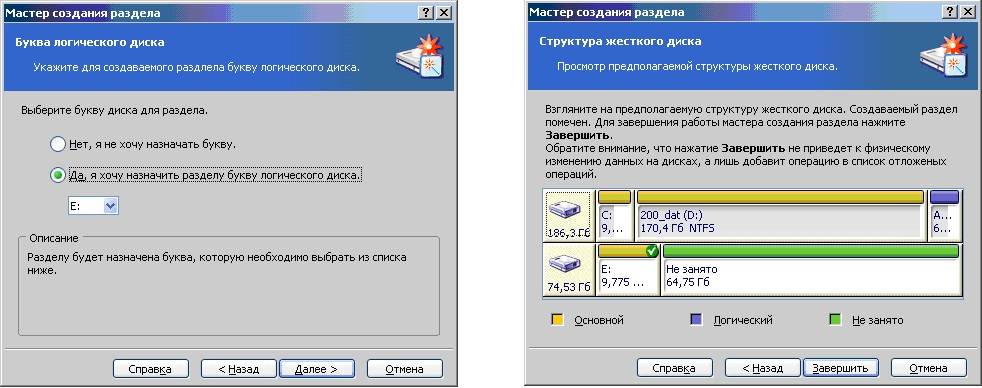
- When the wizard completes, click the "Finish" button.
It should not be forgotten that all operations in Acronis Disk Director initially fall into the category of pending and can be canceled at any time before clicking the "Run" button in the main program window.
To create another partition, let's go back to the main window of the Disk Management Wizard. By analogy, let's create another partition on your computer's hard drive and, after viewing the prepared markup structure, finally click on the execute button.
After the end of the program, we will see the following result.






