How to create a self-extracting archive and extract files from it?
A self-extracting archive is an archive with files that does not require any third-party programs to extract its contents. This makes it more convenient to transfer information between users.
The icon of a self-extracting archive can be different, as it depends on the archiver program in which you will create it, as well as on its version.
Process of creation
In order to create a self-extracting archive, you need to do all the same operations as with . For example, we will use the WinRAR archiver.
Select the folder or files to be archived. We right-click on them and in the context menu click " WinRAR »→ « Add to archive" (Add to archive).
Then a window for setting parameters for the future archive will appear. Here is the most important thing. In order for your archive to be self-extracting, you must check the box next to " Create SFX archive» (Create SFX archive).
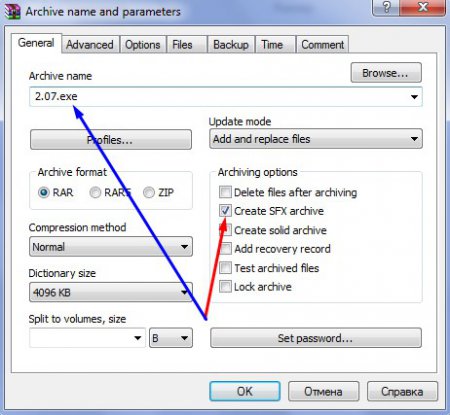
As you can see in the figure above, after checking this box, next to the name of the future archive, there is the .exe extension, which we talked about earlier in the article.
After you set all the parameters for the archive - click the button " OK". The process of creating a directly self-extracting archive will begin. Since I'm using a newer version of the WinRAR archiver, my icon looks like this, but again, don't worry, your shortcut looks different.
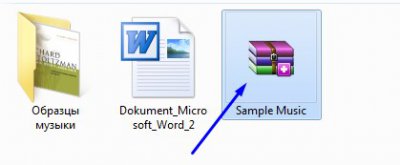
Setting parameters
To set the parameters of a self-extracting archive, there is a special button " SFX options» (SFX settings). It's in the " Advanced» (Optional).
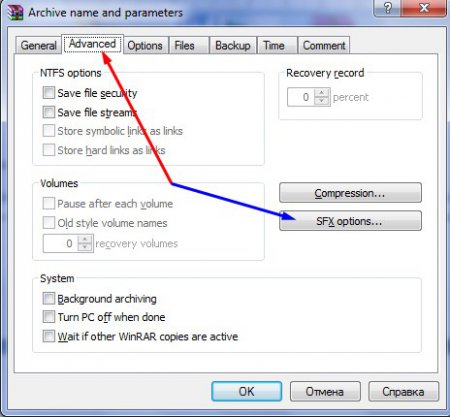
Then a window will open in which you can change the archive icon, specify the unpacking location, add license data (especially useful if you sell your program, script, plugin, etc. using a self-extracting archive), modules and many other parameters.
Content extraction process
In order to extract the contents of a self-extracting archive, double-click on it with the left mouse button. In the window that opens, using the button " Browse”, indicate the place of unpacking.
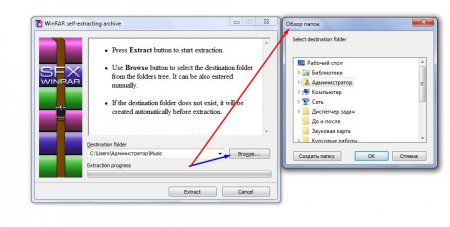
Then click on the button " Extract» (Extract). The file extraction process will start automatically.
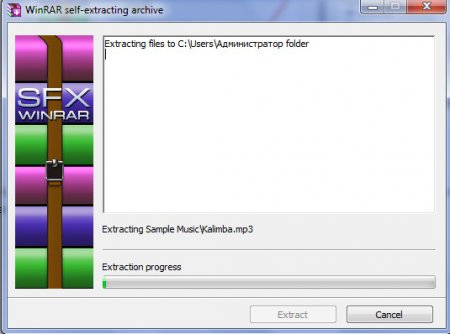
This method of archiving files and extracting them is simple and does not require any special knowledge and skills.






