How to restore the system using the Acronis image?
So. Another article on Acronis. We have already installed a fresh Windows, set everything up, and everything works fine. But something bad happened. Virus, prono banner, or just ruined Windows… What to do? Easy. We restore the image that we created with Acronis.
So. Windows has crashed, there are a lot of viruses on it, it’s just terribly dull ... What should I do?
We restart the computer and see a screen that asks you to press F11 to start Acronisa. This is how the security zone works.
We press F11 and Acronis starts to boot. After downloading, a window will appear that will suggest actions. In my case, this is either starting Acronis True Image Home or starting Windows. Choose Acronis True Image Home 
We will be greeted by the System Restore Wizard. Click next.
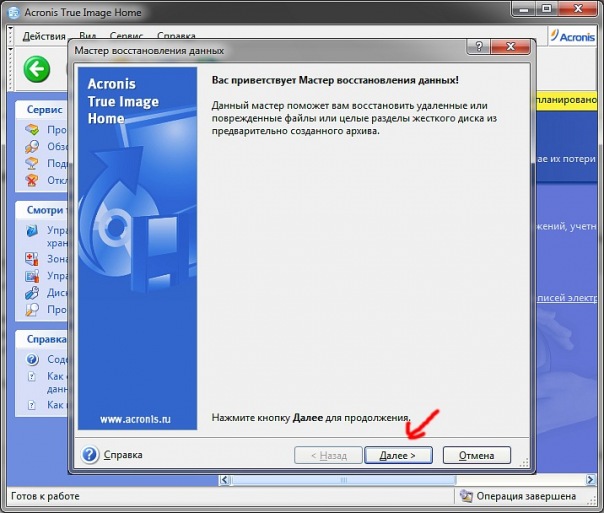
In the next step, select the location where the archive with the image is stored to restore the system. In our case, this is Acronis Secure Zone. Click Next
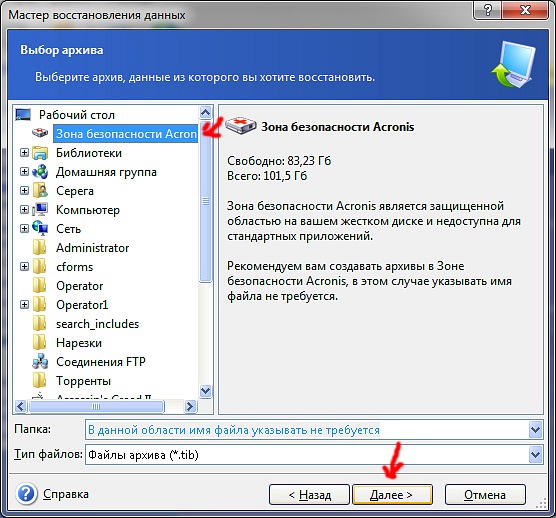
Select: Recover disks or partitions and click next.
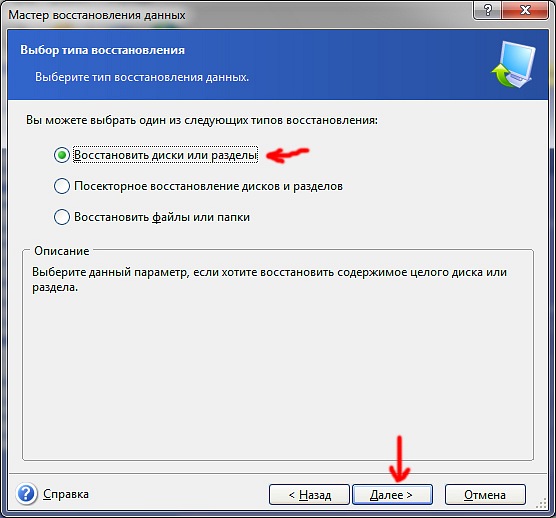
Specify the partition or hard drive to restore the image. In my case, this is drive C:
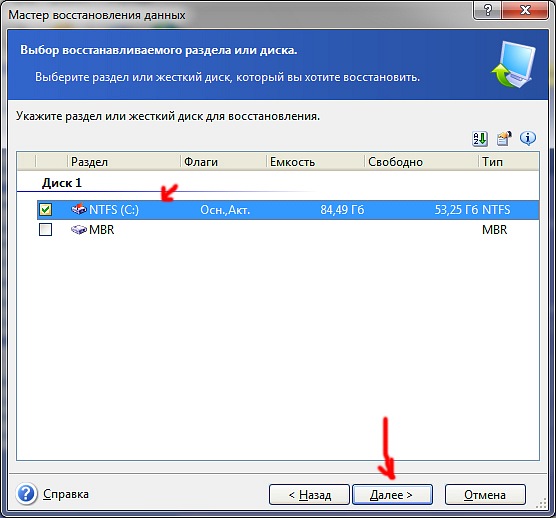
We select the disk partition on which we will write the image. We select the C: drive, because the image was originally taken from the C: drive, and information can be stored on steel disks. And if you select another drive (for example, D:), then all information on the D: drive will be erased without the possibility of recovery.
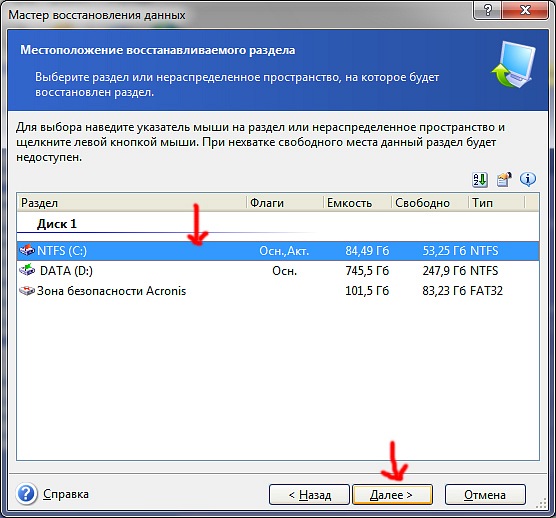
Specify the type of partition to be restored. Drive C: Must be Active. If you specify a logical one, there is a chance that the hard drive itself will no longer be detected and it will have to be hooked up to another computer for recovery.
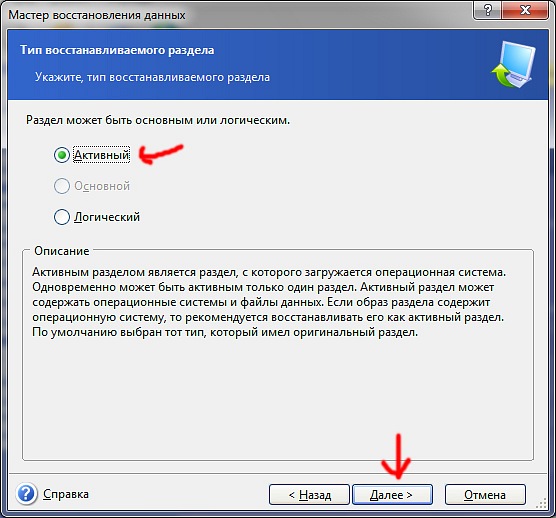
In the next step, do not touch anything and click next.
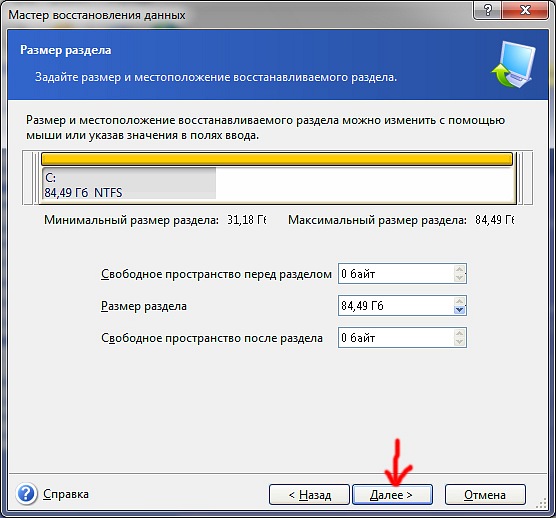
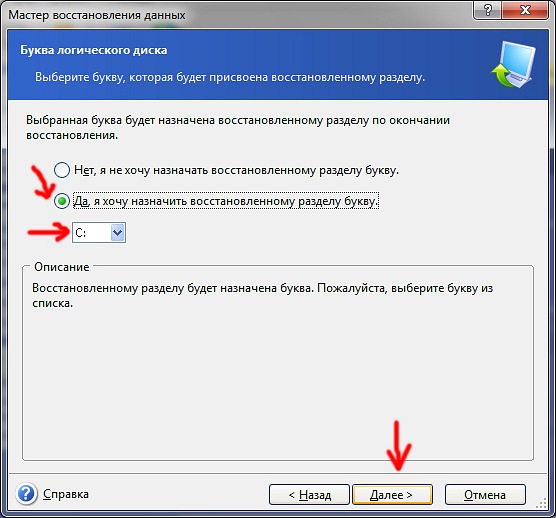
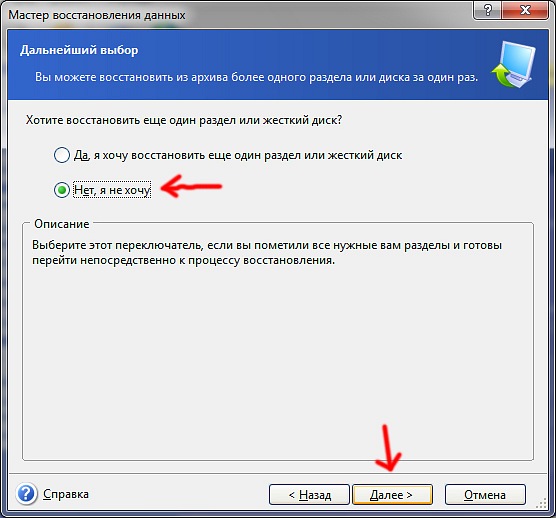
Use the default recovery options and click next.
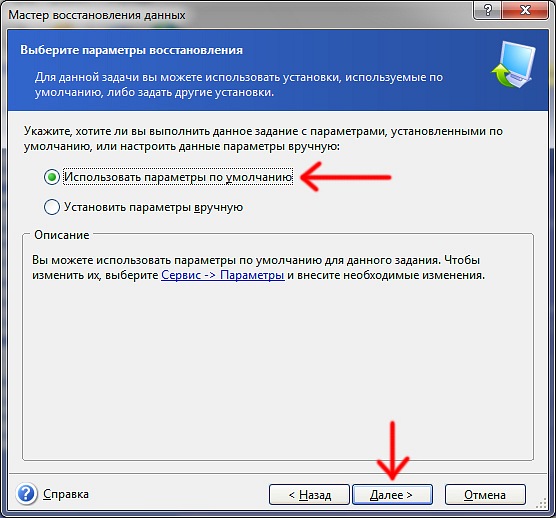
After that, click proceed ... And the restoration of the image will begin.
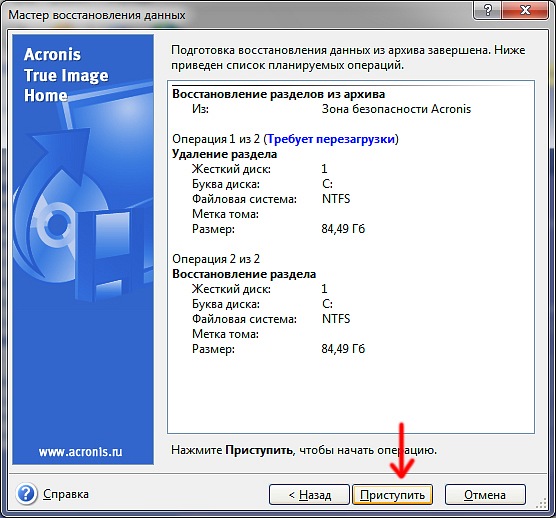
When the system restore is complete, a sign will appear. Click OK on it. We reboot. And we get a newly configured system, with all the programs and files that were on drive C: at the time






