Autoload through the Windows registry
If you need to make sure that some application or program is loaded automatically when the operating system boots, and even to be sure, then there is no more reliable and accurate way than to register the loading of this program in the Windows registry. Yes, there are simpler ways to solve this issue, but I do not take them into account because of their low interest.
A few words about - this is a complex database of system parameters and key settings in operating systems from Microsoft. Which, by the way, is undesirable to change and edit. Especially for beginners and ordinary computer users. I will warn you right away if you change some parameters, you can get to the system restore or its complete reinstallation. But if you know where to go and what to do, then in general, nothing bad will happen.
The first thing to start with is to launch a program for editing the system registry. This little utility, which is almost always installed with Windows, is called . To start it, you need to go to the Windows start screen, right-click on the mouse and select the item All applications where to find the label Run .
In the command window, write and press OK.
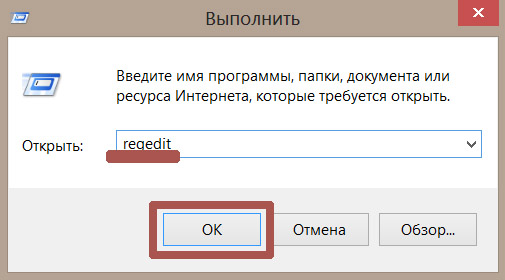
To the question of making a change to this computer, answer Yes. A window for editing the registry should appear.
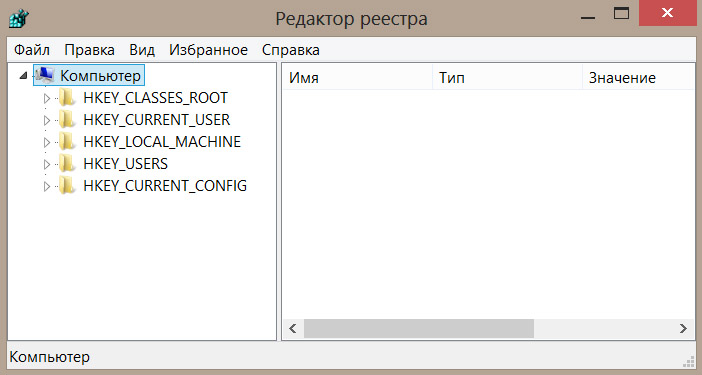
You can also launch the registry editor by going to the disk C:\ usually the operating system is installed there. Next enter the folder C:\Windows\ and in this folder find the startup file with the name and run it.
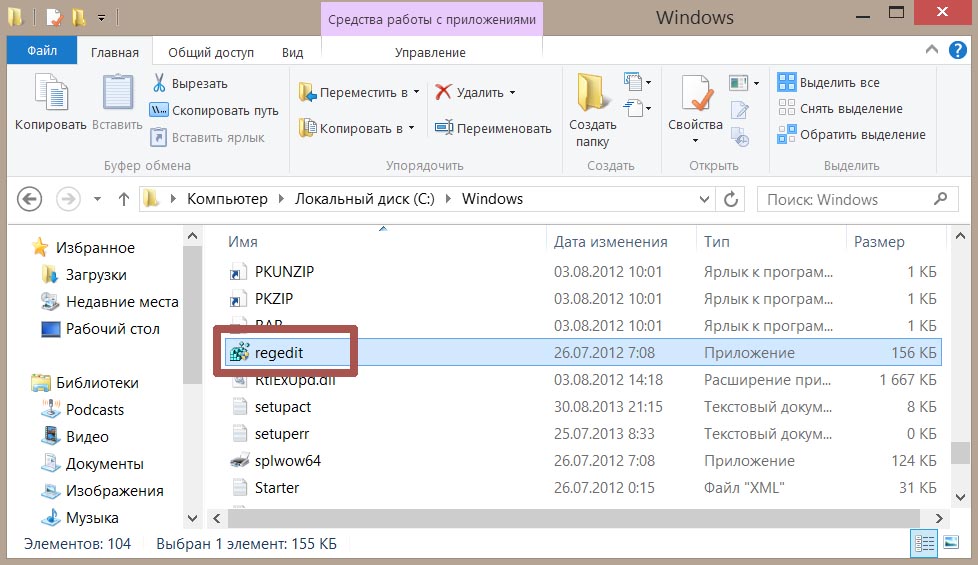
In the system registry editor window that opens, you need to go some way to the place where you can specify the program that will be loaded automatically. You need to go to \HKEY_CURRENT_USER\Software\Microsoft\Windows\CurrentVersion\Run .
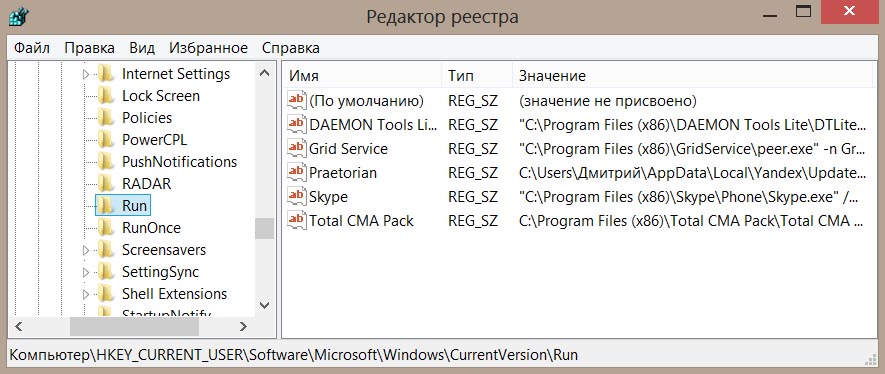
In this registry entry Run you can see what programs and services are registered in Windows startup. And to create our own program, which will be loaded automatically at system startup, we need to do the following.
Right-click in an empty area and select Create -> String Parameter.
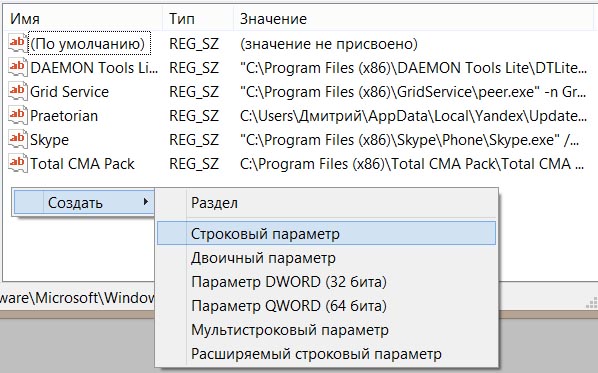
Next, come up with a name for it. I will have it notepad. Double-click on the created parameter with the left button. In the opened window in the form Meaning- write the path to the executable file of your program, which should be loaded at system startup, I have it in this example "C:\WINDOWS\notepad.exe". Be sure to quote! . And push OK.
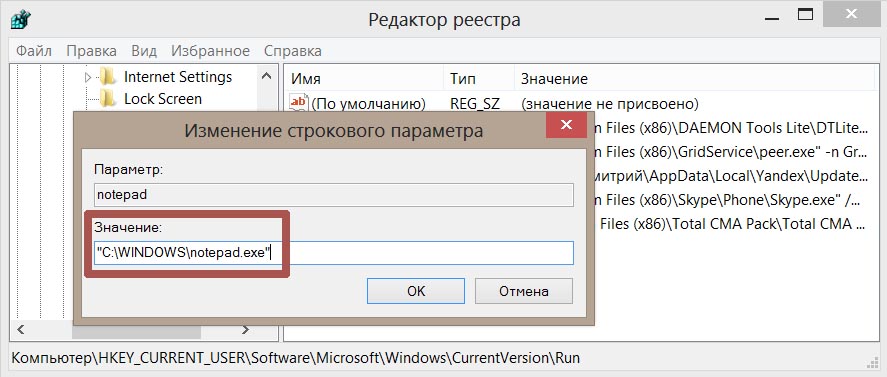
All now, when you boot the operating system, your program will load automatically. Accordingly, to remove it from startup, you need to go to the registry and delete the string parameter you created.






