How to change gpt partition style
Until Windows 8 came along, computers used hard drive partitioning - MBR. Therefore, if instead of the installed eight, you try to put the version of windows older, it does not recognize new GPT interface. Therefore, an inscription will simply appear stating that Windows cannot be installed on this disk.
What does the error look like
Old type operating systems work with MBR. This is a special program code and the necessary information that is needed to start the system. They are located in first marked sector of the hard disk. AND starts MBR after checking the BIOS of all PC components. The main function of the MBR is to find the files needed to start Windows.
GPT- a new type of format for placing tables on a hard disk. All because Intel decided give upBIOS and proposed a new interface - EFI, and the new format is part of it.
Installing Windows on a GPT Partition
All the difficulties associated with installing the system on an HDD with existing GPT partitions are best eliminated using the data recommendations:
- Use 64 bit version of the system.
- UEFI should be as download mode.
Often, the error occurs because of the second point. Namely, his complete ignoring. It makes no sense to install a 32-bit system on modern computers. To correct the error, it is desirable to do setting BIOS, or prepare an installation disk with the system so that it supports UEFI.
Configuring BIOS or UEFI
When installing one of the latest versions of Windows, you must check settings UEFI and BIOS. To do this, you should pinch Hotkeys.
V Windows 7 it Esc+F1+F2, depends on who the motherboard manufacturer is. If speak about Windows 8
, then you need to change settings related to system boot (Win+C). 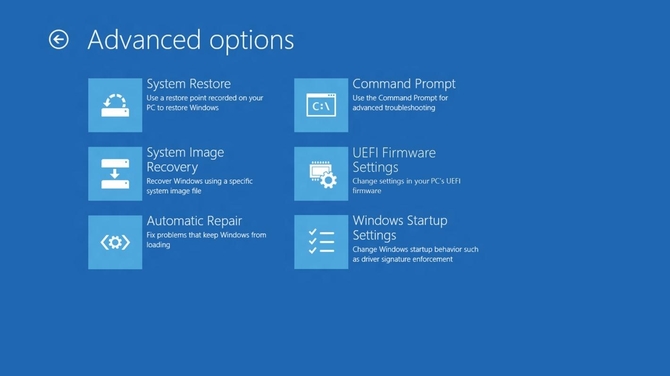
To enter the settings UEFI in Windows 10 need to:
- click on the notifications that are in the bottom panel and there we click “ Parameters”.
- Choose " Updates and Security”.
- Choose " Recovery partitions” – “Special ways to boot, as well as reboot.”
- After restart system, you need to select advanced options and UEFI options.
The BIOS will turn on and you need to tune its menu so that the new operating system is automatically installed on disks with GPT. To do it change the load interface from CSM to UEFI. 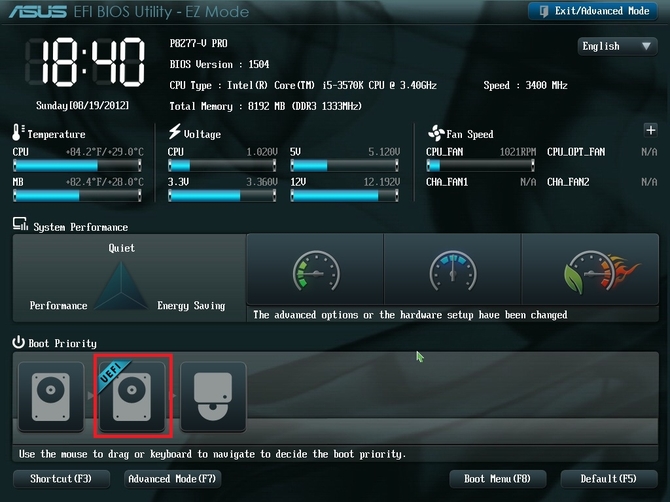
Next you need change mode of operation, instead of IDE, select AHCI. The setting is under Peripherals or SATA Configuration.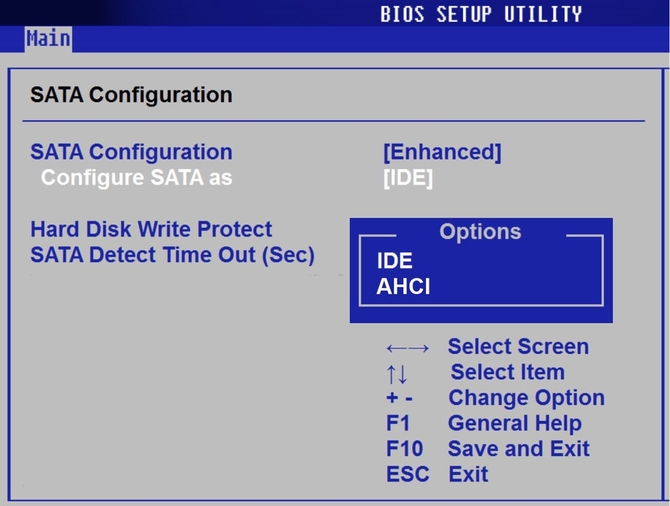
Convert GPT to MBR during installation
If UEFI is missing or cannot be configured, then you will have to change styles sections. This is done by means that are already built into the system, or by means of the operating system.
Important conditions for those who have an old boot interface - there should be nothing on the hard drive, or if there is nothing needed, then it is not necessary to delete it.
To change toMBR would need:
- Installing system, you will reach the moment when you need to select the type of partition, you should hold down the hot keys SHIFT+F10.
- Now enter commands such as: discpart, then listdisk.
- When will appear list sections, you must enter select diskX. X is actually a disk with which we make conversion.
Now you can delete everything by typing Clean. The last action is to change the style, for this you enter convert mbr.
When the conversion is over you will need:
- Prescribe final command exit.
- close command line window.
- Produce disk breakdown into sections.
- Continue operating system installation.
Problems with this are rare, only if the hard drive is damaged.






