How to remove password from MS Word document
Good evening site users site. In today's tutorial, we'll talk about how you can remove a password from an MS Word document.
To protect documents from editing and making any changes, they are often protected with a password. For example, companies password protect various contracts or agreements so that the client cannot make changes to it.
This lesson is shown on the example of the program MS Word 2010. In version 2007 to remove the password, follow the same steps.
Step 1. Save the document in .docx format
Step 2. Change the extension
Now you need to change the extension of the saved file from .docx on the .zip. You can also change it to .rar(no difference). To do this, open any file manager and find the document you need there:
Right-click on the file and select Rename.
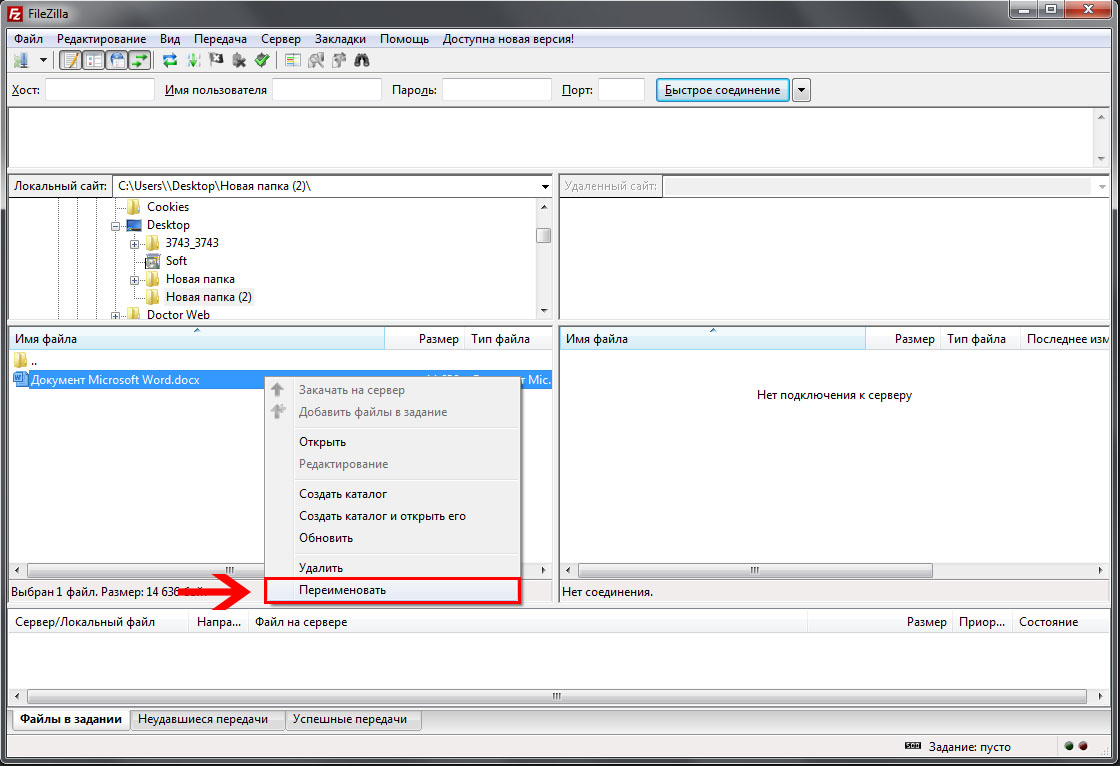
Remove extension .docx and write .zip. Next click Enter or click on the file left mouse button.
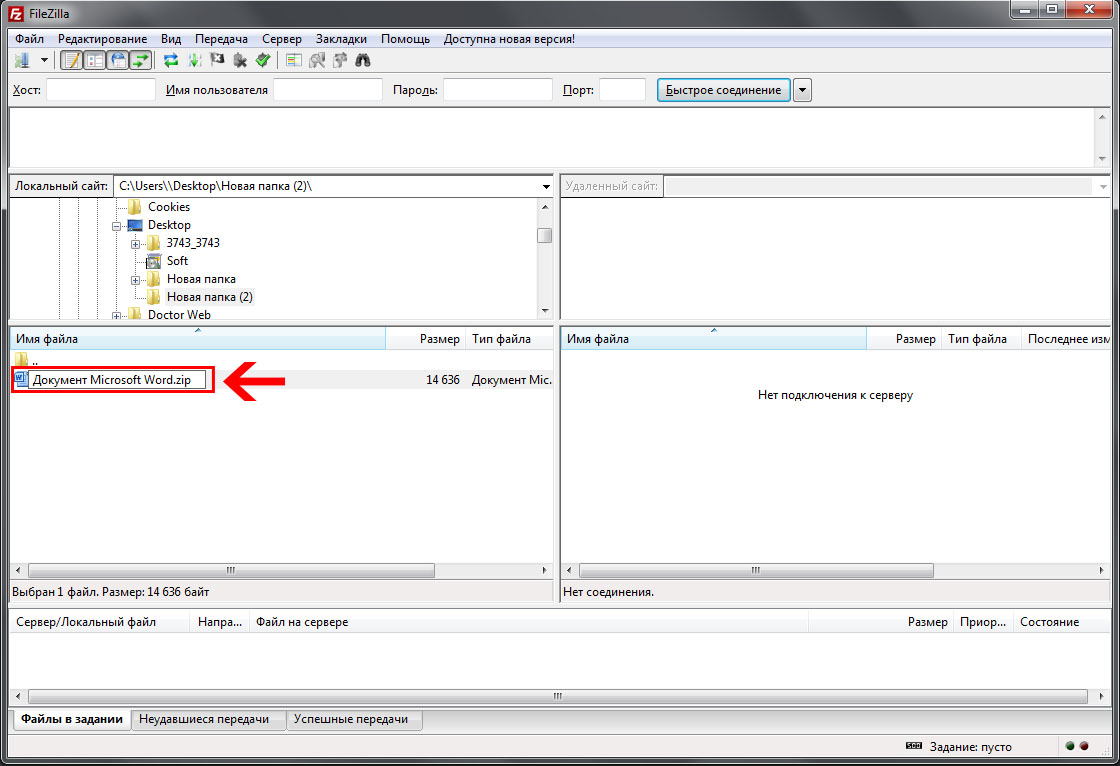
Now our file will have the extension .zip and will have an archive icon:
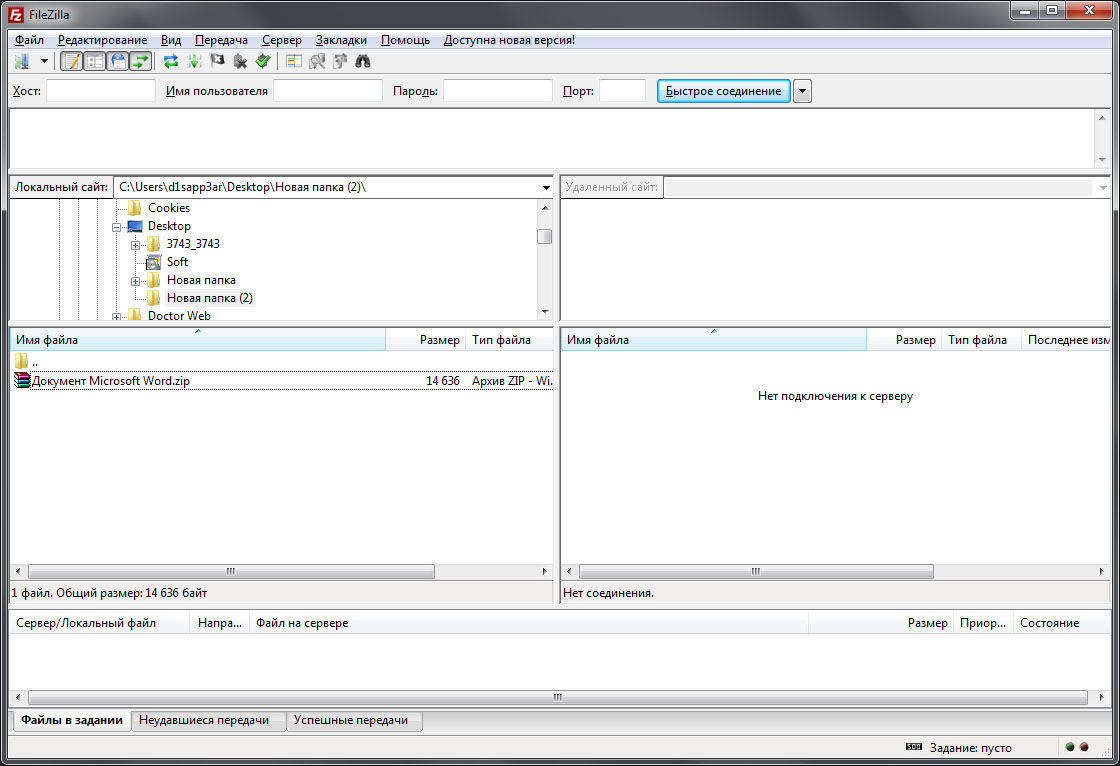
Step 3. Open the archive
Now we find the received archive and open it. Find the folder in the archive Word and click on it:
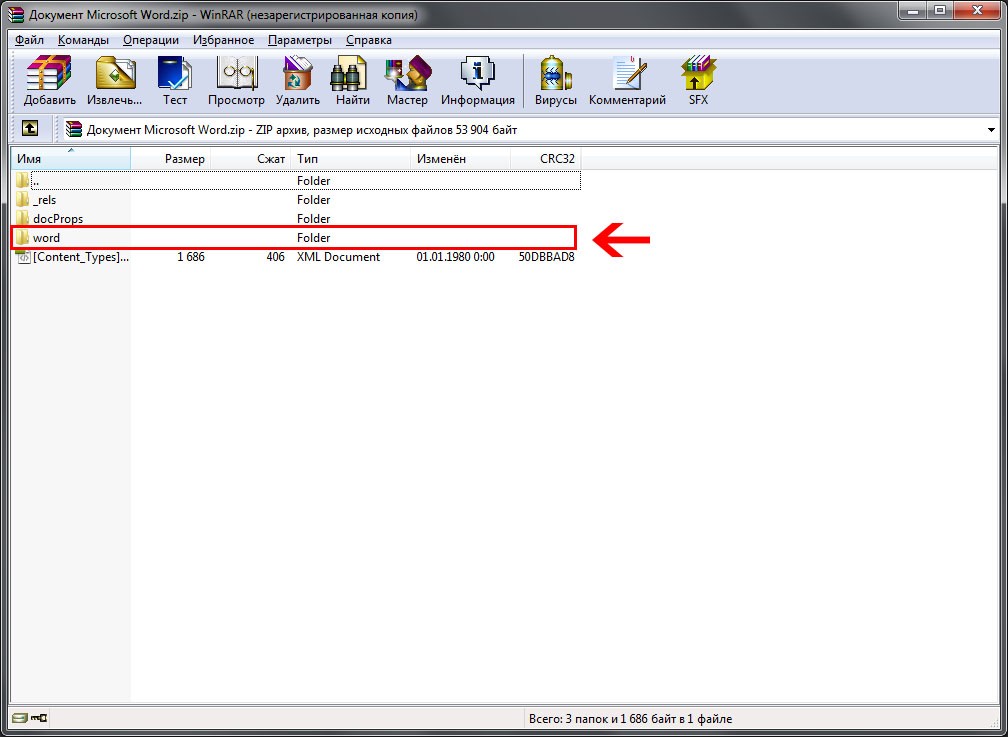
Step 4Settings.xml file
In the folder we find a file called settings.xml(extension .xml).
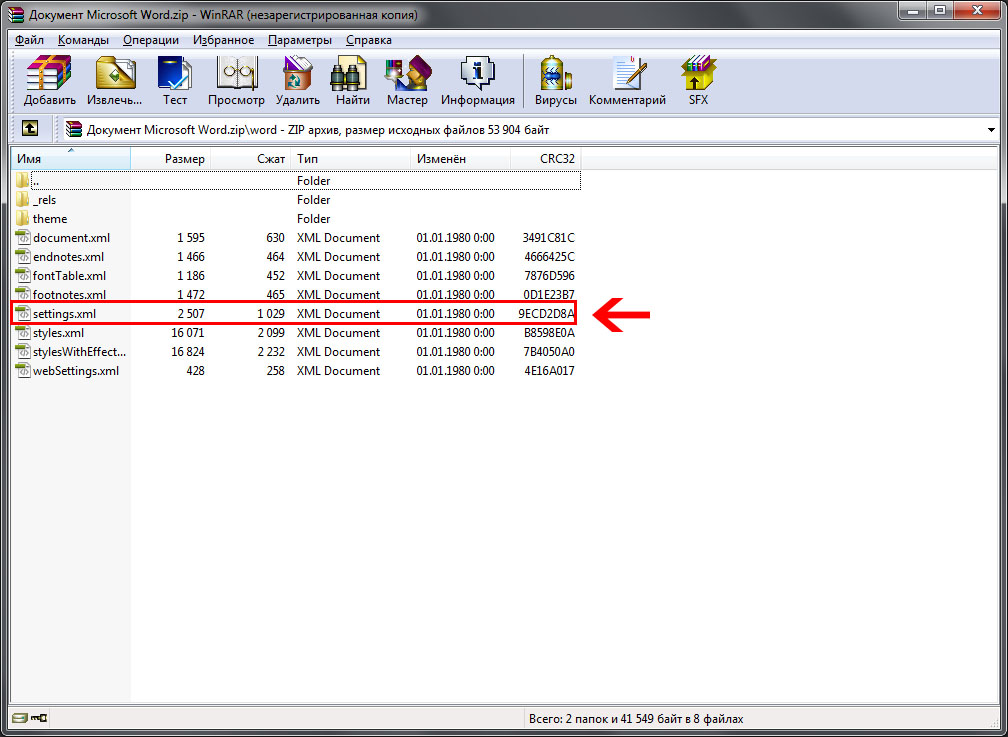
We open it with any editor, in the example we used . After opening the file, you will see many lines of code. We need one called w:documentProtection. You need to completely remove this tag, i.e. from
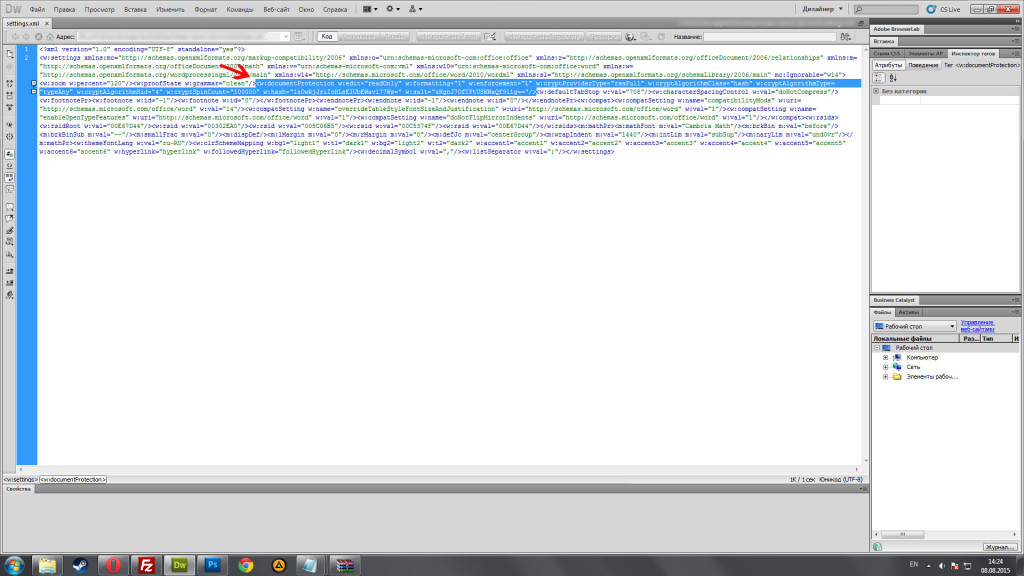
After removing the tag, save the document ( ctrl+s).
Step 5. Save the file with the replacement
After saving the file, go to the archive. There will be a window with a message:
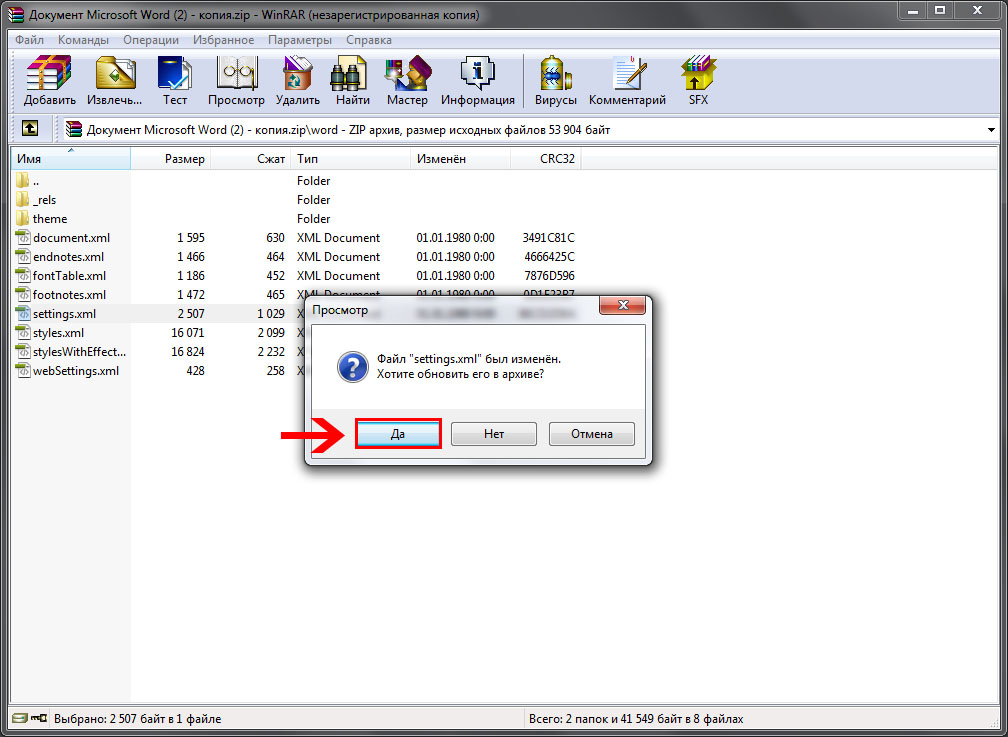
Need to press a button OK.
Step 6. Change the extension to .docx
Now go back to the file manager and change the file extension to .docx (Rename):
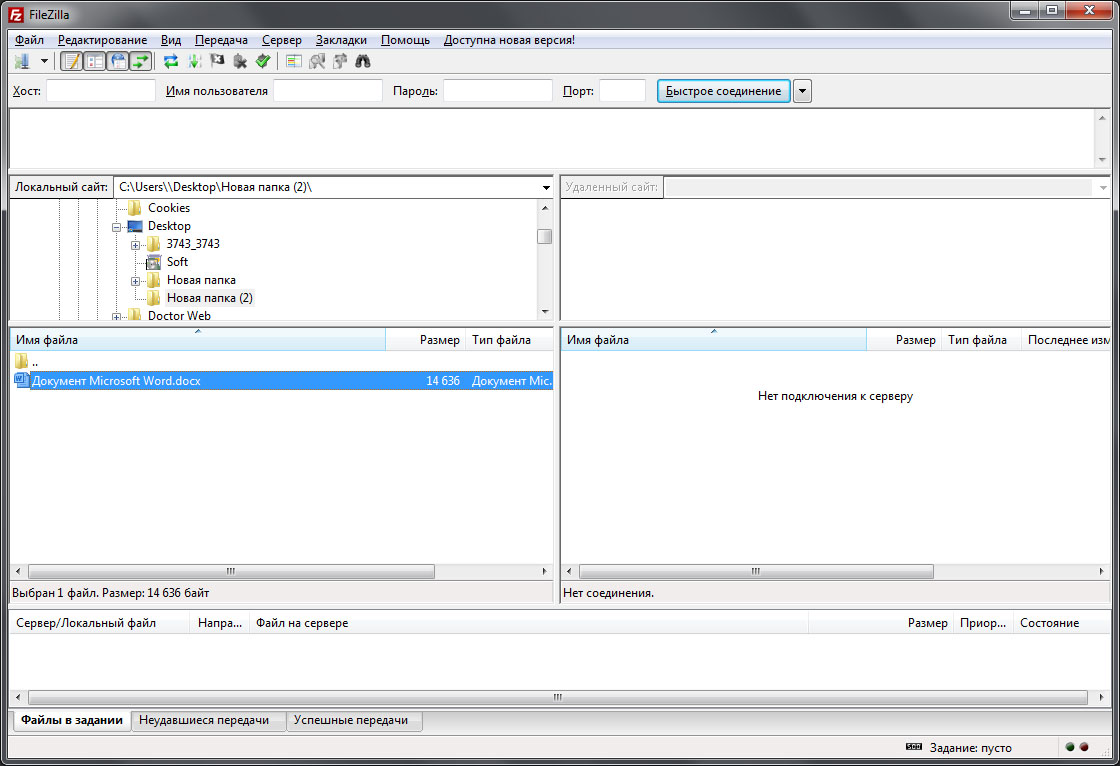
Step 7. Final result
Now open a Word document and enjoy the result. The password will be removed and you will be able to edit the document.
This lesson is completed. Thank you for your attention!






