How to find out where the update center is located in Windows 10
Windows 10 is a new modification of the popular operating system, which has already become quite popular among users, it has some differences from other modifications.
There are some additional features, and others that are familiar to Windows 7 and 8 are also missing. In particular, in the tenth version of the system, it is not known where the Windows 10 update center is located, since it is not in its original place in the control panel.
Features of the service
To find the update center in this operating system, you need to open the "settings", and from there go to the "updates and security" item.
But if necessary, you can make it so that the control center will be in the control panel. To do this, you need to type in notepad:
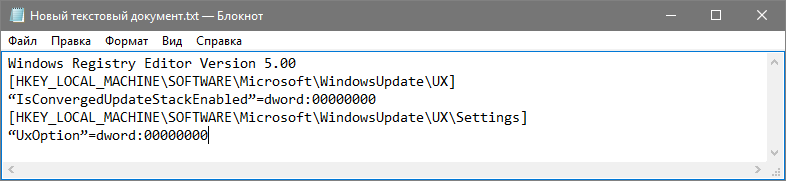
Next, you need to save the resulting file called "winupdate", at the end of which "reg" will appear, and only then open it. As a result, the Update Center service will appear in the Control Panel. Attention! This method does not work in the latest versions of Windows 10.
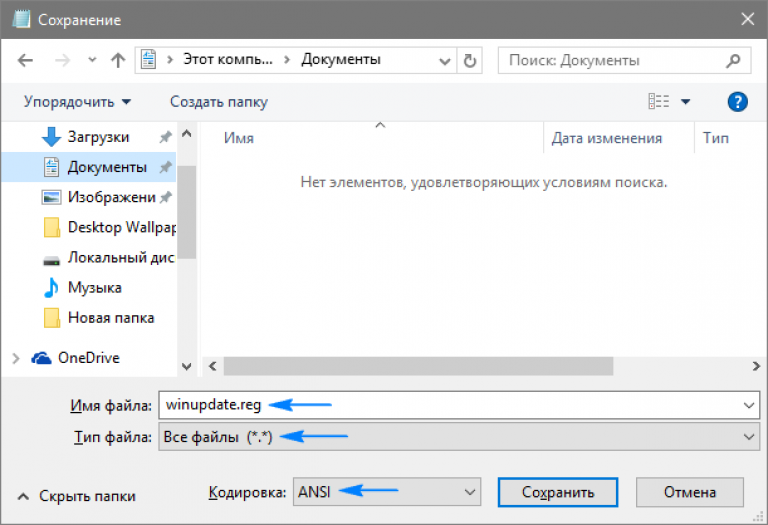
In order not to do the above translated work manually, download the ready-made file from the link.
Features of managing the new update center
The management of the center has been significantly narrowed: for the owner of the computer, only the function of checking for available updates is available. But even without this, Windows 10 Update functions completely on its own. It installs updates for both drivers and programs, so it is almost impossible to interfere with its operation. But there are a number of possibilities, thanks to which you can still slightly adjust the work of the center:
You should open the menu of additional options and there uncheck the box next to the item that says consent to the installation of other components in addition to the operating system. As a result, the programs necessary for operation will remain unchanged.
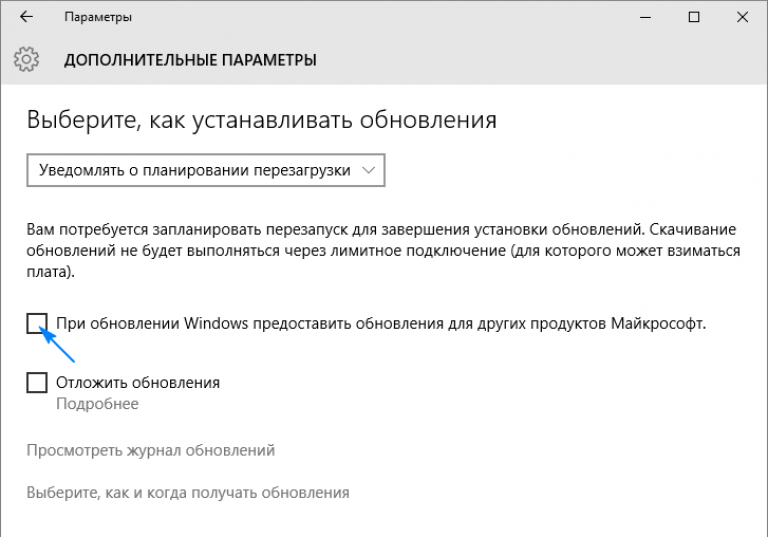
You can choose when to restart your computer when installing new updates to avoid unwanted crashes and loss of important information. To do this, in the additional parameters you need to specify the reboot time and uncheck the automatic restart function. But you should understand that such settings do not affect the download of updates, they will still be installed automatically.
If the version of the operating system is professional, then it is possible to postpone the installation of updates for some time, up to several months. This can also be configured in advanced settings. This approach will be useful for system administrators who are accustomed to thoroughly testing new technologies before implementing them. It is worth considering that only the most important components will be regularly updated.
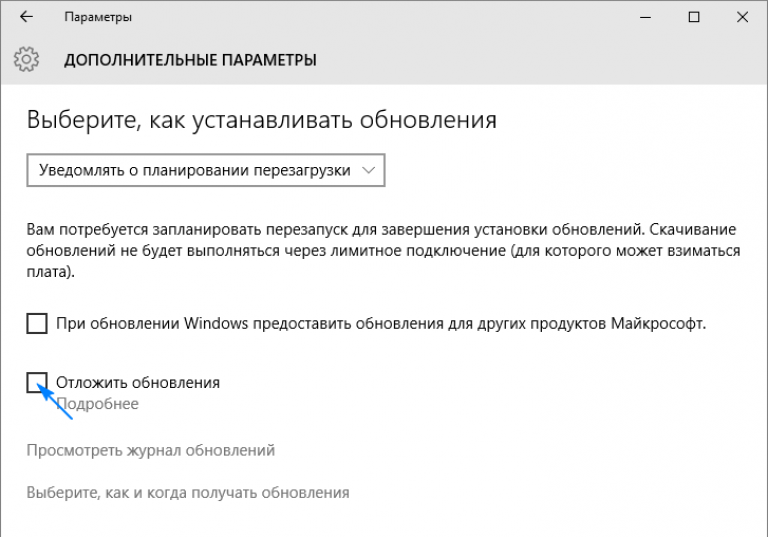
It happens that updates are not downloaded even if you set a limited access to the Internet. Initially, you will need to connect to the appropriate network and in the "Advanced Options" menu, activate the "Set as metered connection" option.
It is possible to choose how to download updates, one of which is a peer-to-peer network.
The update center service in this operating system is convenient for functioning in local networks, since it is possible to use only one PC for downloading, in order to then transfer data to other computers. But at the same time, it should be remembered that when you erase updates, they can no longer be transferred to other PCs.
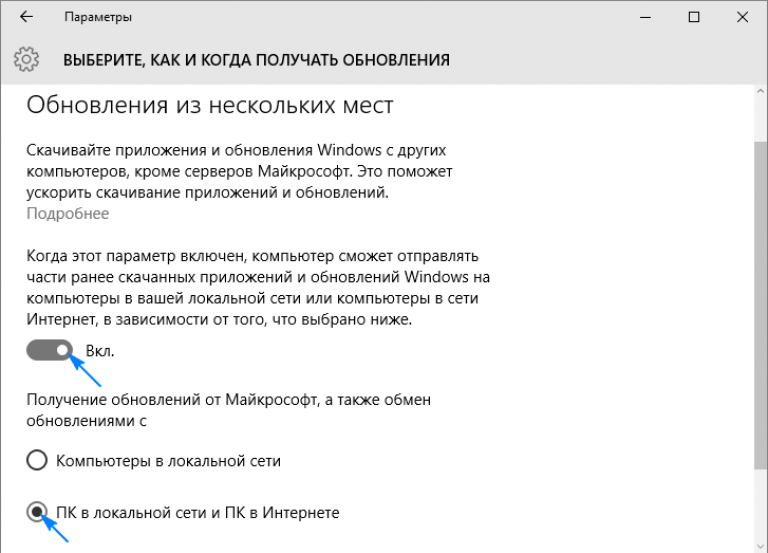
If you experience problems with the functioning of your computer, you can get rid of unnecessary updates by going to advanced settings. There you should open the log and remove unnecessary updates.
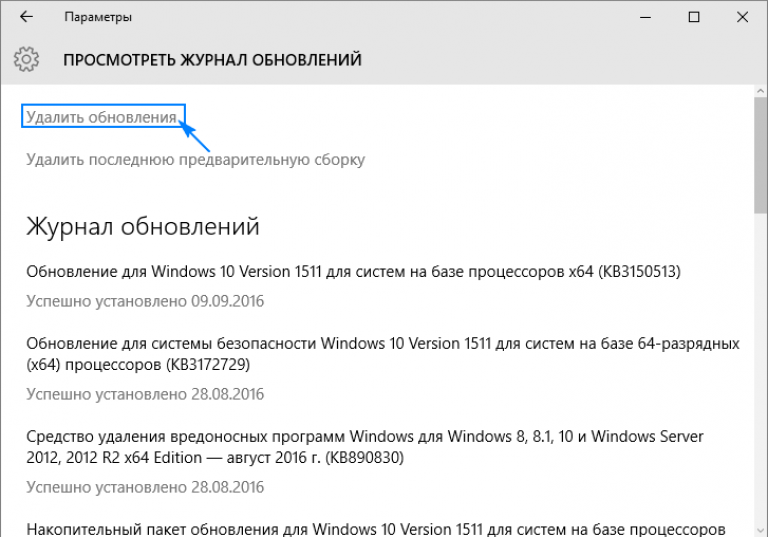
One of the significant advantages of the Windows 10 operating system is the fact that when you return to the initial state, the system is automatically updated. This saves you from spending extra time on performing the required actions. At the same time, it is possible to update not each application individually, but several components at once, which simplifies the work.
Update center issues
Sometimes when working with the update center, problems arise due to which updates are not downloaded, or other errors may occur that lead to failures and incorrect operation of the system. The main way by which it is possible to fix problems is to reset the settings of the update center that were previously set and then reboot it. To do this, in notepad, type the following text:
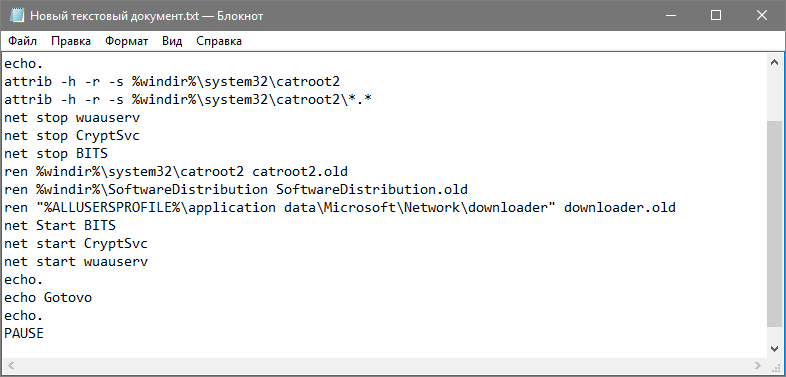
The next step is to save the typed file under a name that will end with the letters "bat".
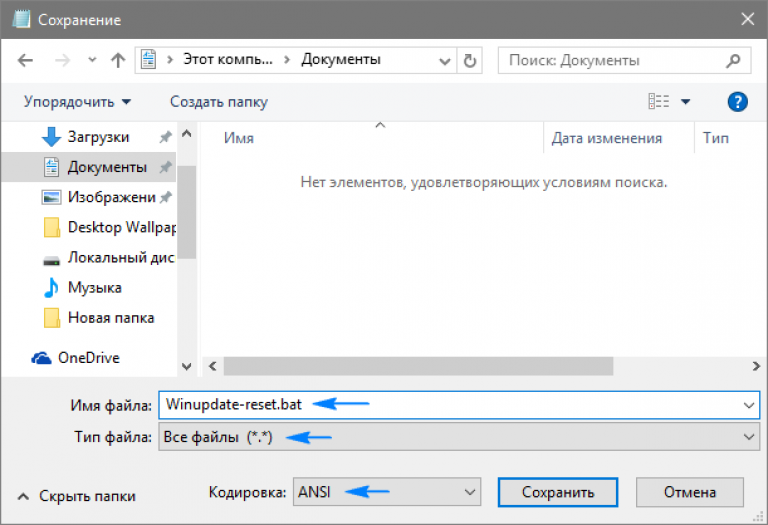
You can download the file ready to run from the link.
After that, you need to right-click on the created file, select the item that implies opening on behalf of the administrator and follow the further instructions of the system.
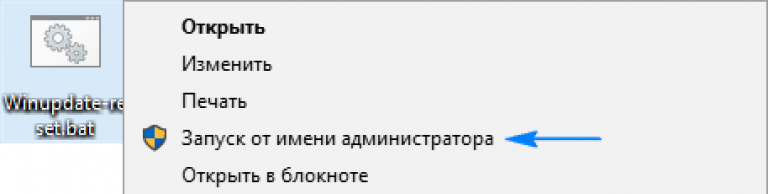
As a result, the settings of the Update Center service will be invalidated and it will be restarted. When all operations are completed, it is worth restarting the computer and checking the operation of the element. In many cases, this approach helps solve the problem.
But it also happens that such a solution does not help get rid of the problem, so you should pay attention to other methods and understand in more detail how you can enable the update center. For example, you can try to see the type of malfunction and how to solve it on the network using the error number that is indicated in the message. Everyone knows the fact that you can find almost any information on the Internet, so it's worth trying.
You can also see if the BITS service, cryptography, and the update center itself are running or not. If not, then you should try to start them, sometimes the problem can be solved in this way.
Another method is to go to the network connection settings and set the following DNS values there: 8.8.4.4 and 8.8.8.8. Sometimes, if updates are downloaded through the store and crashes, then it is better to download them through the update center service.
There are other reasons for the failure or incorrect operation of the update center in the operating system, they all require different types of solutions, however, those listed above are the most universal. If it was not possible to fix the problems on your own, it is better to contact an experienced specialist so as not to harm the operating system, and also to avoid its incorrect operation.






