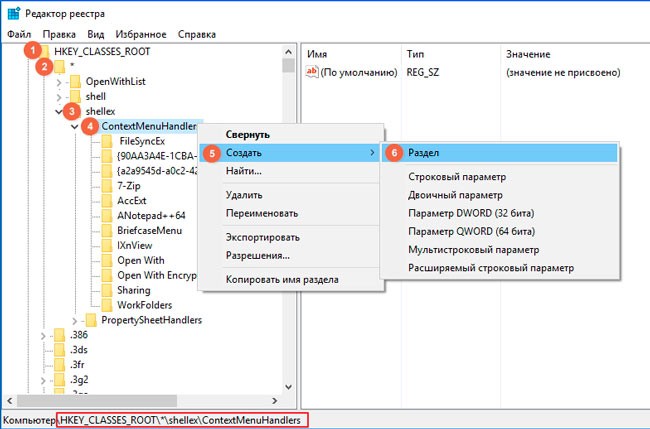Customize the "Open with" menu
I work with different data formats, but very often I have to view the content html, css, js files. By default, Sublime Text is selected for editing them, but if I just need to see what's inside (quickly analyze, so to speak), then a simpler Notepad is enough. Well, if such an opening option is available in the menu.
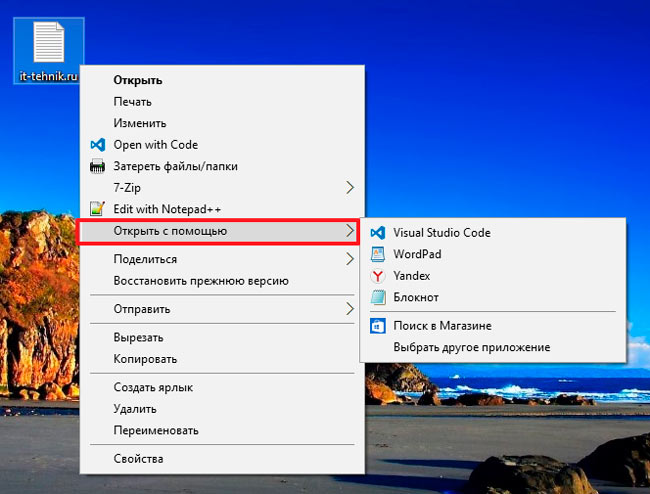
I think you also encountered a situation where the system tries to play a video in a standard player (which is not very convenient), and you would like to launch it through another application, for example, Classic.
That is why, you should deal with adding / removing items. Also, in the instructions I will tell you what to do if the "Open with" menu is gone.
Easy way to remove
You can use third-party programs, but it's easier to perform this action using the registry editing option:
- Press the "magic" combination Win + R on the keyboard. In the window that appears, enter the command "regedit":
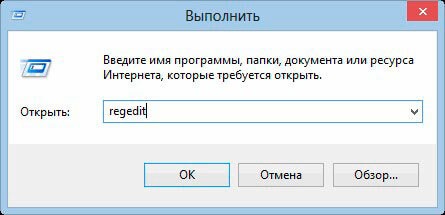
- A new window will open, consisting of two parts. On the left is a list of folders. You need to go to the following path:
HKEY_CURRENT_USER | SOFTWARE | Microsoft | windows | current version | explorer | file extensions | Choose the desired format| OpenWith List
- Now on the right we see a list of keys, each of which corresponds to a specific application. Right-click on the unwanted element and select delete:
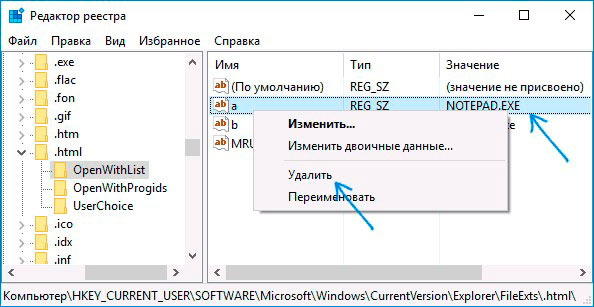
Most often, changes take effect even without restarting the system. But if the element is not deleted, then try to restart the computer.
Didn't find a certain program in the list? Then try looking for it in a shorter path in the registry editor:
HKEY_CLASSES_ROOT | Choose the desired format| OpenWithList
I talked about how to uninstall "Open with" programs. Now let's move on to creative actions.
How to add?
There is a very simple method of adding that does not require deepening into the system "bowels". It is enough to use the built-in features of the OS, which "lie on the surface."
- We call the context menu on any file of the required format (docx, txt, html, etc.);
- We turn to the alternative launch option and in the list that appears we see a list of available programs, and at the very bottom - the ability to select another application:
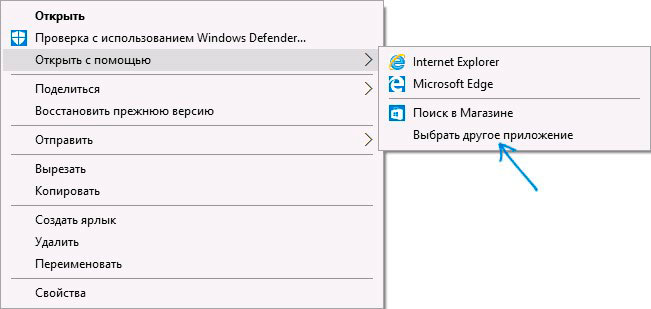
- A more extended list of eligible software will be displayed. If the desired item was not seen there, then you should search manually:
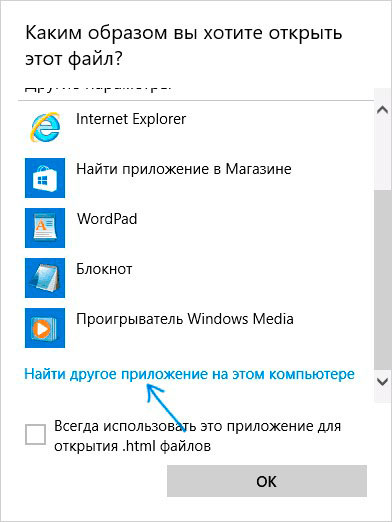
- Specify the path to the file responsible for launching the application. When it is added to the sheet, check the box "Always use to open ..." (if necessary) and click on "OK".
It is enough to perform the listed actions once, and the desired program will forever be “registered” in the options for a certain file format.
You can achieve a similar effect by editing the registry, but this is not the most interesting and simple method. Enough instructions that I provided above.
"Chief, it's all gone!"
We figured out how to add a program to the “Open with” menu, but there are unpleasant cases when this option is not available. What a twist!
Here you can’t do without the “regedit” utility, the launch of which I talked about at the beginning of the article.
- After the editor appears on the screen, you have to “walk” to the folder on the left:
HKEY_CLASSES_ROOT | * | shellex | Context Menu Handlers
- Right-click on the last element, select "Create" - "Section". We give it the name "Open With":