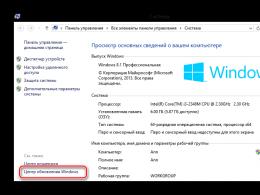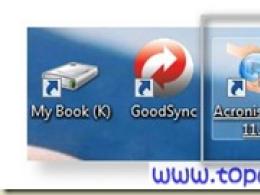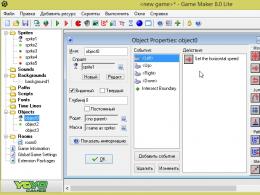Wireless mouse components. From the point of view of optical mice...
A mouse is one of the tools that can be connected to a computer to operate the cursor. The cursor, a flickering rectangle of light on the screen, shows where the operator's next action will be located. When a letter is typed, it appears on the screen at the location marked by the cursor. Cursor control keys allow the operator to move the cursor along the screen, up and down.
But the rotating mouse on the operator's desk (below) can move the cursor across the screen in any direction at hand speed. Buttons on the mouse allow the operator to select options from the on-screen menu or draw lines on the screen.
There are two types of mice - mechanical and optical; any one can easily fit in the human palm. When a mechanical mouse (right) moves across a surface, its internal mechanism measures distance, direction of movement, and tells the computer to repeat the movement on the monitor. The optical mouse (bottom left) performs this task using light rays to determine the direction of the mouse on the grid. The joystick (bottom right) serves as a control mechanism in many video games.

Mouse movement and cursor
Connected to the keyboard by electrical wires, the mouse forces the cursor to imitate its movements on the screen at any distance and direction. Therefore, while moving the mouse, the operator must look at the screen. Because the mouse can move in any direction, creating curved and diagonal lines, it is an excellent drawing tool.
How an optical mouse “sees”
The optical mouse is built on a special grid. As the mouse moves across the grid, light from an LED - light-emitting diode - enters the grid. The lenses and mirror send rays to a sensor, or photodetector, which marks the coordinates of the lines passed.
How does a mechanical mouse work?
On the inside of a mechanical mouse there is a braking ball connected to slotted discs (brown), which rotates as the mouse moves. An LED on each disk emits light, and a photodiode opposite counts the pulses of light passing through slits in the spinning disk. These impulses are converted into cursor movement on the screen.
Inside the joystick
Like a mouse, a joystick detects movements in two directions and coordinates signals. The handle passes through the moving axle (center) and fits into the right corner of the lever (bottom). Two electronic devices, called variable resistors, send signals that change the positions of the axis and arm and cause the cursor to move.
Hello, dear readers of the blog site. There are a huge number of computer mice or mice, as they are called differently. According to their functional purpose, they can be divided into classes: some are intended for games, others are for regular work, and others are for drawing. graphic editors. In this article I will try to talk about the types and design of computer mice.
But first, I propose to go back a few decades, just at the time when this complex device was invented. The first computer mouse appeared back in 1968, and it was invented by an American scientist named Douglas Engelbart. The mouse was developed by an American agency space research(NASA), which gave a patent for the invention to Douglas, but at one point lost all interest in the development. Why - read on.

The world's first mouse was a heavy wooden box with a wire, which, in addition to its weight, was also extremely inconvenient to use. For obvious reasons, they decided to call it “mouse”, and a little later they artificially came up with a decoding of this abbreviation. Yeah, now mouse is nothing more than a "Manually Operated User Signal Encoder", that is, a device with which the user can manually encode a signal.
Without exception, all computer mice include a number of components: a housing, printed circuit board with contacts, microphones (buttons), scroll wheel(s) - all of them are present in one form or another in any modern mouse. But you are probably tormented by the question - what then distinguishes them from each other (besides the fact that there are gaming, non-gaming, office, etc.), why they came up with so many different types, take a look for yourself:
- Mechanical
- Optical
- Laser
- Trackball mice
- Induction
- Gyroscopic
The fact is that each of the above types of computer mice appeared at different times and uses different laws of physics. Accordingly, each of them has its own disadvantages and advantages, which will certainly be discussed further in the text. It should be noted that only the first three types will be considered in more detail, the rest - not in so much detail, due to the fact that they are less popular.
Mechanical mice are traditional ball models, relatively large in size, requiring constant cleaning of the ball to efficient work. Dirt and small particles may become trapped between the rotating ball and the housing and will need to be cleaned. It won't work without a mat. About 15 years ago it was the only one in the world. I will write about it in the past tense, because it is already a rarity.

At the bottom of the mechanical mouse there was a hole that was covered by a rotating plastic ring. There was a heavy ball underneath it. This ball was made of metal and covered with rubber. Under the ball there were two plastic rollers and a roller, which pressed the ball against the rollers. When the mouse moved, the ball rotated the roller. Up or down - one roller rotated, right or left - the other. Since gravity played a crucial role in such models, such a device did not work in zero gravity, so NASA abandoned it.


If the movement was complex, both rollers rotated. At the end of each plastic roller an impeller was installed, like on a mill, only many times smaller. On one side of the impeller there was a light source (LED), on the other there was a photocell. When you move the mouse, the impeller rotates, the photocell reads the number of light pulses that hit it, and then transmits this information to the computer.

Since the impeller had many blades, the movement of the pointer on the screen was perceived as smooth. Optical-mechanical mice (they are simply “mechanical”) suffered from great inconvenience; the fact is that they periodically had to be disassembled and cleaned. During operation, the ball dragged all sorts of debris inside the case; often the rubber surface of the ball became so dirty that the movement rollers simply slipped and the mouse malfunctioned.
For the same reason, such a mouse simply needed a mouse pad to work correctly, otherwise the ball would slip and get dirty faster.
Optical and laser mice
There is no need to disassemble or clean anything in optical mice., since they do not have a rotating ball, they work on a different principle. An optical mouse uses an LED sensor. Such a mouse works like a small camera that scans the surface of the table and “photographs” it; the camera manages to take about a thousand such photos per second, and some models even more.

The data from these images is processed by a special microprocessor on the mouse itself and sends a signal to the computer. The advantages are obvious - such a mouse does not need a mouse pad, it is light in weight and can scan almost any surface. Almost? Yes, everything except glass and mirror surfaces, as well as velvet (velvet absorbs light very strongly).

A laser mouse is very similar to an optical mouse, but its operating principle differs in that Laser is used instead of LED. This is a more advanced model of an optical mouse; it requires much less energy to operate, and the accuracy of reading data from the working surface is much higher than that of an optical mouse. It can even work on glass and mirror surfaces.
Actually, laser mouse is a type of optical, since in both cases an LED is used, it’s just that in the second case it emits invisible spectrum.
So, the operating principle of an optical mouse differs from that of a ball mouse. .

The process begins with a laser or optical (in the case of an optical mouse) diode. The diode emits invisible light, the lens focuses it to a point equal in thickness to a human hair, the beam is reflected from the surface, then the sensor catches this light. The sensor is so precise that it can detect even small surface irregularities.
The secret is that precisely the unevenness allow the mouse to notice even the slightest movements. The pictures taken by the camera are compared, the microprocessor compares each subsequent picture with the previous one. If the mouse moves, the difference between the pictures will be noted.

By analyzing these differences, the mouse determines the direction and speed of any movement. If the difference between the pictures is significant, the cursor moves quickly. But even when stationary, the mouse continues to take pictures.
Trackball mice
Trackball mouse is a device that uses a convex ball - "Trackball". The trackball device is very similar to the device of a mechanical mouse, only the ball in it is located on top or on the side. The ball can be rotated, but the device itself remains in place. The ball causes a pair of rollers to rotate. New trackballs use optical motion sensors.

Not everyone may need a device called “Trackball”; in addition, its cost cannot be called low; it seems that the minimum starts from 1,400 rubles.
Induction mice
Induction models use a special mat that works on the principle graphics tablet. Induction mice have good accuracy and do not need to be oriented correctly. An induction mouse can be wireless or inductively powered, in which case it does not require a battery like a regular wireless mouse.

I have no idea who might need such devices, which are expensive and difficult to find on the open market. And why, who knows? Maybe there are some advantages compared to ordinary "rodents"?
Computer mouse is a manipulator for controlling a computer. The manipulator received this name for its external resemblance to a natural rodent. Today it is an integral attribute of the PC and allows you to interact with it most effectively.
Before the appearance operating systems With graphical interface, the mouse was not so widespread. The computer was controlled by entering commands through the keyboard, and working on the computer required high qualifications. In principle, even with a graphical interface, you can get by with just one keyboard, but this will require memorizing the necessary key combinations for control, which is unacceptable for the average user, and the mouse is a very simple device, and it is not difficult to learn how to work with it. The simplest mouse has a pair of buttons and a wheel between them, with the help of which any action is carried out when working with a computer. The mouse is connected to the computer using a wire - wired mice, or wirelessly – so-called wireless mice.
How the mouse works.
The basic principle of operation of a computer mouse is the conversion of movement into a control signal. When you move a mouse across a surface (usually a table), it generates an electronic signal that tells the computer the direction of movement, distance and speed. And on the monitor screen the user sees the movement of a special pointer (cursor) in accordance with the movement of the mouse.
Types of computer mice.
For a long time, mechanical mice were used to control a computer, in which a metal rubberized ball was used as a motion sensor.
 Mechanical mouse
Mechanical mouse But progress does not stand still today; the most common computer mice are optical And laser, which have higher positioning accuracy.
IN optical mice to convert movement into electrical signal a light source (LED) located on the lower surface of the manipulator and a sensor are used. An optical mouse scans the surface on which it moves, converts the scanning results and transmits them to the computer.
 Optical mouse
Optical mouse IN laser mouse, a laser is used as an optical source, which allows increasing positioning accuracy. In addition, a laser mouse is unpretentious in terms of the quality of the surface it moves on.
 Laser mouse
Laser mouse There are also more complex and expensive manipulators - touch, induction, gyroscopic mice, which have a different principle of converting movement into a control signal.
The mouse perceives its movement in work plane(usually on a section of the table surface) and transmits this information to the computer. A program running on a computer, in response to mouse movement, produces an action on the screen that corresponds to the direction and distance of this movement. In different interfaces (for example, in windowed ones), the user uses the mouse to control a special cursor - pointer - manipulator of interface elements. Sometimes entering commands with the mouse is used without the participation of visible elements of the program interface: by analyzing mouse movements. This method is called "mouse gestures" (eng. mouse gestures).
In addition to the motion sensor, the mouse has one or more buttons, as well as additional control parts (scroll wheels, potentiometers, joysticks, trackballs, keys, etc.), the action of which is usually associated with the current position of the cursor (or components of a specific interface) .
The mouse control components are in many ways the embodiment of the intentions of a chord keyboard (that is, a keyboard for touch operation). The mouse, originally created as a complement to the chord keyboard, actually replaced it.
Some mice have built-in additional independent devices - watches, calculators, phones.
Story
The first computer to include a mouse was the Xerox 8010 Star Information System minicomputer ( English), introduced in 1981. The Xerox mouse had three buttons and cost $400, which corresponds to approximately $930 in 2009 prices adjusted for inflation. In 1983, Apple released its own one-button mouse for the Lisa computer, the cost of which was reduced to $25. The mouse became widely known thanks to its use in Apple Macintosh computers and later in the Windows OS for IBM PC compatible computers.
Motion sensors
During the “evolution” of the computer mouse, the motion sensors have undergone the greatest changes.
Direct drive
The first computer mouse
The original design of the mouse motion sensor, invented by Douglas Engelbart at the Stanford Research Institute in 1963, consisted of two perpendicular wheels protruding from the body of the device. When moving, the mouse wheels rotated, each in its own dimension.
This design had many drawbacks and was soon replaced by a ball-drive mouse.
Ball drive
In a ball drive, the movement of the mouse is transmitted to a rubberized steel ball protruding from the body (its weight and rubber coating provide good grip on the working surface). Two rollers pressed against the ball record its movements along each of the measurements and transmit them to sensors that convert these movements into electrical signals.
The main disadvantage of the ball drive is the contamination of the ball and the removal rollers, which leads to the mouse jamming and the need for periodic cleaning (this problem was partly mitigated by metallization of the rollers). Despite its shortcomings, the ball drive has long dominated, successfully competing with alternative sensor designs. Currently, ball mice have been almost completely replaced by second-generation optical mice.
There were two sensor options for the ball drive.
Contact sensors
The contact sensor is a textolite disk with radial metal tracks and three contacts pressed to it. The ball mouse inherited such a sensor from the direct drive.
The main disadvantages of contact sensors are oxidation of contacts, rapid wear and low accuracy. Therefore, over time, all mice switched to non-contact optocoupler sensors.
Optocoupler sensor
Mechanical computer mouse device
The optocoupler sensor consists of a double optocouplers- an LED and two photodiodes (usually infrared) and a disk with holes or ray-shaped slits that block the light flux as it rotates. When you move the mouse, the disk rotates, and a signal is taken from the photodiodes at a frequency corresponding to the speed of the mouse movement.
The second photodiode, shifted by a certain angle or having an offset system of holes/slits on the sensor disk, serves to determine the direction of rotation of the disk (light appears/disappears on it earlier or later than on the first one, depending on the direction of rotation).
First generation optical mice
Optical sensors are designed to directly monitor the movement of the working surface relative to the mouse. The elimination of the mechanical component ensured higher reliability and made it possible to increase the resolution of the detector.
The first generation of optical sensors was introduced various schemes optocoupler sensors with indirect optical coupling - light-emitting and perceiving reflection from the working surface of photosensitive diodes. Such sensors had one common property - they required special shading (perpendicular or diamond-shaped lines) on the working surface (mouse pad). On some rugs, these shadings were done with paints that were invisible in normal light (such rugs could even have a pattern).
The disadvantages of such sensors are usually called:
- the need to use a special mat and the impossibility of replacing it with another. Among other things, the pads of different optical mice were often not interchangeable and were not produced separately;
- the need for a certain orientation of the mouse relative to the mousepad, in otherwise the mouse was not working properly;
- sensitivity of the mouse to dirt on the mat (after all, it comes into contact with the user’s hand) - the sensor was uncertain about shading on dirty areas of the mat;
- high cost of the device.
IN THE USSR optical mice the first generation, as a rule, were found only in foreign specialized computing systems.
Optical LED Mice

Optical mouse
Second generation optical sensor chip
The second generation of optical mice has a more complex design. A special LED is installed at the bottom of the mouse, which illuminates the surface on which the mouse moves. Miniature camera“photographs” the surface more than a thousand times per second, transmitting this data to the processor, which draws conclusions about changes in coordinates. Second-generation optical mice have a huge advantage over the first: they do not require a special mouse pad and work on almost any surface except mirror or transparent ones; even on fluoroplastic (including black). They also do not require cleaning.
It was assumed that such mice would work on any surface, but it soon became clear that many sold models (especially the first widely sold devices) were not so indifferent to the patterns on the mouse pad. In some areas of the picture GPU is capable of making significant mistakes, which leads to chaotic movements of the pointer that do not respond real movement. For mice prone to such failures, it is necessary to choose a rug with a different pattern or even with a single-color coating.
Some models are also prone to detecting small movements when the mouse is at rest, which is manifested by the pointer on the screen shaking, sometimes with a tendency to slide in one direction or another.

Dual sensor mouse
Second-generation sensors are gradually improving, and crash-prone mice are much less common these days. In addition to improving sensors, some models are equipped with two displacement sensors at once, which allows, by analyzing changes in two areas of the surface at once, to exclude possible mistakes. These mice are sometimes able to work on glass, plexiglass and mirror surfaces (which other mice do not work on).
There are also mouse pads specifically targeted at optical mice. For example, a rug that has a silicone film on the surface with a suspension of glitter (it is assumed that optical sensor determines movements on such a surface much more clearly).
The disadvantage of this mouse is the difficulty of its simultaneous work with graphics tablets; the latter, due to their hardware features, sometimes lose the true direction of the signal when moving the pen and begin to distort the trajectory of the tool when drawing. No such deviations were observed when using mice with a ball drive. To eliminate this problem, it is recommended to use laser manipulators. Also, some people consider the disadvantages of optical mice to be that such mice glow even when the computer is turned off. Since most inexpensive optical mice have a translucent body, it allows red LED light to pass through, which can make it difficult to sleep if the computer is in the bedroom. This happens if the voltage to the PS/2 and USB ports is supplied from the standby voltage line; majority motherboards allow you to change this with a +5V jumper<->+5VSB, but in this case it will not be possible to turn on the computer from the keyboard.
Optical laser mice

Laser sensor
In recent years, a new, more advanced type of optical sensor has been developed that uses a semiconductor laser for illumination.
Little is known about the disadvantages of such sensors, but their advantages are known:
- higher reliability and resolution
- absence of noticeable glow (the sensor only needs weak laser illumination in the visible or, possibly, infrared range)
- low power consumption
Induction mice

Graphics tablet with induction mouse
Induction mice use a special mouse pad that works like a graphics tablet or are actually included with the graphics tablet. Some tablets include a manipulator similar to a mouse with a glass crosshair, working on the same principle, but with a slightly different implementation, which makes it possible to achieve increased positioning accuracy by increasing the diameter of the sensitive coil and moving it out of the device into the user’s line of sight.
Induction mice have good accuracy and do not need to be oriented correctly. An induction mouse can be “wireless” (the tablet on which it operates is connected to the computer), and have induction power, therefore, do not require batteries, like regular wireless mice.
The mouse included with the graphics tablet will save some space on the table (provided that the tablet is always on it).
Induction mice are rare, expensive and not always comfortable. It is almost impossible to change a mouse for a graphics tablet to another one (for example, one that better suits your hand, etc.).
Gyroscopic mice
In addition to vertical and horizontal scrolling, mouse joysticks can be used for alternative pointer movement or adjustments, similar to wheels.
Trackballs
Induction mice
Induction mice most often have induction power from a working platform (“mat”) or graphics tablet. But such mice are only partly wireless - the tablet or pad is still connected with a cable. Thus, the cable does not interfere with moving the mouse, but also does not allow you to work at a distance from the computer, as with a regular wireless mouse.
Additional functions
Some mouse manufacturers add functions to alert the mouse about any events occurring on the computer. In particular, Genius and Logitech release models that notify about the presence of unread emails V mailbox by lighting an LED or playing music through the mouse's built-in speaker.
There are known cases of placing a fan inside the mouse case to cool the user's hand while the user's hand is working with air flow through special holes. Some mouse models designed for computer gamers have small eccentrics built into the mouse body, which provide a vibration sensation when shooting computer games. Examples of such models are the Logitech iFeel Mouse line of mice.
In addition, there are mini mice designed for laptop owners that are small in size and weight.
Some wireless mice have the ability to work as a remote control (for example, Logitech MediaPlay). They have a slightly modified shape to work not only on the table, but also when held in the hand.
Advantages and disadvantages
The mouse has become the main point-and-point input device due to the following features:
- Very low price(compared to other devices like touch screens).
- The mouse is suitable for long-term use. In the early days of multimedia, filmmakers liked to show the computers of the “future” with a touch interface, but in reality this method of input is quite tedious, since you have to hold your hands in the air.
- High accuracy cursor positioning. With the mouse (with the exception of some “unsuccessful” models) it is easy to hit the desired pixel on the screen.
- The mouse allows many different manipulations - double and triple clicks, dragging, gestures, pressing one button while dragging another, etc. Therefore, you can concentrate in one hand a large number of controls - multi-button mice allow you to control, for example, a browser without using the keyboard at all.
The disadvantages of the mouse are:
- Danger of carpal tunnel syndrome (not supported by clinical studies).
- For work, a flat, smooth surface of sufficient size is required (with the possible exception of gyroscopic mice).
- Instability to vibrations. For this reason, the mouse is practically not used in military devices. The trackball requires less space to operate and does not require moving your hand, cannot get lost, has greater resistance to external influences, and is more reliable.
Ways to grip a mouse
According to the magazine "Home PC".Players recognize three main ways to grip the mouse.
- With your fingers. Fingers lie flat on the buttons, top part palm rests on the “heel” of the mouse. Bottom part palms are on the table. The advantage is precise mouse movements.
- Claw-shaped. The fingers are bent and only the tips touch the buttons. The “heel” of the mouse is in the center of the palm. The advantage is the convenience of clicks.
- Palm. The entire palm rests on the mouse, the “heel” of the mouse, as in a claw grip, rests against the center of the palm. The grip is more suitable for the sweeping movements of shooters.
Office mice (with the exception of small laptop mice) are usually equally suitable for all grip styles. Gaming mice, as a rule, are optimized for one grip or another - therefore, when buying an expensive mouse, it is recommended to find out your grip method.
Software support
A distinctive feature of mice as a class of devices is the good standardization of hardware
The mouse signal wire is sometimes seen as a nuisance and limiting factor. Wireless mice lack this factor. However, wireless mice have a serious problem - along with the signal cable, they lose stationary power and are forced to be autonomous, from batteries or batteries, which require recharging or replacement, and also increase the weight of the device.
Wireless mouse batteries can be recharged both outside the mouse and inside it (just like batteries in mobile phones). In the latter case, the mouse must be periodically connected to stationary power via a cable, docking station or induction power pad.
v Optical connection.
The first attempts were to introduce infrared communication between the mouse and a special receiving device, which, in turn, was connected to the computer port.
Optical communication in practice it showed a major drawback: any obstacle between the mouse and the sensor interfered with work.
v Radio communication.
Wireless Apple mouse Mighty Mouse
Radio communication between the mouse and the receiving device connected to the computer eliminated the shortcomings of infrared communication and replaced it.
There are three generations of wireless mice. The first generation used frequency bands intended for radio-controlled toys (27 MHz). They had low frequency polling (typically 20-50 Hz), unstable connection, mutual influence when located close together. Such mice had a curious problem: since the range of action of these mice was several meters, and organizations, as a rule, purchased the same type of equipment in batches, there were cases when the cursor on the computer screen was controlled by a mouse located even on the next floor. Such mice usually have a switch that allows you to select one of two RF channels; in most cases, switching to another channel solved the problem. Currently, first generation mice are no longer produced.

Wireless mouse with dongle

Gigabyte Force M9 ICE Black wireless mouse with laser sensor
The second generation of radio mice used the free frequency range of 2.45 GHz and was built on the basis of highly integrated high-speed radio channels. In such solutions, it was possible to completely get rid of the “childhood diseases” of the first generation. The main disadvantage is the need for a special USB dongle, which contains the mouse receiver. This dongle occupies a USB slot on your computer. Losing the dongle makes the mouse a dead iron due to incompatible radio communication methods different manufacturers. The second generation mice are the most popular at present.
The third generation of radio mice uses standard radio interfaces. Typically this is Bluetooth or (much less frequently) other standard radio interfaces personal networks. Mice with Bluetooth do not need a special dongle, since modern computers equipped with this interface. Another advantage of Bluetooth mice is that no special drivers are required. The disadvantage of Bluetooth is its high price and higher power consumption.
Induction mice.
Induction mice most often have induction power from a special working platform (“mat”) or graphics tablet. But such mice are only partly wireless - the tablet or pad is still connected with a cable. Thus, the cable does not interfere with moving the mouse, but also does not allow you to work at a distance from the computer, as with a regular wireless mouse.
Since the end of the 20th century, the production of accessories specifically for computer game lovers has been gaining increasing momentum. This trend has not spared computer mice either. This subtype differs from its regular office counterparts in its greater sensitivity (up to 8200 dpi for the Razer Taipan), the presence of additional, individually customizable buttons, a non-slip outer surface, and design. In gaming mice upper class The weight distribution is adjusted - this is necessary to ensure that all the legs of the mouse are evenly loaded (so the mouse glides more smoothly).
Like any computer element, the mouse has become an object for modding.
Some mouse manufacturers add functions to alert the mouse about any events occurring on the computer. In particular, Genius and Logitech produce models that notify you of the presence of unread emails in your mailbox by lighting an LED or playing music through the speaker built into the mouse.
There are known cases of placing a fan inside the mouse case to cool the user's hand while the user's hand is working with air flow through special holes. Some mouse models designed for computer gamers have small eccentrics built into the mouse body, which provide a vibration sensation when shooting in computer games. Examples of such models are the Logitech iFeel Mouse line of mice.
In addition, there are mini mice designed for laptop owners that are small in size and weight.
Some wireless mice have the ability to work as a remote control (for example, Logitech MediaPlay). They have a slightly modified shape to work not only on the table, but also when held in the hand.
v Advantages and disadvantages
The mouse has become the main point-and-point input device due to the following features:
· Very low price (compared to other devices like touch screens);
· The mouse is suitable for long-term use. In the early days of multimedia, filmmakers liked to show computers of the “future” with a touch interface, but in reality this method of input is quite tedious, since you have to hold your hands in the air;
· High accuracy of cursor positioning. With the mouse (with the exception of some “unsuccessful” models) it is easy to hit the desired pixel on the screen;
The mouse allows many different manipulations - double and triple clicks, dragging, gestures, pressing one button while dragging another, etc. Therefore, you can concentrate a large number of controls in one hand - multi-button mice allow you to control, for example, a browser without using the keyboard at all .
The disadvantages of the mouse are:
· Danger of carpal tunnel syndrome (not confirmed by clinical studies); [source not specified 365 days]
· For work, a flat, smooth surface of sufficient size is required (with the possible exception of gyroscopic mice);
· Instability to vibrations. For this reason, the mouse is practically not used in military devices. The trackball requires less space to operate and does not require moving your hand, cannot get lost, has greater resistance to external influences, and is more reliable.