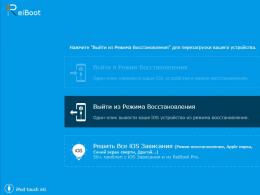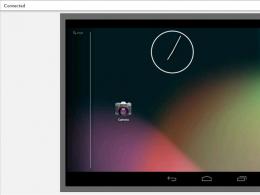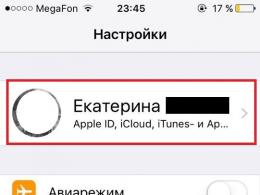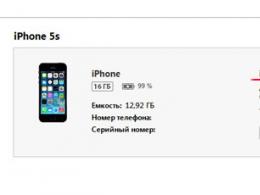Preparing the phone for firmware. Firmware for an Android tablet without a computer
Android firmware is up to date software devices. After successful flashing, the device should start working faster and without failures. If unsuccessful, the phone or tablet may stop turning on altogether. Data, contacts, and any information stored on the device may be lost. To flash Android firmware yourself, you need some experience, a clear understanding of the sequence of actions, the availability of high-quality software and a good communication channel between the computer and the device. If you doubt your abilities, it’s better to ask for an update in the service.
Important: The complexity of the procedure lies in the lack of a single common standard for software updates.
Despite all the difficulties, it is advisable to update Android approximately once every 2-3 years. This procedure allows you to get rid of unnecessary service and temporary files saved by the system. The update increases the free amount of system memory and provides access to new additional functions. The software for working with the camera is being improved, new drivers can improve the performance of the built-in gyroscope.
After updating the firmware, all applications usually speed up.
- When changing the phone's operating system. For example, when flashing Windows Phone on Android.
- When changing Android OS versions to a more recent one.
- To install an Android version in another language. You can install a language pack, or you can completely replace the system with a different version.
- If the system is littered with traces of inept handling: erratic downloads, unnecessary applications, advertising modules, etc.
- If you suspect that the system has been hacked and potentially dangerous applications have been installed.
- In some cases, a branded phone or tablet independently downloads the firmware and urgently requires it to be completed. In this case, you will have to follow the instructions on the screen. Make sure the battery is fully charged before performing this operation.
- If you are flashing your operating system to access new applications, be sure to check whether the old applications will work with the new OS version. This is relevant when using older versions of applications without backward compatibility.
When you shouldn't change the OS version
If the firmware authors promise you new functions that are not on your phone. An incredible increase in productivity, improved screen resolution, the ability to take photographs directly from the screen without a camera and other nonsense. Don't believe it. Re-read the manufacturer's instructions. Damage to a phone or tablet as a result of incorrect flashing is not a warranty case. Nokia 3310 will not be the last Samsung.
Tip: Do not download firmware from unknown sites. Do not install incomprehensible updates that supposedly expand the capabilities of the system. Scan downloaded files with an antivirus. Don't do this operation just out of curiosity to see how it all works.
Android update and firmware options
- Directly from your phone or tablet. The update is simply downloaded and executed. Works great on proprietary systems when installing software from the manufacturer's website. In all other cases, flashing without backup copies is an increased risk. No installation required additional programs and utilities, everything is done automatically. True, you will not always be happy with the result of the update. It will take some time to get used to new buttons or a different workspace structure.
- From a flash card. Everything necessary for the firmware is downloaded to a flash card and launched from it. The most troublesome option is with maximum number unnecessary manipulations and a high probability of failure at various stages.
- From a computer. System update management is performed through the shell program. The firmware is installed using a visual interface described in the technical manual (if a proprietary utility is used). When using common shell programs, control is performed directly through the computer command line.
For the convenience of updating OS versions, we use special utilities, containing the necessary driver packages and allowing you to control the firmware process.
The most popular programs to flash Android firmware using a PC:
- Fastboot is an excellent program that supports a huge number of drivers, including various Asian models.
- Flash Tool is an ideal option for updating Lenovo models. It works similar to Fastboot, but has special drivers.
Step-by-step instructions for updating the Android version
Before starting the procedure, make sure this is necessary. Perhaps you already have the latest version of the system.
To find out, go to the settings of your phone or tablet and scroll to the bottom of the system properties. One of the bottom lines will be information with the system version number.
Where and how to look for an update
For the safety of the process, it is better to look for updates on the manufacturer’s website. Enter the exact name of your device on it and download the software package and instructions. If instructions from other sources contradict the manufacturer's instructions, follow the manufacturer's instructions.
If there are no proprietary update programs on the manufacturer’s website, you can install the latest version of the Fastboot or Odin program (read about how to flash a tablet using this program in ours). It includes a package necessary drivers and utilities.
Important: Fastboot versions exist for all operating systems. Even under MacOs.
The advantages of using a computer as a base for updating are as follows:
- In case of failures, you can start again.
- The likelihood of data loss is minimal.
- Can be saved system backup and at failed update just roll back the system.
- It is possible to update the firmware even in the absence of Internet access - all programs and utilities are pre-saved on the computer.
When updating a device, it is always more convenient when the process is controlled from another device. The presence of external control significantly reduces the possibility of system failures when changing the Android firmware. An example of changing the software version on a Samsung phone using a PC and third party program read in separate
Tip: It's better to spend time on the perfect firmware version than fixing errors resulting from it. incorrect installation.
Let's consider the option that you downloaded a proprietary update from the manufacturer's website. It contains all the necessary software.
- Connect your Android to your computer via USB.
- When connected, the device will be recognized and automatically configured.
If your tasks do not include breaking your Android, trust proprietary programs. Install the recommended utilities and do everything the service program instructs - creating a backup copy, restoring, reinstalling, etc. All actions, including searching for updates and Android firmware, can be performed from this proprietary shell. It is for this reason that the owners modern gadgets They are bewildered by the problems of updating Android. It seems to them that everything is simple and done automatically, without the slightest problem.
Below is an example of such a proprietary shell for working with a Huawei device.


Important: After updating the firmware, you must reboot the system.
How to protect yourself from failures when flashing Android firmware
- Be sure to back up your data. To do this, you can connect your phone or tablet to your computer and perform synchronization (You can read more about how to do this).
- When performing firmware, be sure to use a high-quality USB cable.
- Be patient. Software updates are not instantaneous. Do not press all the buttons in a row, do not try to interrupt the operation of the device. Any failure when performing the Android firmware can be fatal and everything will have to be done again.
- Make sure the battery is fully charged, even when using power from a wall outlet.
- Take your time. Eliminating the negative consequences of an unsuccessful procedure is quite difficult.
Category: Firmware
Firmware for a smartphone, the same Android that you use, is an operating system for a phone. Just like Windows for a computer. If it flies off, then we see on the screen endless loading with the Android or phone manufacturer logo. There are a lot of reasons why the firmware crashes - this is a viral infection, and short circuit when connecting the gadget to the computer or charger. Initially unsuccessful (crooked) firmware, the phone is very slow due to large quantity junk files that cannot be deleted. There are 3 main methods of flashing.
- Using a special program.
- Via Recovery (more complex method).
- Individual instructions for specific model phone (some models cannot be flashed in the usual way, you need to look for more information on special forums).
Important: flashing is complete removal all information from the smartphone and installing a clean OS, so you need to take care of a backup copy (if possible).
Be extremely careful when flashing firmware for your phone or tablet; it is important to strictly follow the instructions for the specific program and phone model. Attempts to reflash a phone by an inexperienced user can turn it into an expensive brick.In this article we will look at the 3 most common programs for replacing a cell phone under Android control, software via computer.
#1: SP Flash Tool
SP Flash Tool - universal program for firmware Chinese smartphones and Android tablets with MTK based processor for Windows and Linux operating systems. Using this program, you can install a custom version of the OS, which will improve the performance of your phone, add support for gaming products, and much more. Possibilities:- Convenient and intuitive interface.
- Supports almost all well-known smartphones with MTK-based processor.
- Detailed instructions, with the help of which even a beginner can handle it.
- Compatible with operating systems Windows 10, 8, 8.1, Vista, XP.
#2: Adb RUN
Adb RUN is a universal program with which you can flash almost any Android phone. To flash the firmware via Adb RUN, you will need the smartphone itself, connected to the computer via a USB cable. Adb RUN program, firmware file for your device and drivers for your smartphone. Main advantages: https://www.youtube.com/watch?v=v9OVMEcaXx4
Main advantages: https://www.youtube.com/watch?v=v9OVMEcaXx4 - Works when USB debugging is enabled.
- Automation of commands and actions when a user accesses the console.
- A simple pseudo interface for the console.
- Contains necessary commands that do not need to be entered manually. There are 14 teams in total. Working with the program consists of selecting a command (number) and confirming with the Enter key.
- Unlock graphic key, PIN codes and Android face codes.
- Unlock bootloader of HTC phones.
- Unlock bootloader Nexus and Sony.
- Installing and replacing the animation that plays when you turn on the phone.
- Creating a backup copy.
No. 3: ODIN (Samsung)
ODIN- official program for flashing Samsung smartphones. Designed only for Samsung gadgets running Android. https://www.youtube.com/watch?v=MYSelN2UYA8 ODIN capabilities
https://www.youtube.com/watch?v=MYSelN2UYA8 ODIN capabilities Many modern users are scared by the concept of “flashing” if it is mentioned in the context of mobile phones, so it would be useful to figure out how to flash an Android phone. Most often, this is needed in case the phone does not turn on or has started to glitch very badly. Although some are simply not satisfied with their firmware due to design or other similar issues.
In any case, we will consider the simplest method that even the most inexperienced users can perform. This method is suitable for all smartphone models from Samsung, HTC, FLY and other modern manufacturers.
At the same time, the entire process will be described so that everyone can complete all its stages at home, without involving specialists.
What do we need
In addition to the mobile phone itself, this method requires the presence of a program called ROM Manager. The best way to download it is at Google Play.
The developer of this application is a team under the unusual name ClockworkMod. This team has long enjoyed enormous popularity and authority among users from various countries.
Their creation allows you to easily change firmware, as well as perform a huge number of system manipulations.
The main ones are:
- Backup;
- System Restore;
- Installation of new firmware (what we need) and much more.
The main advantage of using the ROM Manager program to flash any phone, be it Samsung, HTC, FLY or any other, is the ability to roll back all changes.
This means that if any problems arise during installation or after it (for example, if the phone does not turn on), or you simply don’t like the new firmware for some reason, everything can be returned back.
Among other benefits of using ROM Manager, the following are especially important:
- It is not difficult and everything can be done at home;
- All operations are performed quite quickly;
- You don’t need to do anything through the computer, everything happens through the phone (except that you will need to transfer the firmware to the phone via the computer, although there are other methods for this, such as Bluetooth or file sharing services);
- Reliability - thousands of users have already done a similar procedure.
We will also need the new firmware itself. Many users today do not know where to find it. And the easiest way to do this is through the phone.
In Google you need to enter a query like “firmware for [phone model]”, that is, for example, “firmware for Samsung Galaxy J7". All this is done very simply.
The problem is that there is a huge amount of firmware on the Internet, but many of them, in the language of advanced users, are “broken.”
This means that after installation the computer will not turn on, the user will not be able to install some programs, or other problems of various kinds will arise. Therefore, before downloading this or that firmware, use the following advice.
Advice: Read on the Internet what other users write about the firmware version you are going to download.
Today, the positive opinion of people who have already installed something is the best guarantee of quality. And the manufacturer can write whatever he wants and all of this, of course, will be only good. Another tip will help you choose good firmware.
Advice: Use the ROM Manager Premium program, which will make it difficult to find firmware for your phone model, and will also show which of them are the most popular among other users. Also in the program window you can see discussions of other users regarding this or that firmware version.
In any case, before performing all the actions described below, there must be a zip archive with the new firmware on your phone, or rather, on the memory card (this is important!).
So, let's move on to the firmware process itself.
Stages of flashing an Android phone
The ROM Manager program has already been downloaded and installed on your phone.
Now you need to do the following:
- Get root rights A. If you don’t know how to do this, the whole process will be described below especially for you.
- Open ROM program Manager and install ClockWorkMod. It is a program that downloads any files.
Yes, Android has its own such program, but we need ClockWorkMod to work.
To do this you need to do the following:
- At the top of the program window, in the section called “Recovery Mode”, click the “Install ClockWorkMod” button (highlighted in Figure 1.a);
- After this, click on your device in the drop-down list, appearance which is shown in Figure No. 1.b;

No. 1. The main menu of the ROM Manager program and the phone model selection window
Attention: Before installing ClockWorkMod The phone must not be connected to the computer. In general, it is better to turn off all its means of communication, except for Wi-Fi, which will make it possible to download the necessary files.
- We are waiting for the download and installation of ClockWorkMod to finish.
Now you need to backup your system. You will need it in case of incorrect installation of the new firmware or other problems with it.
To do this you need to do the following:
- In the main menu, select the “Save current ROM” command (highlighted in Figure No. 2);
- Specify the name of the archive in which the current firmware will be stored, that is, a backup copy of the system in the window;
- Click the “OK” button in the same window;
- We are waiting for the program to create a backup copy of the system and save it in an archive with a name specified by the user.

No. 2. Creating a backup in ROM Manager
To proceed directly to installing the new firmware, in the ROM Manager program window you need to select the “Install ROM from SD card” item, which is highlighted in Figure 3. After this, you will need to select where the firmware you downloaded earlier is located, that is, the zip archive with it.

No. 3. Button “Install ROM from SD card”
After this, you will be asked to perform some actions along with installing new firmware. This way you can delete all data, erase the cache, and also make a backup copy of the existing system. We have already done the latter earlier, so here you can only select the item related to the cache.
Advice (required!): After all the above steps, connect your phone to the charger. This is very important, because if the phone runs out of power while installing new firmware, it can lead to irreversible consequences.
After this you will have to wait. Depending on the model, this process can take up to two hours, although in most cases it will take no more than 45 minutes. This will complete the flashing process.
The process of obtaining root rights
This process is performed differently on different versions of Android. But in most cases it all comes down to installing one of the special programs, which allow you to literally get these same root rights by pressing one button.
The list of these programs is as follows:
- Framaroot;
- UniversalAndRoot;
- VISIONary+;
- GingerBreak;
- z4root;
- Baidu Root;
- Romaster SU;
- Towelroot;
- Root Dashi;
- 360 Root.
Now you just need to find one of them on the Internet, most likely on Google Play, install and use it. It's safe to say that you will be able to figure out how to use them.
For example, the Framaroot program window is shown in Figure 4. All you need to do is click on the “Install SuperSU” button.

No. 4. Framaroot program window
System Restore
We said above that if any problems arise with the new firmware, you can roll back all the changes and return to the old version. This procedure is also done in ROM Manager.
In the main menu of the program, click the “Backups” button (highlighted in Figure No. 5).
After this, the usual dialog for selecting the location of the system image will appear. After selecting the previously created image, you can choose one of three options.
Accordingly, we will need to select the item called “Restore”.

No. 5. Main menu of the ROM Manager program
After a few more tens of minutes, the system may return to the state it was in before installing the new firmware. As you can see, there is absolutely nothing complicated in this procedure.
However, in all the firmware using the ROM Manager program there is also nothing complicated - almost everything is done in one or two clicks.
In the video below you can clearly see how the process of installing another firmware using the ROM Manager program occurs. True, this video is on English language, but the meaning of what is happening is easy to understand.
Many smartphone holders and tablet computers At some point, they think about how to flash Android. The need to flash the device may arise due to problems with the operation of the gadget. It also makes sense to update Android in other cases, for example, to improve the functionality of the operating system and.
What to do before flashing your Android
An incorrect approach to the issue of flashing can lead to serious problems with the device, and therefore you need to prepare for this event. Before flashing Android, you must do the following:
- Before you start updating your operating system, make sure your device is fully charged. It is important to exclude the possibility of shutdown. You can connect the gadget to the charger during the procedure. If your tablet or smartphone turns off during a firmware update, system and data loss will occur.
- Check the version of the android operating system that is current for your device, and also find out what firmware is installed in currently. You can clarify this information in the device settings in the “About phone” section. Pay attention to the Android version, kernel version and build number.
- Now, based on this data, you need to find and download new firmware, which will fully match your smartphone or tablet computer model.
How to flash Android using a computer
It should be said that there are several ways to flash Android and in this article we will look at the most common ones. Let's start with flashing the gadget's firmware using a special program that is pre-installed on the computer. There are many applications that allow you to install a new version of the OS on your device, but we decided to focus on the Fastboot program, since it is safe, convenient and reliable, and is also best suited for the model that we will be flashing as an example. So, let's figure out how to reflash Android using Fastboot.
Note: the program for flashing Android should be selected based on the device from which manufacturer you are using. We recommend that you familiarize yourself with the following list of programs by manufacturer:
- Samsung - Odin
- Lenovo - Flash Tool
- HTC - Fastboot
- LG - KDZ Updater
- Sony - Flashboot
- Nexus - Fastboot.
First of all you need to download this application. There will be no problems finding Fastboot, you just need to know how to use it search engines, and today everyone can do this. Download the program and unpack it to the root of drive C so that the path to the file looks like this: C:\Android.

The “Tools” folder contains the necessary utilities, and the “Driver” directory contains drivers. Now you need to connect the device that you plan to reflash to the computer and install the driver. As a rule, the device automatically finds necessary drivers, however sometimes this does not happen. In this case, you need to open the website of the manufacturer of your smartphone or tablet and download the software. Please ensure that the firmware you plan to download is suitable for your gadget model. The firmware must be downloaded in .zip format and placed in the Tools folder, which is located here: C:\Android.
Before flashing Android, you need to unlock the bootloader on your device. Process unlock bootloader will differ depending on the specific gadget model. Open the Start menu on your computer, search bar enter the value “cmd” and select the cmd.exe program.

In the window command line type cd C:\Android\Tools. Confirm the command by pressing the Enter key, after which you will find yourself in the “Tools” directory.

Now you need to enter the following command: fastboot devices.

If you were given a device code, then fastboot has identified your smartphone or tablet and you can start flashing the Android. If the message “waiting for device” appears in the window, you need to turn off the gadget and install the drivers. Now you need to enter the command for flashing: fastboot update firmware_file_name.zip After this, flashing will begin. Don't forget to restart your device after the operating system update is complete.
How to reflash Android via recovery
Another way to reflash Android is to use standard recovery or custom recovery (TWRP\CWM). We will explain what custom recovery is in more detail below. In short, these are unofficial firmwares. So, find the firmware that suits you on the Internet, download it and save it to the root of the file system of your device.
Reboot your device into recovery mode. The process for entering this mode may vary depending on the specific tablet or smartphone model. Most often this is done by using a combination of the power button and the volume down key. After entering recovery mode using the “up” and “down” keys, you need to open the firmware and patch installation section and specify the firmware file previously downloaded from the Internet. As a rule, this item has the following name: “apply update from externel storage”, in TWRP – Install ZIP, in CWM – “apply update from sdcard”.


Following the instructions above, you will start the flashing, after which you need to reboot the gadget and reset the factory settings. To return to factory settings, go to the settings of your device and go to the “Privacy” section, then click on “Reset settings”. After this, you can check the functionality of the newly installed firmware.
How to flash Android via ROM Manager
ROM Manager is designed to perform various tasks, for example, you can use this application to create a system backup. By the way, we strongly recommend performing this procedure before flashing the firmware in order to restore the data later. ROM Manager can also be used to flash Android.
ROM Manager will not work if you are not rooted. Such rights can be obtained using special programs, for example, the following applications are perfect: Kingo Android ROOT, Unlock Root, Framaroot or Vroot ( detailed instructions Here). In addition, custom recovery must be installed. By the way, essentially using ROM Manager you flash the device via recovery, but unlike the previous option, this one involves working with a much more convenient and understandable interface.
So, find and download the ROM Manager program. Now you need to download the appropriate firmware for your device. Open the ROM Manager utility and follow these steps:
1. Place the .zip archive of the firmware in the memory of your Android gadget.
2. In the ROM Manager menu, open the “Install ROM from SD card” section.

3. Find the archive with the firmware and click on it.

4. Next, select “Reboot and Install”. In order to be able to restore the operating system in the future if such a need arises, you need to check the box next to “Save current ROM”.

5. In the next window, click “OK”, after which the smartphone or tablet will go into Recovery mode and flashing the device will begin.

What is custom Android firmware?
Firmware of unofficial versions is called custom, that is, created from scratch, or modified. To install them, the receipt procedure is not always required. As you already understand, such firmware has nothing to do with official developers, but is created by enthusiasts with the goal of improving the OS by adding additional features and removing errors. At first glance, it may seem that custom firmware offers continuous advantages and is superior to the official versions in everything. However, not all so simple.
The fact is that such firmware is often unstable and can lead to problems with the device. That is why, before flashing Android using custom firmware, it is necessary to study the reviews of those who have already done this. Only after a detailed study can you download the firmware and begin installing it. Regarding installation unofficial firmware, then the above options are quite suitable. In addition, detailed instructions for installing custom firmware are almost always available on the website where the firmware is located.
It should also be said that unofficial Android flashing involves some differences depending on the specific developer, therefore, the approach to flashing the firmware will be different. If you plan to use special application to flash the device, we recommend that you familiarize yourself with the following list of programs by manufacturer:
- Samsung - Odin
- Lenovo - Flash Tool
- HTC - Fastboot
- LG - KDZ Updater
- Sony - Flashboot
- Nexus - Fastboot.
This is where we will end this article. We hope you now know how to flash Android. If you still have questions, ask them in the comments or in the “ask a specialist” section.
If your mobile device (smartphone or tablet) has stopped working normally, flashing it can help. You will learn how to reflash Android from the article below.
Modern smartphones and tablets based on Android have today become very common devices that almost everyone has. To a large extent, this was facilitated by the influx of similar Chinese-made equipment. It is inexpensive, presentable on the outside and can be quite nimble on the inside. However, such devices very often work unstably, and at one point they may even stop working...
There is a 50/50 chance that reflashing your device can help you get your device back on its feet. And it is this process that today’s article will be devoted to. By the way, almost all the tools mentioned in the article for flashing the firmware of most Chinese devices can be downloaded below the article!
Firmware principle
Roughly, the process of flashing any phone can be compared to the process of installing Windows on a computer. However, if Windows can be installed on almost any PC, then installing Android is fraught with many pitfalls. The fact is that the firmware contains not only the system itself, but also a complete set of drivers and programs that are suitable specifically for a specific device model.
Considering that the Chinese assemble their smartphones from everything that can be bought inexpensively from various manufacturers, it is not difficult to state the fact that the same external copy of, for example, the Samsung S7 can be based on completely different platforms! Actually, the main problem when updating firmware is precisely finding one that will ideally suit your device in all respects.
You can search for firmware on the Internet by the model name of your device. However, if it is not branded, but a Chinese copy, then it may be difficult... It will be necessary to carry out preliminary tests in order to at least approximately find out what kind of “stuffing” Uncle Liao crammed into the phone. First of all, we are interested in the build platform and its ALPS number.
There are several methods for flashing the Android operating system using a personal computer.
Why is official firmware needed?
Do not forget that the firmware must be official. Of course, with the help of amateur options you can smooth out some of the shortcomings of the operating system, but, on the other hand, they can introduce other “bugs” into the OS. So, before flashing Android, you should definitely get information about the firmware.
Today there are many methods to reflash an Android tablet and smartphone. This article will describe only the most common and understandable options.
Flashing Android using Odin
Method one
Flashing is performed directly through a mobile device with an Android system. If your smartphone has Android version 4.0 installed, then you need to open the “Settings” section, select the “Phone information” option and click “Software update”. The automatic firmware setup for the phone will begin. Check the "Auto update" box. It is recommended to activate the “Wi-fi only” option. In this case, access to the new firmware version will only be via a wireless network. Otherwise, you will have to spend significant amounts of money on mobile traffic. After clicking the “Update” button, the scan will begin.
You can reflash the Android OS using a computer only if the battery of your mobile device is charged. This method of updating the firmware is not very convenient, since the flashing process may end suddenly. It is recommended to perform this task using special programs. To do this, you need to connect your mobile device to your computer using a USB cable.
Special programs for flashing
Flashing mobile device on Android based can be done using the Odin program. This program makes it possible to use official firmware for devices from various manufacturers. This method, of course, is very convenient and allows you to use all the capabilities of your mobile device 100%, but remember that with this method you will lose the factory warranty. That is why it is unofficially possible to carry out all the procedures for flashing a phone based on Android only after the warranty period has expired.
Let's look at the process of officially flashing a Samsung Galaxy mobile device using the Samsung Kies program. This program is created by analogy with iTunes. Samsung Kies allows you to fully synchronize the operation of your mobile device with your computer. Using this program you can move audio files, documents and contacts.
Sequencing
First of all, you need to install the program on your personal computer. During installation, device drivers will be downloaded to your phone and computer. Then, after launching the program on your computer, you need to connect your mobile device via a USB port. Now you need to wait for the device to be detected.
After the window opens in the phone data, you need to select the “Firmware update” item. After clicking on the “Update” button, you must confirm the selected action and agree to the terms. Then you need to wait for the action to end. During this time, it is recommended not to touch the smartphone or disconnect the USB cable.
Perhaps the firewall or antivirus will show Announcement that permission is required for the Kies program to perform further actions. It is also recommended to disable the antivirus program on your mobile device. Otherwise, the system may not be updated. You can now confirm the completion of the update.
Flashing Samsung Galaxy using Odin
To flash a mobile device using this application, you must first install on your computer a special driver that came with the phone. You can also download the driver from the Internet from the manufacturer’s website. After this, you can download the firmware itself. You can find it on file hosting sites or forums.
The firmware file must have the OPS extension. After this, you need to press the following key combination on your mobile device: “homer”, “power” and “- volume”. As a result, the information message “Downloading” should appear on the screen of the mobile device, which signals the completion of the flashing process.
How to connect a mobile device to a personal computer
You need to connect your smartphone to your computer using a USB cable. After this, you can launch the Odin program. Recommended to use latest version programs, this is especially true when installing . In the menu you need to find “Select Ops”, select the “OPS” item located below it. Then you need to specify the path to the firmware file, and then click on the “Start” button. Now you need to wait for the flashing process to complete. It will only take a few minutes. After the process is completed, the Pass information message will appear in the first window, indicating the successful completion of the flashing process.
"Gray" method
There is another way to reflash an Android mobile device
First of all, you need to put your mobile phone into “Downloading” mode. To do this, you need to simultaneously press the “-volume”, “home”, “power” buttons. If everything is done correctly, the Android OS logo and the boot mode message will appear on the display. After this, the process of downloading and installing the Odin Multidownloader program will begin. You can also find this program on specialized sites and through a search engine.
The program is professional and is often used in specialized service centers. If you use this program correctly, nothing bad should happen to your mobile device. You will also need to download files for the firmware. You can download them from the support forum or from the official website of the manufacturer.
To flash the firmware you will need only four files. The main firmware file has the PDA extension; to work with the operator’s network you will need the Phone. The CSC file contains telephone settings. For storage official information PIT file is used. Make sure all these files are present. Single-file versions can also be used, which are imported in place of the PDA - the main firmware file. If the flashing work is carried out on a computer with the Windows 7 operating system, then the steps described above will be quite sufficient.
If the Windows XP operating system is installed on your computer, then you must additionally install the Kies program if you need to install drivers on an Android-based mobile device, or individual drivers. You can select specific drivers for a specific mobile device model on the manufacturer’s official website. For example, if you are performing the steps to flash an Adnroid mobile device on Windows, then certain drivers from Microsoft are required. Next, you need to stop all Kies processes.
To do this, you can simultaneously press Alt+Ctrl+del and find in the list processes that have the word Kies in their name. All these processes must have the status “completed”. After this, you need to restart the Odin program. The smartphone will be in download mode at this time. Next, you need to connect your phone to your computer using a USB cable. Then you need to press the volume up button (to Galaxy models S2). The software update has started. IN Odin program the first ID:Com section should be colored yellow.
There are several sections in total. Next in the program, check the boxes for re-Partition, Autorebort, F_reset. After this, you need to click on the “Start” button and wait until the schedule reaches completion. When the procedure is completed, the green color will light up and the word “Pass” will appear. Only after this the phone reboot is completed, you can start working with the new version of the software.
To check the version, you can use the command *#1234#. To completely clear the information, you can use the code *2767*3855#. After this, the process of flashing the phone can be considered complete. To find a file for flashing mobile devices from other manufacturers, you need to go to the manufacturer’s official website and select the desired phone model. So, for example, to reflash Lenovo mobile devices to Android, you need to use Open Source Code.
The method you described for flashing a mobile device based on Android does not require special knowledge in the field of the device. electronic devices. But this is not the only way to solve the problem.
Second method
There is another way to reflash Android using Personal Computer. To do this, you need to use TAR archives or three-file firmware. This method is not particularly widespread, since not all applications work well with three-file firmware.
Android is the most accessible and most popular operating system on the market of modern gadgets. About 80% of all tablets and smartphones work under her leadership. Since Android is absolutely free software, it is installed not only on HTC flagships or Samsung, but also for cheap Chinese DooGee. Due to the massive use of this program, OS optimization begins to falter: gadgets even with official assembly begin to lag, which forces their owners to look for ways to flash their device.
How to flash an Android phone via a computer - features
Before you decide to flash your Android device yourself, you need to take into account general recommendations and take into account all the risks:
- As a rule, all smartphones are flashed according to the standard scheme. But, if you are the owner of a Chinese gadget, for example, ZTE, then in this case you will need a separate guide for changing the OS.
- It is better to download software from trusted Internet sources or official sites.
- To successfully flash the gadget's firmware, it is better to download the program files in a zip archive.
- You should also make a backup copy of the gadget's system files in case the firmware fails.
- You must first charge the device's battery.
- It is preferable to use only a “native” USB adapter.
- If your device is still on warranty service, then independent firmware will lead to its loss.
How to flash an Android phone via a computer - searching for quality software
Half of successful device firmware is choosing the appropriate OS. For the future system to find mutual language with hardware, you need to determine what firmware is on this moment installed on your device: open “Settings” - “About phone”. Here you will find the Android build number.
You can find a suitable program on the website 4pda.ru. On the site forum you also need to find the CWM-recovery file for your device. The firmware and Recovery file must be placed on the device’s SD card.

How to flash an Android phone via a computer - preparing the gadget
To flash your device with high-quality firmware, you need to get root rights:
- Download the KingoRoot utility.
- Install and run the KingoRoot program.
- Connect the device to your computer using a USB cable.
- After synchronization is complete, press the ROOT button.
- When the device reboots you will get full access to the system.
Stages of flashing an Android device
After the file with the OS is placed in the root folder, you can begin flashing the device firmware. You need to turn off the device, and then launch the recovery menu, while simultaneously holding the Power key and the volume down button.